# Workday scheduled report trigger
# How to use
This trigger is a combination of a Scheduler (advanced) and Workday RaaS action. When configured, it will run a report in Workday at pre-defined times and return results of the report in batches. The batch size defaults to 200 and maximum size is 10,000.
# Inputs
The required inputs are naturally a combination of both the Scheduler trigger and Workday RaaS actions.
First, configure the Workday report to retrieve.
- Provide the RaaS report URL of the Workday report. Click here to learn how to retrieve the RaaS URL.
- If the report requires inputs (for example, filter parameters), additional input fields will be generated. Find out more about input configuration here.
- Configure output batch size using the Report batch size input field. Use this to adjust the size of each batch of rows to match the size limit of other actions in the recipe. Batch size default to
200and can be increased up to10,000.
Second, configure the scheduler.
- Refer to documentation about configuring the advanced scheduler trigger here.
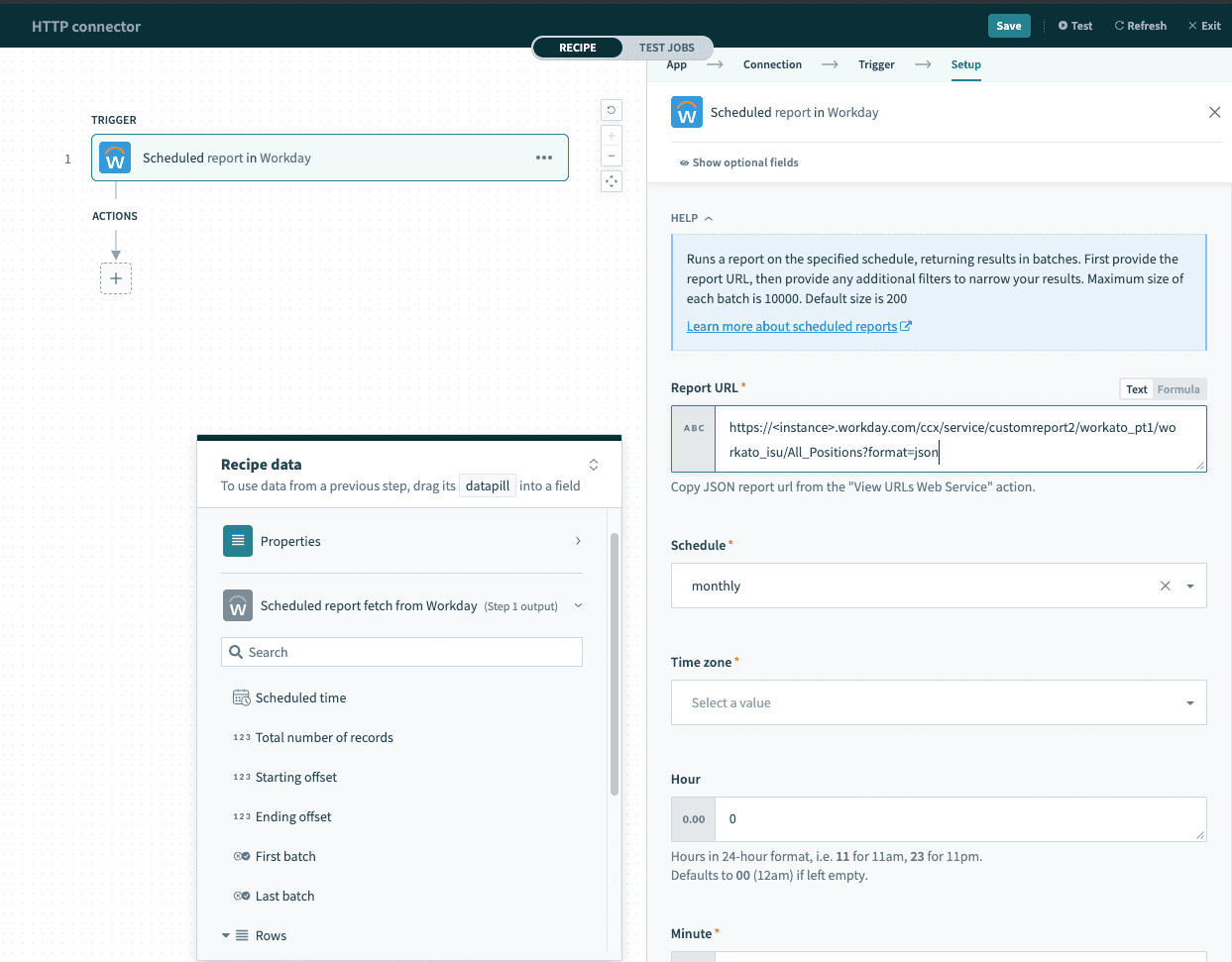 Scheduled report configuration
Scheduled report configuration
# Outputs
This trigger returns a number of fields:
| Field | Description |
|---|---|
| Scheduled time | The time that the report was ran. |
| Total number of records | The total number of rows generated in the scheduled run of the report. If this report has more rows than the specified batch size, they will be split into multiple batches with the specified number of rows in each. Each batch will then be processed as individual jobs, in the same sequence as returned by the Workday RaaS endpoint. |
| Starting offset | The offset number for the first row of this batch. For example, if there are 1000 rows in the report and the trigger uses a batch size of 200. Given that, if the current job is showing the 2nd batch (rows 201 to 400), the starting offset will be 200. |
| Ending offset | The offset number for the last row of this batch. For example, if there are 1000 rows in the report and the trigger uses a batch size of 200. Given that, if the current job is showing the 2nd batch (rows 201 to 400), the ending offset will be 400. |
| First batch | A boolean value indicating if this is the first batch. |
| Last batch | A boolean value indicating if this is the last batch. |
| Rows | Each batch of rows is returned as a list (array). Each item in this list corresponds to a row in the report. Similarly, each column in your report will be rendered as a field in the output datatree. |
# Using first/last batch in your recipe logic
You can use the values from first batch and last batch and integrate them into your recipe logic. For example, this is useful when you want to create a file from the output of a Workday report. Your recipe will contain the following logic:
if First batch is true
- Create a new file with contents of the first batch
if First batch is false
- Append lines to an existing file
if Last batch is true
- Send notification about successful transfer of report content
# Limitations
Based on the Workday documentation (opens new window), there is a limit of 2GB for advanced custom report enabled for web services and exposed for integrations.
Last updated: 5/21/2025, 5:22:32 AM