# Formula Copilot
Workato’s Formula Copilot leverages Large Language Models (LLMs) to enhance your experience in formula mode. This AI-powered feature provides assistance based on your formula requirements. You can create complex data transformations or fine-tune your formatting by directly prompting Copilot, which offers tailored suggestions and examples.
FEATURE AVAILABILITY
Copilot is available for all direct customers across all Workato data centers. It is also available to Embedded partners and their customers on specific pricing plans. All data is sent to OpenAI's servers in the US. You can opt-in to this feature by agreeing to our AI feature addendum (opens new window). Contact your Customer Success representative to learn more.
# Prerequisites
- Ensure that you have Copilot enabled for your workspace. Enabling Copilots requires the Environment admin role or the legacy Admin system role. If you aren't assigned one of these roles, contact your workspace administrator to enable this feature. For more information, refer to our Copilots documentation.
PERMISSIONS
Copilots do not have granular permission settings. When you enable it in your workspace, all collaborators within your workspace can access it, regardless of their role.
# Get started with Formula Copilot
Workato’s Formula Copilot offers various ways to assist you in formula mode, depending on your specific situation in the recipe.
# Direct assistance from Formula Copilot
When starting a new or empty formula field, complete the following steps to get direct help from Formula Copilot:
Navigate to any trigger or action step within your recipe that requires data transformation.
Click on the Formula tab in the input field to dynamically set values based on your recipe data.
Navigate to the Formula tab
Select the Ask Copilot to fill field button within the formula box for empty fields to allow Formula Copilot to generate your formula.
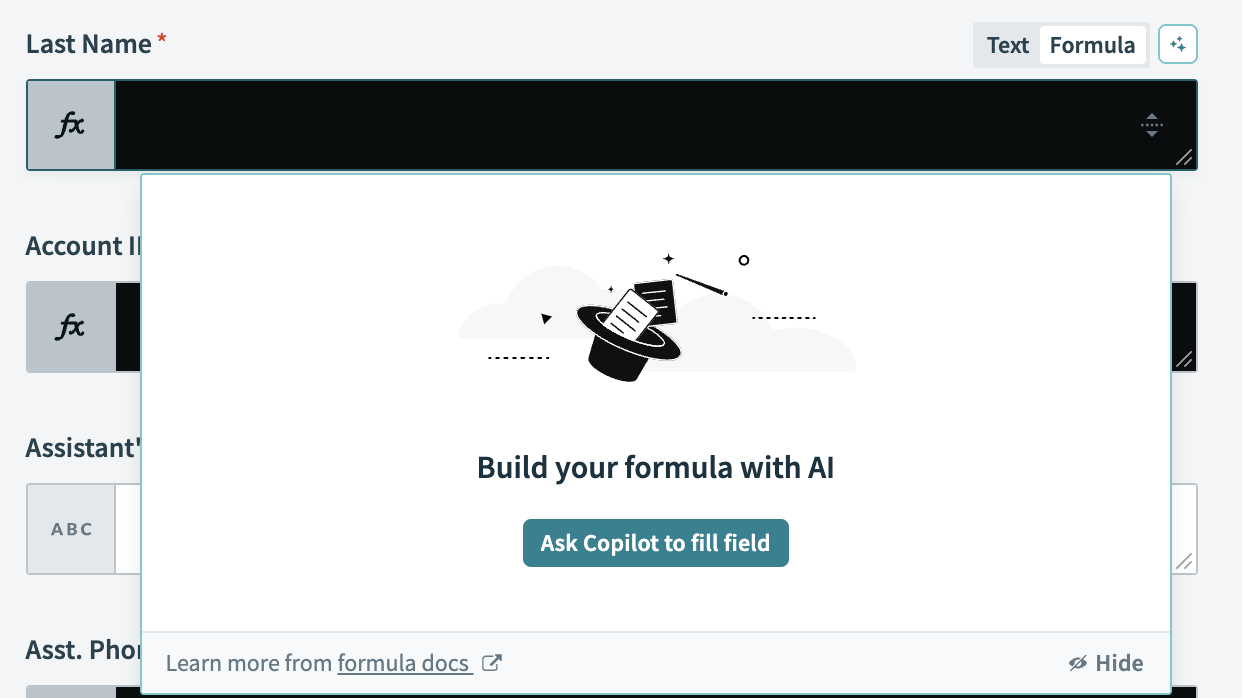 Ask Formula Copilot to fill the input field
Ask Formula Copilot to fill the input field
# Overcome formula creation challenges
If you encounter difficulties while creating a formula, complete the following steps for additional assistance from Formula Copilot:
Click on the Formula tab and begin formulating your input.
Click Ask Copilot for help if your input results in no function matches, indicated by No functions match your search.
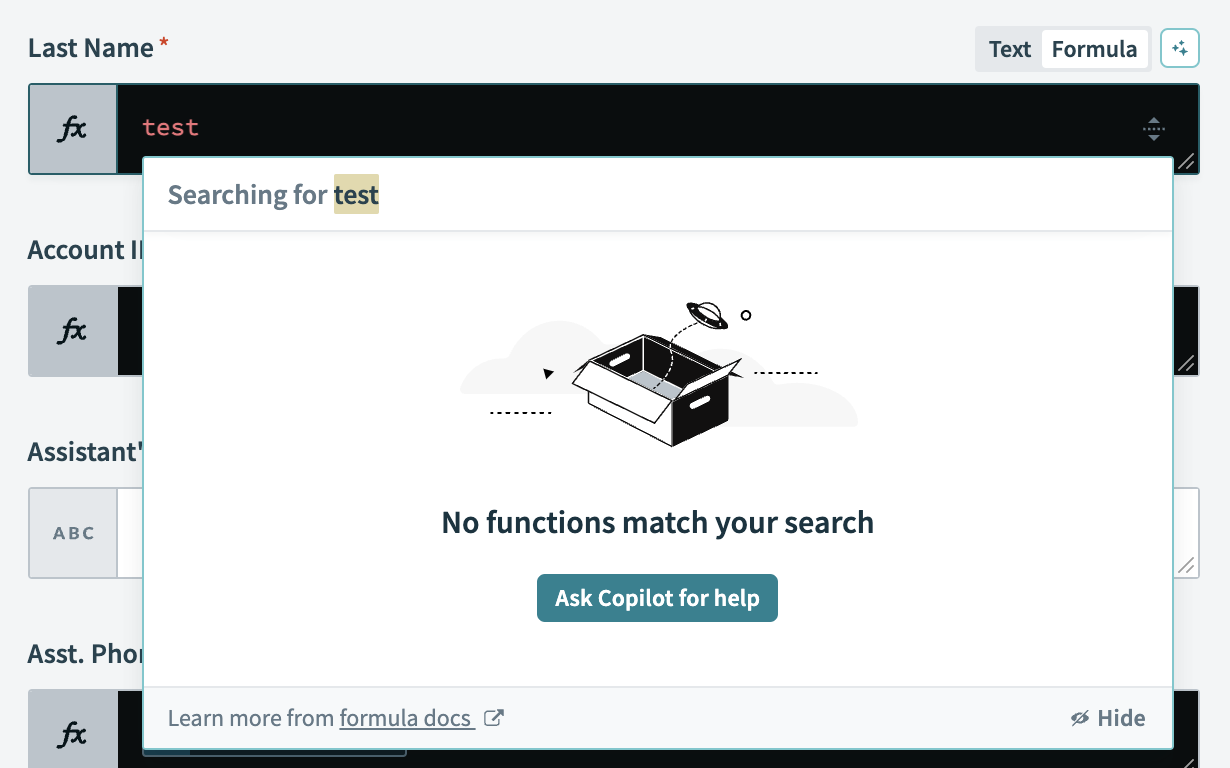 Ask Formula Copilot for help when no function matches
Ask Formula Copilot for help when no function matches
# Hide Formula Copilot
Click Hide at any point to minimize the Formula Copilot dialog. To restore the Formula Copilot interface, press Shift + Space.
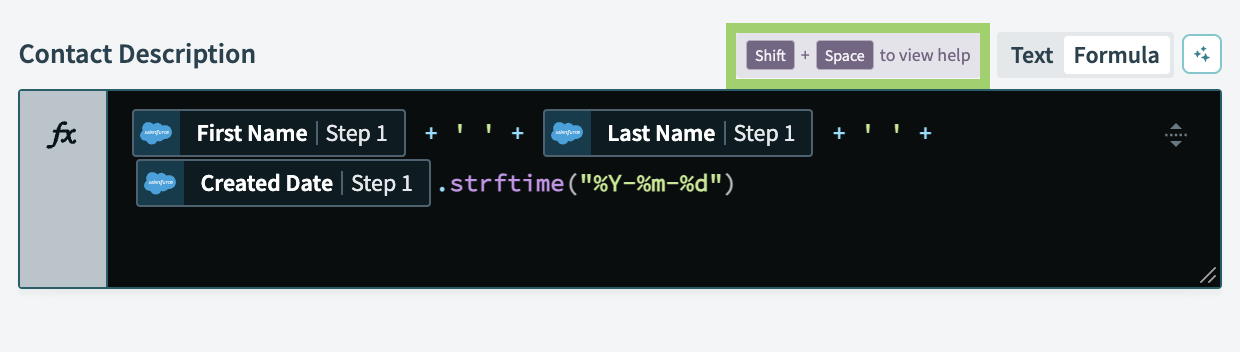 Press Shift + Space to restore the Formula Copilot interface
Press Shift + Space to restore the Formula Copilot interface
# Quick formula editing with Formula Copilot
When fine-tuning formulas, you can click the white box within any formula field to activate Formula Copilot. This feature ensures Formula Copilot is readily accessible to streamline your formula editing process.
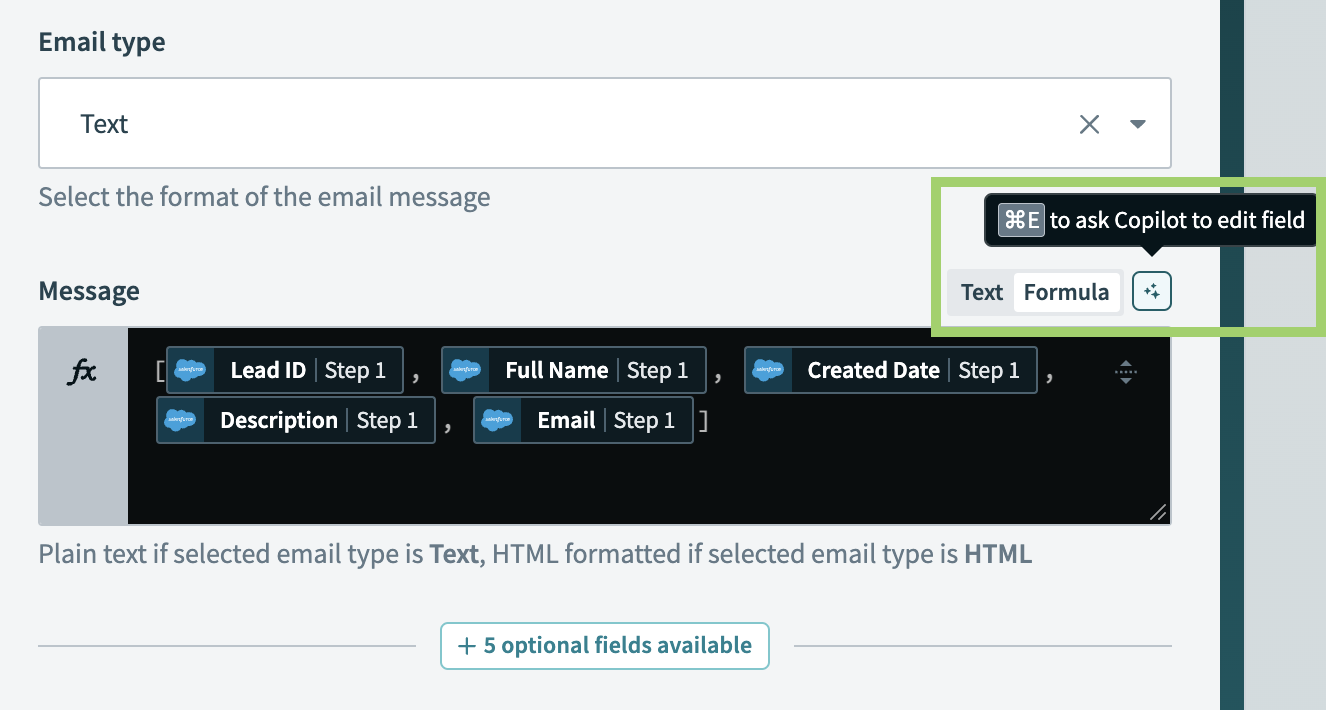 Click the white box to activate Formula Copilot for formula assistance
Click the white box to activate Formula Copilot for formula assistance
# Generate formula suggestions
After you activate Formula Copilot in formula mode, you can start generating specific formula prompts.
HOW FORMULA COPILOT INTERPRETS DATA
When generating formulas, Formula Copilot adjusts its approach based on the data present in the formula field:
- No input or generation: Formula Copilot only takes into account the prompt and the recipe.
- Input present: Formula Copilot takes into account the existing input, the prompt, and the recipe.
- Generation present: Formula Copilot takes into account the generation, the prompt, and the recipe.
- Input and generation present: Formula Copilot only takes into account the generation, the prompt and the recipe.
Type your formula requirements or a description of the transformation you require directly into the prompt. Select the Back option if you plan to revise your input or view previous suggestions.
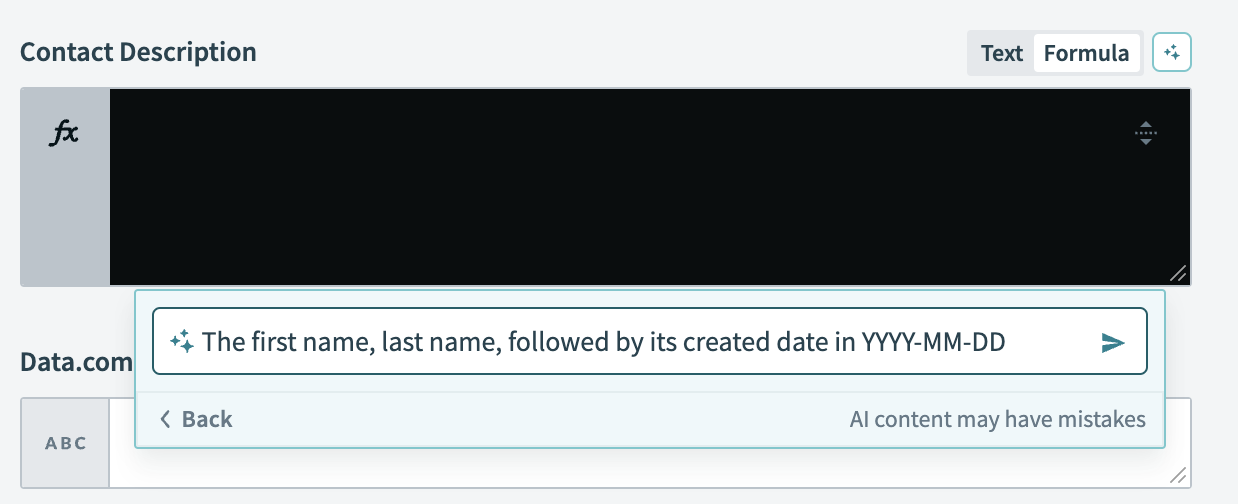 Generate a formula prompt in Formula Copilot
Generate a formula prompt in Formula Copilot
Click the green arrow to begin the formula generation process. The system will display Generating input…, indicating that it is processing your input for suggestions. You can also select Stop to cancel the process.
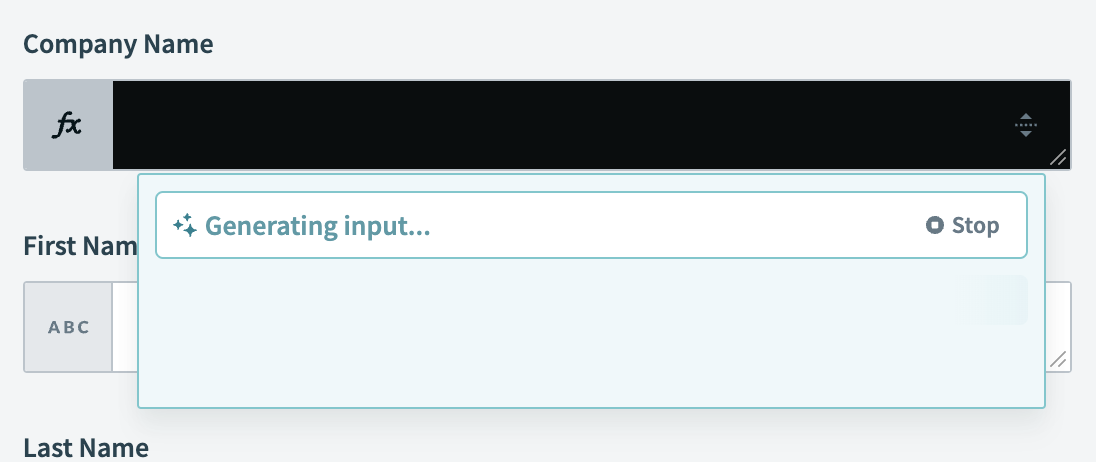 Generate the formula in Formula Copilot
Generate the formula in Formula Copilot
Examine the formula suggestion that Formula Copilot generates to ensure that the formula meets your transformation requirements.
Insert the suggested formula directly into your formula field or click Copy to clipboard to use it in another part of your recipe.
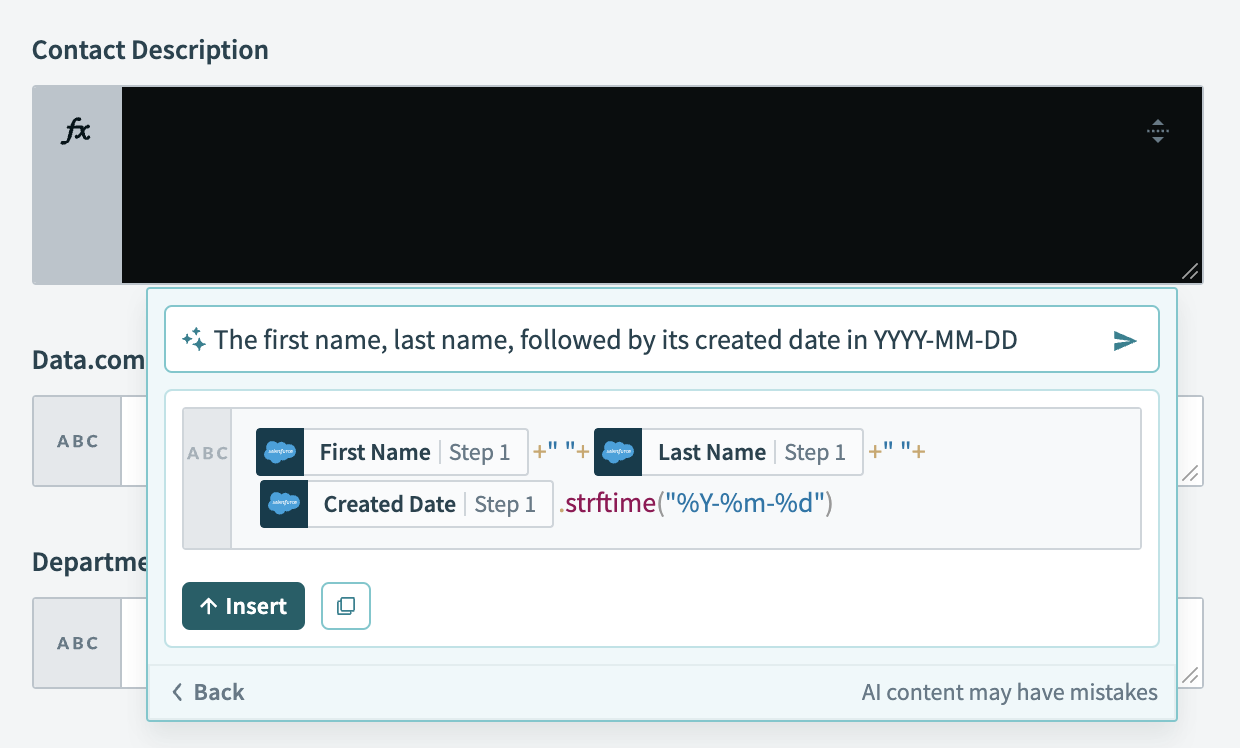 Insert the generated formula into the input field
Insert the generated formula into the input field
Use the provided suggestion or refine it to ensure it aligns with your specific data needs and preferred output format.
# Refine existing input or Formula Copilot-generated formulas
If you already have input in the formula field or need to refine a formula generated by Formula Copilot, complete the following steps to tailor the suggestions to your requirements:
Activate Formula Copilot by clicking Fill field with AI in the formula box. This step is crucial whether you're starting with a datapill, have existing input, or are refining a formula previously generated by Formula Copilot.
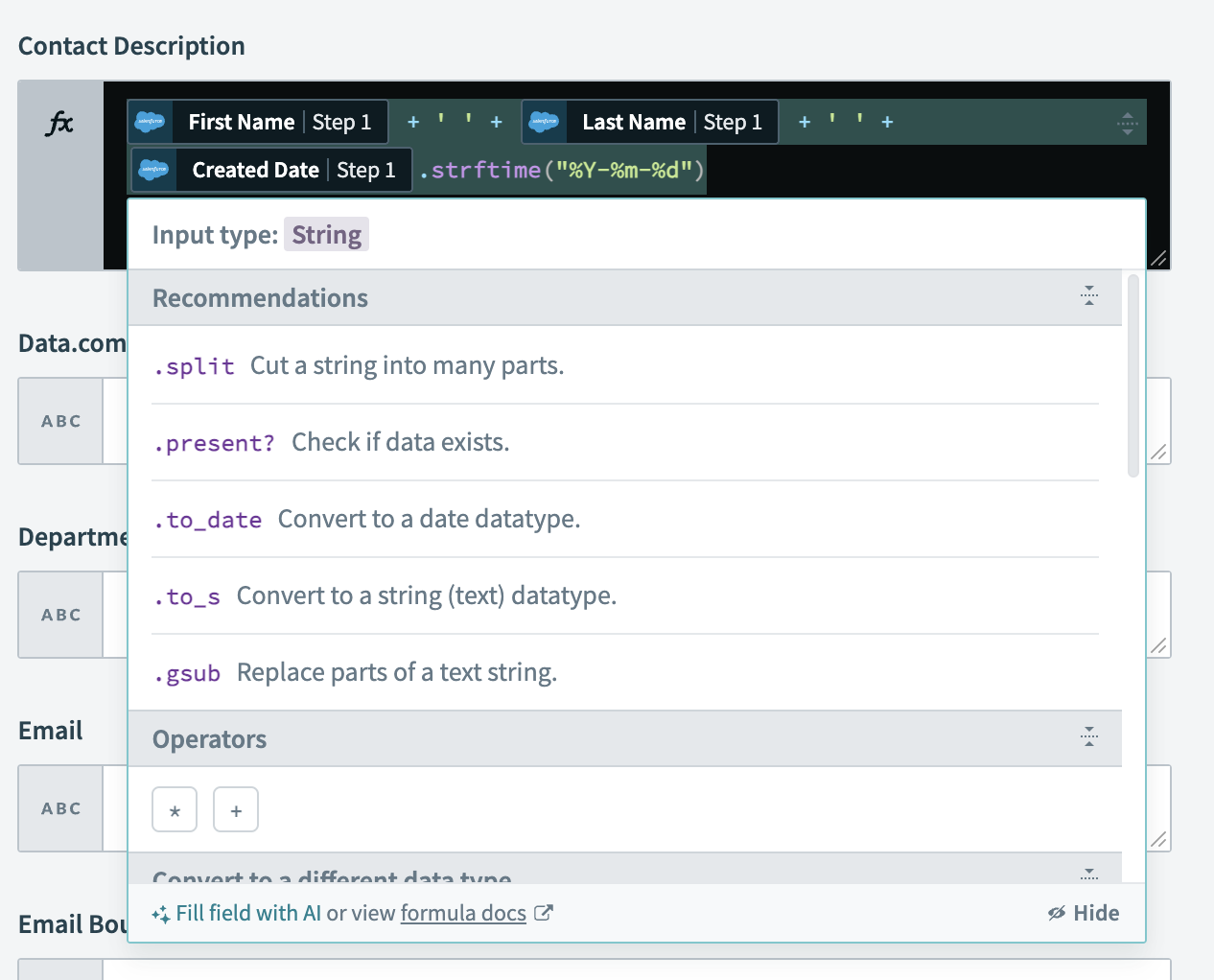 Activate Formula Copilot for updating the formula prompt
Activate Formula Copilot for updating the formula prompt
Enter your specific requirements in the prompt to customize the formula suggestion.
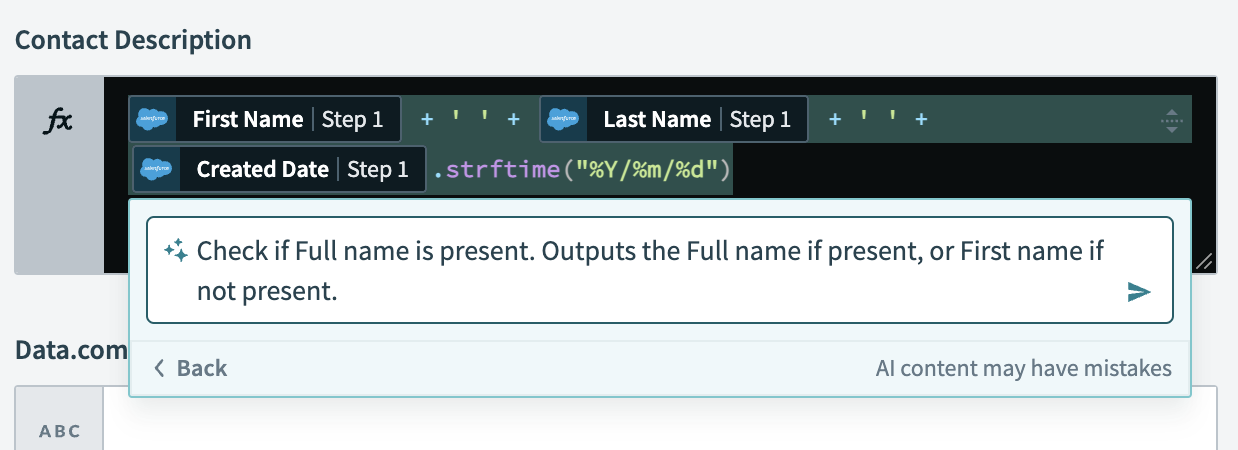 Type the new requirements for the formula
Type the new requirements for the formula
Examine the AI-generated formula suggestion to ensure it matches your intended output.
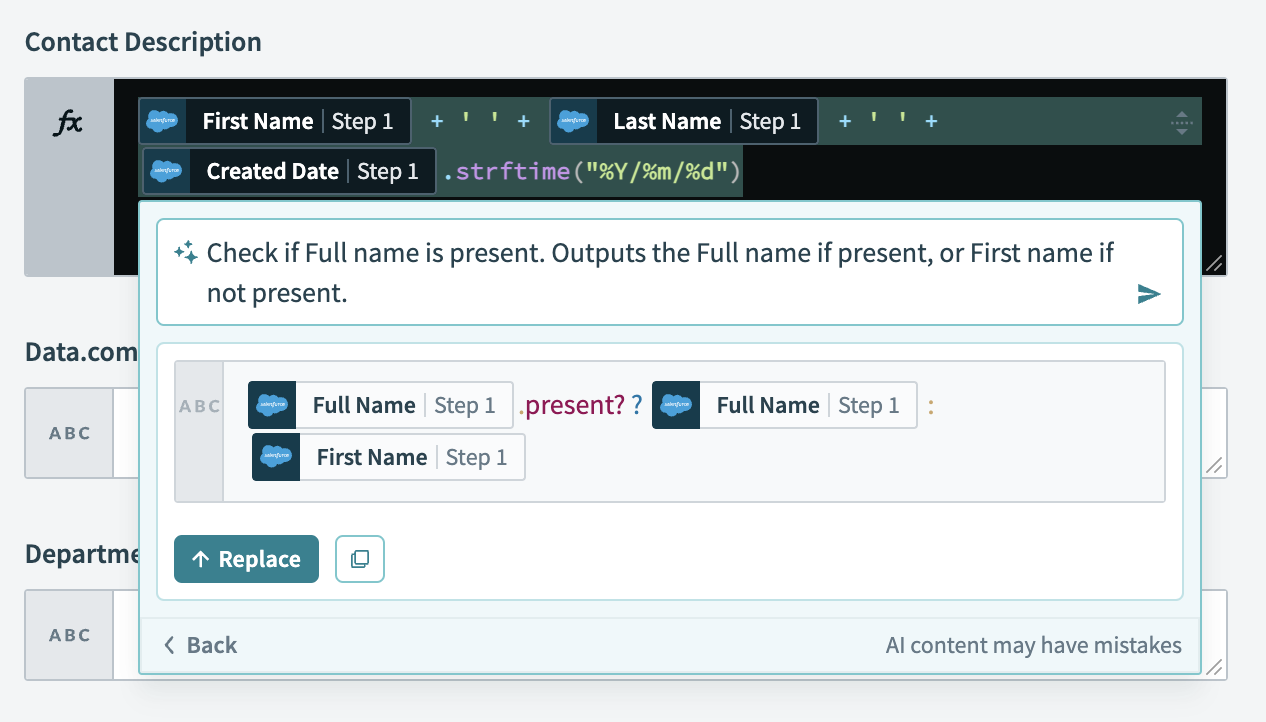 Review the updated formula suggestion
Review the updated formula suggestion
Select Replace to adjust the formula.
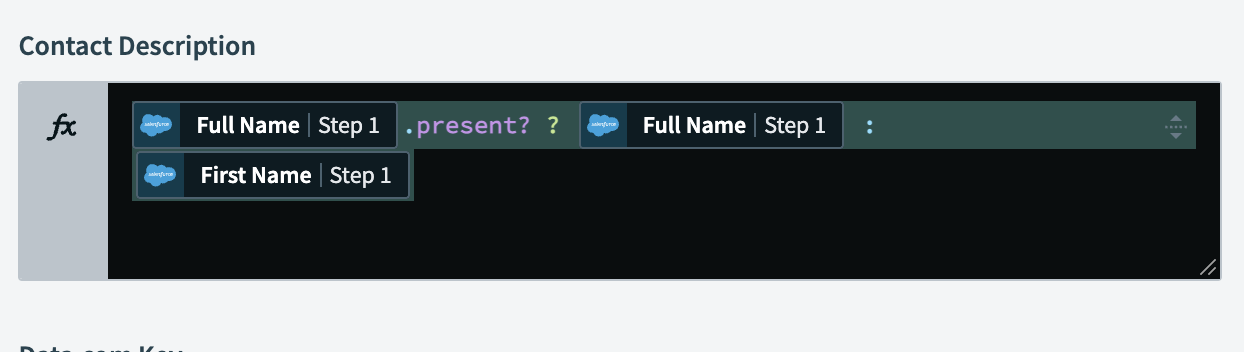 Replace the formula
Replace the formula
# Map step outputs with formula mode
Workato's formula mode allows you to map outputs from one step to another within your recipes:
Switch to Formula mode in the input field where you plan to map the output from a previous step.
Type your mapping requirements in the prompt to automatically select the corresponding datapills from previous steps.
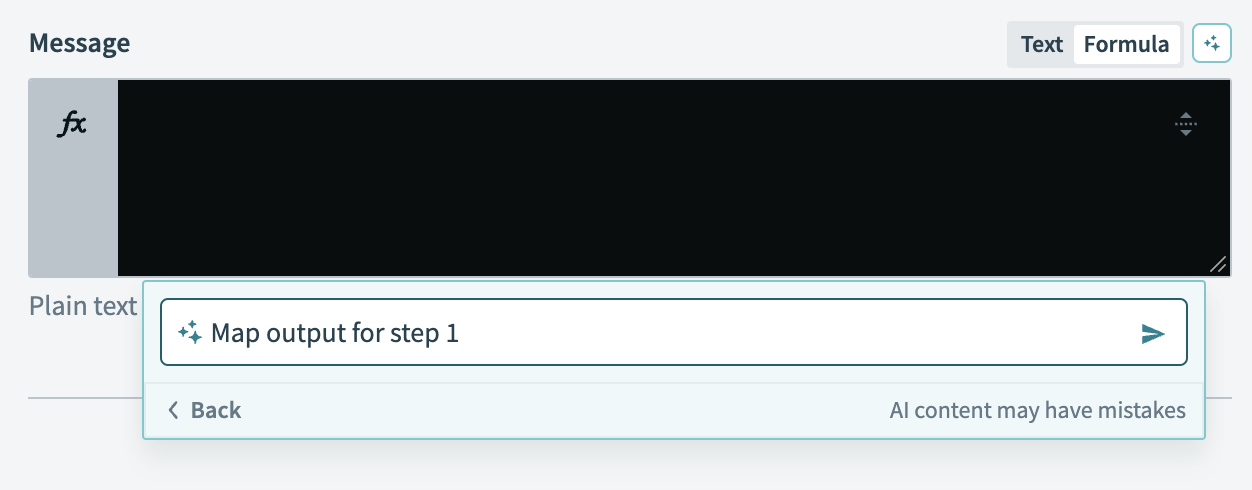 Type your mapping requirements in Formula Copilot
Type your mapping requirements in Formula Copilot
Click Insert to map them to your current step’s field or click Copy to clipboard for use in another part of your recipe.
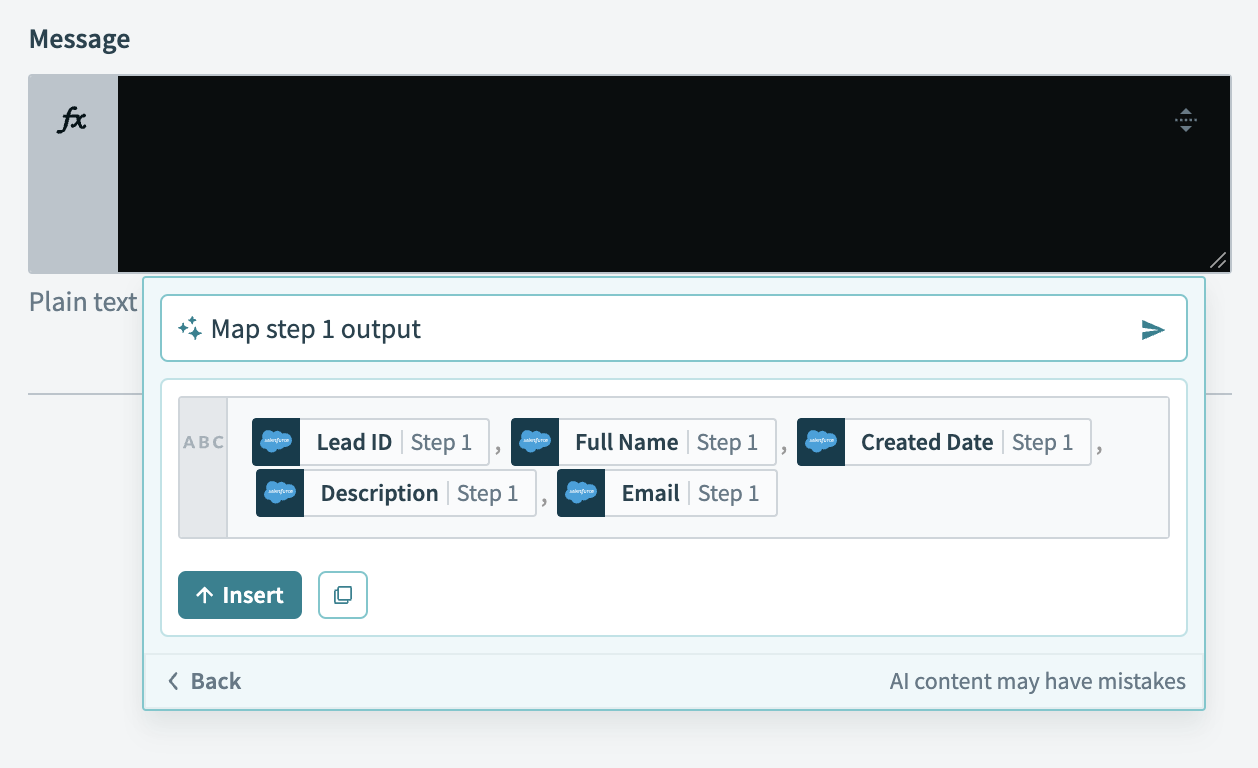 Insert mapped output into the formula field
Insert mapped output into the formula field
Edit the formula directly in the formula box or click Ask Copilot for help if you need assistance to refine the mapping.
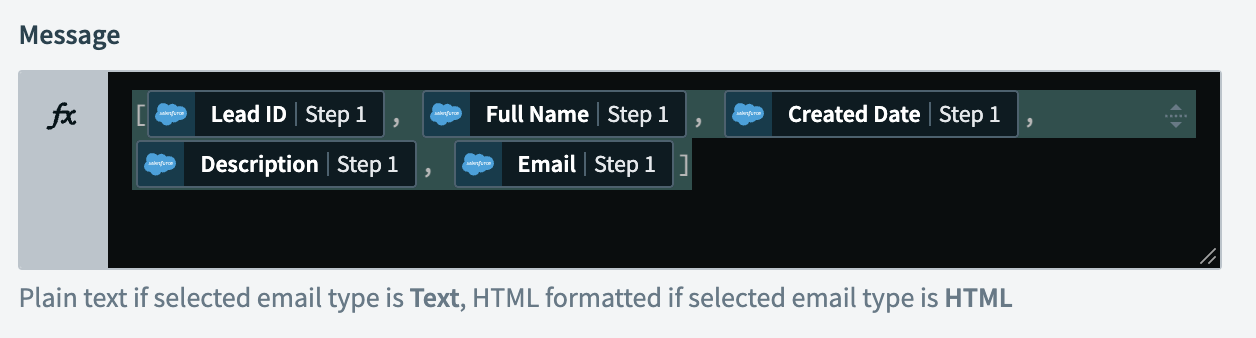 Edit the mapped formula in Formula Copilot
Edit the mapped formula in Formula Copilot
# Remap unknown datapills
If Formula Copilot does not find similar datapills for your formula, complete one of the following options:
- Delete the unmatched datapill and manually select a replacement from the data tree.
- Select Ask Copilot for help to get AI-assisted suggestions for remapping the datapills.
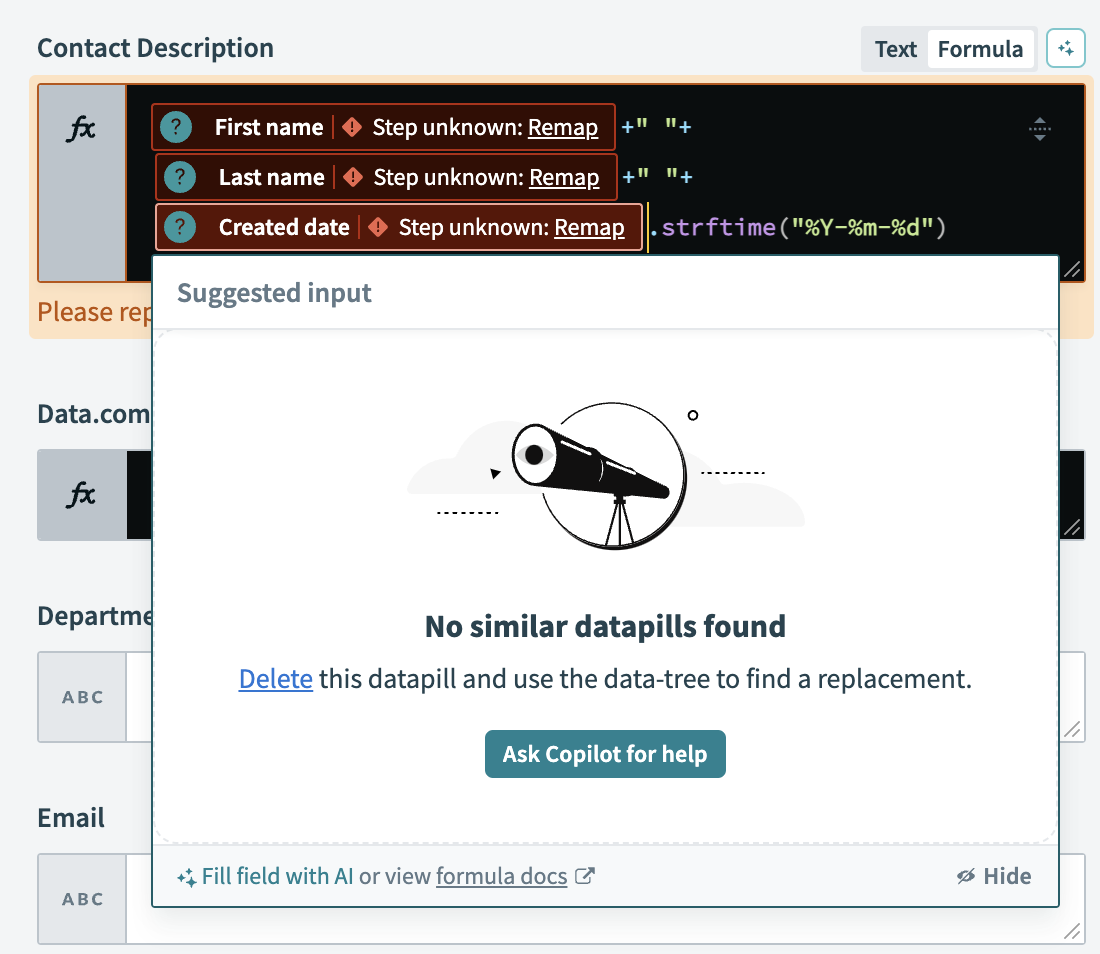 Remap unknown datapills in Formula Copilot
Remap unknown datapills in Formula Copilot
Following these steps ensures that your formula accurately references the correct datapills within your recipes.
# Use formula recommendations
When you insert a datapill in formula mode, Formula Copilot provides recommendations for functions in the input field. If you type a recognized function, such as .where, the footer displays a direct link to that function's detailed explanation in Workato's formula documentation. For additional support, you can click Fill field with AI in the footer to prompt Formula Copilot to generate a relevant formula for your needs.
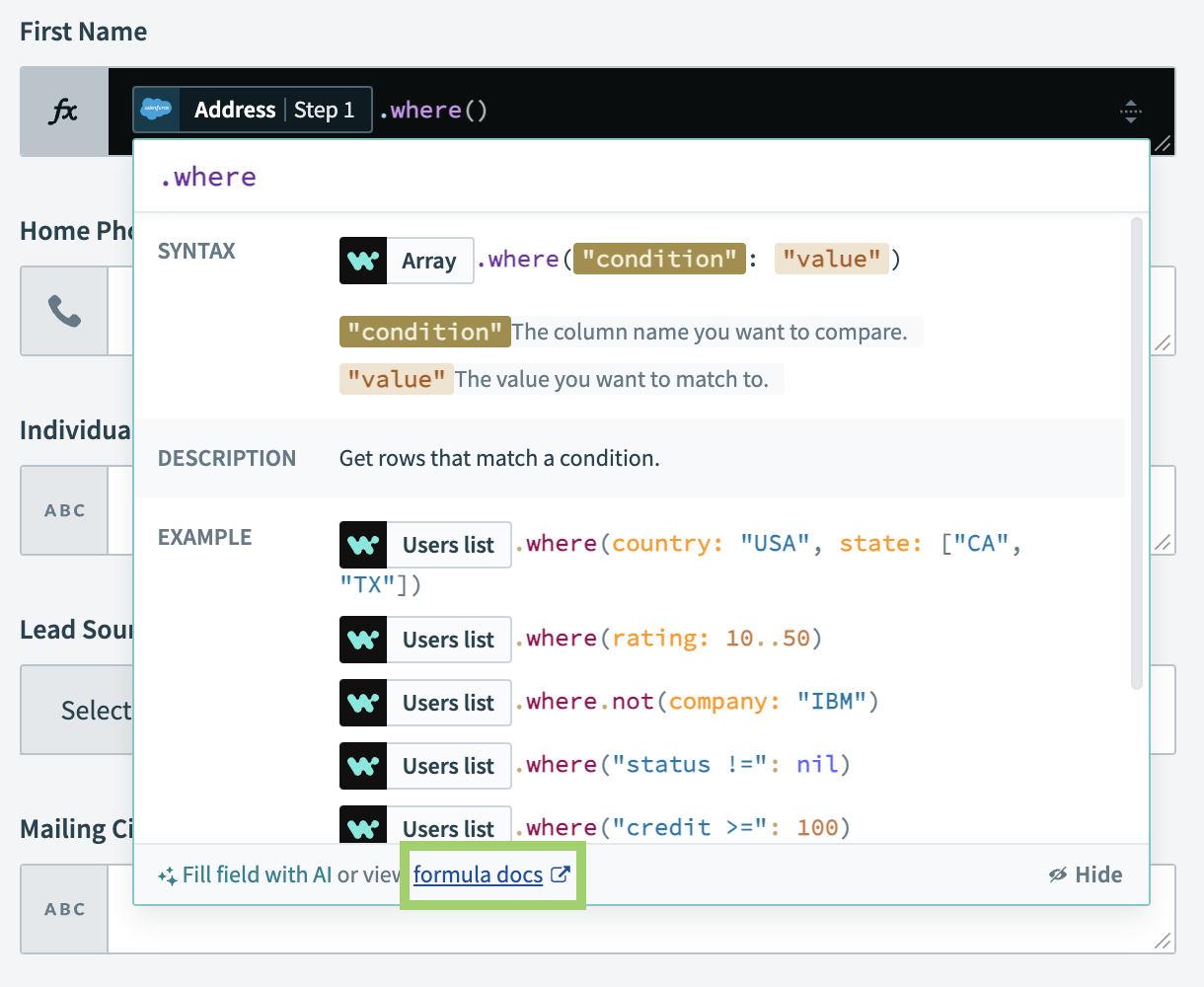 Link to a function in Workato’s formula documentation
Link to a function in Workato’s formula documentation
# Data usage
For details on the data Formula Copilot uses, refer to our appendix. For more information, refer to our data usage documentation.
# Limitations
Copilot is designed to support a wide range of automation tasks, but there may be complex scenarios that require manual setup. For these cases, refer to Workato's formula documentation.
Last updated: 10/14/2025, 4:38:57 PM