# Recipe Jobs
BECOME AN AUTOMATION PRO
Learn to manage job reports and recipe versions on Workato's Automation Institute. Complete the course and become a certified Automation Pro. Find out more here (opens new window)
When an active recipe processes a trigger event and runs its series of actions, it creates a job. Each job holds a unique trigger event and executes its recipe logic based on that data. For example: running If..Then action based on the availability of the data.
Workato provides details into the execution flow of a job, such as the steps that were executed and the input and output data from every step. Workato also supports re-running jobs in cases whereby an error stops a job from full completion.
In this guide, we'll cover:
# Viewing Job Reports
REPORT RETENTION
Job reports will retain data using your account's data retention policy. Learn more here (opens new window).
The Jobs report page contains a record of all processed jobs for a recipe. To access the Jobs report page, click a recipe and then the Jobs tab.
From this page, you can:
# Customizing Job Reports
Job reports can be customized to show up to 10 additional columns. These columns can be any data available in the recipe. For example: If the recipe processes invoices, the report could include an Invoice ID, Invoice amount, and so on.
To see how to create a custom report, open the instructions below:
VIEW STEPS
If the recipe is active, click Stop recipe. Custom reports can't be created for active recipes.
Click the three dots in the top right corner of the table:
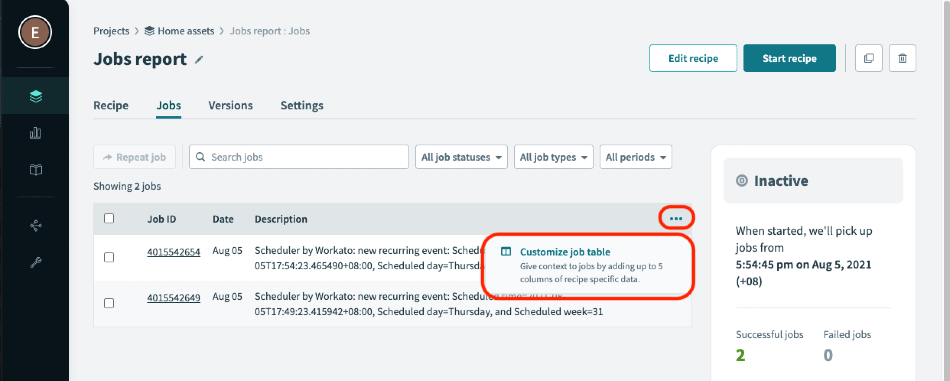 Customize jobs table button
Customize jobs table button
In the Customize job table page, use datapills from the recipe's steps to add columns to the report.
When finished, click Apply changes.
Click Start recipe to re-start the recipe.
# Viewing Details For A Specific Job
The Job details page shows the input data and output data of each step in the recipe, allowing you to inspect the job and debug it if needed.
To view details of a specific job, click the job in the Job reports page. This will open the Job details page, which contains:
# Job Metadata And Statuses
The Job details page includes the following job metadata:
| Name | Description |
|---|---|
| Job ID | The ID of the job. |
| Job start time | The time the job started. |
| Recipe version | The version of the recipe the job used. |
| Status | The status of the job. Learn more. |
| Description | The description of the recipe. |
| Runtime user connection | If the recipe used runtime user connections, the specific connections used by the job will display. |
| Duration | The amount of time the job took to finish. |
| Tasks used | The total number of tasks the job used. |
| Rerun # | The rerun number of the job. |
# Job statuses
Jobs can have the following statuses:
| Name | Description |
|---|---|
| Completed | Indicates that the job was processed successfully.
Note: Jobs may show as Completed but not be processed as you expect. To ensure the recipe is working as expected, take a look at how the job processed steps in the recipe. |
| Failed | Indicates that the job ended because of an error. Errors can generally be attributed to failures in executing actions. For example: An app not being reachable.
When an error is encountered, the job stops and no further steps are executed. |
| Processing | Indicates that the job is still being processed. |
| Paused | Indicates that the job containing long actions was paused when the recipe was stopped. Learn more about paused jobs. |
| Aborted | Rare. Indicates that a recipe has pending jobs, but has been modified in a way such that pending jobs can't finish processing. |
# Paused jobs
Recipes containing long actions may run for a while, depending on the recipe. When a user stops a recipe, the jobs that are in the processing state are paused. Paused jobs resume when the recipe is restarted.
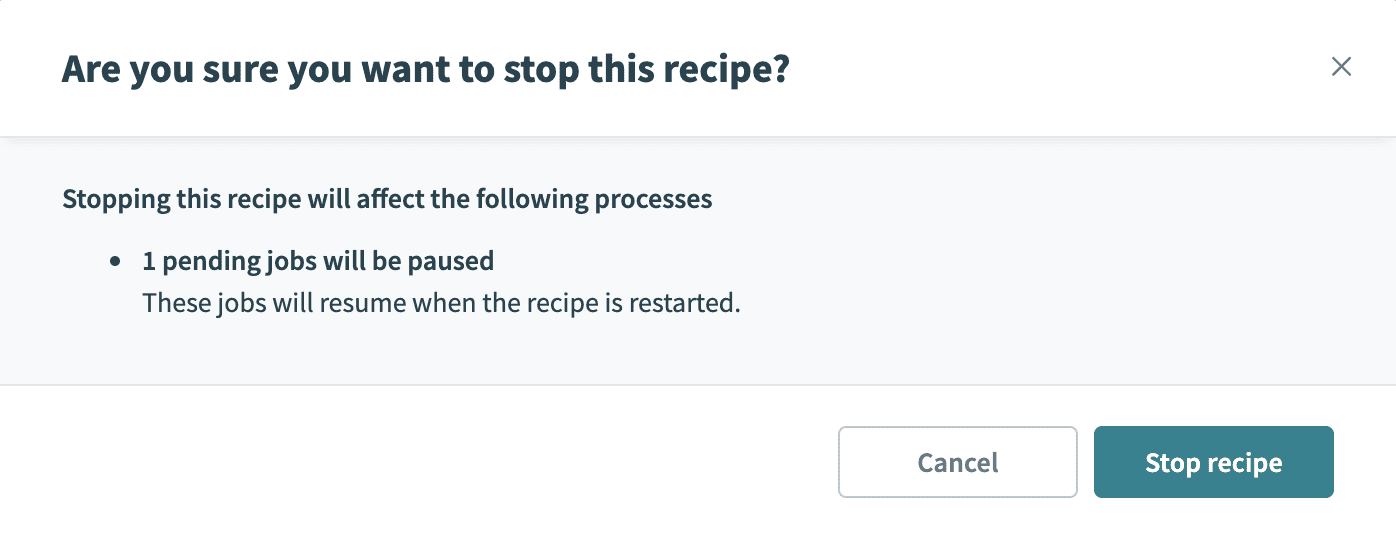 Pause jobs
Pause jobs
If the recipe is edited and saved, the recipe will be on a new version. The paused jobs are resumed with the same recipe version with which it was first started. In this example, the job started with recipe version 1. It will resume and complete after recipe modifications and restart with the recipe version 1 with which it was started.
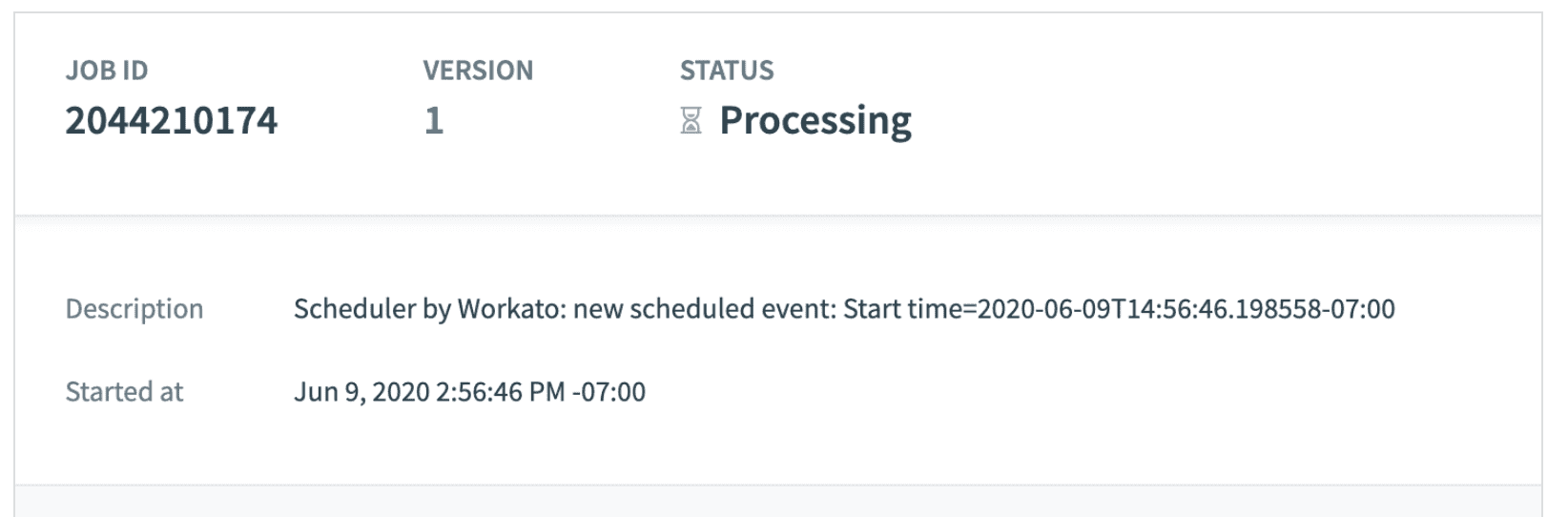 Resume jobs
Resume jobs
After recipe restart, new jobs are executed using the new version of the recipe. In this example, the new job has started with the recipe version 3.
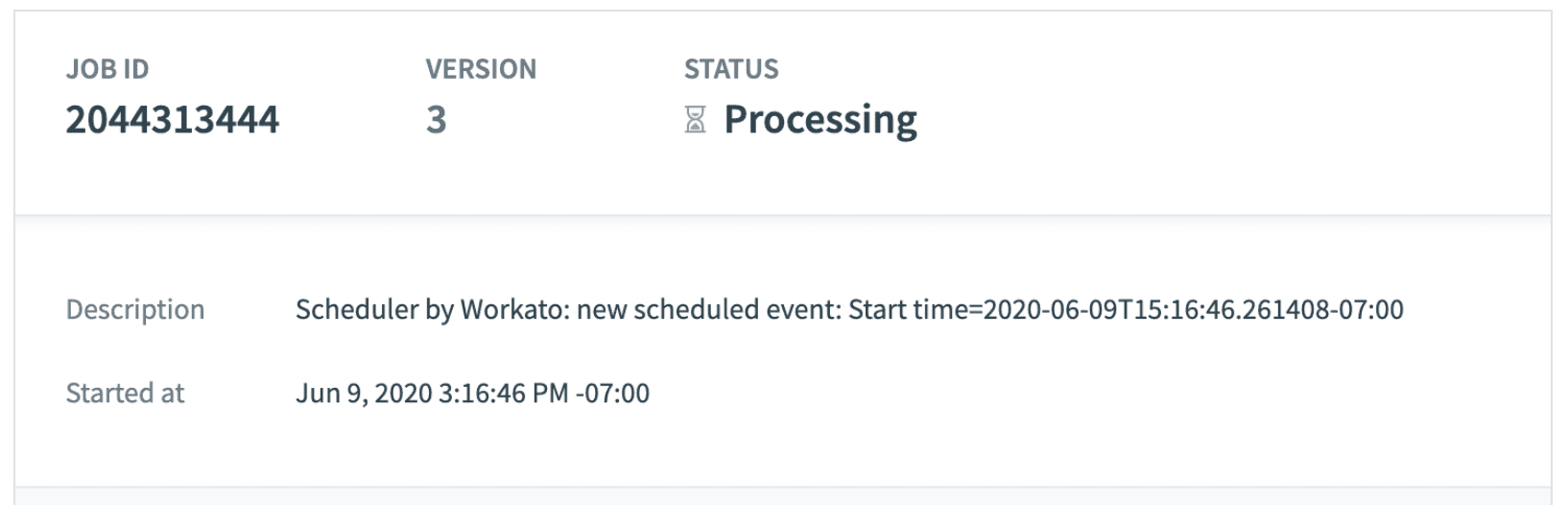 New jobs
New jobs
# Job Step Details
To view details about a step in the recipe, click on the step. This will open an expanded view of the step, where you can view its input and output data.
# Conditional steps
When conditional actions are expanded, there is a single Output tab. This shows whether the condition evaluated to true or false:
- If
true, nested actions are executed and their details can be viewed - If
false, nested actions aren't executed and the recipe proceeds to the next possible action. Actions that aren't executed will display as Condition not met and their details can't be viewed.
# Repeat steps
Note that when expanding repeat steps, steps made during all iterations won't display.
For example: If a repeat step is set up to process a 10 item list, only the last item in the list will display in the Job details page.
Similarly, when an error occurs within a repeat step, the job details will show only the steps carried out in that particular iteration and not any other iteration before that.
# Job Errors
If your job encounters an error and stops processing, the failed step will be highlighted:
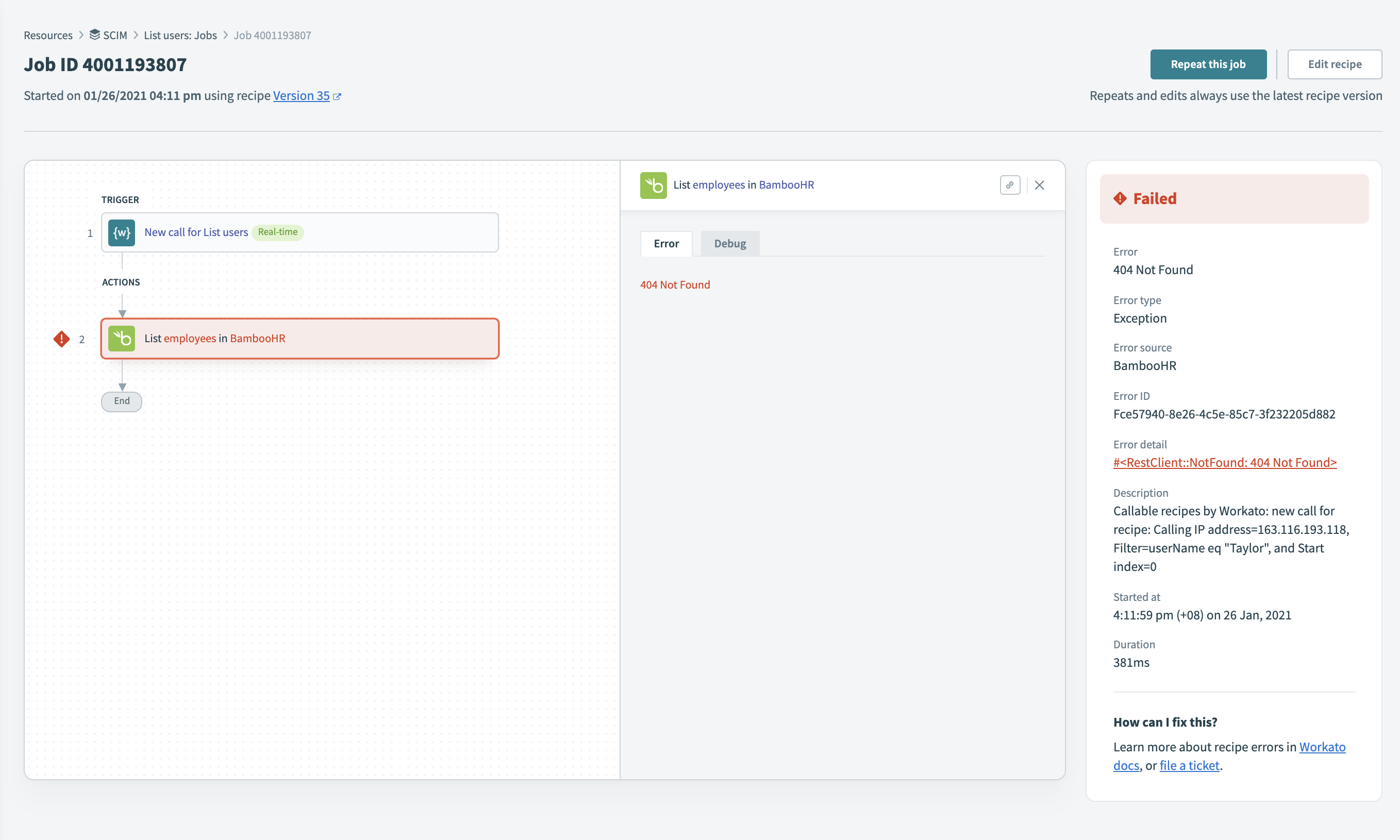 Job error
Job error
You can use the Debug tab for the step to further troubleshoot the issue.
# Timeouts
If a job or a single step is taking too long to execute, it will time out. Error messages for jobs that time out will include details about the reason.
The current timeout limits are:
- For a single step: 90 seconds
- For a single job: 90 minutes
Use Long Actions
If you recipe timeouts due to a single step taking too long to process, consider using Long actions. These are special actions for processing bulk data.
# Repeating Jobs
Any job (completed, failed, etc.) can be rerun. Workato stores the data of the trigger event and reruns jobs using this copy of the trigger event.
A rerun of a job will always use the latest version of the recipe. If the recipe has been modified since the job ran, the rerun will use the most recent version.
Learn more about job reruns here.
Last updated: 1/17/2023, 5:34:15 AM