# Connections using an on-prem agent
A connection determines where requests will be made from. With a direct connection, requests will be executed from Workato servers. A connection using an on-prem agent will have requests sent from the environment where the agent is installed in.
SUMMARY
- An on-prem agent lets you securely send Workato requests from the private environment where the agent is installed.
- There are two types of on-prem connections: cloud profiles and connection profiles. Connector triggers and actions are the same for either type.
- Cloud profiles are set up directly in Workato, so you don't need to access the machine where the on-prem agent is installed.
- Connection profiles are set up manually in a
config.ymlfile on the machine where the on-prem agent is installed.
For some of your connections, you may want to specify whether it connects through Workato servers or through your on-prem agent. The triggers and actions available in the chosen connector are the same regardless of your choice of connection. An on-prem app connection needs to point to a specific connection profile in your on-prem agent.
Setting up a connection for on-prem agent is possible in two ways:
- Cloud profile - it allows you to set up a connection directly in workato. More details can be found here.
- Connection profile - the connection details have to be set up in on-prem agent config file as a connection profile.
# Cloud profile
Cloud profiles allow you to set up a connection directly in Workato, just like for regular connectors. You don't have to open and edit config file of your on-prem agent.
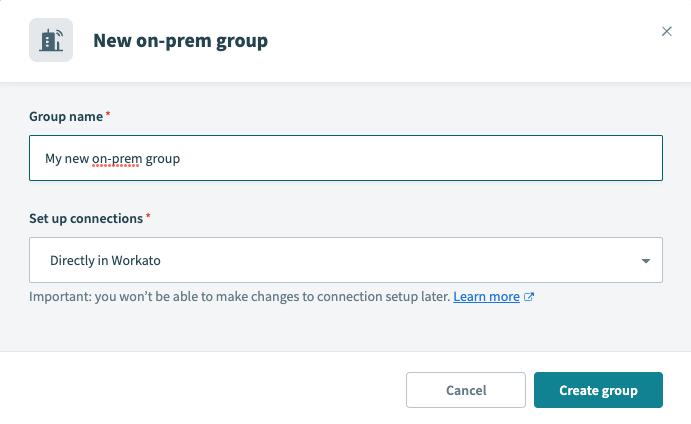 On-prem group for cloud profiles
On-prem group for cloud profiles
# Connecting to database using cloud profile
All database connectors give you the option to connect through an on-prem agent. In the connection fields, select the desired on-prem group from the field labeled Connection type.
Once you select the on-prem group that allows cloud profile configuration you can set up the connection directly in Workato as for the regular cloud connector. Just fill in the required fields and click Connect.
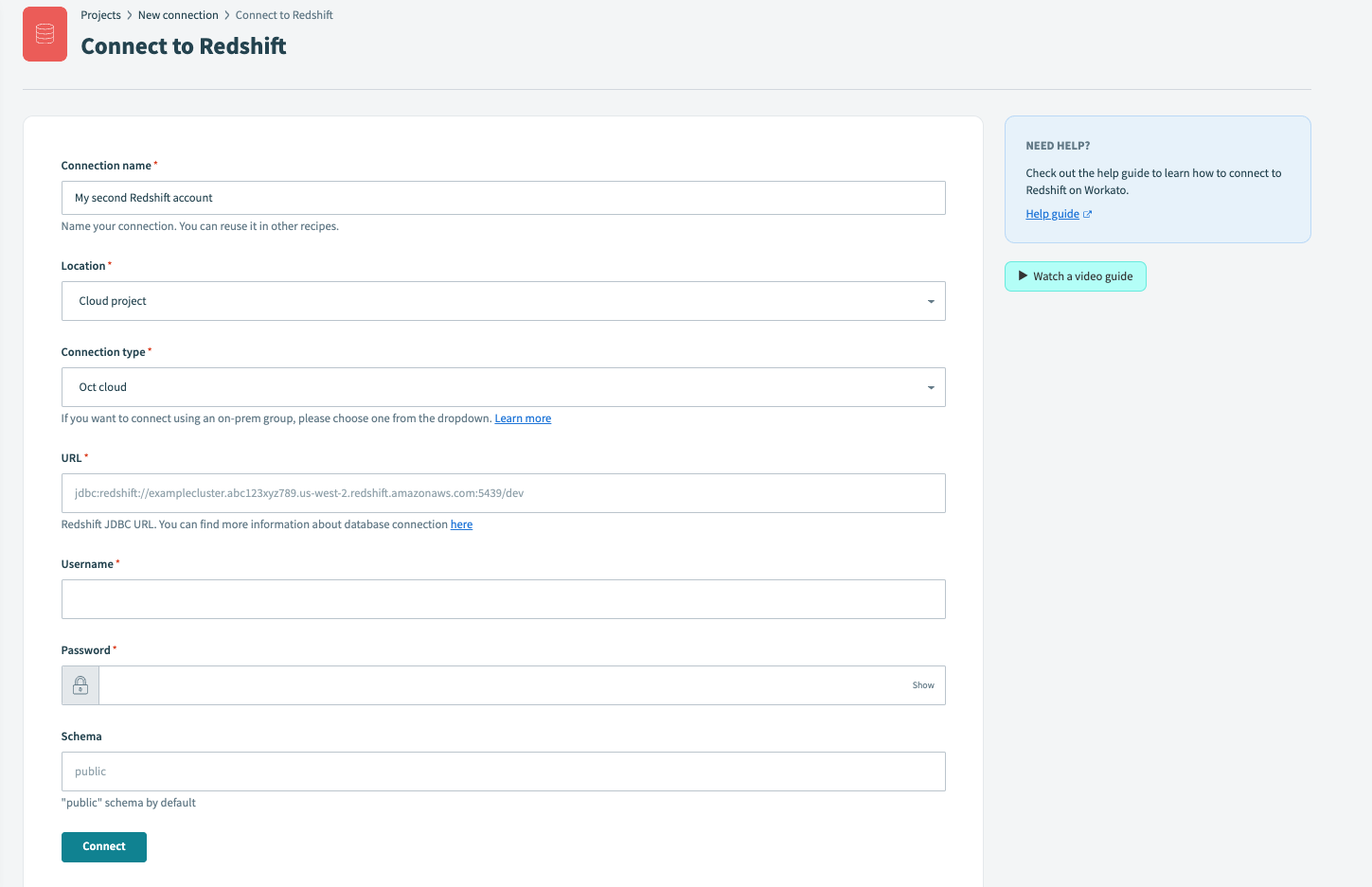 Database connection using cloud profile
Database connection using cloud profile
# Connecting to on-prem file system using cloud profile
All on-prem files connectors must be connected through an on-prem agent. In the connection fields, select the desired on-prem group from the field labeled On-prem group.
Once you select the on-prem group, you can fill in the properties for on-prem file system. Click Connect to test your connection.
MANAGE ON-PREM FILE CONNECTIONS
Users must have Full access for Connection - on-prem files to create, edit, or delete on-prem file connections.
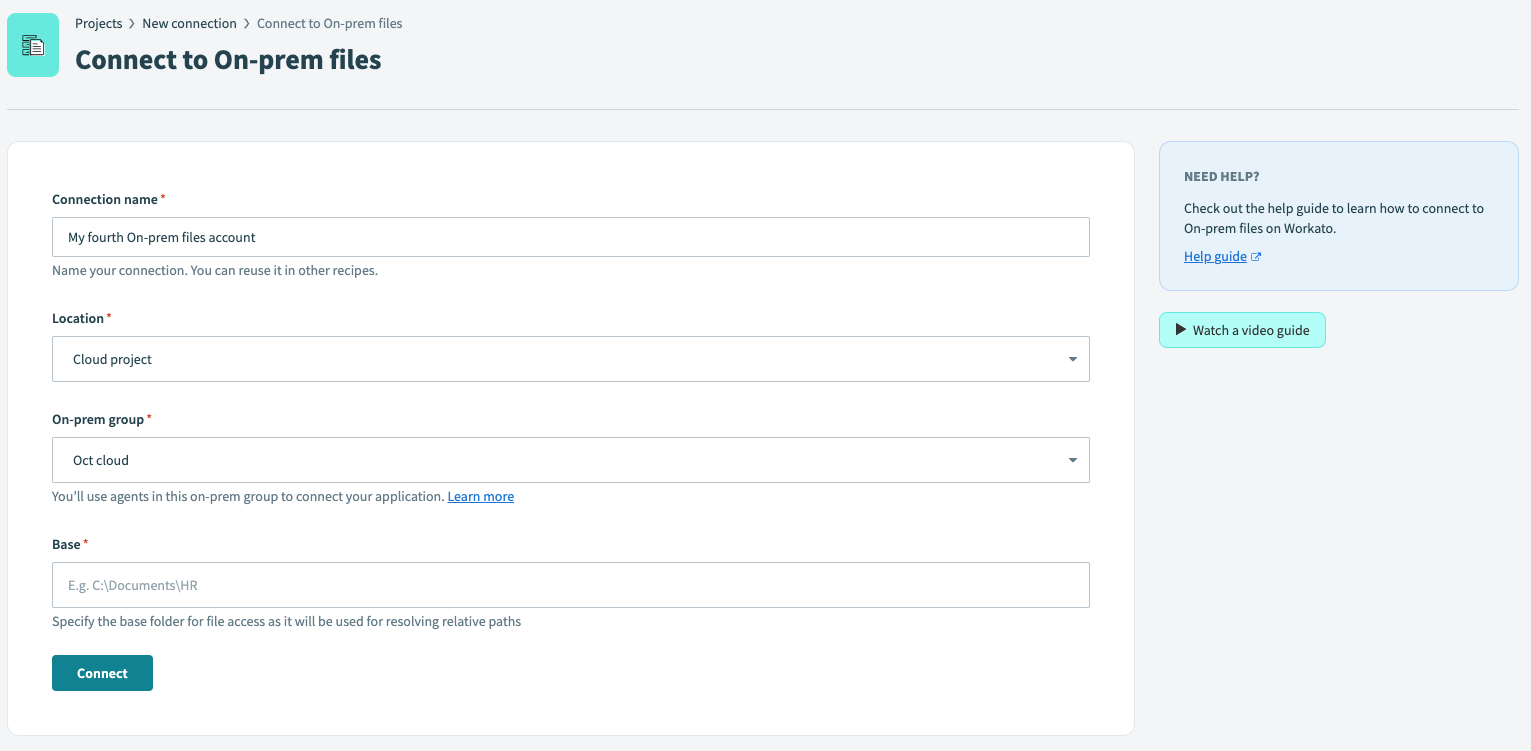 On-prem file connection using cloud profile
On-prem file connection using cloud profile
# Connection profile
When using connection profile you have to manually fill in the connection details in the config file of your on-prem agent.
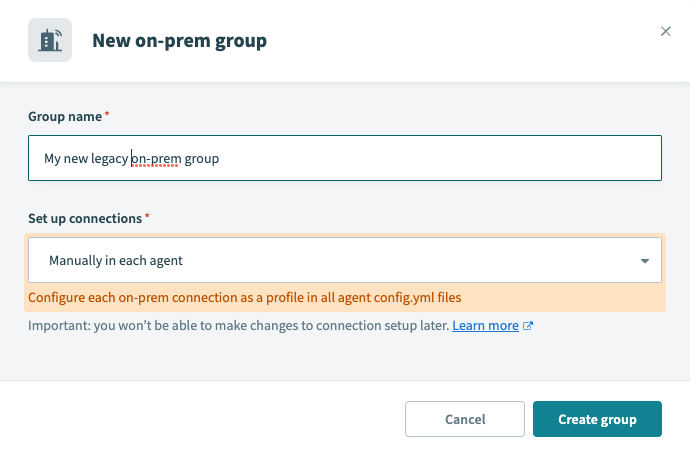 On-prem group for connection profiles
On-prem group for connection profiles
# Connecting to database profiles using connection profile
All database connectors give you the option to connect through an on-prem agent. In the connection fields, Select the desired on-prem group from the field labeled Connection type.
Once you select the on-prem group, enter the On-prem connection profile name. This profile name should be the same as what you configured in the database section of the config.yml configuration file.
In the following example, we are connecting to a SQL Server database with the profile name production.
database:
production:
adapter: sqlserver
host: localhost
username: me
password: foobar
When configuring a SQL Server connection to this profile, we will need to provide the profile name accordingly.
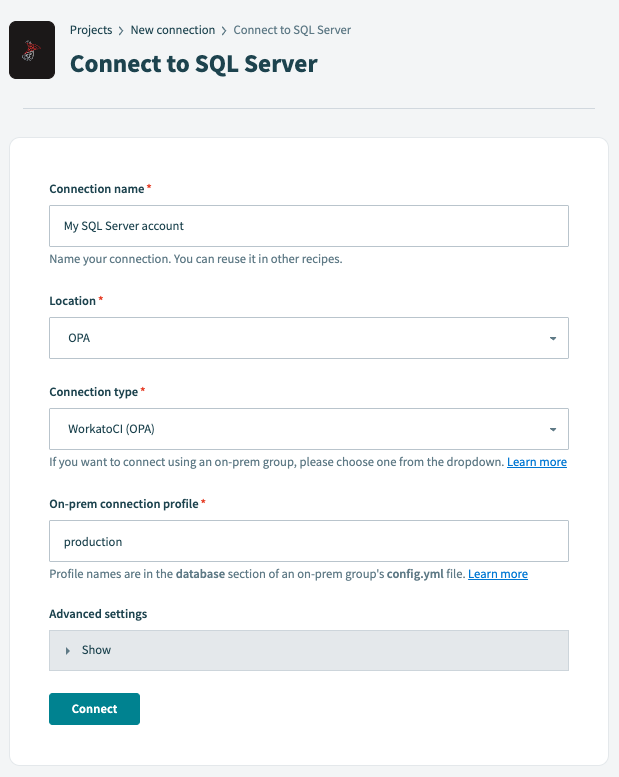 Database connection using on-prem agent
Database connection using on-prem agent
# Connecting to on-prem file system profiles using connection profile
All on-prem files connectors must be connected through an on-prem agent. In the connection fields, Select the desired on-prem group from the field labeled On-prem group.
Once you select the on-prem group, enter the On-prem connection profile name. This profile name should be the same as what you configured in the files section of the config.yml configuration file.
files:
hrfiles:
base: "C:/Documents/HR"
When configuring an on-prem files connection to this profile, we will need to provide the profile name accordingly.
MANAGE ON-PREM FILE CONNECTIONS
Users must have Full access for Connection - on-prem files to create, edit, or delete on-prem file connections.
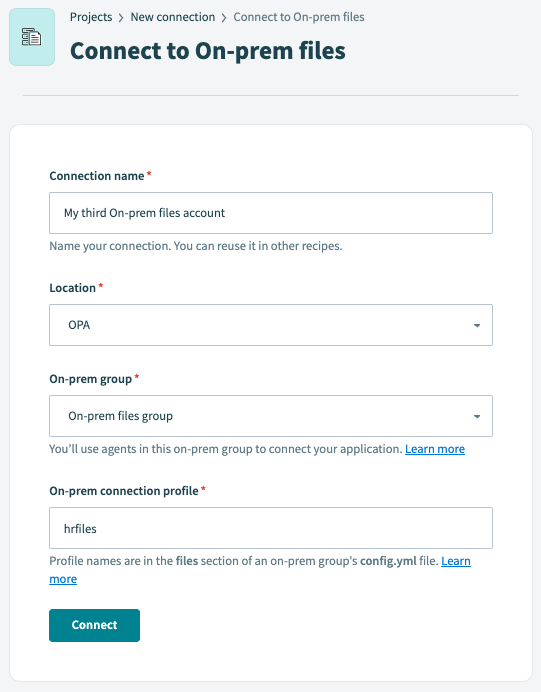 On-prem file connection using on-prem agent
On-prem file connection using on-prem agent
# Next Steps
Last updated: 10/14/2025, 4:38:57 PM