# Your workspace
A two minute video guide to your workspace
A Workato workspace is your home base for building automations. This is where a dedicated team can collaborate, build recipes, and deploy recipes for a department, level of business, or organization unit.
Use projects to organize your assets by use case, initiative, or process and create logical sub-folders for smaller units of work.
# What is in my workspace?
Your workspace is an operationally independent hub that contains projects, Workato Tools, and other enabled capabilities.
Each workspace has its own usage limits (recipe and task limits).
USING A MANAGED WORKSPACE?
Managed workspaces share the same added capabilities as the HQ workspace. Including API Platform, and On-premise Connectivity. Speak to your Customer Success Manager to enable these features in your managed workspaces.
Find out more about Automation HQ.
# Collaboration in a workspace
Enable collaboration with the workspace collaborators feature. With Workato workspaces, multiple users can collaborate while still maintaining development, deployment, and security best practices.
Learn how workspaces supports collaboration between team members.
# Do I need multiple workspaces?
As Workato grows with your organization, the scale and complexity of business processes require collaboration between several users, including recipe builders and team admins. Use individual workspaces to represents a department, level of business, or an organizational unit.
Learn how you can manage and oversee multiple workspaces with Automation HQ
# Workspace settings
Personal profile settings are available in My profile while workspace related settings are available in Workspace admin.
# My profile
You can access your personal account by clicking My profile in the side navigation bar.
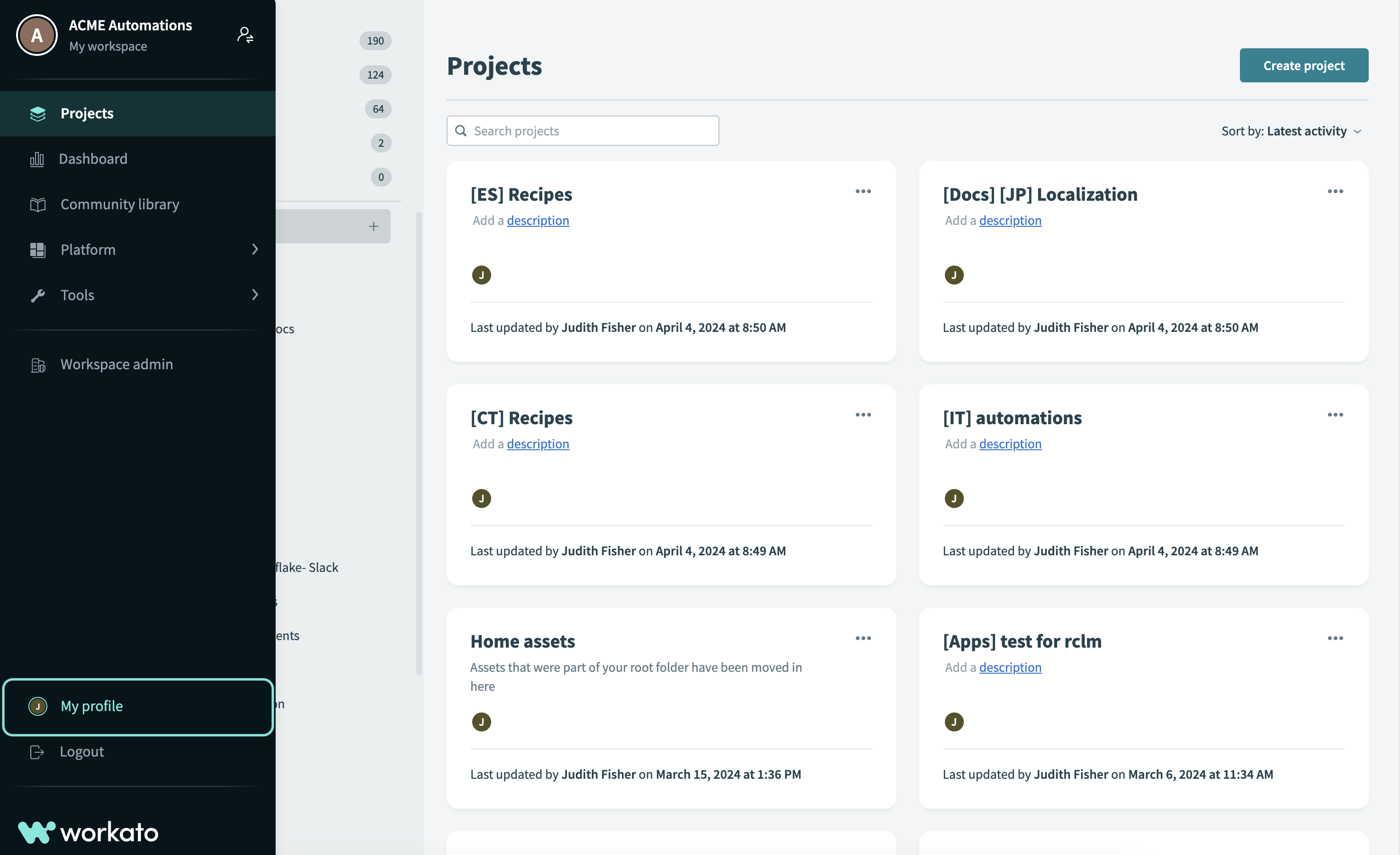 My profile
My profile
# Profile settings
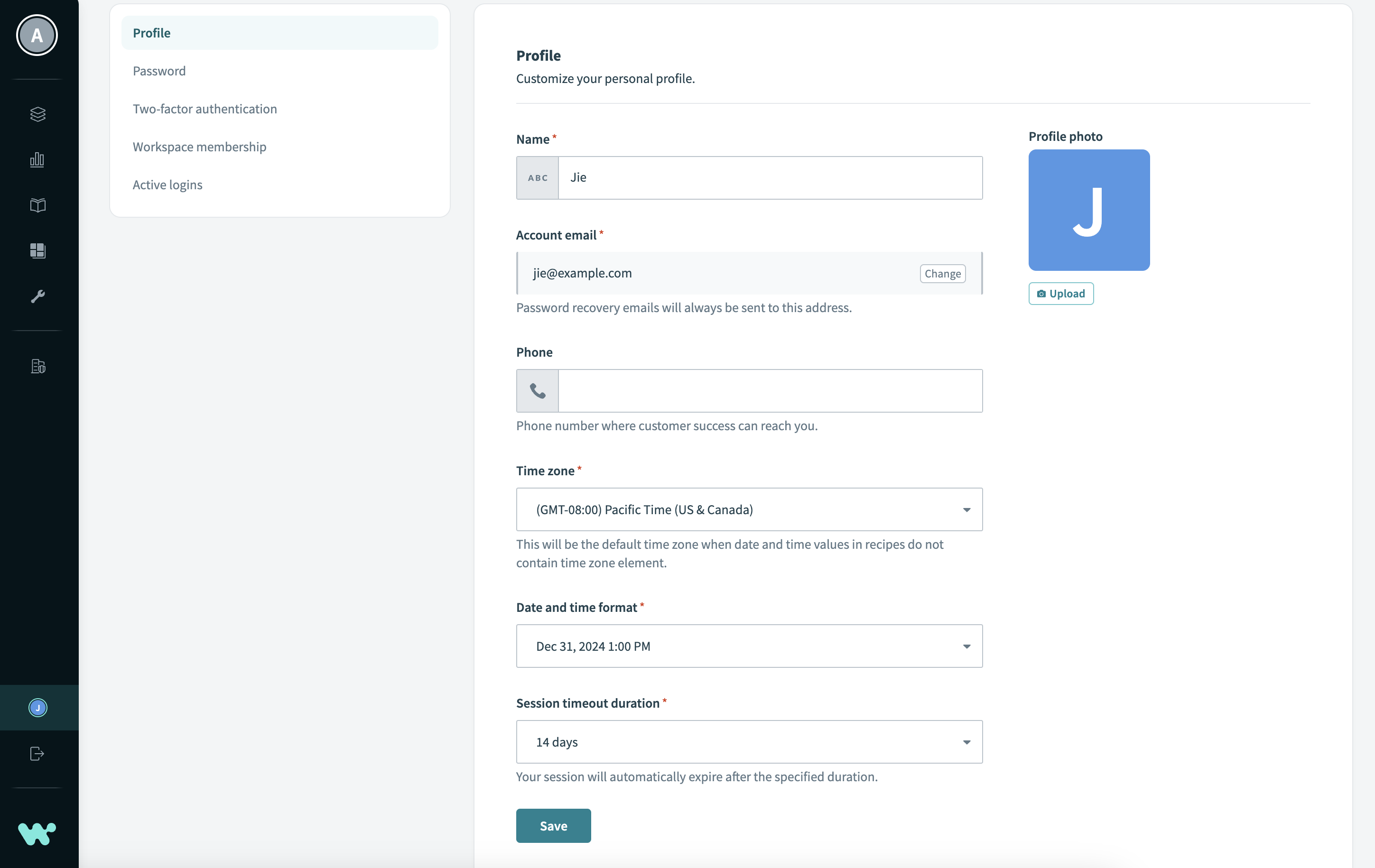 My profile settings
My profile settings
My profile is where you go to update and view your personal profile information:
Profile
Allows you to change your first, last name, profile photo, phone number, timezone, date and time format, and session timeout duration. For the date and time format, Workato enables you to choose between a 24 and 12 hour clock and between
DD/MM/YYYYandMM/DD/YYYY. The option you choose here is reflected across your workspace, including in the activity audit log, dashboards, and more. However, this setting does not change the date and time format for other users in this workspace.Password
Allows you to change your password.
Two-factor authentication
Allows you to set up two-factor authentication for your account.
Workspace membership
Provides workspace management options for workspaces you are a member of.
Active logins
Provides a list of devices used to sign in to your account. You can revoke any sessions that you do not recognize.
# Workspace admin
You can access workspace related settings by clicking Workspace admin > Settings in the side navigation bar.
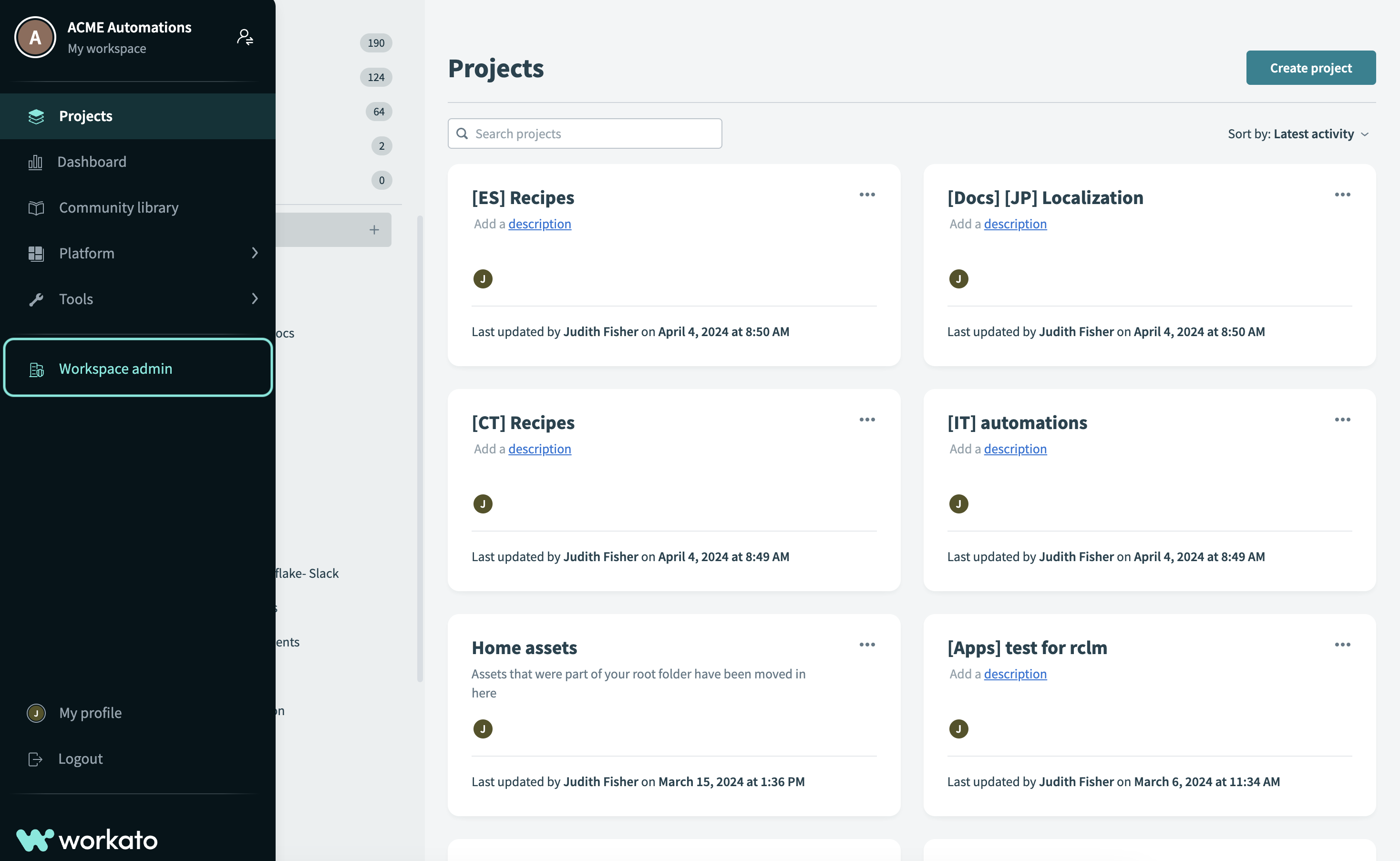 Workspace admin in the side navigation
Workspace admin in the side navigation
# Workspace admin settings
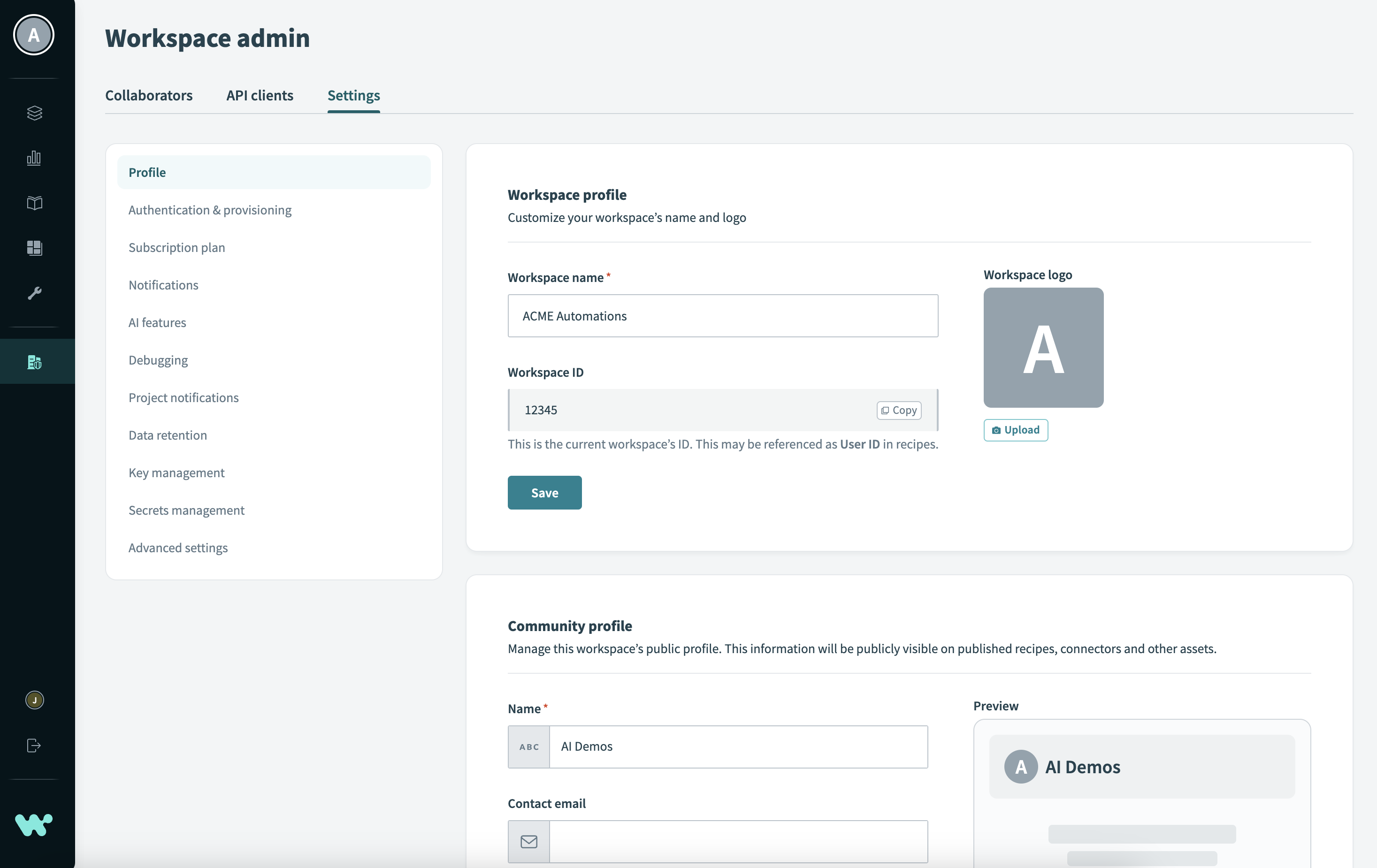 Workspace admin > Settings
Workspace admin > Settings
DISPLAYED FEATURES VARY
Available features vary depending on purchased add-ons and privilege levels determined by role-based access control.
The workspace interface enables you to update or view workspace information and configure workspace features:
Profile
Allows you to view and edit your workspace name, ID, logo, as well as community profile.
LOGO DISPLAY
If a workspace logo is missing and a profile logo exists, the profile logo displays on this screen.
Authentication & provisioning
Allows you to configure your workspace authentication method (Workato authentication, SAML-based SSO, or Two-factor authentication) and SCIM provisioning.
Subscription plan
Provides an overview of your plan including your plan level, percent of transactions used, and the plan renewable date.
Notifications
Allows you to configure who receives notifications about usage, incidents, and account updates. If no email is specified, emails are sent to the Account email.
AI features
Allows you to enable and manage AI-powered features, such as Copilot and the AI by Workato app for collaborators within a workspace.
# Environment related settings
If you have environments enabled in your workspace, you can see environment-specific features here. These include settings related to the following features:
Debugging
Allows you to turn network trace on or off as well as configure audit log streaming.
Project notifications
Allows you to configure when and which workspace collaborators receive emails when recipe errors occur.
Data retention
Workato stores job data in encrypted form to support error recovery, duplicate detection, custom reports, and more. Your plan type determines how long Workato retains this data.
Key management
Allows you to select how your key is encrypted, for example, Workato key (default), AWS KMS key, or Custom key material.
Secrets management
Allows you to set up an external secrets manager, such as AWS Secrets Manager, to use stored secrets with connections in Workato.
Advanced settings
Allows you to configure how your Workato workspace work with your AWS IAM roles.
Last updated: 4/26/2024, 3:13:30 PM