# Amplify
Amplify (opens new window) is a strategy execution software that helps organizations manage strategic projects, align them with goals, and track progress through analytics and reporting.
# Prerequisites
Before using the Amplify connector, ensure you have an active account and an Amplify instance with appropriate permissions to access Amplify APIs. If you don't already have an account, contact your app administrator to create an account and an Amplify instance.
# Create an API token
Complete the following steps to create an API token in the Amplify admin console:
Sign in to Amplify and click My Account.
Go to Administration > Authentication.
Locate the Access Tokens section at the bottom of the page.
 Amplify Token
Amplify Token
Click New Access Token.
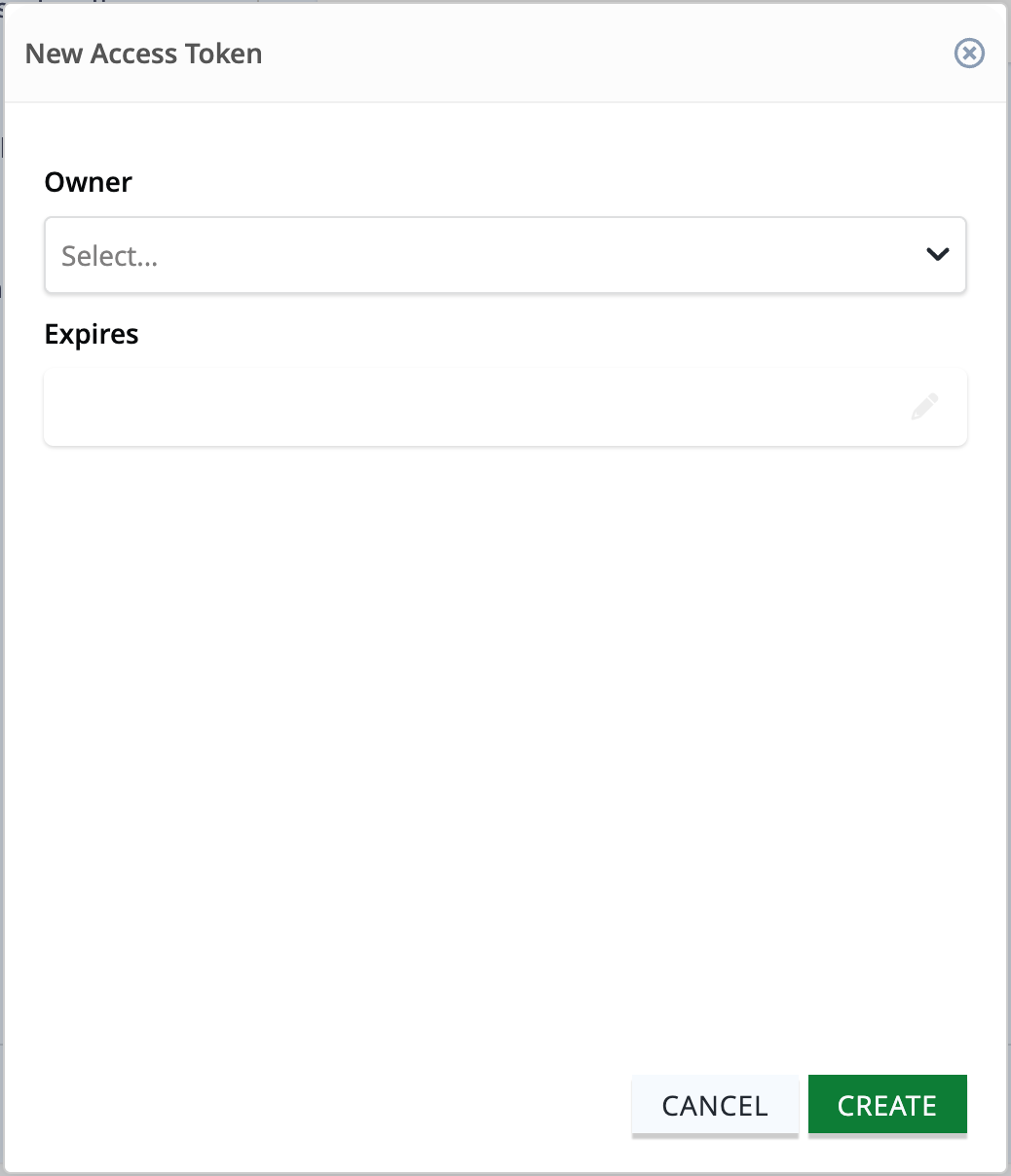 Amplify Token Setup
Amplify Token Setup
Specify the Owner of the new token.
Select an expiration date for the token. We recommend allowing tokens to remain valid for one month.
Click Create to create the API token.
# Configure user permissions
To make changes to objects in Amplify using your token, you must have the necessary permissions in the associated Program.
Complete the following steps to enable user permissions:
Navigate to the relevant Program.
From the menu, navigate to Teams & Roles > Roles & Permissions.
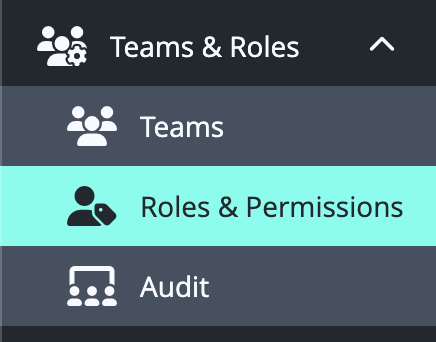 Amplify User Roles
Amplify User Roles
Create a new role for the API user, or click the edit icon on an existing role.
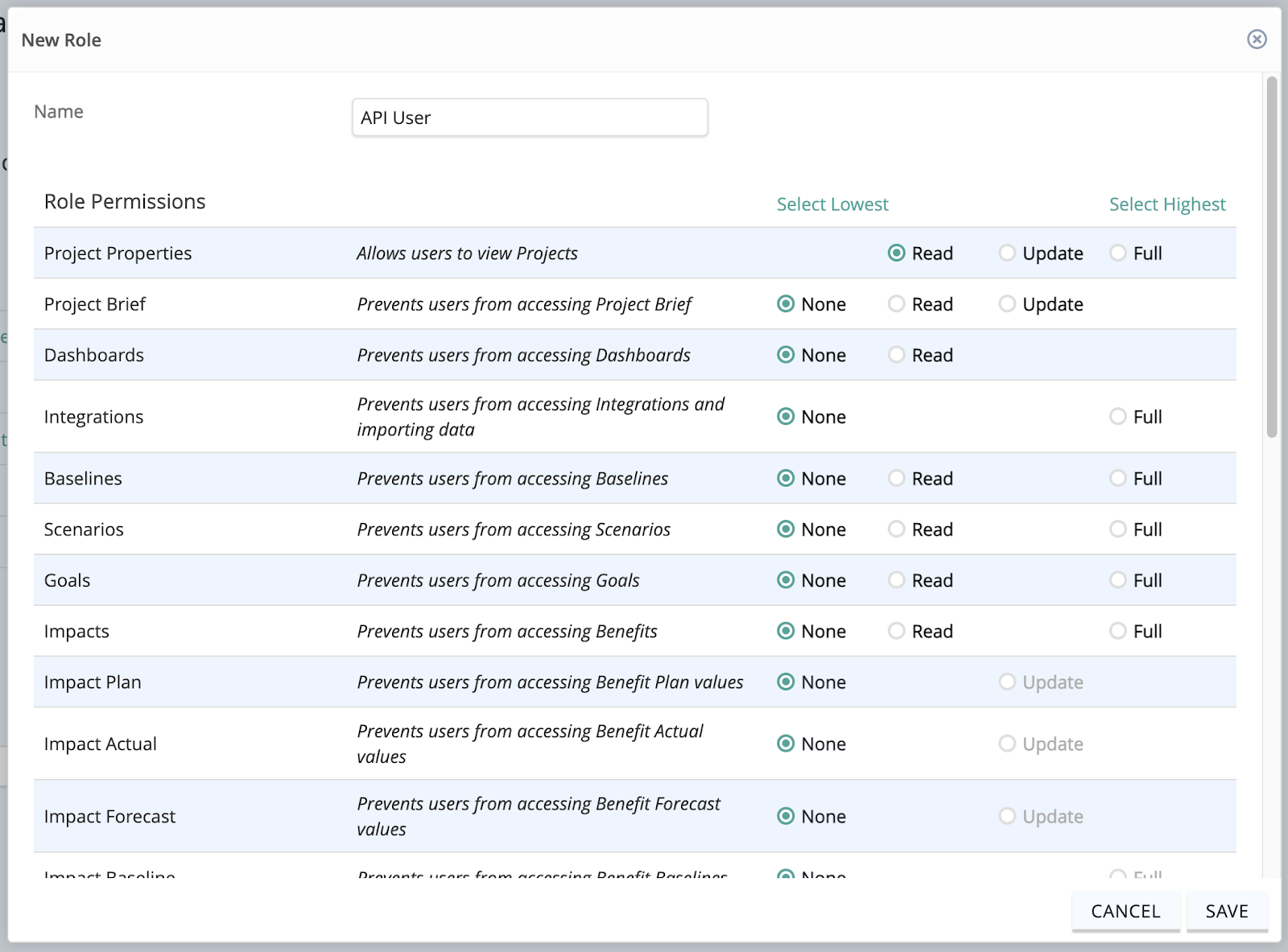 Amplify User Permissions
Amplify User Permissions
Select the appropriate objects and assign Read, Update, or Full permissions as needed.
If you have created a new role, navigate to Teams and assign the new role to the user the token was created for.
# How to connect to Amplify
Complete the following steps to establish an Amplify connection:
Click Create > Connection.
Search for and select Amplify as your connection on the New connection page.
Provide a name for your connection in the Connection name field.
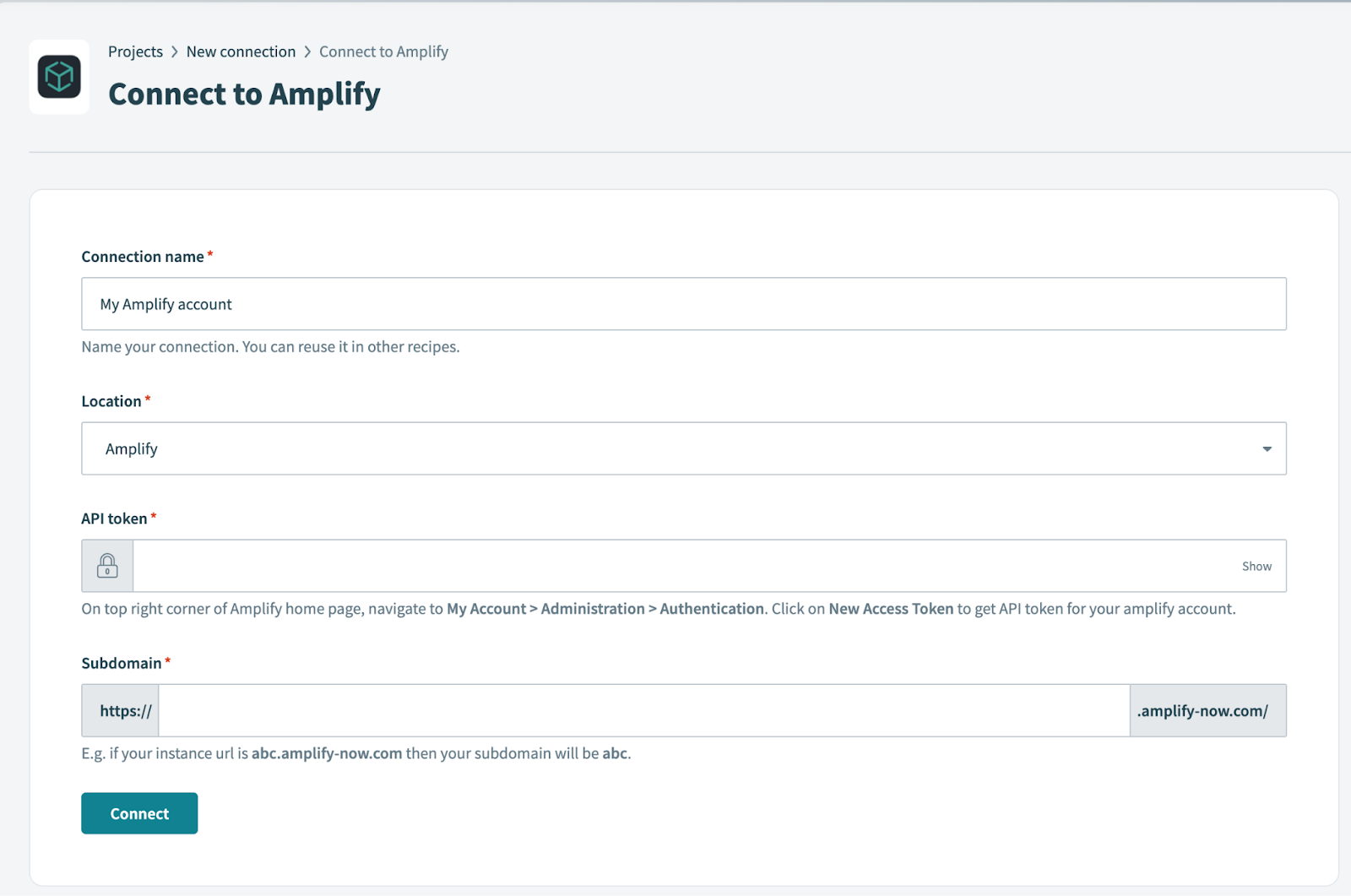 Amplify Connection Setup
Amplify Connection Setup
Use the Location drop-down menu to select the project where you plan to store the connection.
Enter the API Token for your Amplify account created in the previous steps.
Enter the Subdomain for your Amplify account instance.
Click Connect.
Last updated: 5/21/2025, 5:22:32 AM