# Creatio
Creatio (opens new window) is a no-code platform that enables non-technical users to build workflows and manage CRM with minimal restrictions. It can help organizations digitize workflows, enhance customer and employee experiences, and boost efficiency across all business units.
# Prerequisites
To establish a connection to Creatio you must have an active sandbox or general instance.
# Connection setup
Establishing a connection to Creatio involves the following steps:
# Download the Creatio connector from the Community library
Complete the following steps to install a connector from the community library (opens new window):
Open the recipe editor and search for a connector. Alternatively, you can search for a connector in the community library (opens new window).
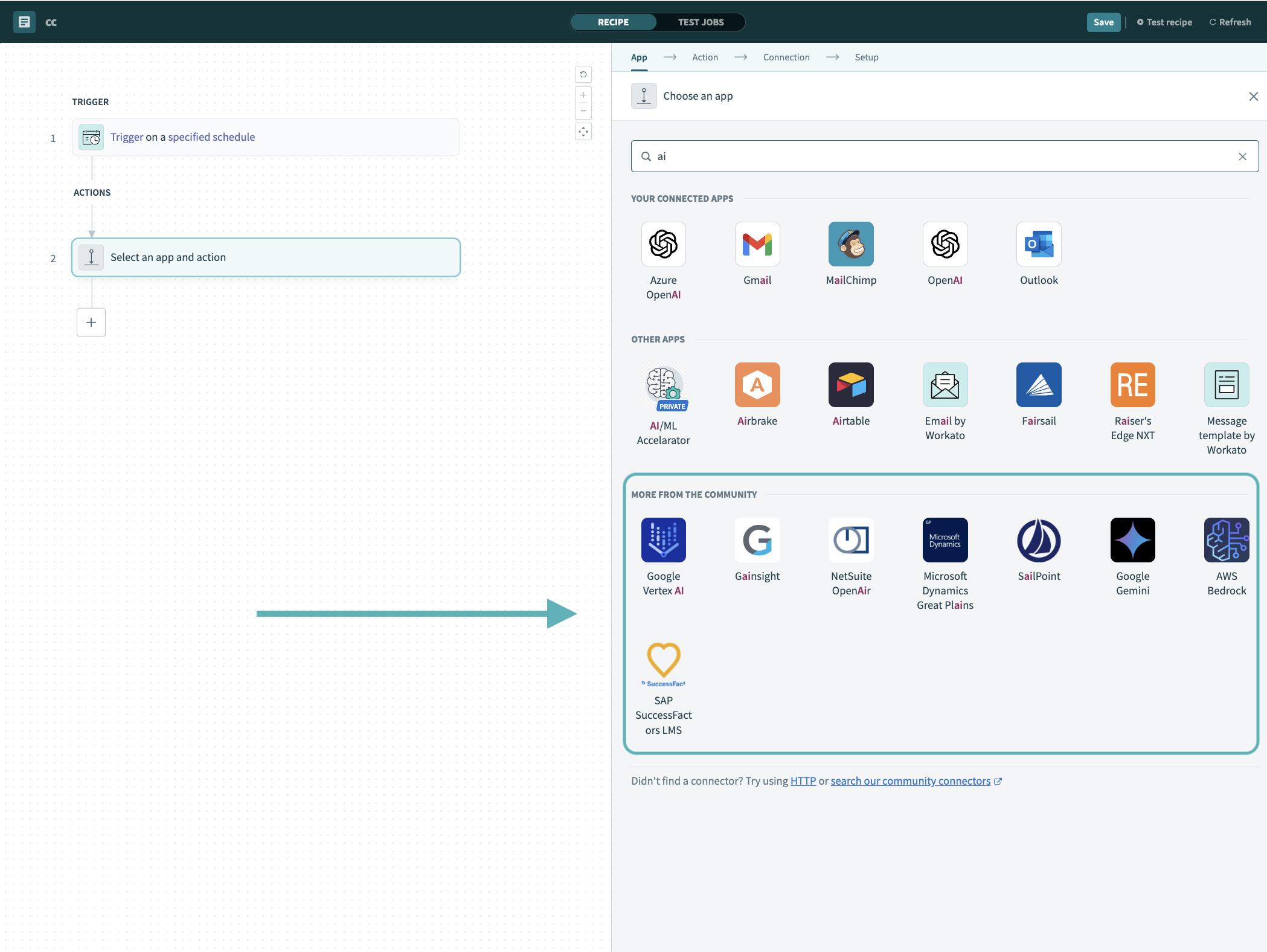 Search for community connectors in the recipe editor
Search for community connectors in the recipe editor
Select the community connector you plan to install.
Click Install to install the connector from the community library.
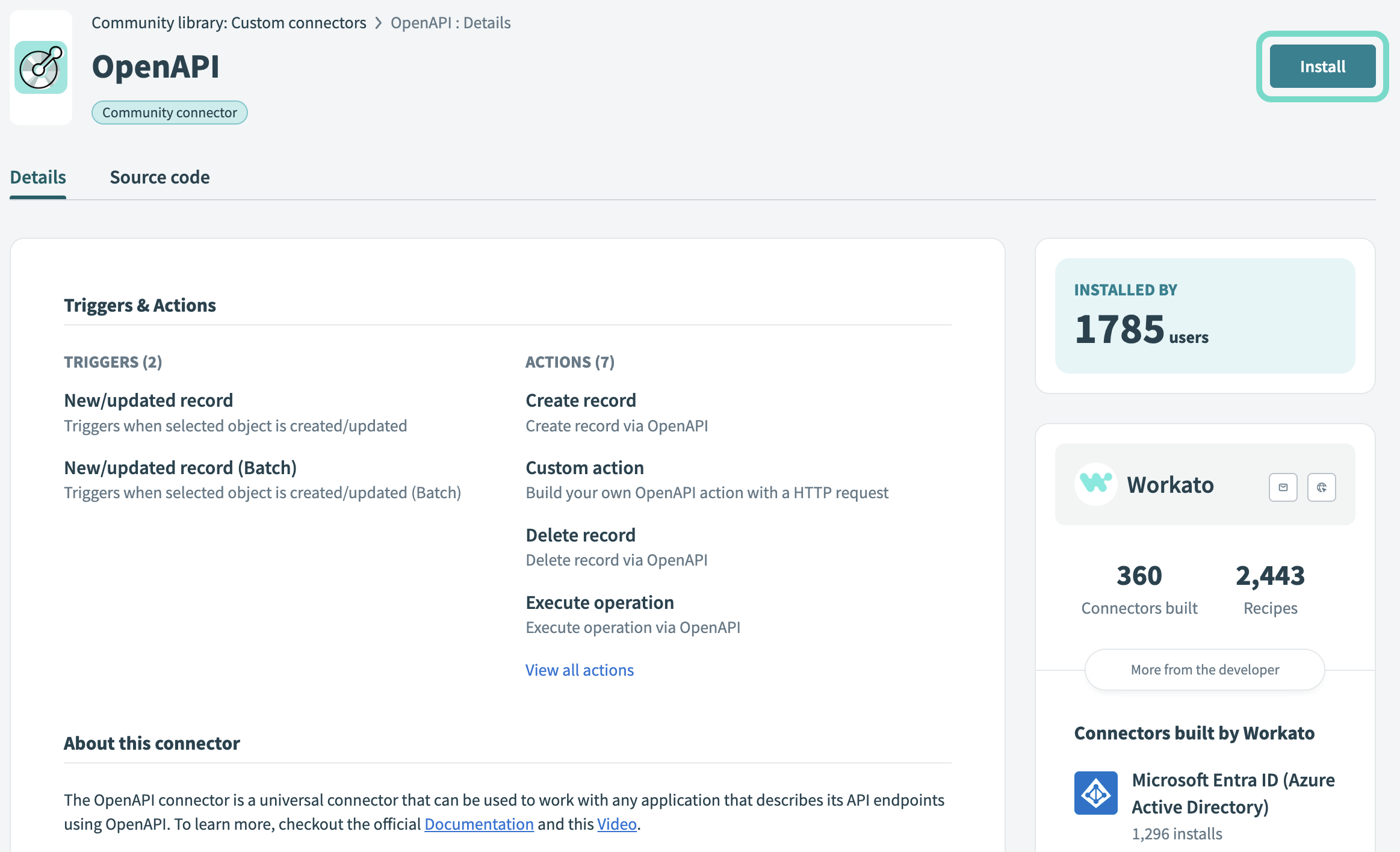 Click Install
Click Install
Select Release connector. Alternatively, select Review code to review and modify the connector code before releasing it to the workspace.
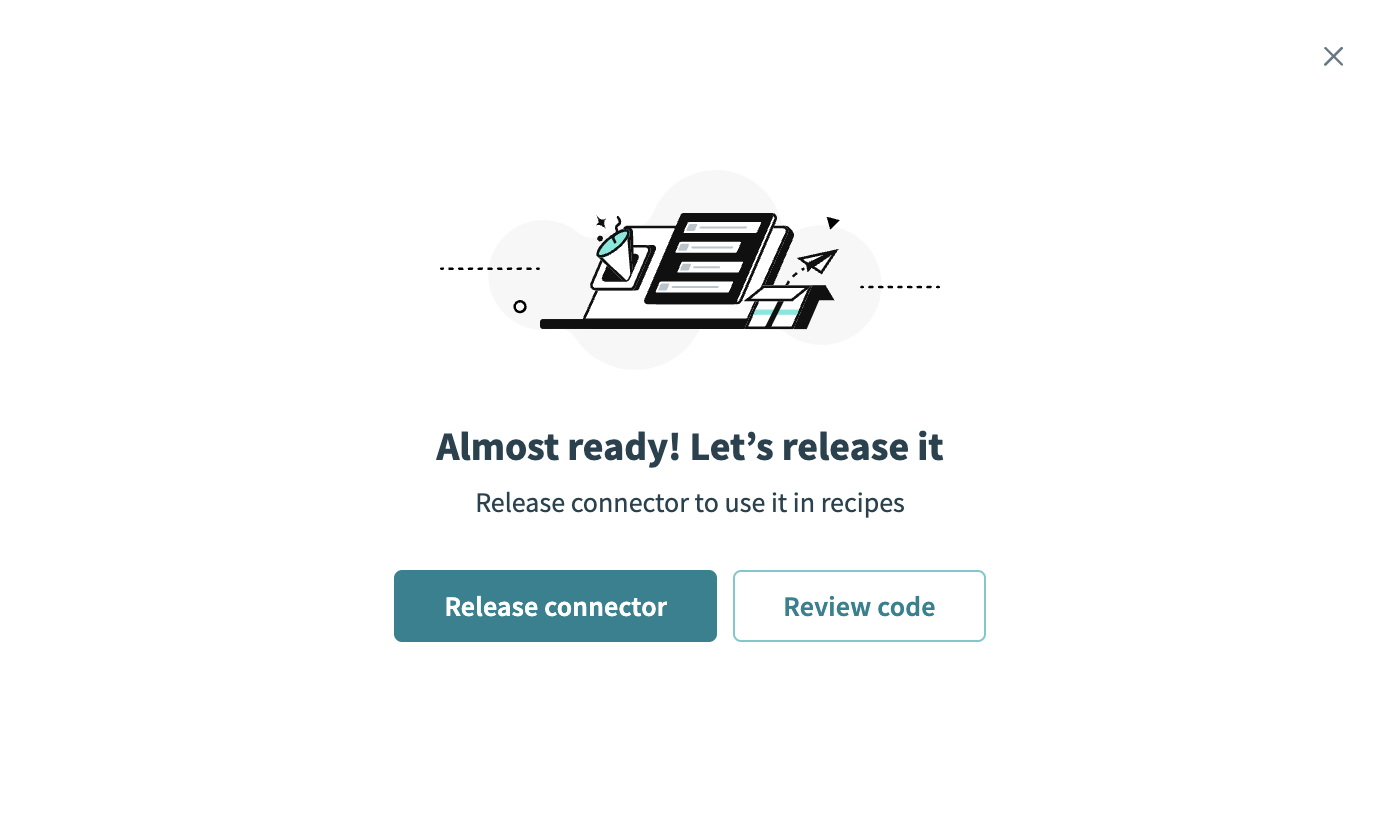 Release the connector
Release the connector
Summarize any changes you made to the connector, then click Release to allow workspace collaborators to use the connector in recipes.
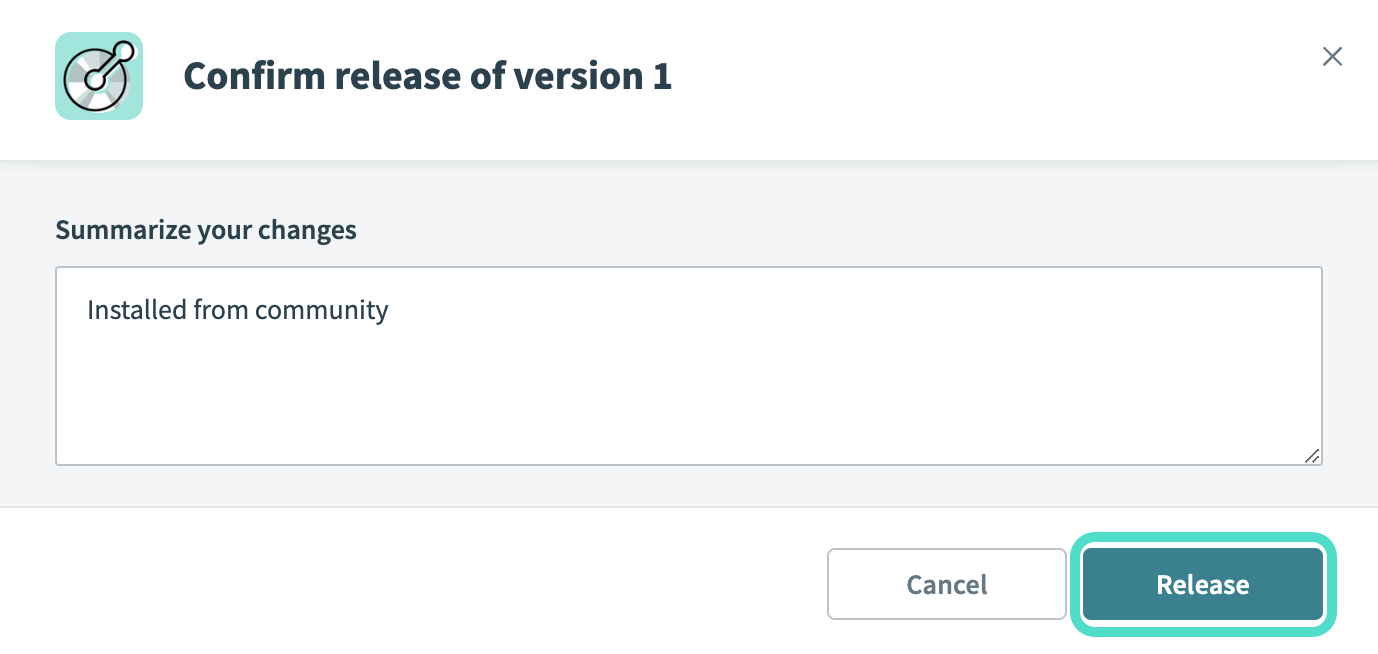 The Confirm release dialog
The Confirm release dialog
# Complete setup in Workato
Workato supports the following types of connections to Creatio.
# OAuth 2.0
Complete the following steps to establish a connection to Creatio using OAuth 2.0 authentication.
Deploy the Identity Service (for Creatio on-site). Refer to Deploy the Identity Service (opens new window) for more information.
Connect the Identity Service to Creatio (for Creatio on-site). Refer to Connect the Identity Service to Creatio (opens new window) for more information.
Generate OAuth 2.0 client credentials. Refer to Generate OAuth 2.0 client credentials (opens new window) and OAuth 2.0 (opens new window) for more information.
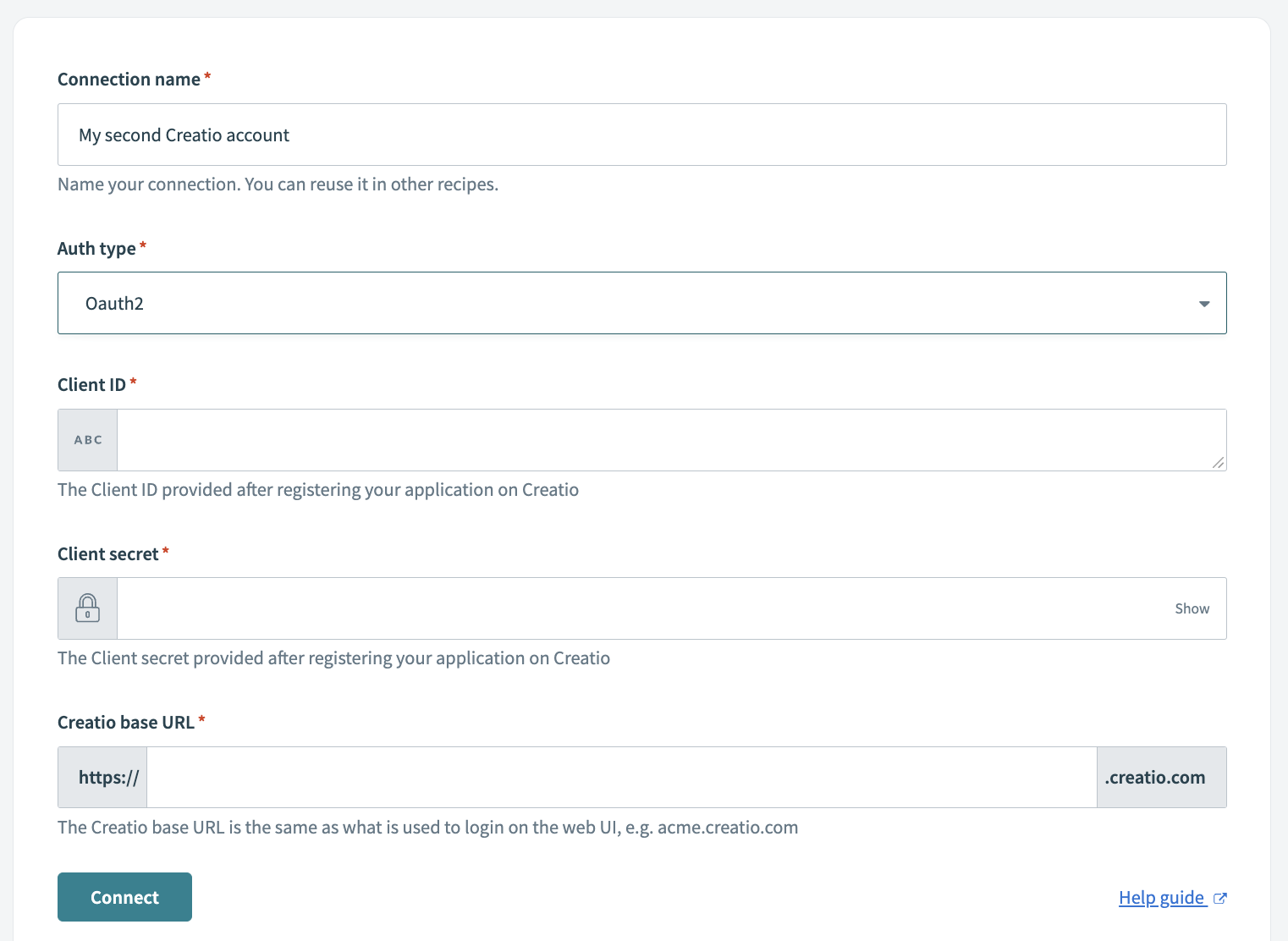 Creatio OAuth 2.0
Creatio OAuth 2.0
Complete the following steps to establish your Creatio connection in Workato using OAuth 2.0 authentication:
Click Create > Connection.
Search for and select Creatio as your connection on the New connection page.
Provide a name for your connection in the Connection name field.
In the Auth type field select OAuth 2.0 as the connection type.
Supply your app's Client ID and Client secret into their corresponding fields in Workato.
Provide the Creatio base URL in the Creatio base URL field.
Click Connect.
# Authentication cookies
Creatio recommends cookie-based authentication (forms authentication) to integrate external services with Creatio. Forms authentication is implemented using the AuthService.svc web service (opens new window). Use the cookies received in response from the AuthService.svc web service in subsequent requests to Creatio.
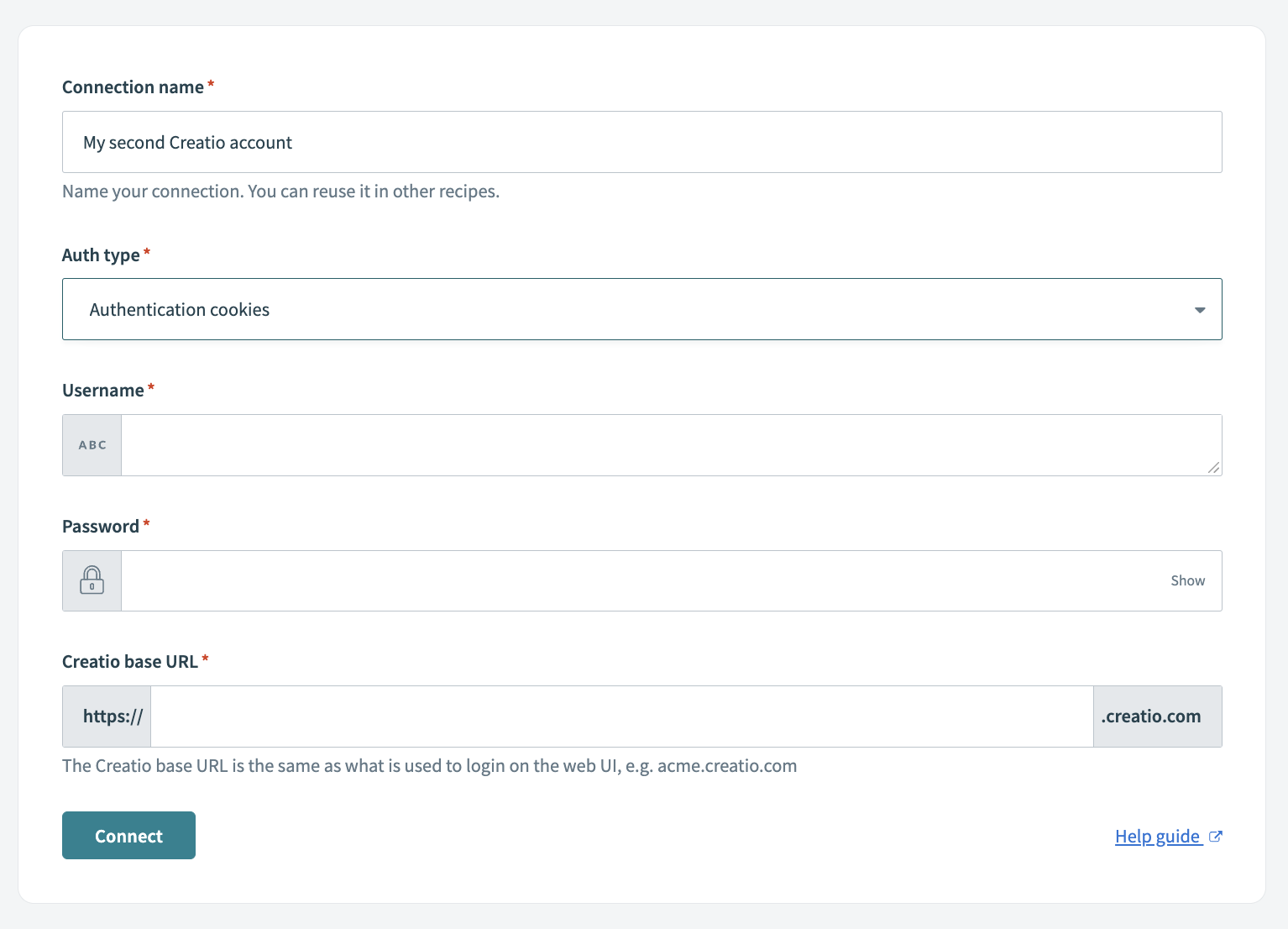 Creatio authentication cookies
Creatio authentication cookies
Complete the following steps to establish your Creatio connection in Workato using authorization cookies authentication.
Click Create > Connection.
Search for and selectCreatio as your connection on the New connection page.
Provide a name for your connection in the Connection name field.
In the Auth type field select Authentication cookies as the connection type.
Supply the provisioned Creatio user's name in the Username field.
Enter your Creatio user password in the Password field.
Provide the Creatio base URL in the Creatio base URL field.
Click Connect.
Last updated: 7/14/2025, 8:28:49 PM