# CSV tools by Workato – Parse CSV action (batch)
The Parse CSV batch action parses a CSV-formatted string into an array of lines. Each line becomes a row of datapills you can use in recipe steps. This action can extract tabular data from plain text and automate imports, transformations, and data transfers across systems.
# Input
| Input fields | Description |
|---|---|
| CSV contents | Paste the raw CSV string or map a File content datapill. A maximum of 50,000 lines is supported. |
| Column delimiter | Select the character that separates columns in the CSV file. Defaults to comma. |
| CSV contents contain header line? | Set to Yes if the first row of the CSV is a header and should not be parsed as data. |
| Header schema | Enter the column names that define the structure of the CSV. Click Add column name to add each column. Alternatively, use a sample CSV file to populate all headers at once. |
| Keep track of columns by | Choose Column order if your CSV has a fixed column order. Choose Column name if your CSV has fixed column names but not a fixed order. |
| Quote character | Select the character used to quote cell values. Set to None if no quote character is used. |
| Encoding of the file content | Specify the encoding format. Defaults to UTF-8 if left blank. |
# Output
| Output fields | Description |
|---|---|
| Lines | An array of lines parsed from the CSV content. Each line contains columns mapped according to the provided header schema. |
# Example usage
This example recipe monitors Dropbox for new or updated CSV files. When a new or updated file is detected, the recipe downloads the file contents and uses the Parse CSV action to extract structured rows from the raw text. Each row contains product data, such as Model, Unit Cost, and Tax information. The recipe then loops through each row and creates a new inventory item in NetSuite.
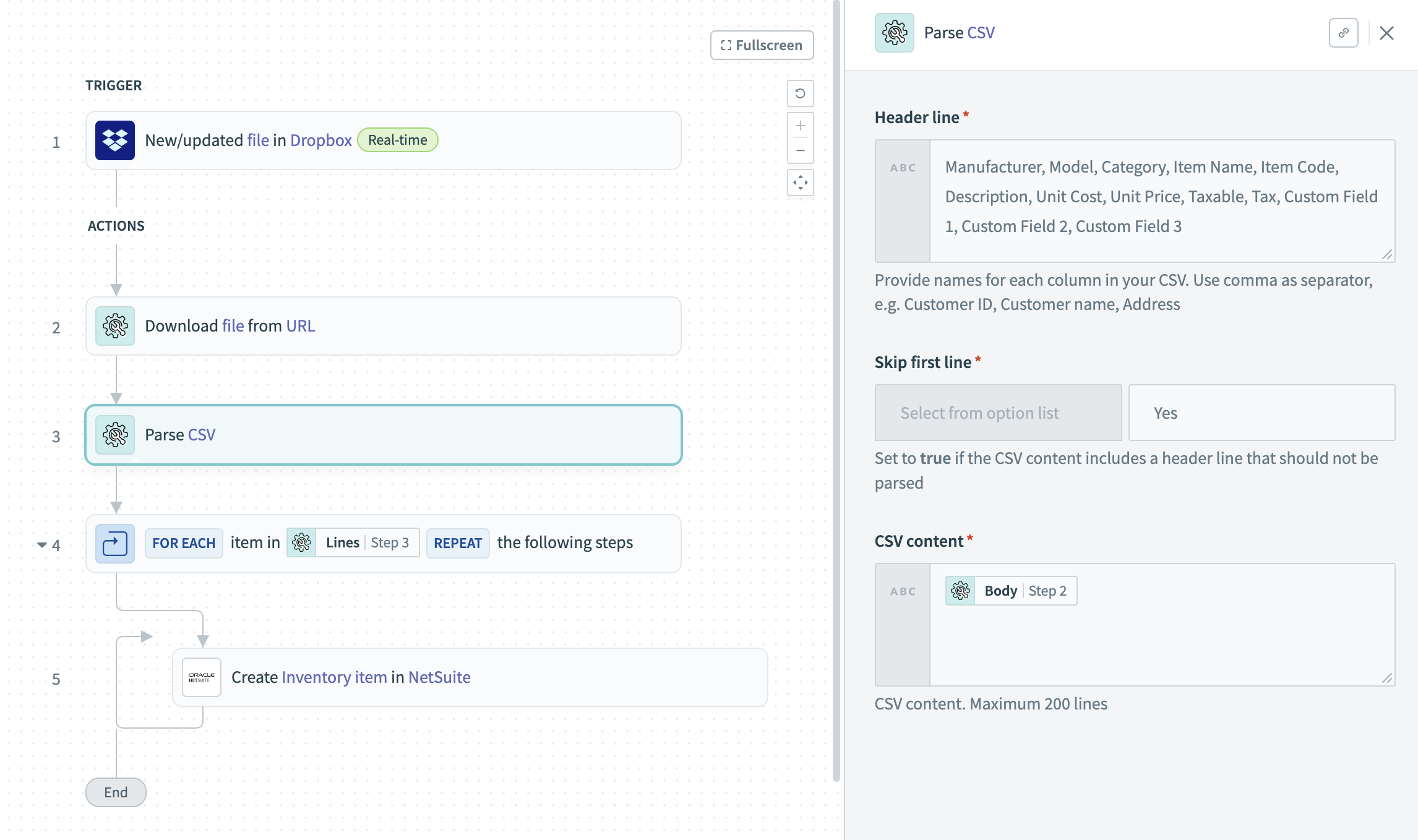 Recipe that parses a CSV file and creates inventory items in NetSuite. View the sample recipe (opens new window).
Recipe that parses a CSV file and creates inventory items in NetSuite. View the sample recipe (opens new window).
Last updated: 5/21/2025, 5:22:32 AM