# Glean
Glean (opens new window) is an AI-driven platform that consolidates company data, personalizes information retrieval based on user context, and streamlines the search process to enhance productivity.
# Prerequisites
To connect to Glean in Workato, ensure you have the following:
- An active Glean instance
- Appropriate permissions to access Glean APIs. If you do not have a Glean account with the required permissions, contact your app administrator.
# Create an API Token
Complete the following steps to create an API token (opens new window) in the Glean admin console:
Sign in to Glean with an admin account.
Click on the wrench icon in the navigation bar to open the Admin console.
Go to Setup and select API Tokens.
Go to the Client Tokens or Indexing tokens tab, depending on which API you are using. This tab contains token metadata. The token itself isn't visible yet.
Click Add New Token to create a new token.
Define the token's Description, Permissions, Scopes, and Expires fields, then click Save.
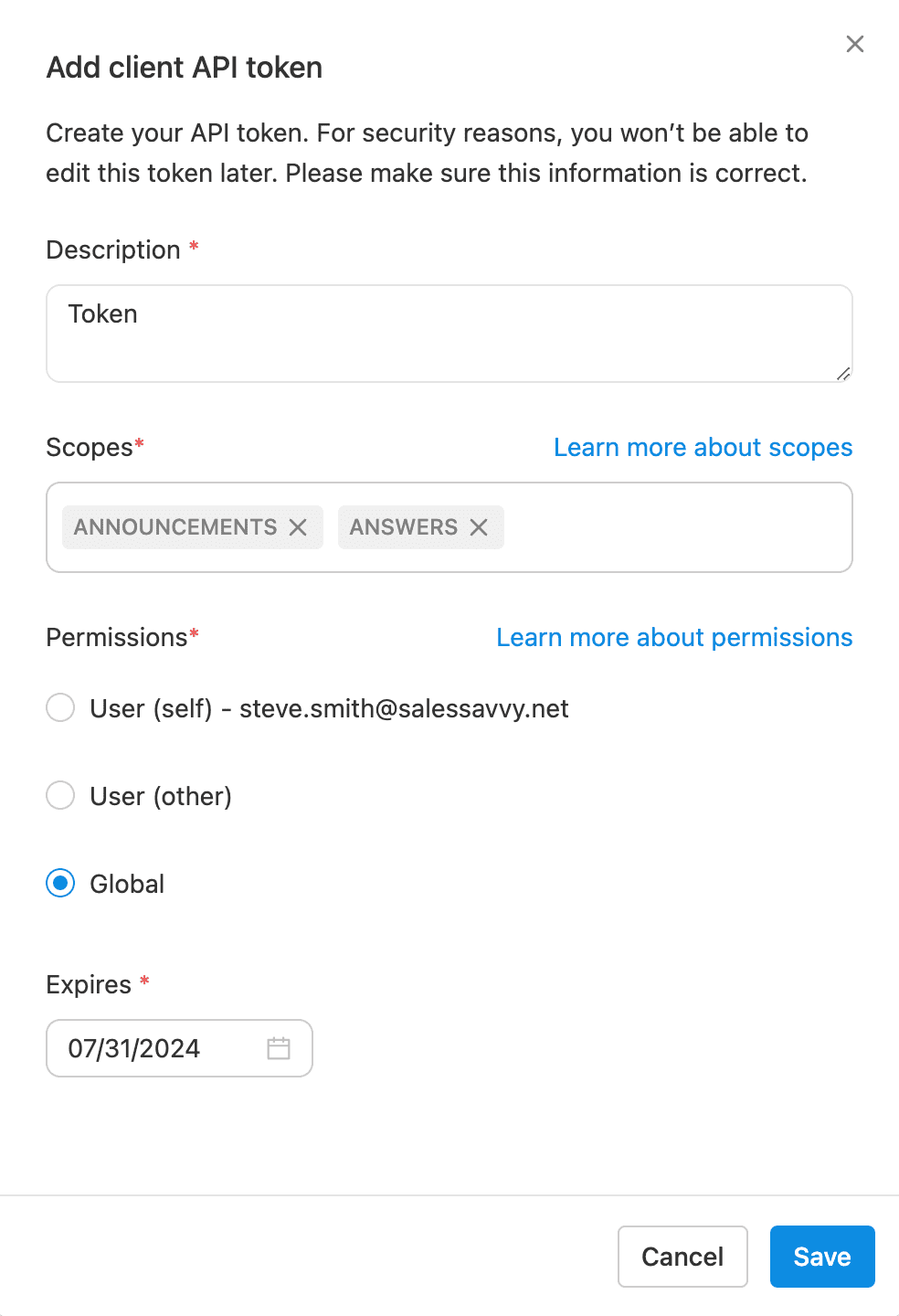 The Glean token's definition fields
The Glean token's definition fields
Copy and save the token for use in Workato. The newly created token is only visible once after its creation and you can't retrieve it later.
# Connection Setup
Workato supports the following authentication methods to connect to Glean:
# Client API Token
Click Create > Connection.
Search for and select Glean as your connection in the New connection page.
Provide a name for your connection in the Connection name field.
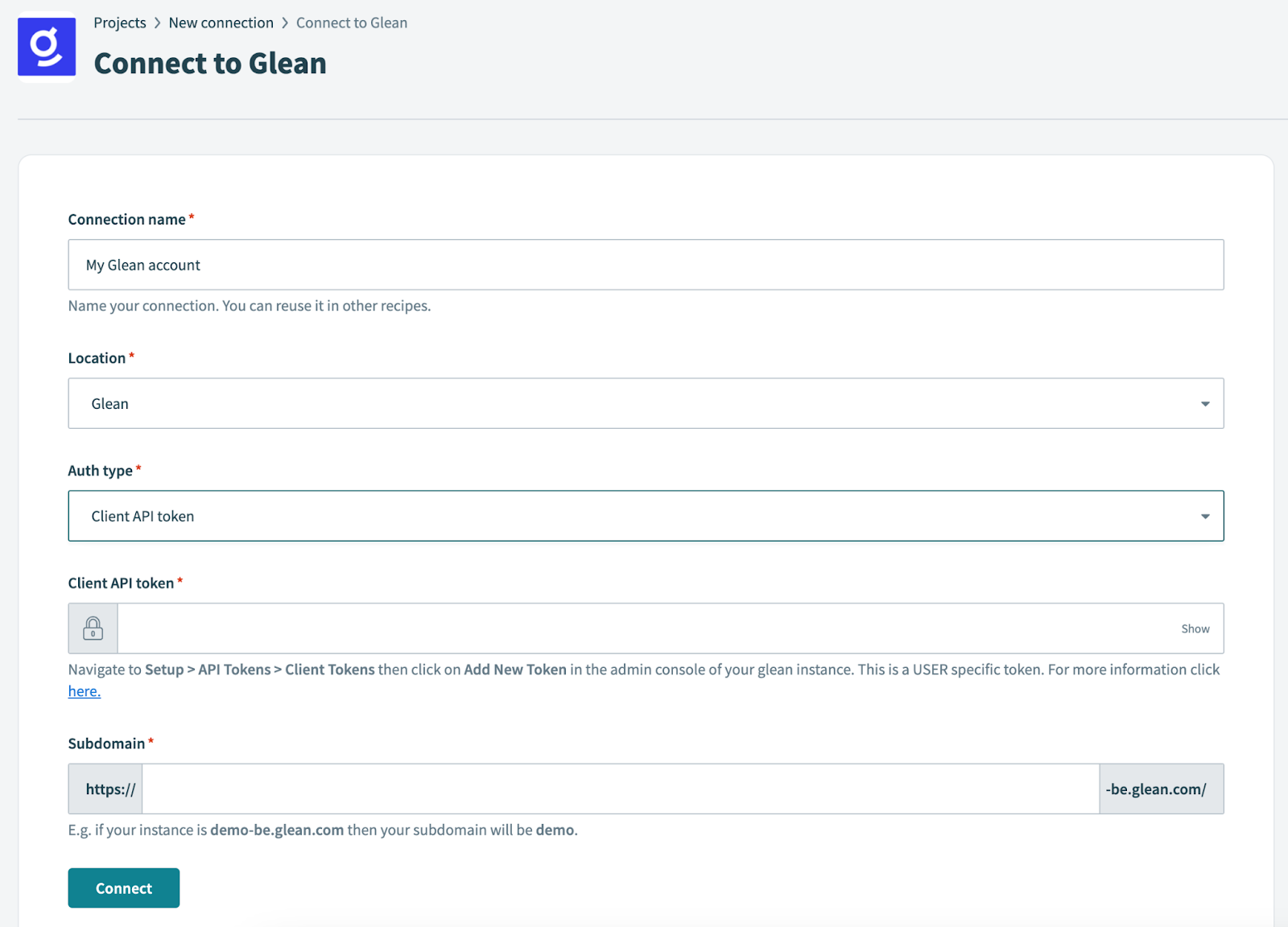 Glean connection fields
Glean connection fields
Use the Location drop-down menu to select the project where you plan to store the connection.
Enter the Client API Token for your Glean account.
Enter the Subdomain for your Glean account.
Click Connect.
# Indexing API Token
Click Create > Connection.
Search for and select Glean as your connection in the New connection page.
Provide a name for your connection in the Connection name field.
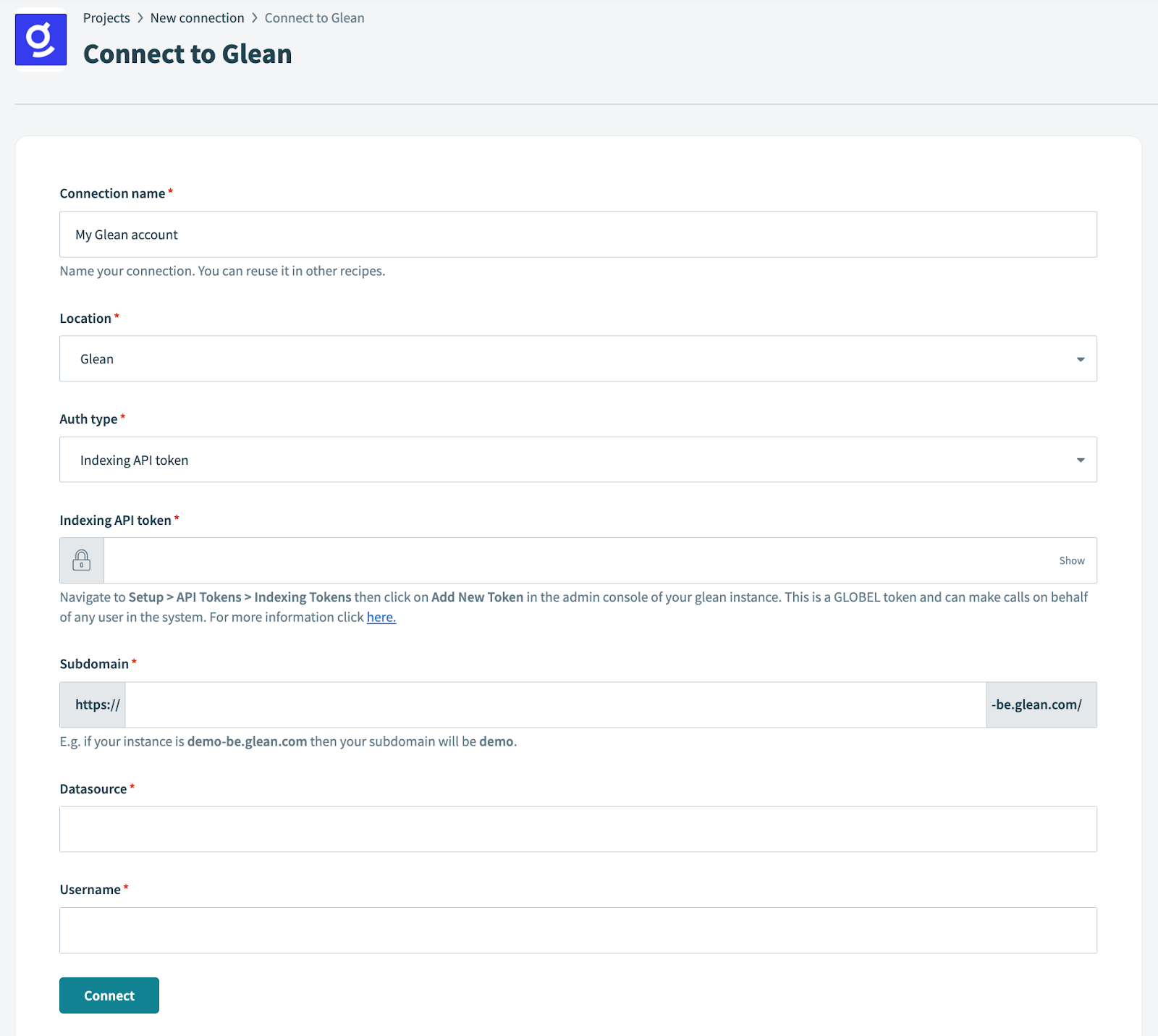 Glean connection fields
Glean connection fields
Use the Location drop-down menu to select the project where you plan to store the connection.
Enter the Indexing API Token for your Glean account.
Enter the Subdomain for your Glean account.
Enter the Data source of your Glean account.
Enter the Username of your Glean account. If you are using a global token, enter the email address of the associated user.
Click Connect.
# Actions
The Glean connector supports the following actions:
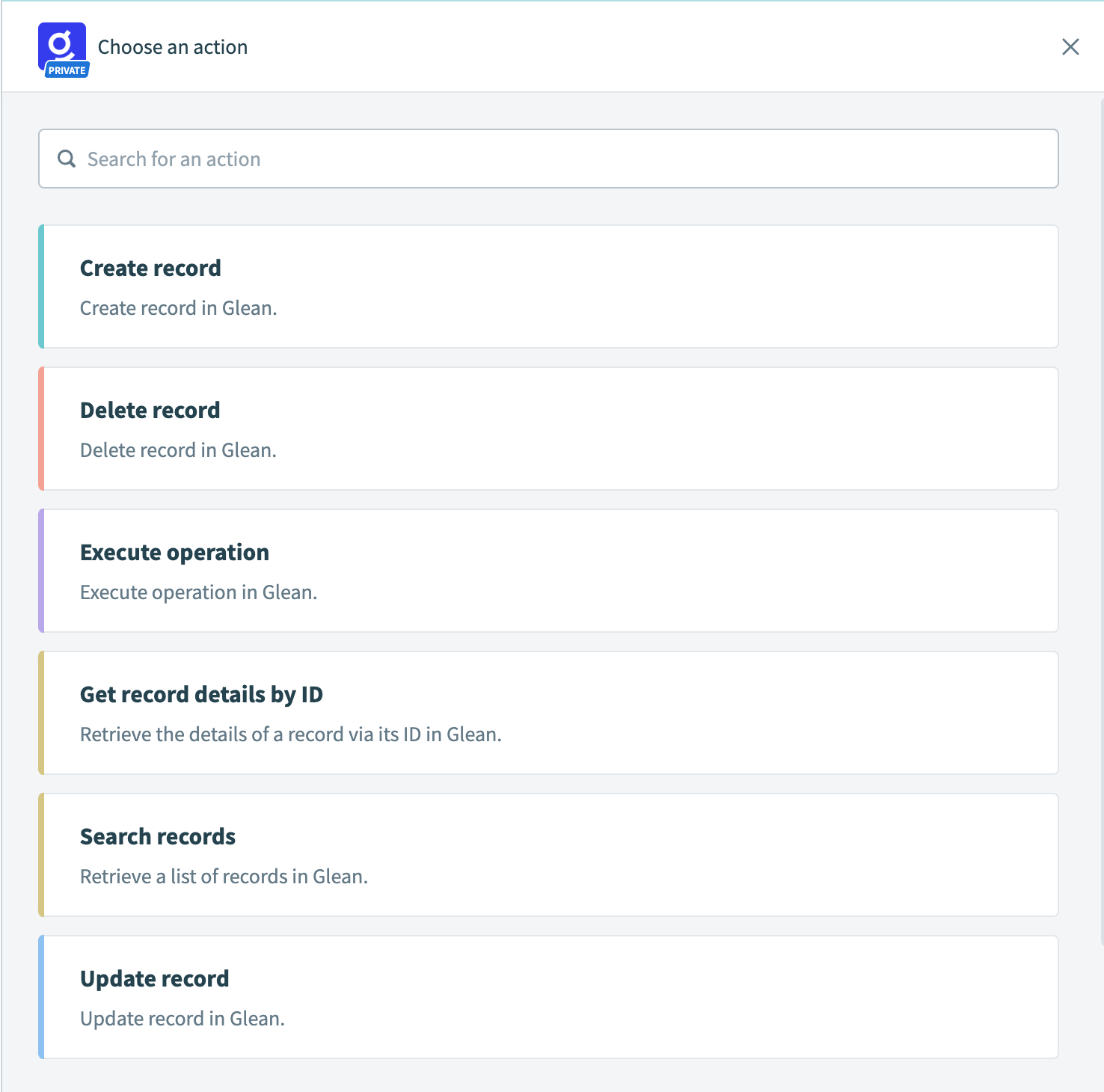 Glean Actions
Glean Actions
Last updated: 5/21/2025, 5:22:32 AM