# Update row using row ID action
This action updates a row in a selected sheet in Google Sheets, using the row ID.
DEPRECATED ACTION
This action is deprecated as of Google Sheets API v4 (opens new window). We recommend using this Update row action instead.
# How to use this action
# Setting up the Google sheet
First, in order for us to retrieve the custom data in a sheet, the sheet must contain at least 1 header row and 1 data row, as shown the following screenshot.
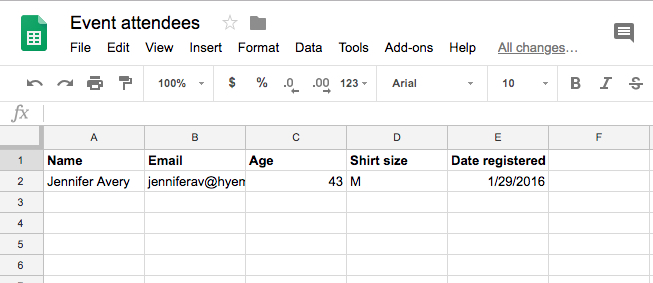 Sample Google sheet with 1 header row and 1 data rows
Sample Google sheet with 1 header row and 1 data rows
# Configuring the Update row action
We have to select our specific spreadsheet and sheet, then pass in the row ID from the search rows action's datatree. This ID will tell the recipe the exact row to update.
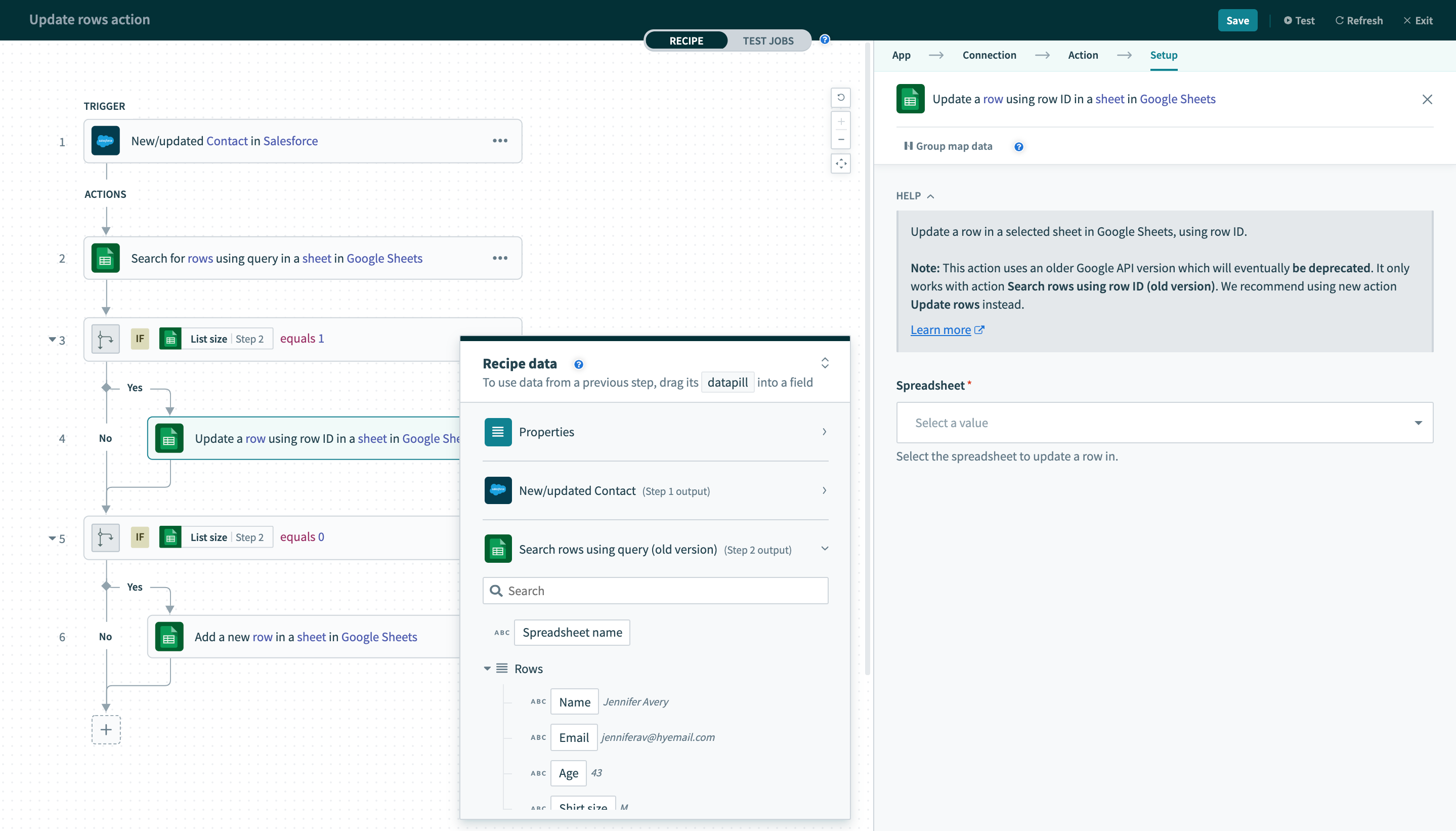 Unconfigured update row action
Unconfigured update row action
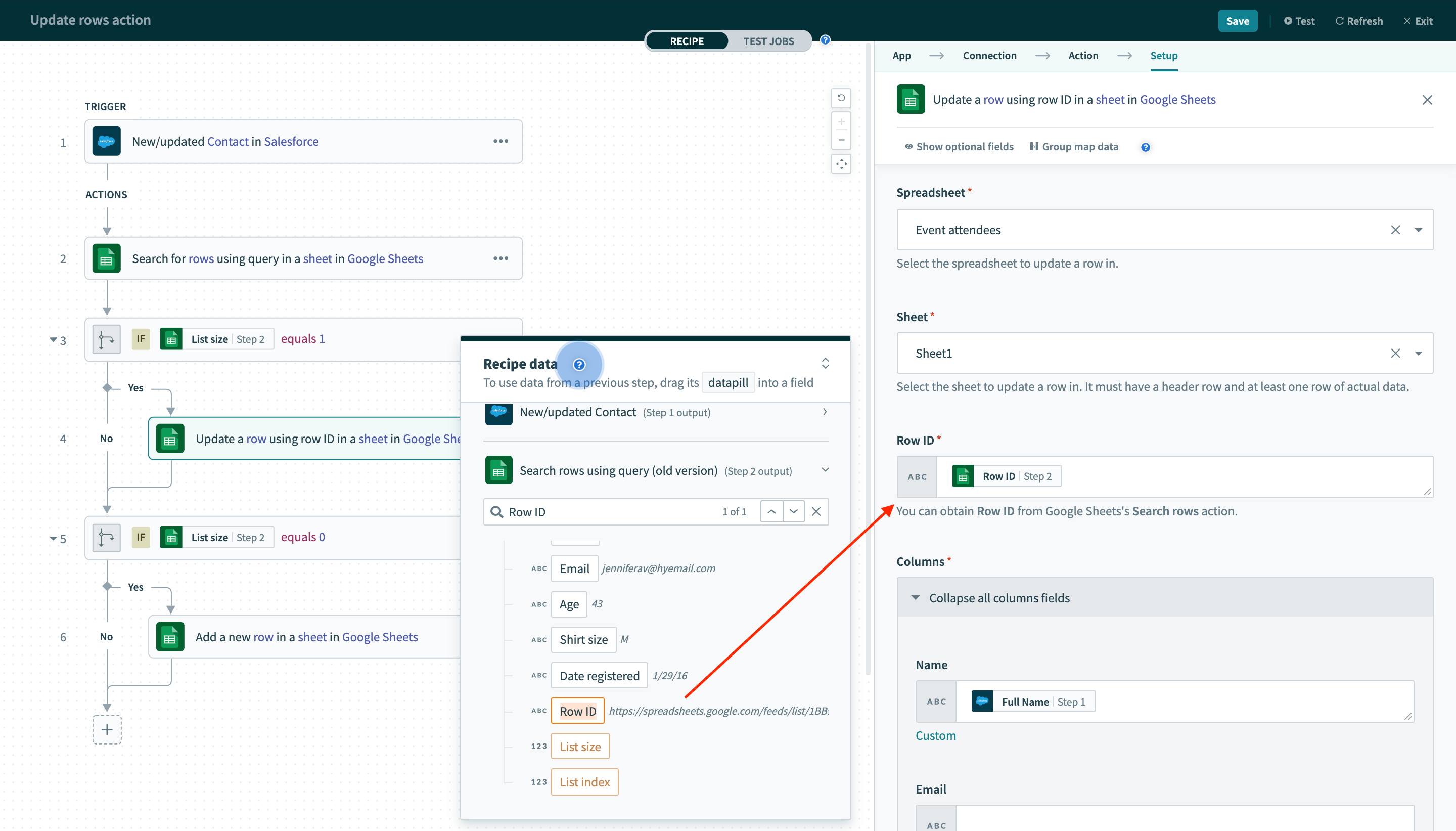 Provide row ID from the search rows action into the update row action. This lets the recipe know the row to update
Provide row ID from the search rows action into the update row action. This lets the recipe know the row to update
# Example Scenario
In this case, let's assume that we wish to move any new or updated contacts from Salesforce into this Google sheet.
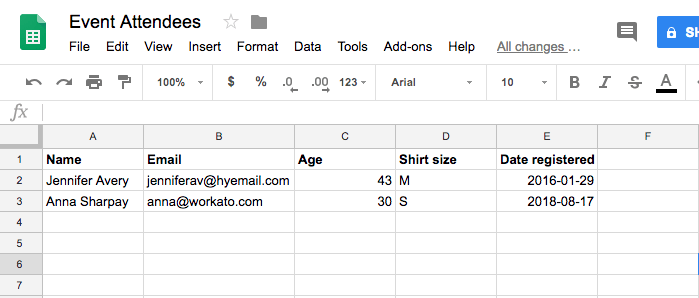
The following pictures show the recipe and data mappings I've done to ensure my search will find the right row in Google Sheets, and direct new data coming in from Salesforce to the matching fields in Google Sheets.
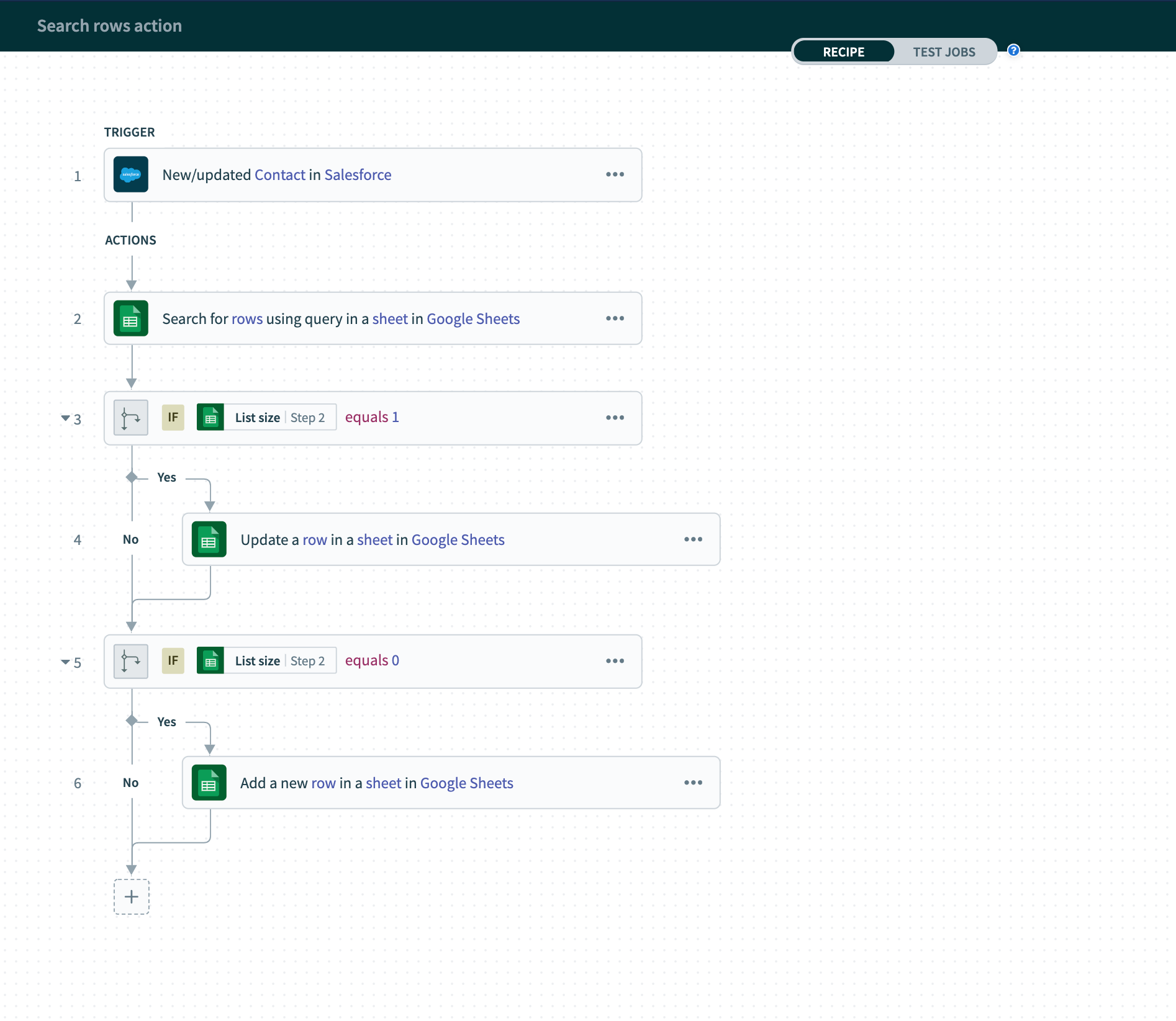 Completed recipe to move new or updated Salesforce contacts to selected google sheet
Completed recipe to move new or updated Salesforce contacts to selected google sheet
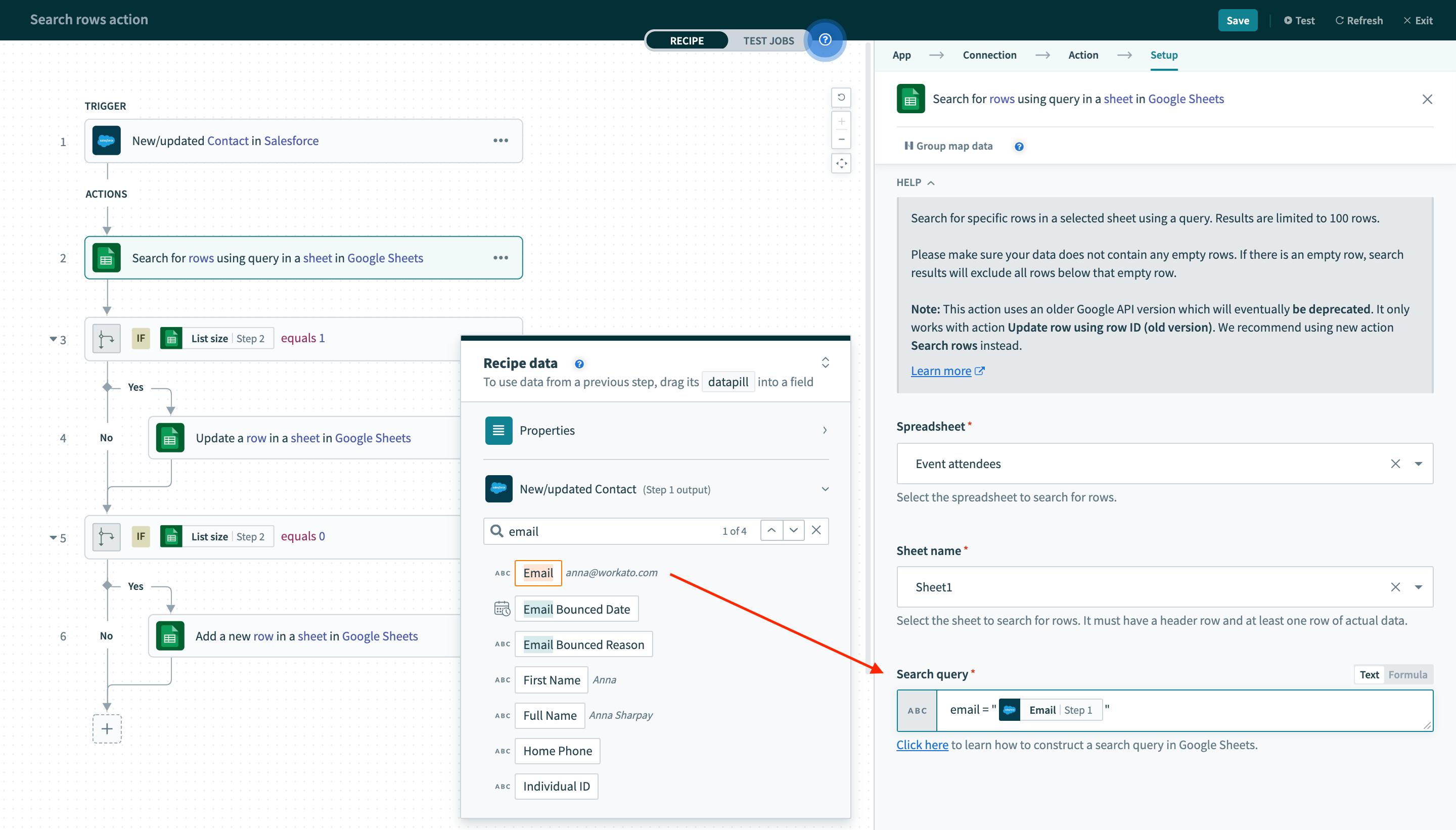 Using
Using Search rows action to search for rows in my sheet with query. Here, we search for Google Sheet row that has email column matching the Salesforce Contact's Email.
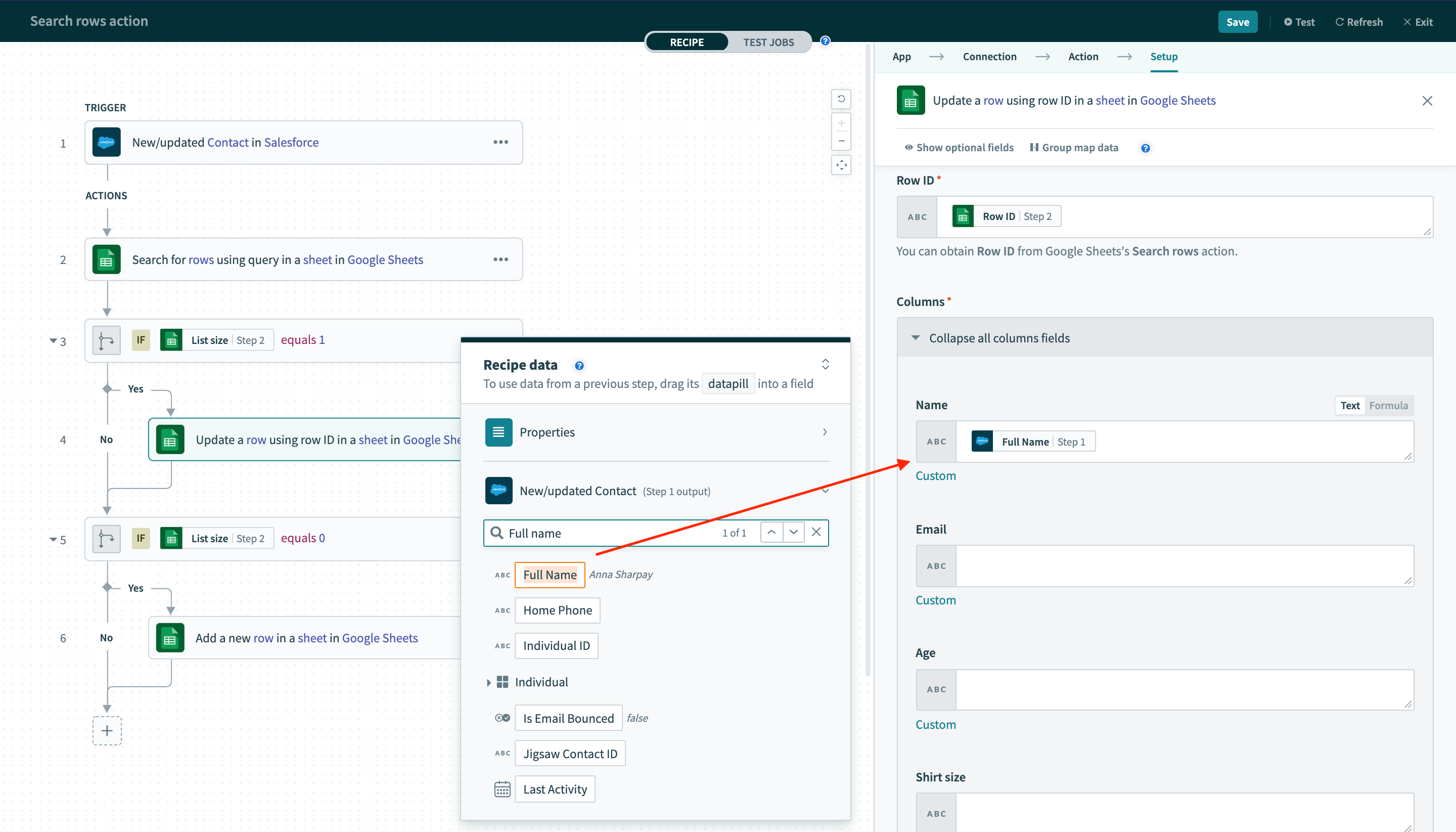 We pass
We pass Row ID from Search rows action's output to this Update row action, to indicate what row it should update. Then map data pill from the Salesforce new/updated Contact into the Update row action.
Be careful to pull data from the right datatree! A common mistake is to use the pills from the Search rows action, which would take the existing data from your Google Sheets row and write that back into the exact same row. That's essentially doing nothing at all, so it's not very useful!
# Running the recipe
Now that we have the trigger and action configured, let's run our recipe!
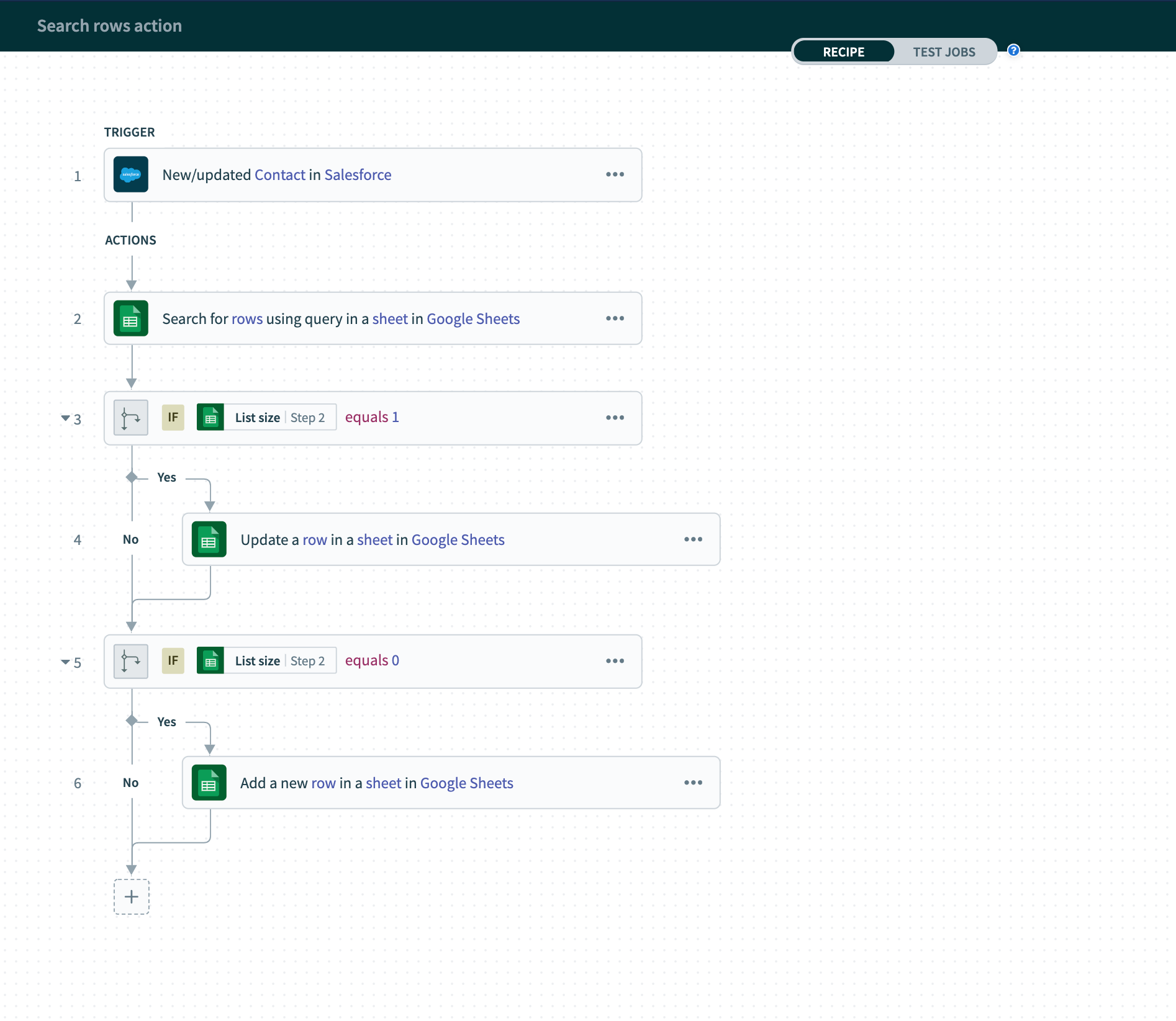 Configured recipe for testing
Configured recipe for testing
Now we will update the name of a contact in Salesforce from Anna Sharpay to Anna Mccoy. Notice the email address is [email protected].
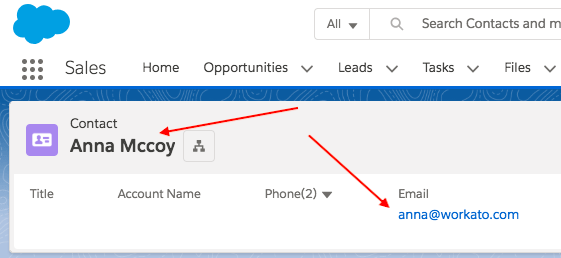
Let's take a look at the job report to see how the recipe picks up this change:
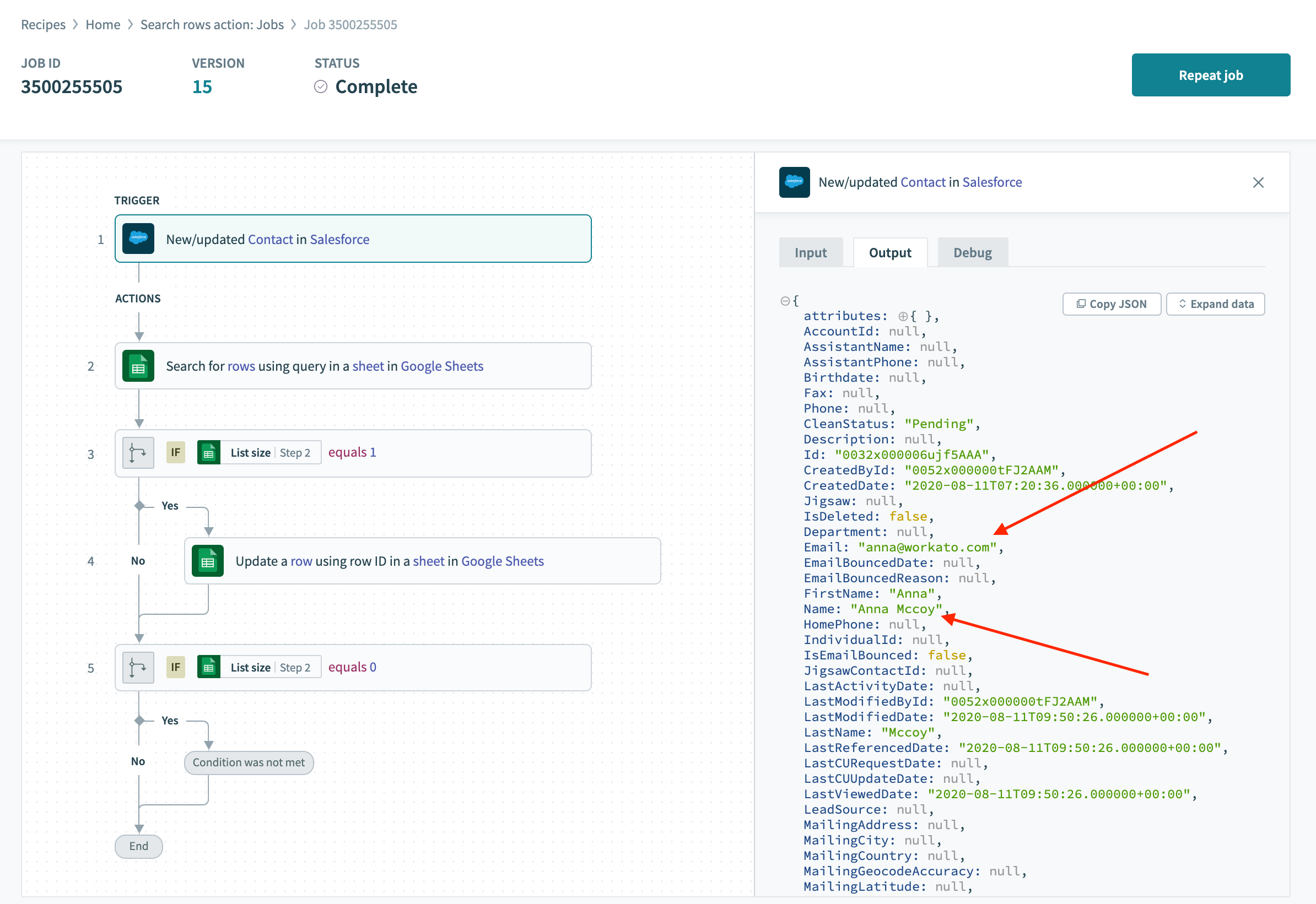 The trigger did pick up the updated contact, as viewed in the job details page's output tab
The trigger did pick up the updated contact, as viewed in the job details page's output tab
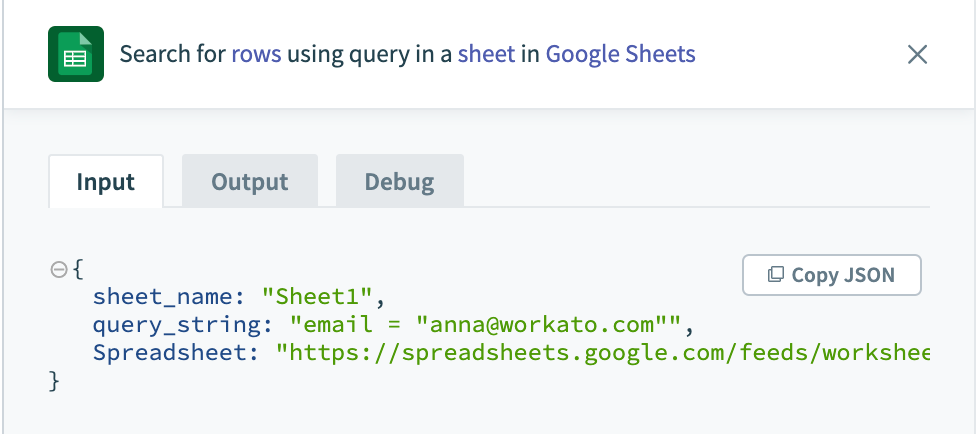
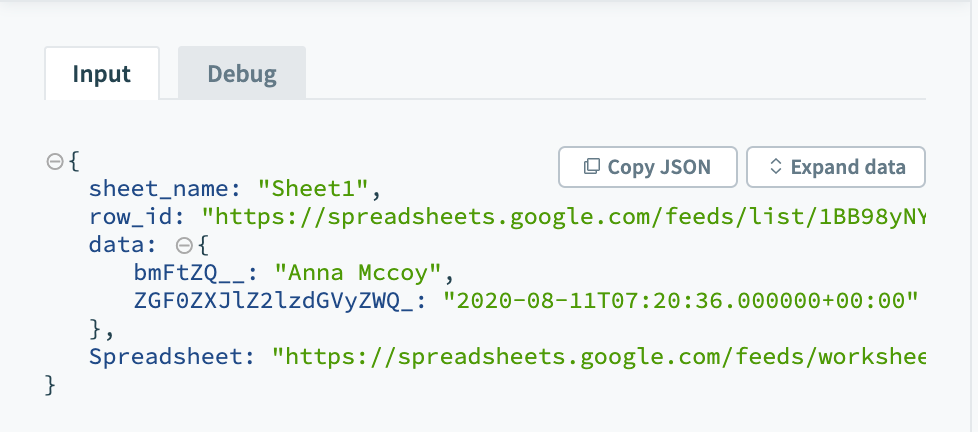 The
The Search rows action tries to find email [email protected]. It finds 1 row and passes the Row ID to the Update row action. Update row action then update the name to Anna Mccoy
And here is the result sheet after recipe has updated the row. Notice that the name has been changed from Anna Sharpay to Anna Mccoy.
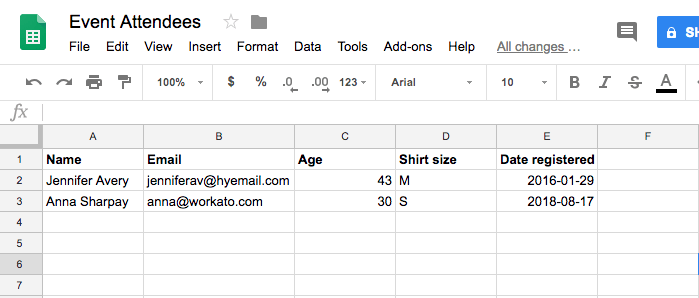 Original sheet
Original sheet 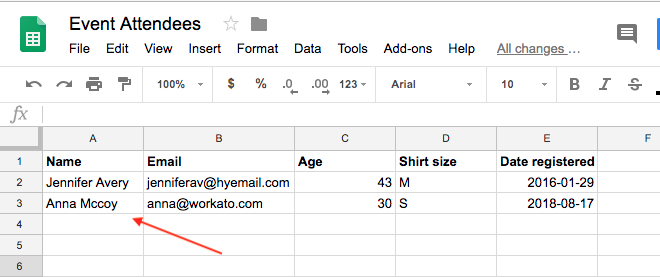 Updated sheet
Updated sheet
Last updated: 10/14/2025, 4:38:57 PM