# Create a Custom OAuth profile for HubSpot
Admins can configure Custom OAuth with the HubSpot connector to add extra authentication security for their internal users or customers. Refer to Custom OAuth profiles for Embedded partners for more information.
Complete the following steps to create a Custom OAuth profile for your HubSpot connection:
Go to Tools > Custom OAuth profiles using the navigation sidebar.
Click + New custom profile.
Select HubSpot from the Application drop-down.
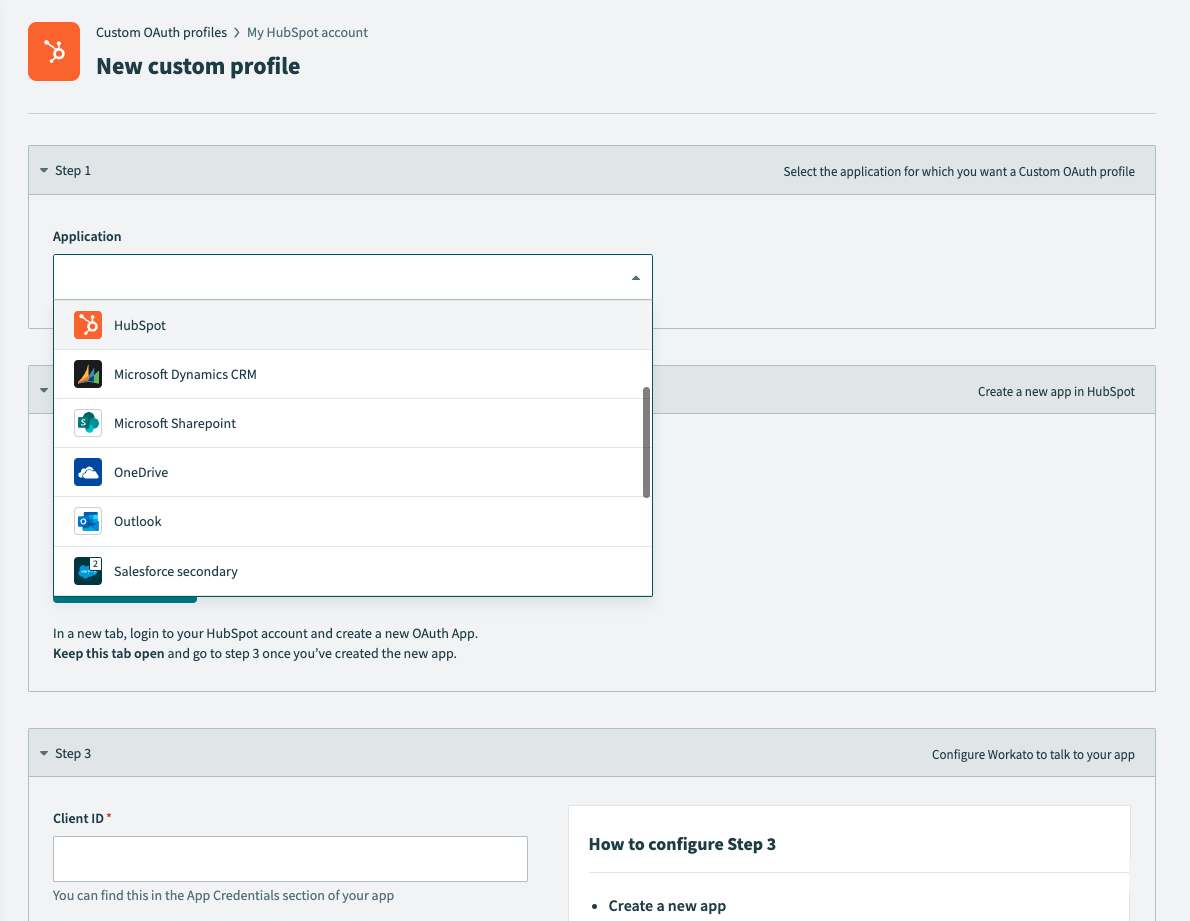 Select HubSpot
Select HubSpot
Provide a Name for this account.
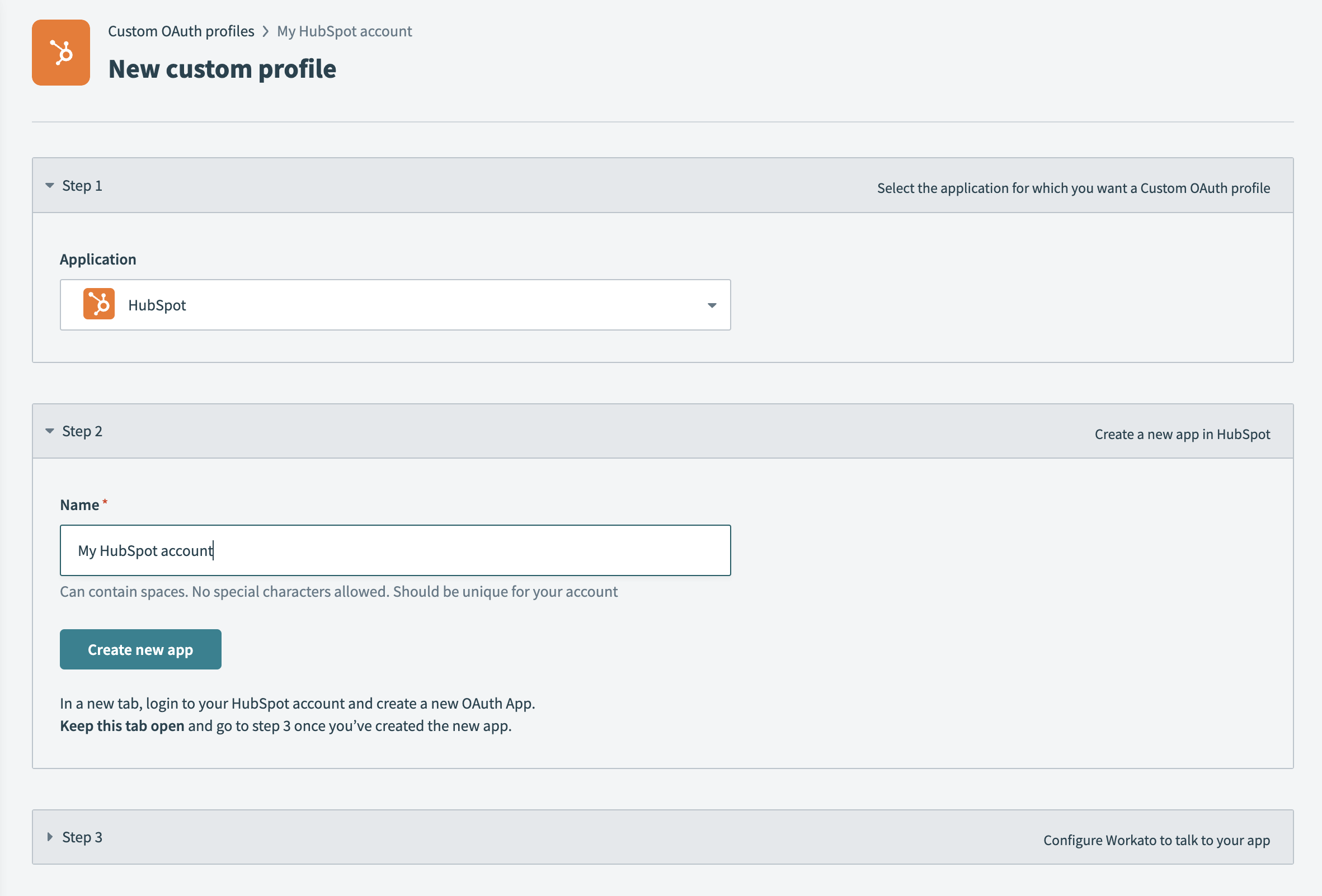 Name your application
Name your application
Click Create new app.
Log in to your HubSpot account and create a new OAuth App (opens new window).
Enter the following value as your Redirect URL in the Auth section of your app:
https://www.workato.com/oauth/callback
Click Add new scope to add the required scope and additional optional scopes to the app.
MANDATORY SCOPE CONFIGURATION
Refer to the scopes documentation to ensure proper configuration.
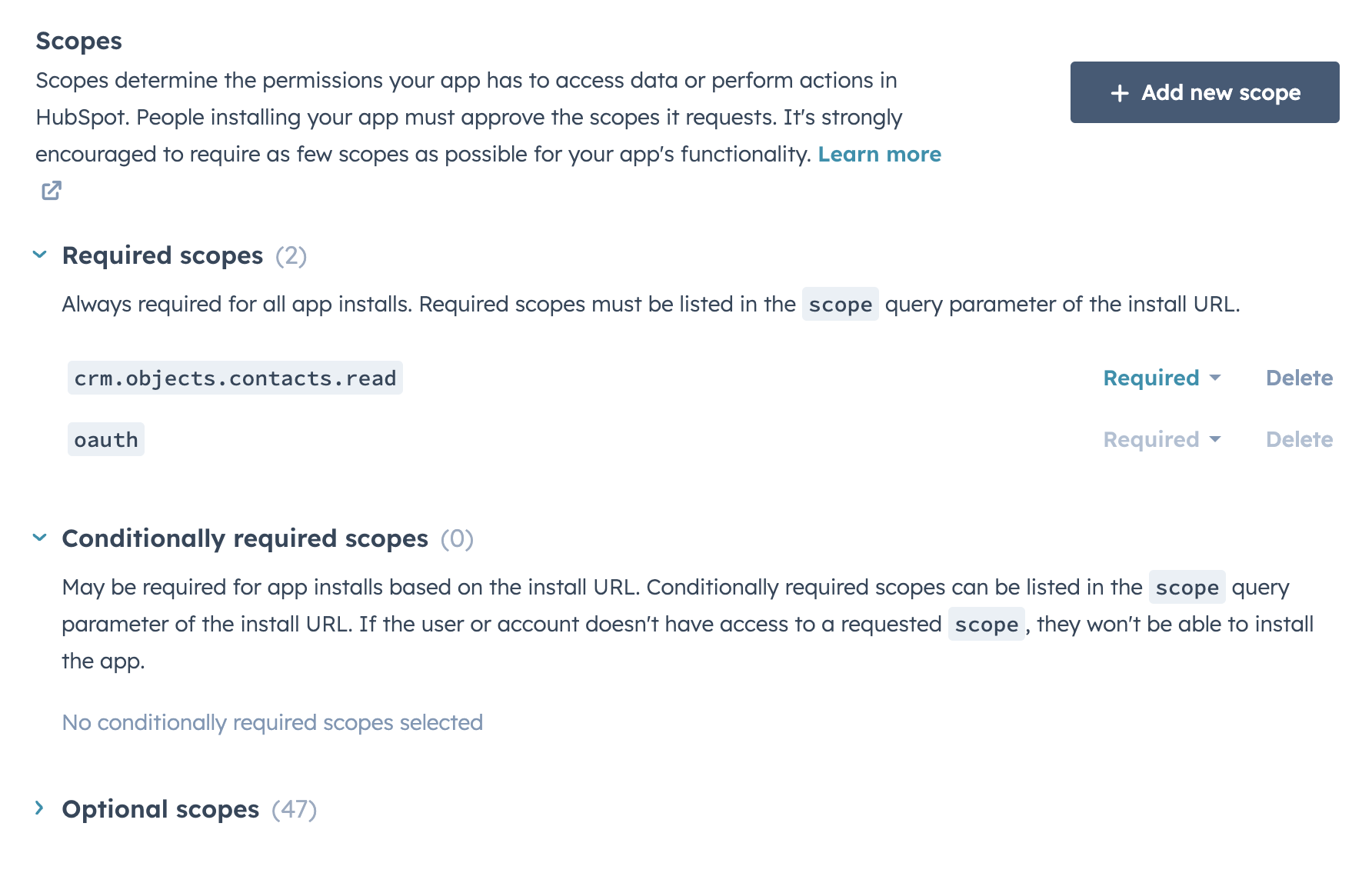 HubSpot scopes
HubSpot scopes
Obtain the Client ID and Client Secret from the Auth section of your HubSpot app.
Enter your Client ID and Client Secret in Workato.
Click Save and Done.
Last updated: 5/21/2025, 5:22:32 AM