LinkedIn (opens new window) is a social networking site built for professional networking and businesses. LinkedIn allows business professionals to keep up to date in their professional circles. Marketers also use LinkedIn to run a variety of different ads to garner new leads and build awareness about the B2B products that they sell.
The LinkedIn connector allows you to automate your marketing processes, ensuring campaign performance and leads flow seamlessly from LinkedIn Campaign Manager to your marketing automation platform or CRM. This helps you maximize the value of your marketing spend.
# API version
The LinkedIn connector uses the 202501 version (opens new window) of the LinkedIn REST API.
# Overriding API version in custom actions
You can use a different API version by creating a custom action and adding the Linkedin-Version request header to override the default API version. Refer to LinkedIn's version header (opens new window) documentation to learn more.
# How to connect to LinkedIn on Workato
LINKEDIN REFRESH TOKEN LIMITS
When using the LinkedIn connector, be aware that LinkedIn limits the number of refresh tokens per account, which can lead to disconnections. This issue often arises when multiple connections use the same credentials, causing older connections to lose their refresh token upon the establishment of new ones. To maintain stable connectivity, limit simultaneous connections with the same credentials and consider using separate credentials for different environments.
The LinkedIn connector uses OAuth 2.0 to connect to LinkedIn. To fully utilize all triggers and actions on the LinkedIn connector, you must to be an admin in both your company's LinkedIn page, as well as an account manager in your LinkedIn Advertising account.
Complete the following steps to establish a LinkedIn connection in Workato:
# Step 1: Become an admin in your LinkedIn company page
All advertising accounts are tied to a specific business in LinkedIn. Therefore, you must have a LinkedIn company page to direct people who interact with your ads. This should have been set up when you first started running ads through Campaign Manager.
Before creating your connection on Workato, ensure you are an admin on your LinkedIn company page. Only existing admins can grant you admin access. To verify your admin status, navigate to your LinkedIn company page and look for the Super admin view label:
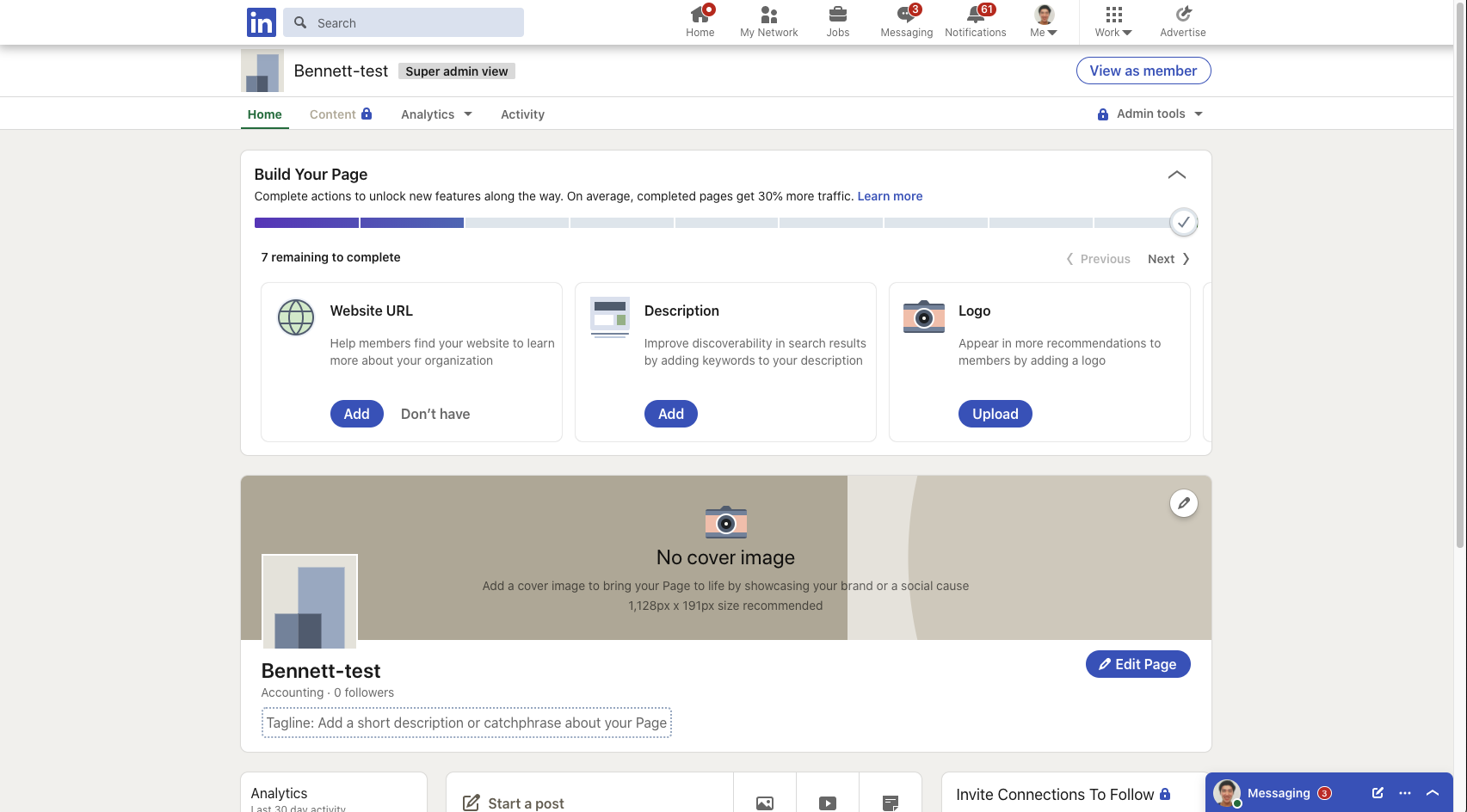 LinkedIn Super admin view
LinkedIn Super admin view
If you do not see this label, contact the current admins of your LinkedIn company page to make you an admin.
# Step 2: Become an account manager in your LinkedIn advertising account
Advertising accounts also house the billing information for all campaigns. You must be an account manager for each advertising account you want to build Workato recipes for.
To become an account manager, an existing manager in your advertising account must grant you admin access. This can be done through LinkedIn's Campaign Manager.
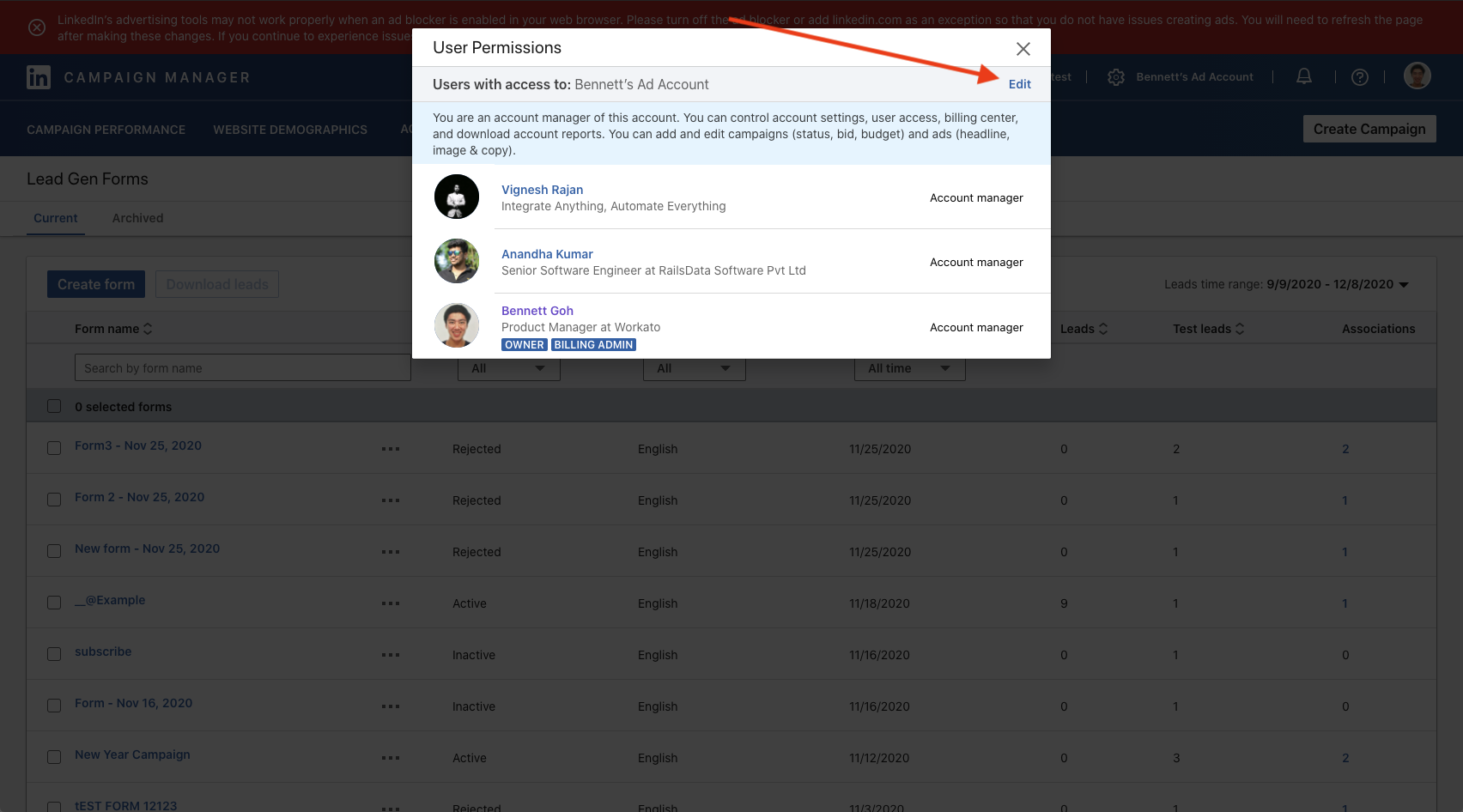 Click "Edit" and you can add managers to this advertising account
Click "Edit" and you can add managers to this advertising account
# Step 3: Authenticate on Workato
After receiving admin roles for your company page and advertising account, you can create a connection on Workato.
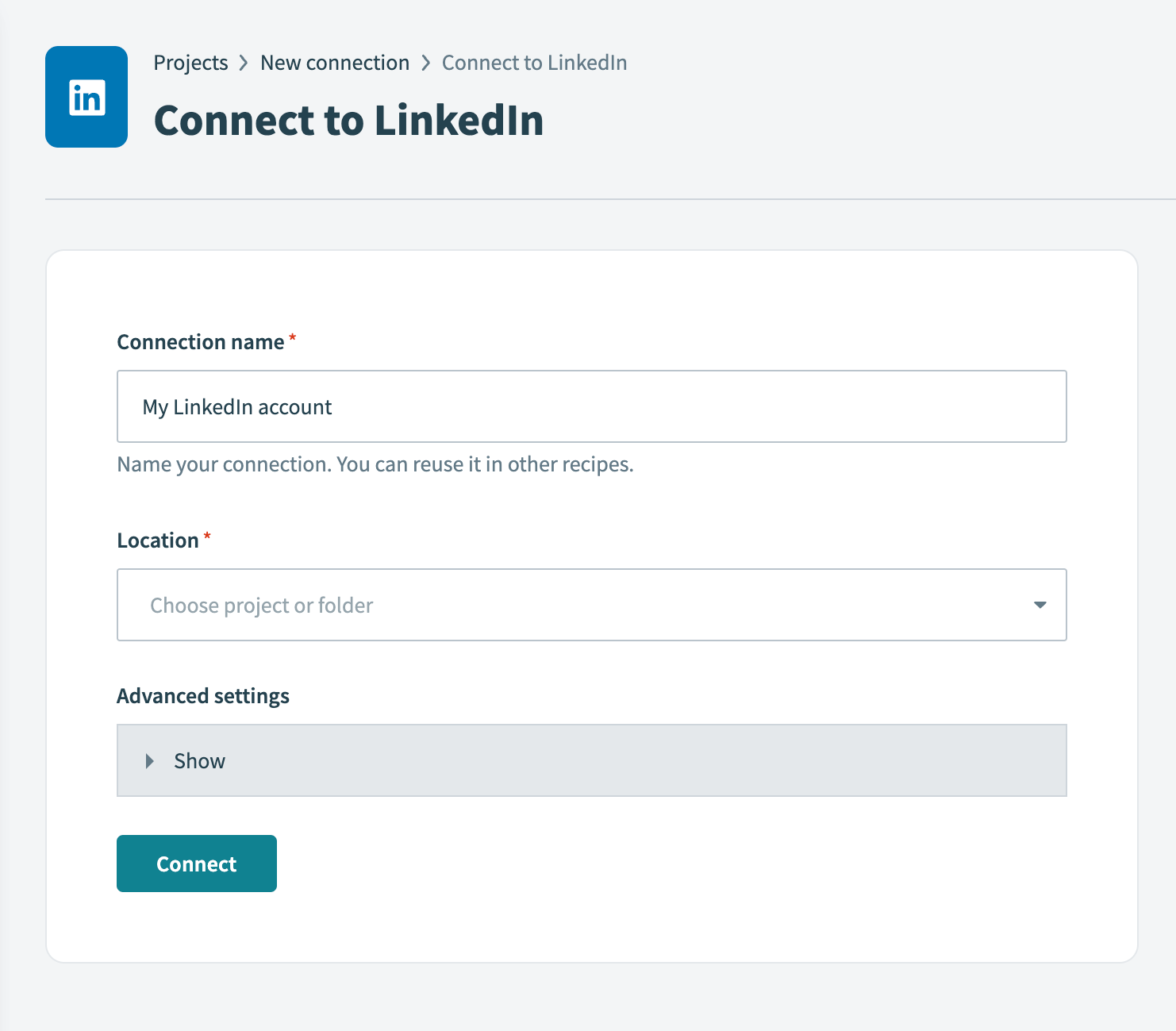
| Field | Description |
|---|---|
| Connection name | Give this LinkedIn connection a unique name that identifies the authenticated user. |
| Location | Select the project or folder in which you plan to store this connection. |
| Advanced settings (Scopes) | Select the LinkedIn scopes this connection can access. |
# Default scopes
Workato requests the following scopes by default:
- Manage your advertising accounts
- Retrieve reporting for your advertising accounts
- Create, modify and delete posts, comments and reactions on your behalf
- Access your Lead Gen forms and retrieve leads
- Read your basic profile
# Minimum scopes
The Read your basic profile scope is required to establish a connection.
# Connection expiry
LinkedIn's API allows Workato to maintain a valid connection for 365 days from the initial connection. This ensures long-term security for your connections. After 365 days, you must manually re-authenticate to extend the connection for another year.
Refer to the LinkedIn documentation (opens new window) for more information.
Last updated: 5/21/2025, 5:22:32 AM