# OutSystems
OutSystems (opens new window) provides a low-code development platform that allows you to use visual tools and AI-based automation to develop, deploy, and manage your applications. OutSystems includes starter templates for customer portals, internal applications, and more.
# API version
The OutSystems connector uses the OutSystems API (opens new window).
# Configuration
You must complete the steps in the following sections before you can set up your Workato OutSystems connection.
Refer to OutSystems' documentation (opens new window) for more information about integration between OutSystems and Workato.
# Create API key
You must create an API key to connect your OutSystems account to Workato. To create an OutSystems API key:
Log in to your OutSystems account.
Click your profile name in the upper left corner and then click My Settings.
Click Environments in the top navigation menu to view the Environments page.
Click the environment you plan to connect to your Workato account. This displays the OutSystems Service Center.
Click Administration in the top navigation menu, click Security, and then click Applications Authentication under Environment Security.
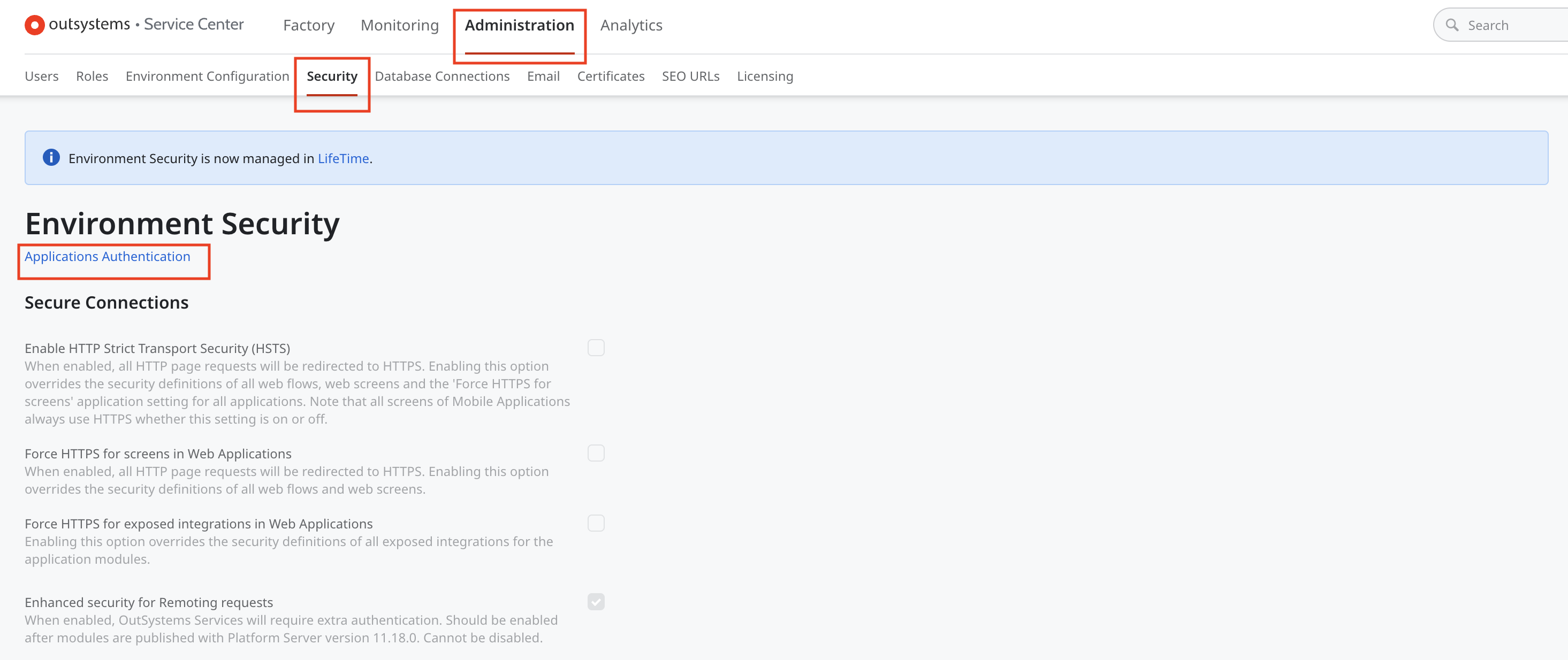 Click Administration > Security > Applications Authentication
Click Administration > Security > Applications Authentication
Click the Generate button for Authentication and Encryption Keys.
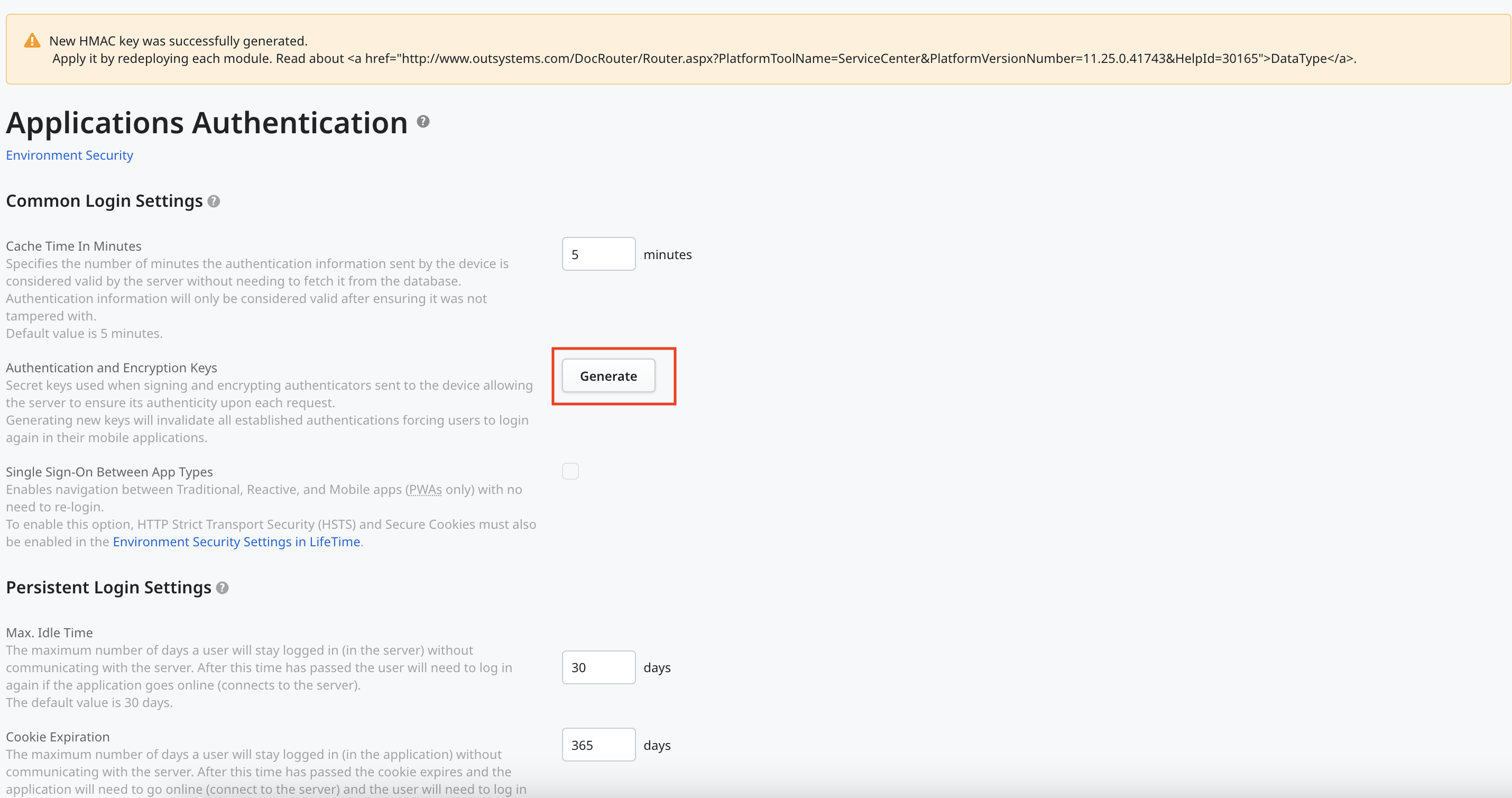 Generate the API key
Generate the API key
Click the Add new key button to add the API key to your environment.
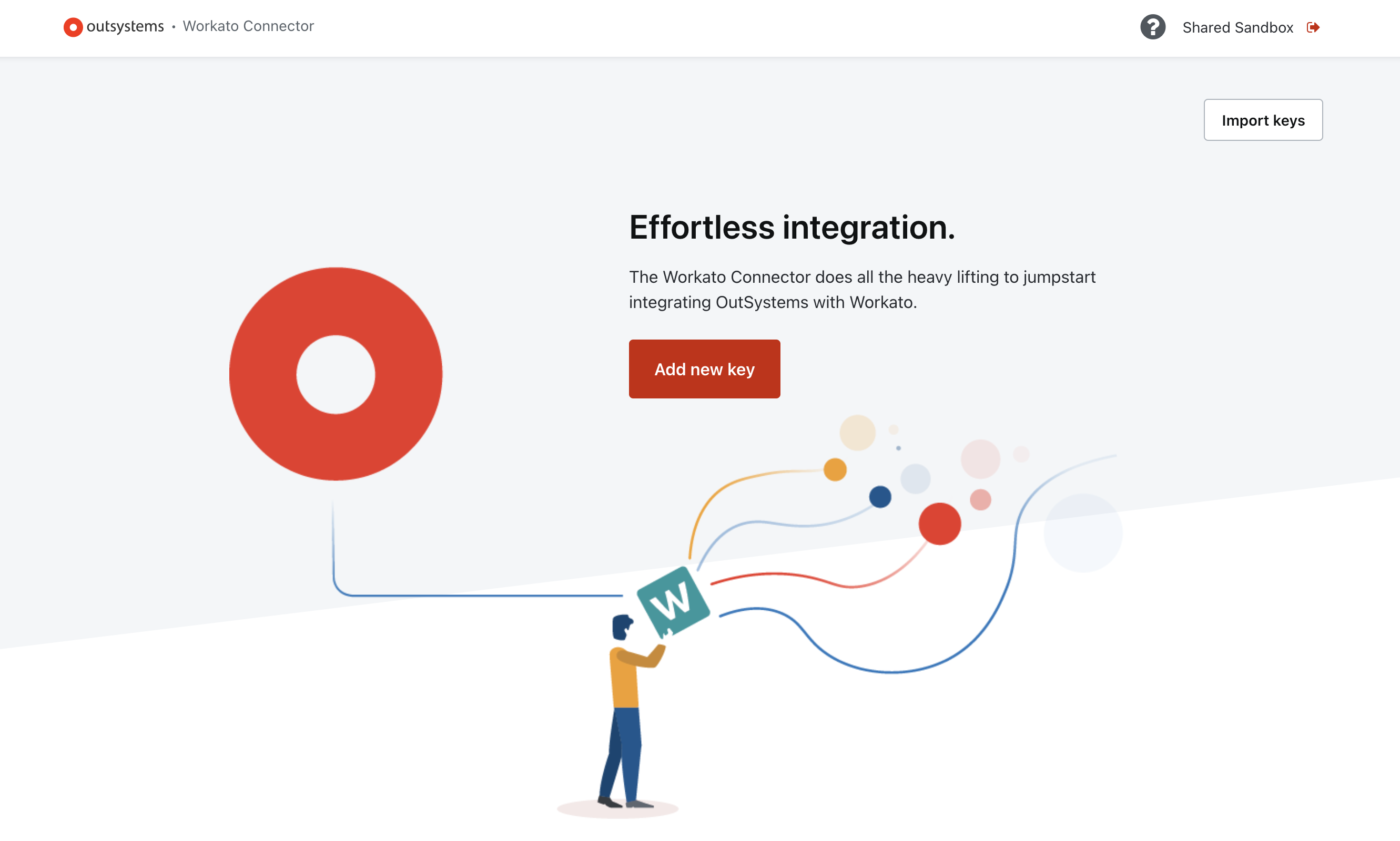 Add new key
Add new key
Copy the API key and store it in a safe location.
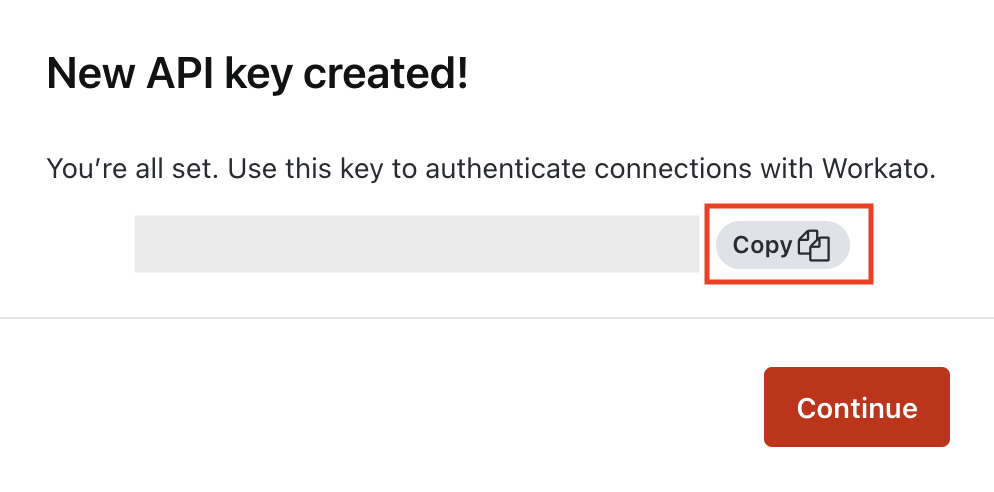 Copy the API key
Copy the API key
# Download OutSystems Workato Connector
Complete the following steps to download the OutSystems Workato Connector to your OutSystems account.
Log in to your OutSystems account and navigate to the environment you plan to use for your Workato connection.
Click Community in the navigation bar. The Community page displays.
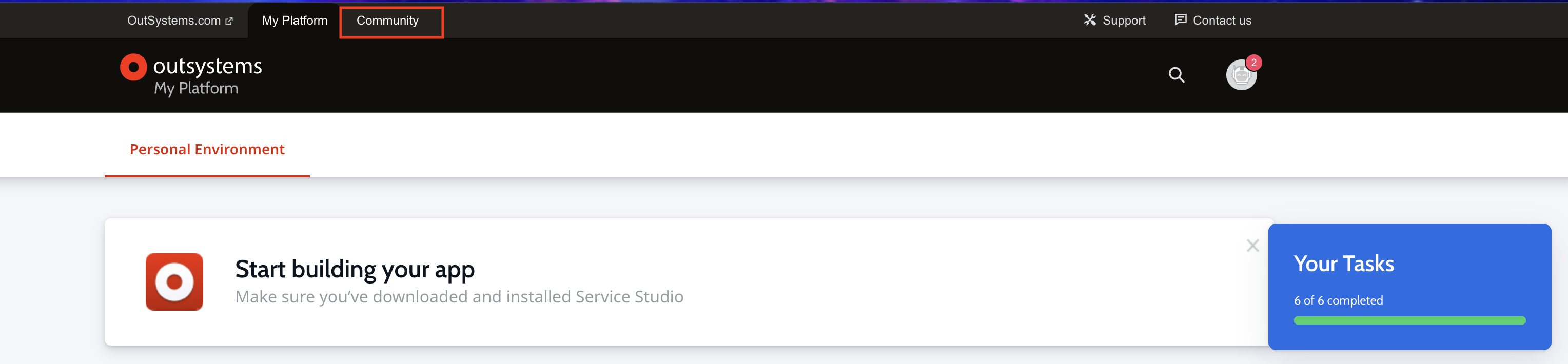 Click Community
Click Community
Click Forge in the navigation bar. The Forge repository page opens.
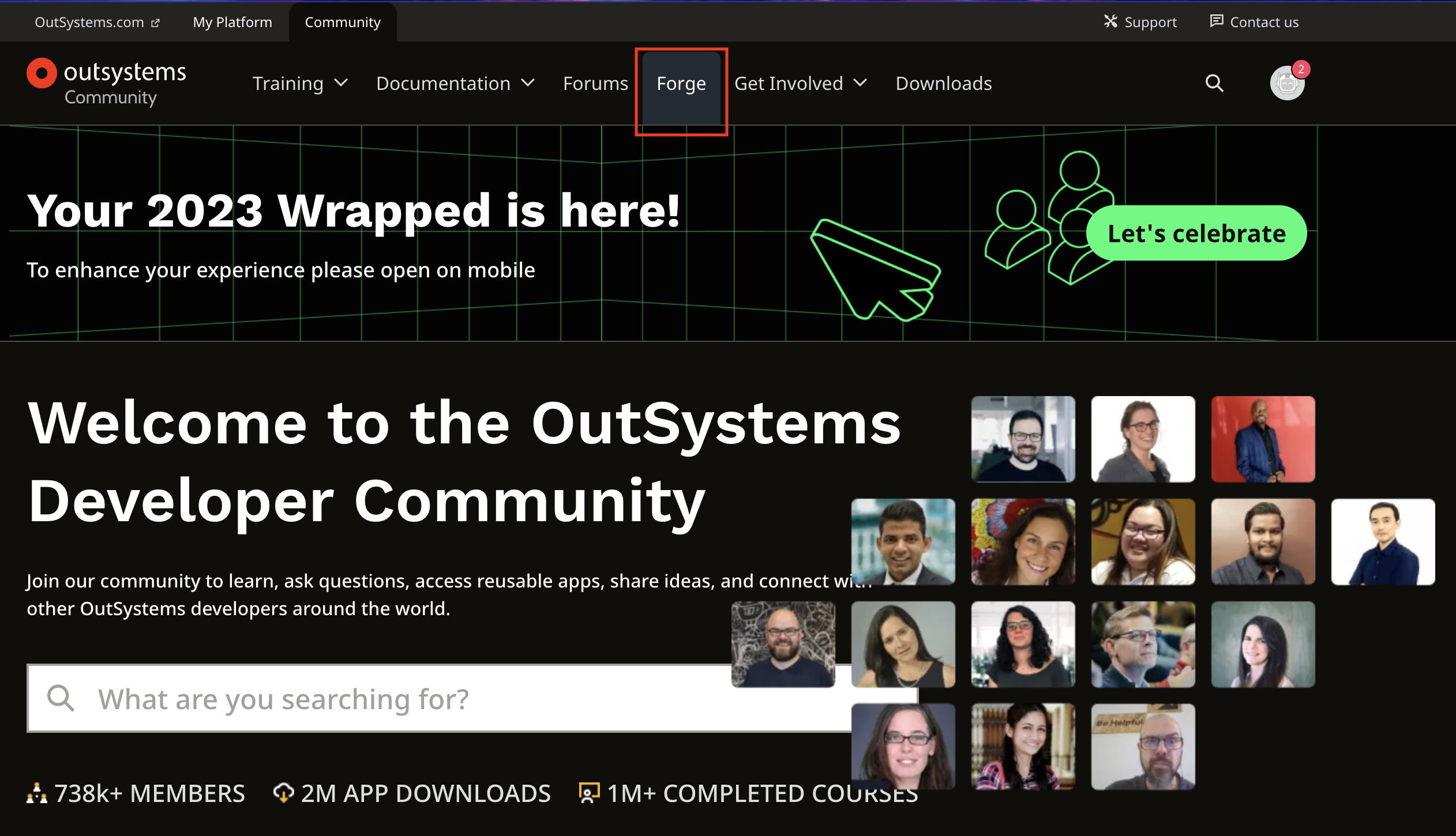 Click Forge
Click Forge
Enter OutSystems Workato Connector in the search box and then click Search.
Click OutSystems Workato Connector in the search results. The OutSystems Workato Connector information page displays.
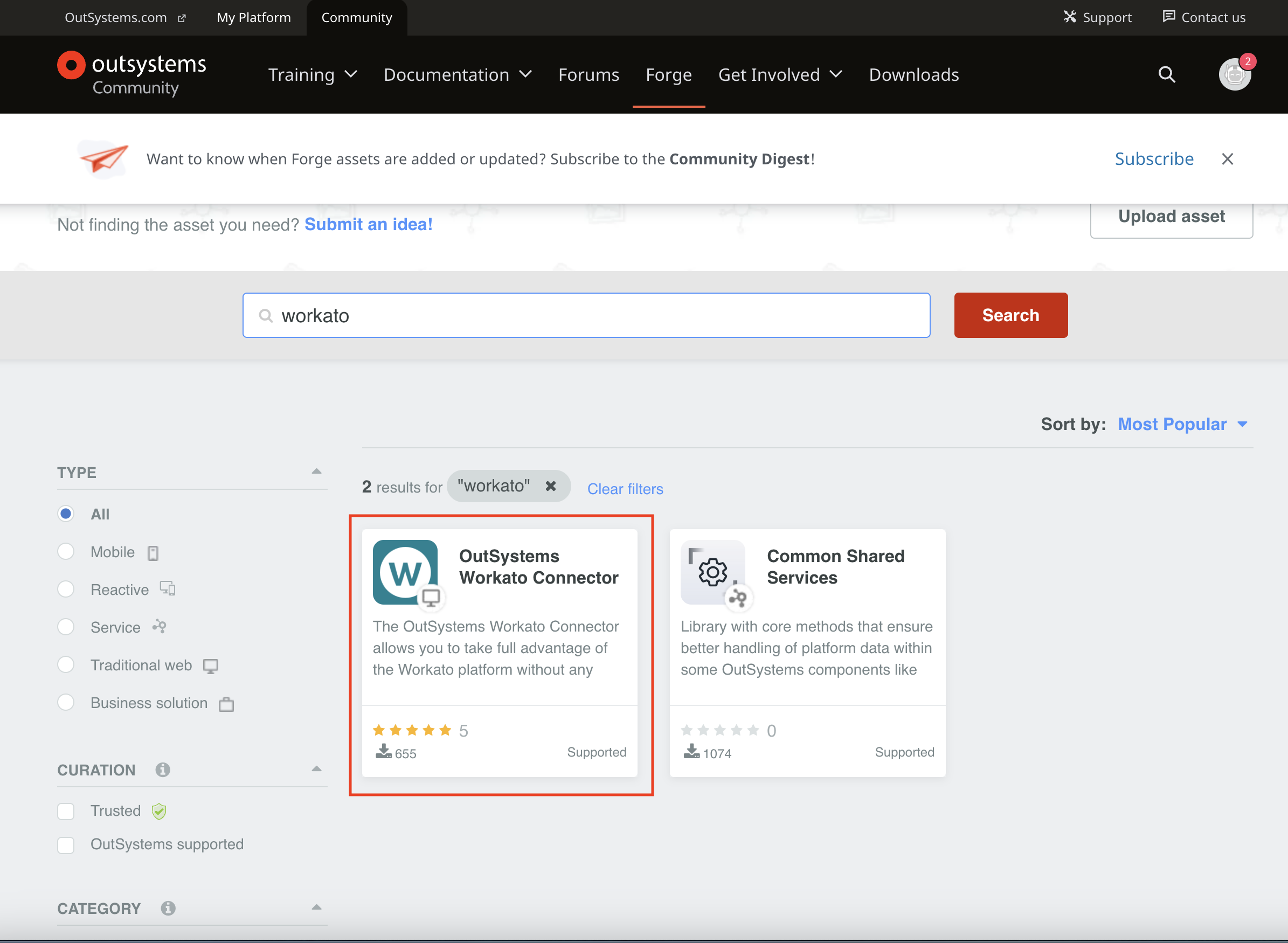 Click OutSystems Workato Connector
Click OutSystems Workato Connector
Click the Download button and then click Agree and download in the confirmation pop-up window.
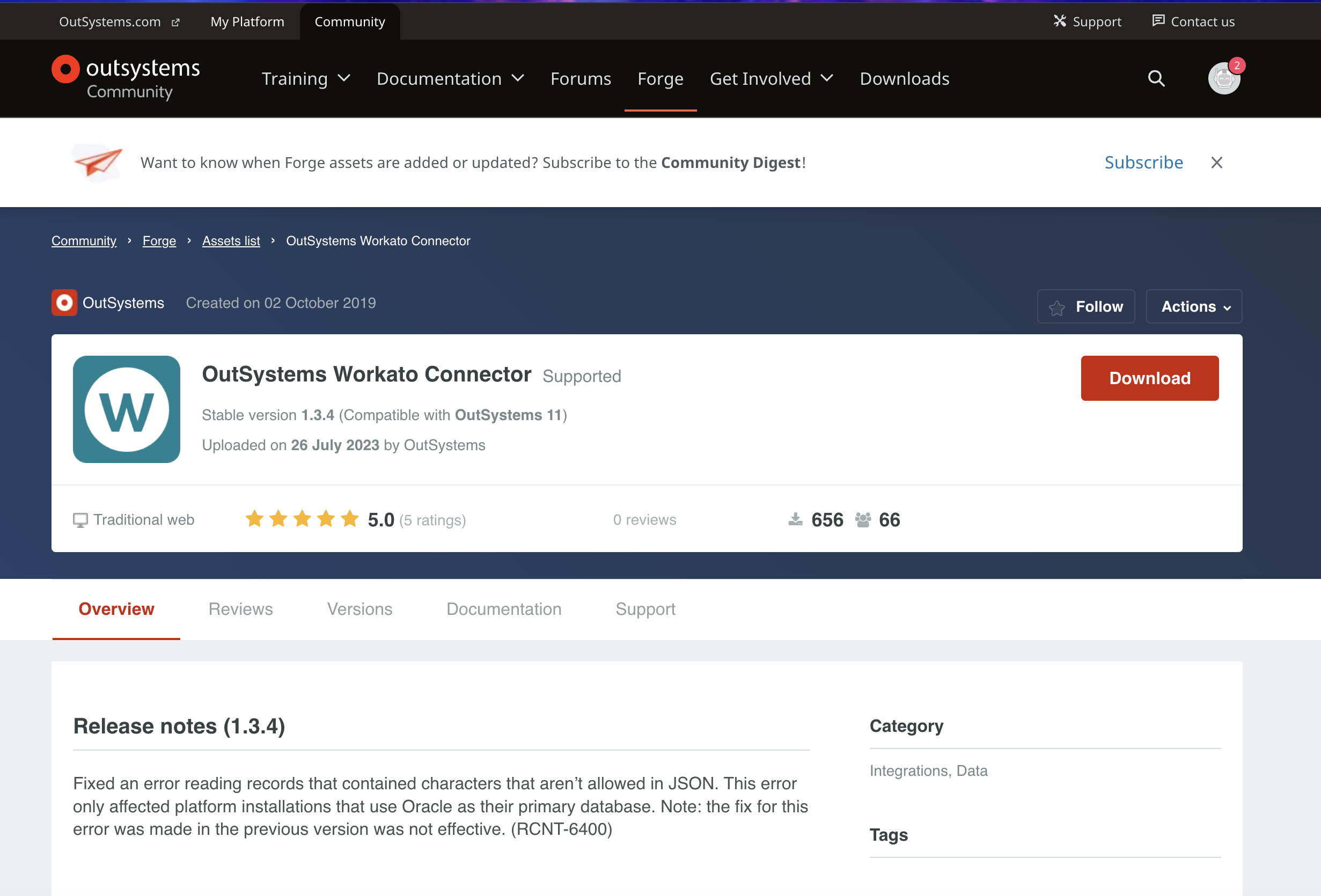 Click Download
Click Download
# Connection setup
Complete the following steps to create an OutSystems connection in Workato.
Provide a Connection name that identifies which OutSystems instance Workato is connected to.
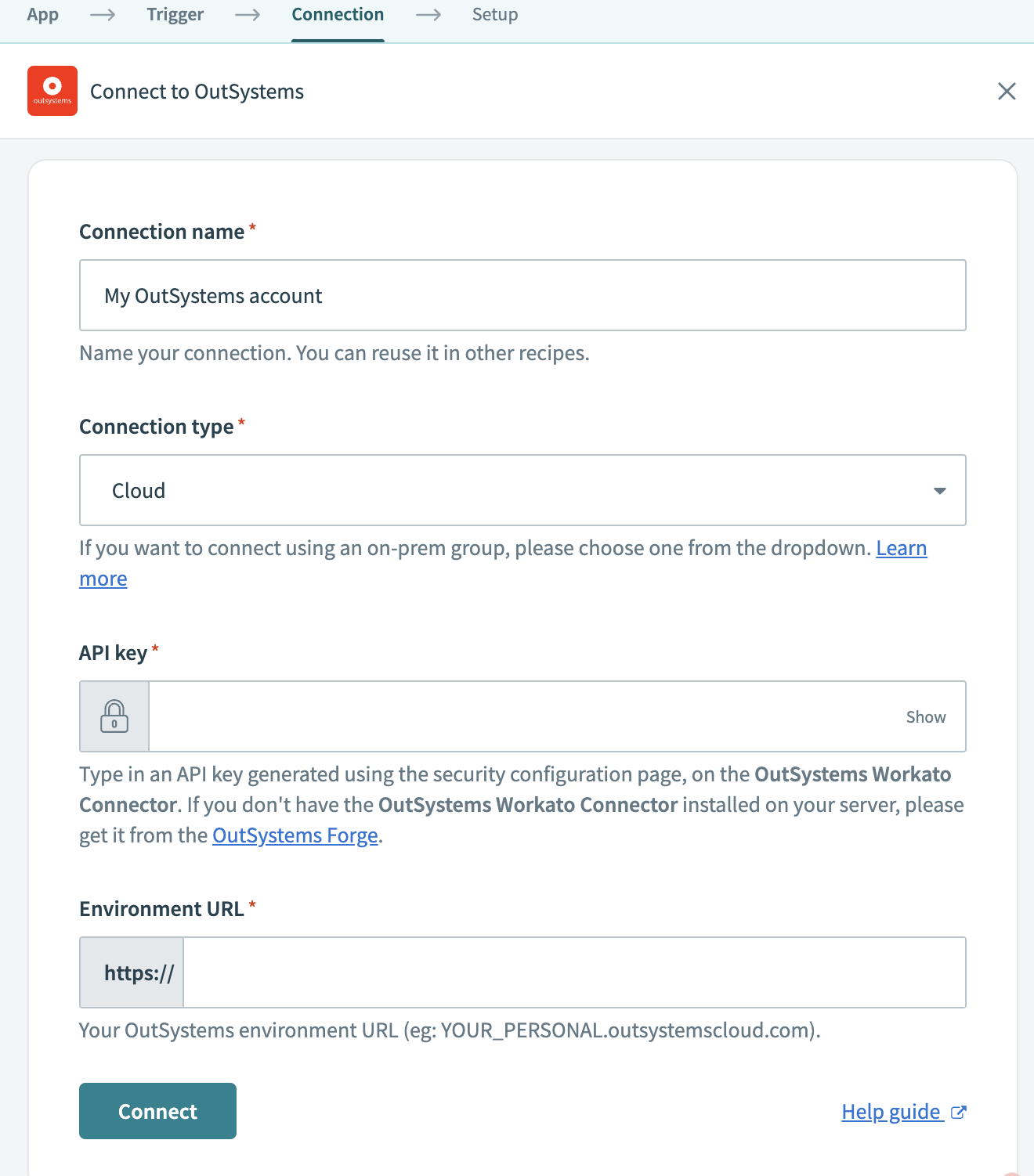 Connection setup
Connection setup
Use the Connection type drop-down menu to select your connection type.
Enter the API key for your connection in the API key field. Refer to the Create API key section for more information.
Enter the URL for the OutSystems environment you plan to connect to your Workato account in the Environment URL field. This must be the same environment where you generated your API key in the previous section.
Click Connect.
Last updated: 5/21/2025, 5:22:32 AM