# Pardot
Pardot (opens new window) is a marketing automation platform by SalesForce that provides email automation, targeted email campaigns, and lead management for B2B sales and marketing teams.
# Prerequisites
You must have the following to establish a connection to Pardot in Workato:
- A Salesforce admin to create a connected application and retrieve connection details.
- A Salesforce user account linked to a Pardot user.
- A Pardot business unit ID.
Complete the following steps to gather the required credentials:
Log in to your Pardot account and go to Pardot > Settings > Users.
Verify that the CRM username of the selected user is synced with a Salesforce user.
Log in to your Pardot account as an admin and go to Home > Pardot > Pardot Account Setup. Copy the Business unit ID for your business unit.
Go to Home > App Manager > New Connected App to create a connected app.
Enter basic details such as application name, API name, and contact email.
Select Enable OAuth settings and provide the Workato callback URL:
https://www.workato.com/oauth/callback
Add the following OAuth scopes:
- Access Pardot Services (
pardot_api) - Perform requests on your behalf at any time (
refresh_token,offline_access)
Save the connected app.
Save the Consumer Key and Consumer Secret for later use. Refer to the Salesforce Pardot authentication (opens new window) page for more information.
# Complete the connection setup in Workato
Workato supports the following types of authentication for Pardot:
- OAuth (Password)
- OAuth (Authorization code)
Complete the following steps to set up a Pardot connection in Workato:
Click Create > Connection.
Search for and select Pardot as your connection on the New connection page.
Provide a name for your connection in the Connection name field.
Use the Location drop-down menu to select the project where you plan to store the connection.
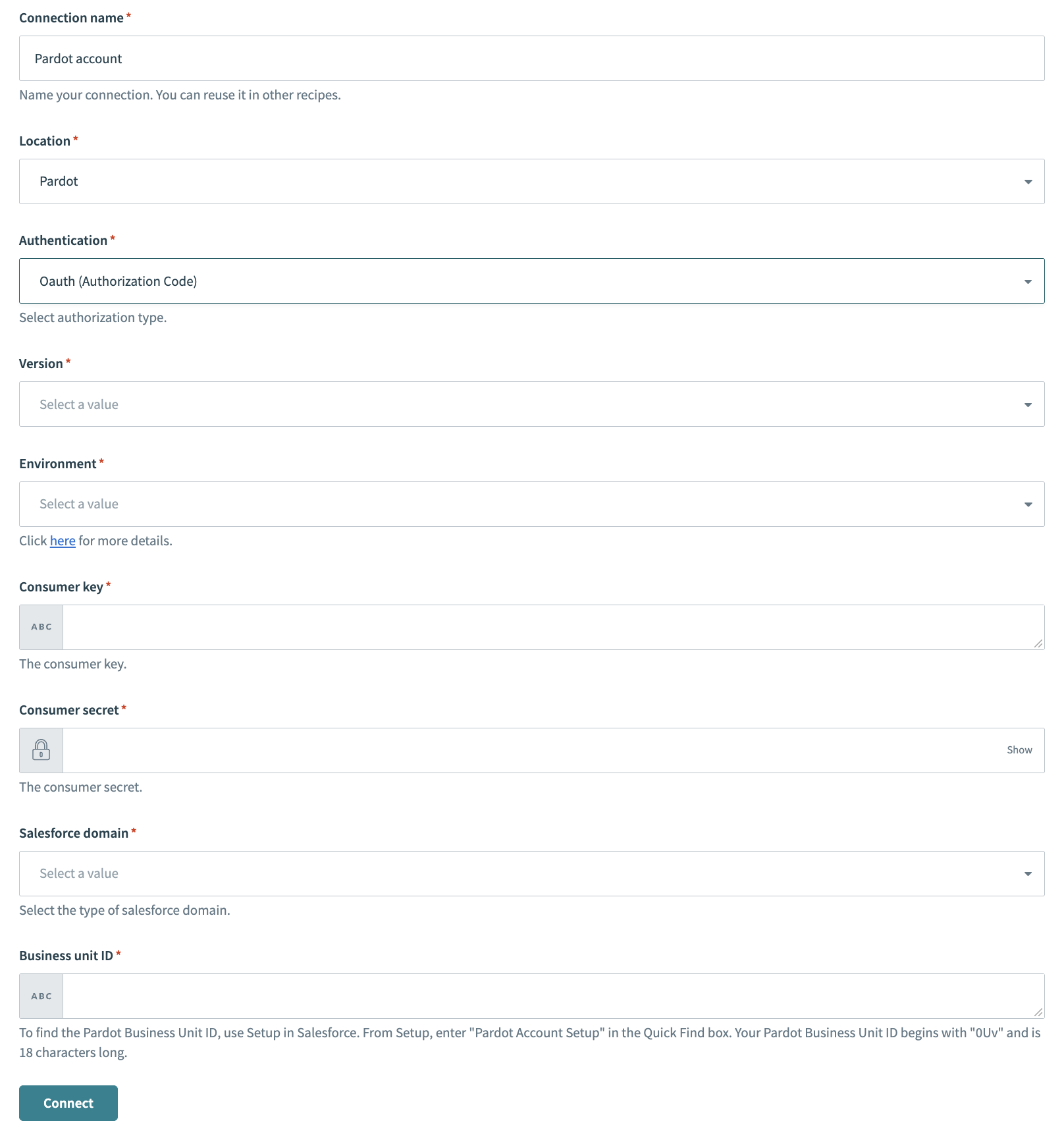 Pardot OAuth Authorization code connection
Pardot OAuth Authorization code connection
Select the Authentication type from the drop-down menu. If you select OAuth (Authorization code), complete the additional required fields:
Select the Version of Pardot APIs.
Select the Environment.
Provide the Consumer Key and Consumer Secret from your Pardot account.
Select the Salesforce domain.
Provide the Business unit ID that you retrieved from your Pardot account.
Provide the Email and Password of your Pardot account if you selected OAuth (Password) as the Authentication type.
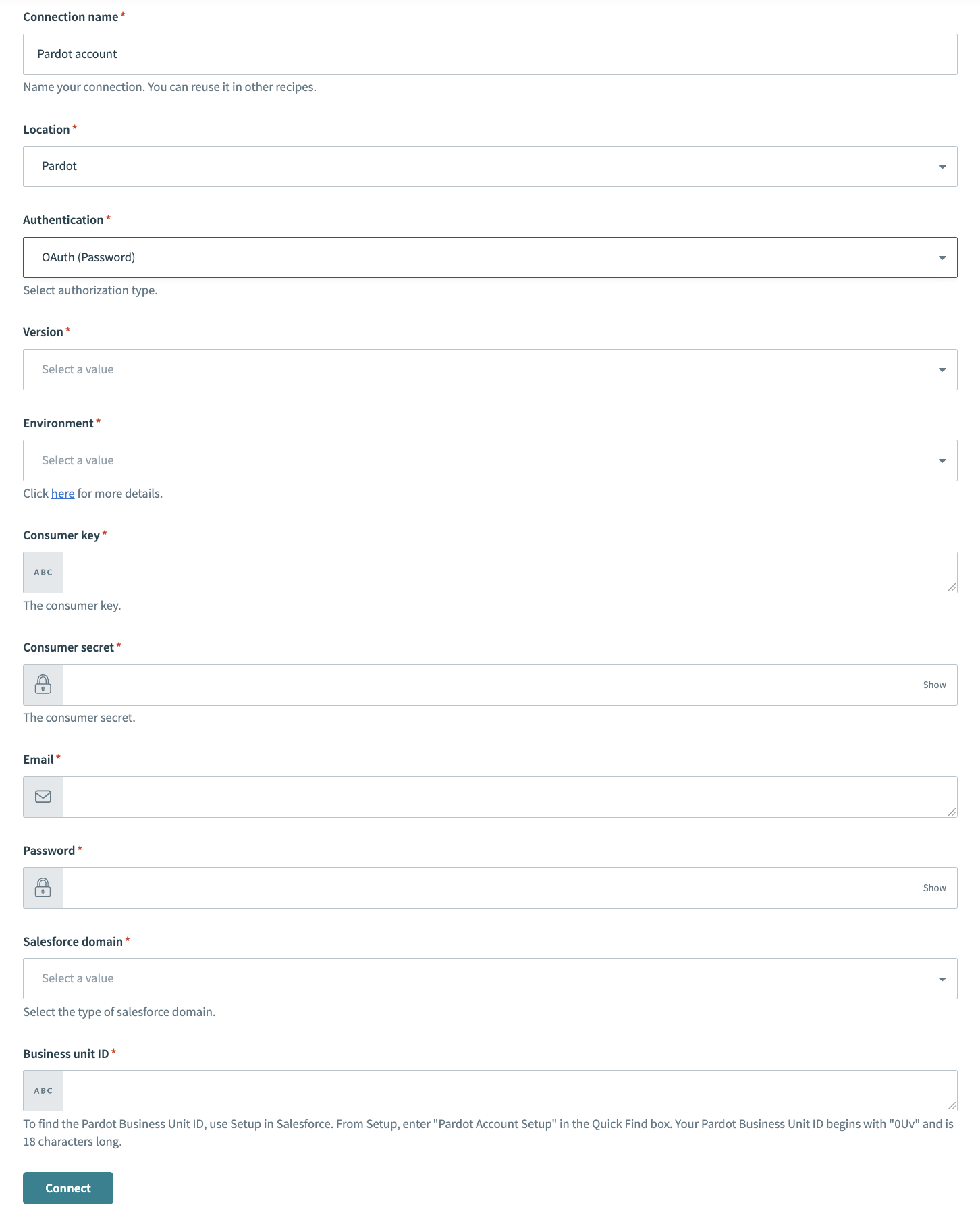 Pardot OAuth Password connection
Pardot OAuth Password connection
Click Connect.
Last updated: 5/23/2025, 7:33:56 AM