# RingCentral
RingCentral (opens new window) is a cloud-based communication and collaboration platform that provides voice, video, team messaging, and collaboration solutions for businesses.
# API version
The RingCentral connector uses RingCentral API v1 (opens new window).
# How to connect to RingCentral
Complete the following steps to connect to RingCentral:
Sign in to your Workato account.
Click Create, then click Connection.
Select RingCentral on the New connection page.
Enter a name for your connection in the Connection name field.
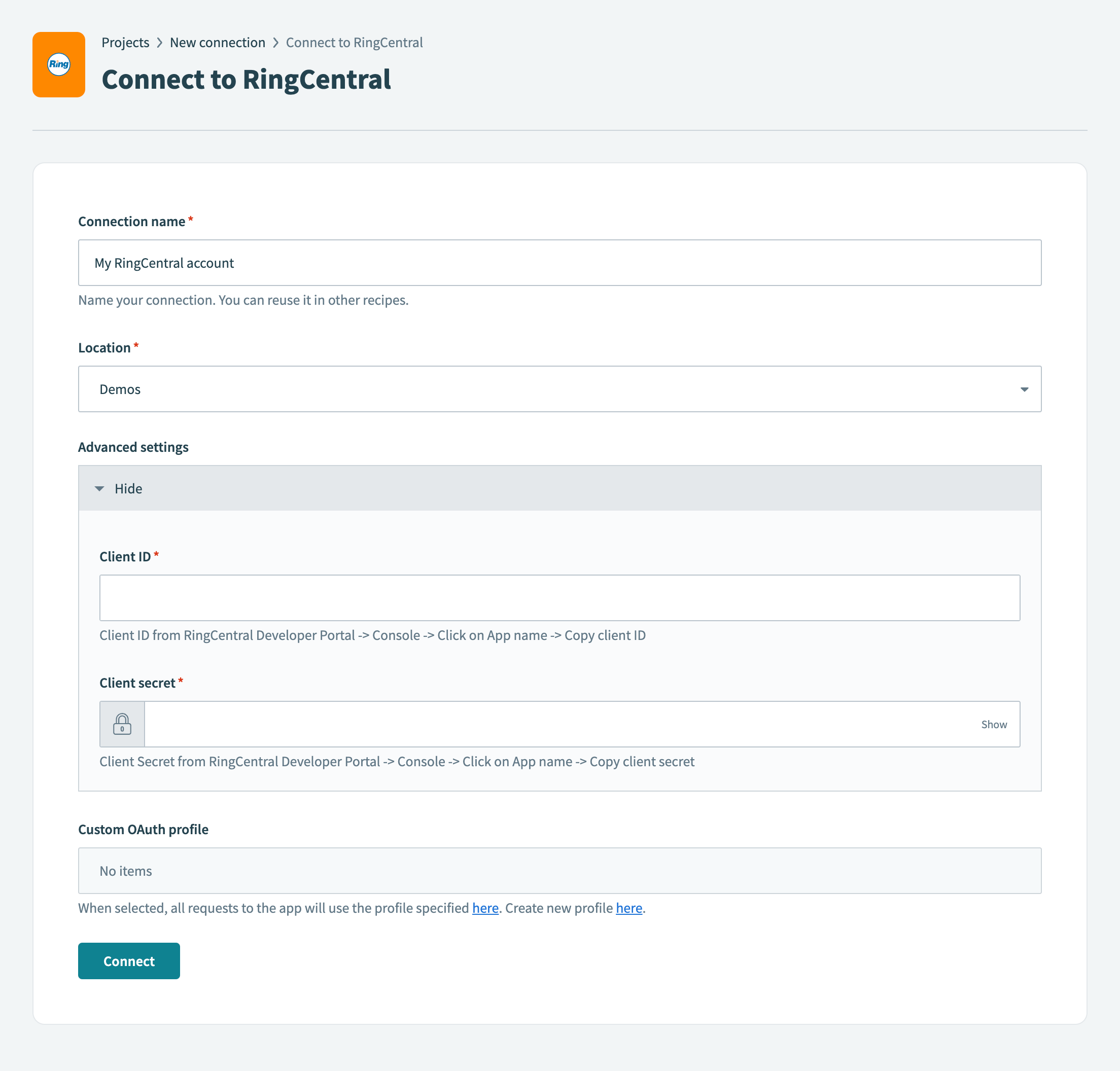 Connect to RingCentral
Connect to RingCentral
Use the Location drop-down menu to specify the project or folder where you plan to store your connection.
Optional. Expand Advanced settings and enter the Client ID and Client secret associated with your RingCentral app. Refer to the Generate a client ID and secret section to learn how to obtain these values.
Optional. Use the Custom OAuth profile drop-down menu to select a profile to use for this connection. Create a new profile (opens new window).
Click Connect.
Sign in to your RingCentral account in the dialog that appears.
Click Authorize to grant Workato or your RingCentral OAuth app access to your account with the following permissions:
- Control and manage phone calls in real-time
- View and update extension information, including name, extension number, phone number, email, etc.
- Send, and edit intra-company text messages
- View user account information, e.g. name, business name, and contact info
- View user call log records
- View personal address book contacts
- View message store data, including SMS, fax, voicemail, etc.
- View user presence status
- Perform two-legged ring out phone calls
- Send and receive SMS/MMS messages
- Manage and subscribe to webhook notifications
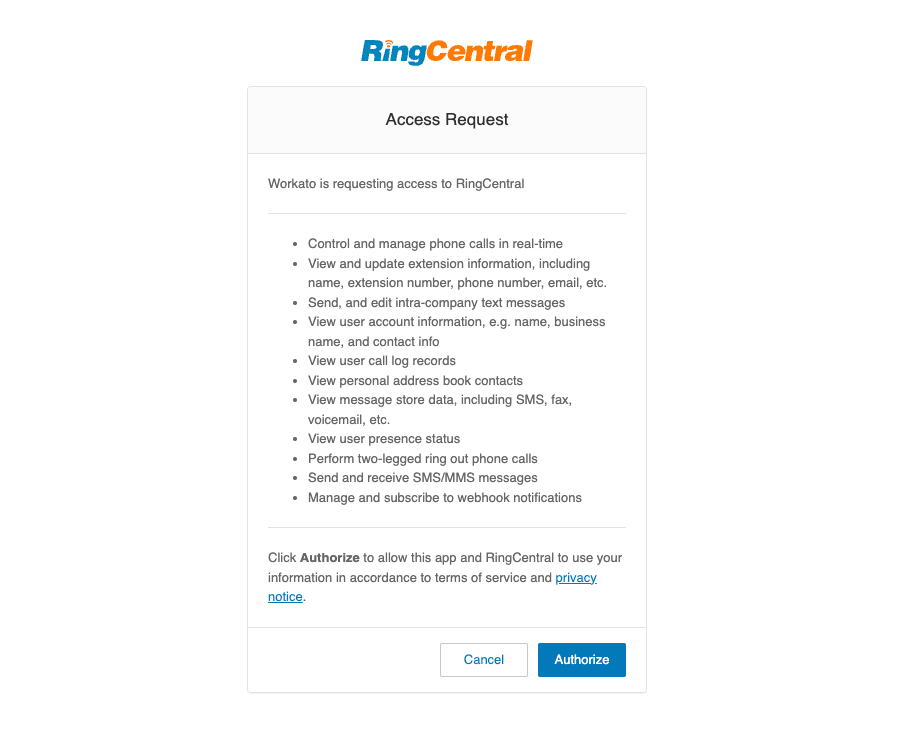 Authorize Workato to access your RingCentral account
Authorize Workato to access your RingCentral account
# Generate a client ID and secret
Complete the following steps to create a new RingCentral app, which generates a client ID and secret:
Sign in to the RingCentral Developer Portal (opens new window).
Click Register App to register a new application.
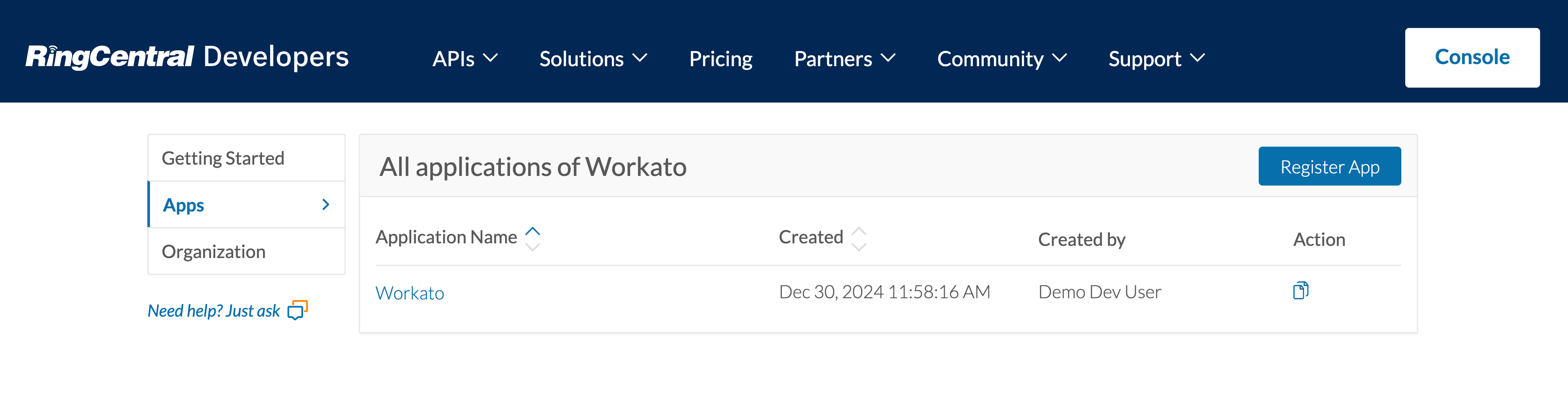 Register a new RingCentral app
Register a new RingCentral app
Select REST API App as the App Type.
Click Next.
Enter a name for your app in the App Name field. For example, Workato.
Enter a description for your app in the App Description field. The description must contain a minimum of 20 characters.
Select No in the Do you intend to promote this app in the RingCentral App Gallery? field.
Select Server-side web app (most common) in the From what type of app will you be calling the API? field.
Enter the Workato callback URI that corresponds to your data center in the OAuth Redirect URI field:
- US Data Center:
https://www.workato.com/oauth/callback - EU Data Center:
https://app.eu.workato.com/oauth/callback - JP Data Center:
https://app.jp.workato.com/oauth/callback - SG Data Center:
https://app.sg.workato.com/oauth/callback - AU Data Center:
https://app.au.workato.com/oauth/callback - IL Data Center:
https://app.il.workato.com/oauth/callback - Developer sandbox:
https://app.trial.workato.com/oauth/callback
Specify whether to enable refresh tokens in the Issue refresh tokens? field. When enabled, RingCentral can issue refresh tokens to extend session duration without requiring reauthentication.
Select the necessary OAuth 2.0 scopes for your application. The connection requires the following scopes:
- Call Control
- Edit Extensions
- Internal Messages
- Read Accounts
- Read Call Log
- Read Contacts
- Read Messages
- Read Presence
- Ring Out
- SMS
- Webhook Subscriptions
Choose one of the following options in the Who will be authorized to access your app? field:
- This app is public and will be callable via any RingCentral customer.
- This app is private and will only be callable using credentials from the same RingCentral account.
Click Create to create the application. RingCentral generates a Client ID and Client secret.
Copy the Client ID and Client secret. Use these credentials when connecting to RingCentral in Workato.
Last updated: 6/12/2025, 10:51:30 PM