# Stripe
Stripe (opens new window) provides a fast and secure payment processing platform with low- and no-code configuration options. Stripe allows you to accept payments, send payouts, and automate financial processes. For example, a B2B business can use Stripe to collect one-time or recurring payments from customers.
DEPRECATION NOTICE: STRIPE EXTENSIONS
All Stripe connections created before December 10, 2024 use Stripe extensions, which Stripe plans to sunset on January 1, 2025. To avoid disruptions due to this change, migrate your existing connections to Stripe Apps (opens new window) before this date.
Key dates:
- December 10, 2024: All new Stripe connections in Workato will use Stripe Apps.
- January 1, 2025: Stripe extensions will be sunset.
Refer to the Stripe Apps migration guide to update your existing connections and ensure a smooth transition.
# API version
Workato's Stripe connector uses the Stripe REST API v1 (opens new window). This API offers a comprehensive set of tools and functionalities that help platforms and marketplaces manage and route payments, in addition to verifying seller identities.
# Connection setup
Workato supports two methods for authenticating to Stripe: API key or Authorization code grant.
LIMITATIONS
Stripe allows only one connection per Stripe account and Stripe App pair. When you create a new App-based Stripe connection for the same Stripe account, it invalidates the tokens of any previously connected App-based Stripe connections for that account, making them inactive. However, if the connection is linked to a different Stripe account, existing connections remain unaffected.
This limitation does not impact pre-existing extension-based Stripe connections in Workato, which can coexist with App-based connections.
# API key
Complete the following steps to connect Workato to Stripe using an API key:
Navigate to Developers dashboard > API keys to manage your API keys.
Provide the test mode secret key if you plan to access test mode data. Otherwise, use the live mode secret key to access actual account data.
Refer to Stripe's documentation (opens new window) to learn more about API keys.
# Authorization code grant
Complete the following steps to create a Stripe connection in Workato.
Provide a Connection name that identifies which Stripe instance Workato is connected to.
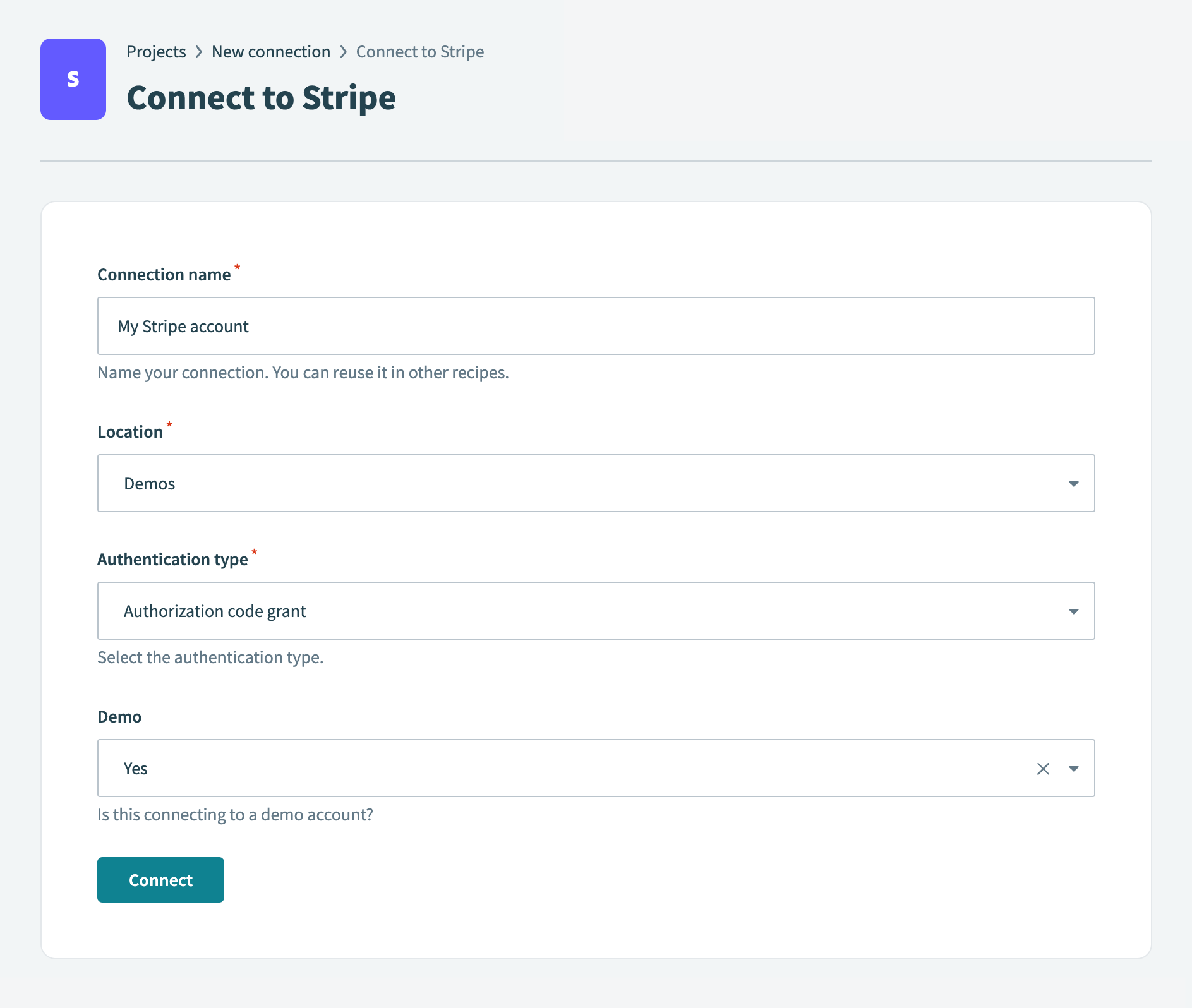 Create your connection
Create your connection
Use the Demo drop-down menu to select if the Stripe account you plan to use is a demo account or not.
Click Connect. Stripe's login window opens and prompts you for your credentials.
Log in to your Stripe account and approve the connection.
# Locate Stripe Customer ID
Several actions for the Stripe connector require your Customer ID. To find your Stripe Customer ID:
Log in to your Stripe account.
Click Customers in the left-side navigation menu.
Select the customer you plan to use from the Customers table.
Go to the Details section and copy the Customer ID.
Last updated: 10/14/2025, 4:38:57 PM