# Tableau
Tableau (opens new window) is a business intelligence and data visualization tool that helps users analyze data to solve problems. It uses visualizations such as charts, graphs, and maps to make data easier to understand. Tableau helps people and organizations be more data-driven.
# Prerequisites
Before using the Tableau connector in Workato, ensure you have an active Tableau account with appropriate permissions to access APIs, then complete the following prerequisite steps:
- Access Tableau server administration
- Add a local user
- Authenticate with the REST API
- Create a personal access token
# Access Tableau server administration
Complete the following steps to access Tableau server administration:
Sign in to Tableau Server as an administrator.
If applicable, select the site for which you plan to manage users.
# Add a local user
Complete the following steps to add a local user to your Tableau server:
Select the site in which you plan to add the user and go to the Users section.
Click Add Users, then Create new user.
Enter a Username to use as the API user ID.
Select a site role, such as: Explorer, Viewer, or Content Manager.
Click Create User.
Set a full name, password, and email address for the user.
# Authenticate with the REST API
Complete the following steps to authenticate with the Tableau REST API:
Make a Sign In API request (opens new window) to Tableau's Server REST API. Include the username (user ID) and password for your local user in the request body, along with the site content URL (if applicable).
Include the credentials token returned by the call in subsequent API requests for authentication.
# Create a personal access token
Complete the following steps to generate a Tableau personal access token:
Go to Tableau Server Settings > Personal Access Tokens.
Enter a descriptive name for your token in the Token Name field under Personal Access Tokens, then click Create Token.
Click Copy Secret in the Personal Access Token dialog box.
Paste the secret to a file and store the file in a safe location.
Click Close when finished.
PAT LIMITS
If you use Tableau Server, you can have up to 10 PATs by default. If you use Tableau Cloud, you can have up to 104 PATs. Refer to the Personal access token (opens new window) page for more information.
# How to connect to Tableau on Workato
Complete the following steps to establish a connection to Tableau:
Click Create > Connection.
Search for and select Tableau as your connection in the New connection page.
Provide a name for your connection in the Connection name field.
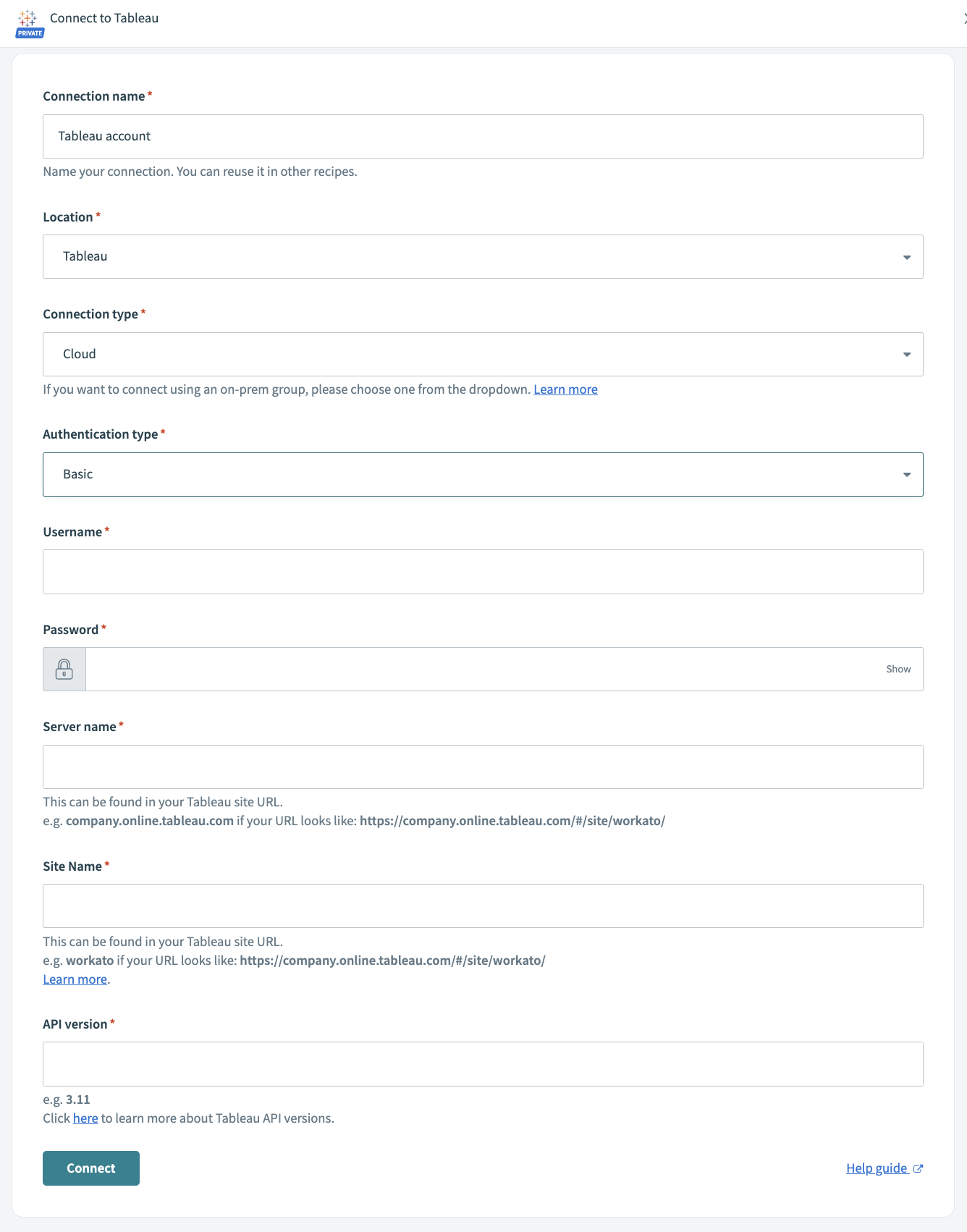 Tableau connection fields
Tableau connection fields
Use the Location drop-down menu to select the project where you plan to store the connection.
Select either Cloud or On-prem group as your Connection type.
Select the Authentication type from the drop-down list.
Provide the Server name. You can find the server name in the Tableau site URL. For example, a server with the name company.online.tableau.com will have the URL https://company.online.tableau.com/#/site/workato/.
Enter the Site name. You can find the site name in the Tableau site URL. For example, a site with the name workato will have the URL https://company.online.tableau.com/#/site/workato/.
Enter the Tableau API version.
Click Connect to establish the connection.
Last updated: 5/21/2025, 5:22:32 AM