# Webhooks - New event via HTTP webhook trigger
The New event via HTTP webhook trigger executes recipe actions when webhooks are received. This trigger doesn't process webhooks when a recipe is stopped.
# Input
| Input field | Description |
|---|---|
| Event name | Enter the name of the event this webhook trigger is listening to. This name is used to create the unique URI for your webhook trigger. |
| Payload configuration | Expand this field to manually configure the payload you expect from the webhook event. |
| Webhook type | Select the type that matches the incoming webhooks. You can select from the following list. |
| Payload schema | Describe the fields that you expect to receive from the webhook event. If you use the webhooks wizard, the schema is automatically generated using the sample webhook event as a template. Otherwise, you must add each field to the schema manually. You must define this field when using the following webhook types: GET request, PUT/POST with JSON payload, PUT/POST with XML payload, PUT/POST with FORM encoded payload. |
| Query params | Describe the query parameters you expect from the webhook event. |
| Headers | Describe the headers that you expect from the webhook event. Headers are automatically generated if you use the webhooks wizard, using the sample webhook event as a template. Otherwise, there are two ways to configure this input field. The easier way is to use a sample JSON to generate all the fields at once. Alternatively, you can add each field individually. |
DEDUPLICATION HEADERS
The X-Workato-Dedup header is an optional webhook header that can be added for any incoming webhook events.
The X-Workato-Dedup header allows you to prevent duplicate webhook events from creating duplicate jobs in Workato. If supplied, Workato verifies that this event's X-Workato-Dedup header value has never been seen before for this recipe before creating a job. This is useful for custom systems that guarantee an "at least once" delivery of events.
# Webhook types
You can select the following options as the Webhook type:
- GET request
- PUT/POST with JSON payload
- PUT/POST with XML payload
- PUT/POST with FORM encoded payload
- PUT/POST with raw binary data
- PUT/POST with unicode text data
# Output
| Output field | Description |
|---|---|
| Headers | This output object contains datapills of all the headers that you can expect from the webhook events calling this recipe. To add missing headers, add a field in the Headers input field. |
| Payload | This output object contains datapills matching the data that you can expect from the webhook events calling this recipe. To add or edit these fields, update the Payload schema input field. |
# Webhook response
Webhook triggers respond to events with a 200 response code and a JSON payload of {"status":"ok"} by default. Here is an example:
$ curl 'https://www.workato.com/webhooks/rest/b48a7c64-a7dd-4185-936b-ada1ca84e9fd/foobar' -i
HTTP/1.1 200 OK
Date: Wed, 28 Jul 2021 10:03:18 GMT
Content-Type: application/json; charset=utf-8
Connection: keep-alive
Server: nginx
Vary: Origin
X-Request-Id: 0b6d7f2ffbfab278c685080aed91d690
X-Correlation-Id: 0b6d7f2ffbfab278c685080aed91d690
Strict-Transport-Security: max-age=31536000; includeSubDomains
{"status":"ok"}
WEBHOOK VALIDATIONS
- Workato performs validations on JSON based webhooks - denoted by your defined
Webhook type, to ensure that the payload is valid JSON. Otherwise, Workato responds with 400 bad request. - Workato performs validations on JSON/Form/XML/Unicode text based webhooks - denoted by your defined
Webhook type, to ensure that the payload is UTF-8 compatible. Otherwise, Workato responds with 400 bad request. If your payload is UTF-8 incompatible, use theRaw Binary Dataoption forWebhook Type
# Custom responses
In some situations, the webhook client requires a different structure in one or more parts of the HTTP response. To achieve that, the webhooks connector supports query parameters to change the default response structure.
| Query parameter | Accepted values | Description |
|---|---|---|
| workato_response_code | Only 2XX codes. Default is `200`. |
Returns a different response status code. For example, 201 or 204.
204 NO CONTENT RESPONSE CODE
The |
| workato_empty_response |
|
Returns an empty response body instead of {"status":"ok"} |
The following example uses workato_response_code=201 to return 201 Created as the HTTP response code:
$ curl 'https://www.workato.com/webhooks/rest/b48a7c64-a7dd-4185-936b-ada1ca84e9fd/custom-code?workato_response_code=201' -i
HTTP/1.1 201 Created
Date: Wed, 28 Jul 2021 10:05:03 GMT
Content-Type: application/json; charset=utf-8
Content-Length: 15
Connection: keep-alive
Server: nginx
Vary: Origin
X-Request-Id: b23380f48d02c38fa761e8afa4b94862
X-Correlation-Id: b23380f48d02c38fa761e8afa4b94862
Strict-Transport-Security: max-age=31536000; includeSubDomains
{"status":"ok"}
# Where can I find a connector's static webhook URI?
Complete the following steps to find a custom connector's static webhook URI:
Navigate to Tools > Connector SDK.
Select the connector you plan to use.
Go to Source code and click the Test code tab.
Expand the Static webhook URI section and copy the provided URI:
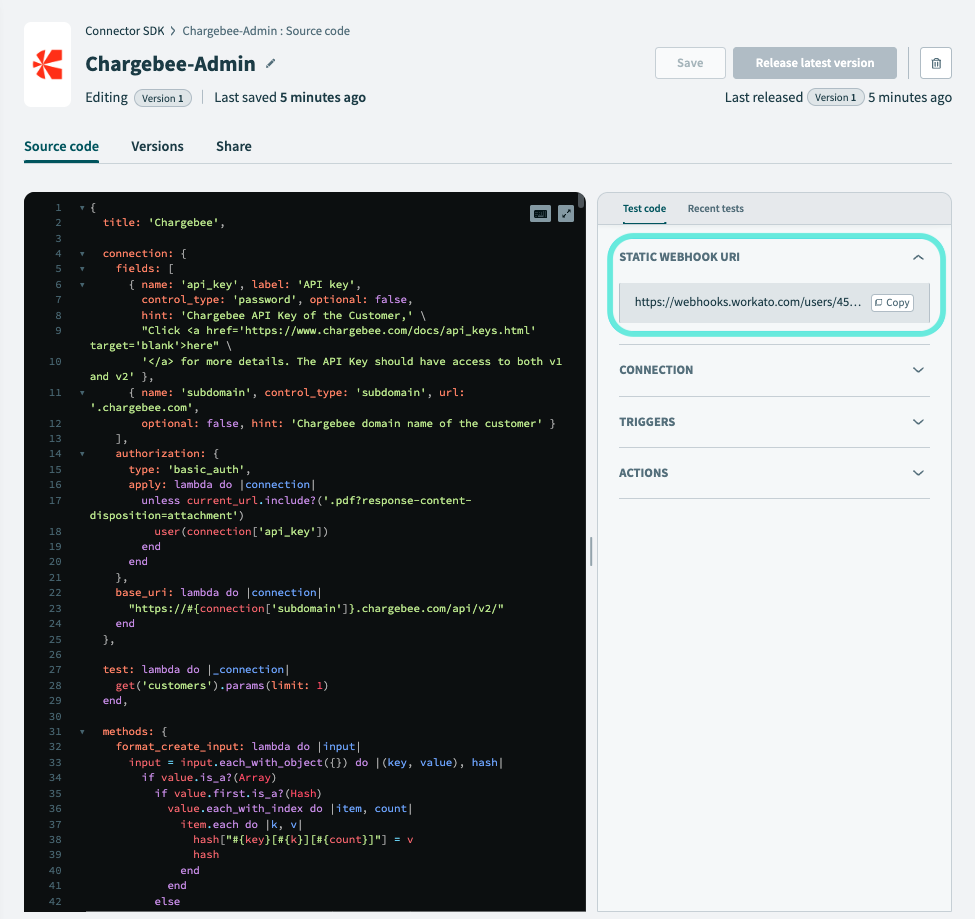 Connector webhook URI
Connector webhook URI
Last updated: 5/21/2025, 5:22:32 AM