# Connector building - Building actions
Now that we’ve defined objects schema in methods, we can now start building out our CRUDS actions which will reference the schema methods we have just defined.
# Defining config fields
When dealing with object-based actions, we first need to define something called configuration fields. Configuration fields are special input fields that you can define whose answers can dynamically generate other input fields.
config_fields: [
{
name: 'object',
optional: false,
label: 'Object type',
control_type: 'select',
pick_list: 'object_list_create',
hint: 'Select the object type from picklist.'
}
],
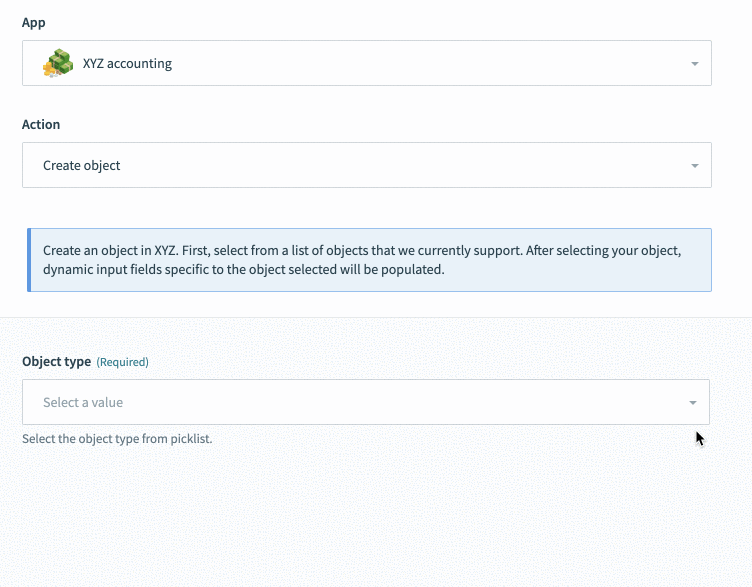 Selecting invoice causes invoice related input fields to appear
Selecting invoice causes invoice related input fields to appear
Here we also introduce a picklist which we can easily add additional objects as we introduce support for them.
DYNAMIC INPUT FIELDS
You can also use configuration fields to dynamically generate input fields based on the user's selections. Refer to the Defining input fields section for scenarios where the selected object requires additional information before accurate input fields can be displayed.
# Defining your title, subtitle, description, and help text
It is also highly recommended and really important to define helpful titles and descriptions for your actions. When dealing with object-based actions, this helps with the readability of recipes using your connector as well as improves user experience for those building recipes with your connector.
actions: {
create_object: {
title: 'Create object',
subtitle: 'Supports the creation of invoices, payments, and customers',
description: lambda do |input, picklist_label|
"Create a <span class='provider'>" \
"#{picklist_label['object'] || 'object'}</span> in " \
"<span class='provider'>XYZ Accounting</span>"
end,
help: lambda do |input, picklist_label|
"Creates an #{picklist_label['object'] || 'object'} in XYZ. First, select from a list of " \
'objects that we currently support. After selecting your object,' \
' dynamic input fields specific to the object selected ' \
'will be populated.'
end,
config_fields: [
{
name: 'object',
optional: false,
label: 'Object type',
control_type: 'select',
pick_list: 'object_list_create',
hint: 'Select the object type from picklist.'
}
],
# More code truncated here
}
}
Over here we define title and subtitles to give users an idea of the action out of all the different actions in your connector. Remember to keep your title concise whilst using subtitles to provide a bit more information.
For descriptions, we allow you to use a lambda function (as shown in the example above) to dynamically change the description of the action when a user makes a selection in the config_field. The same can be done for help text as shown in the example above.
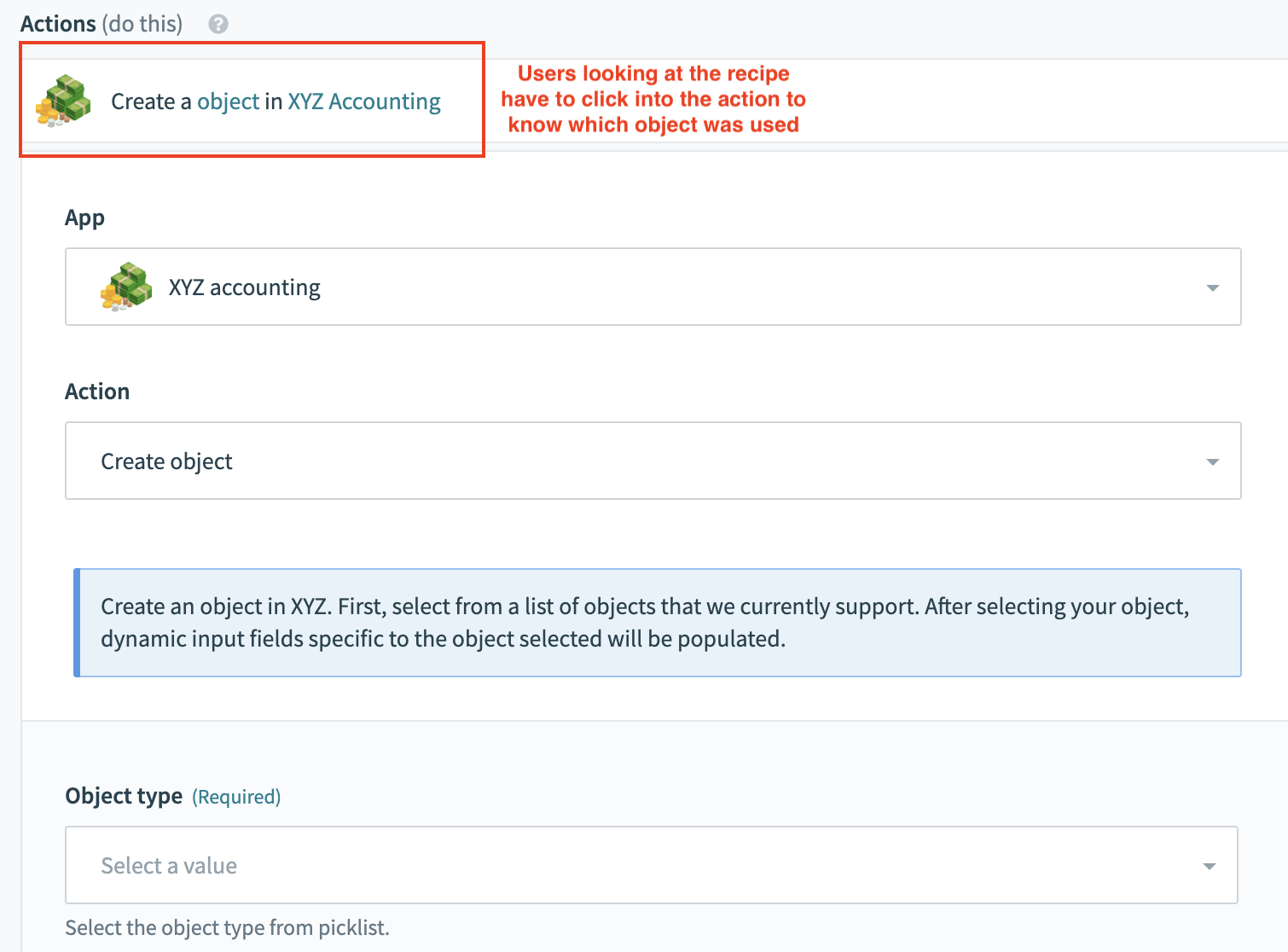 Bad example with no dynamic description
Bad example with no dynamic description
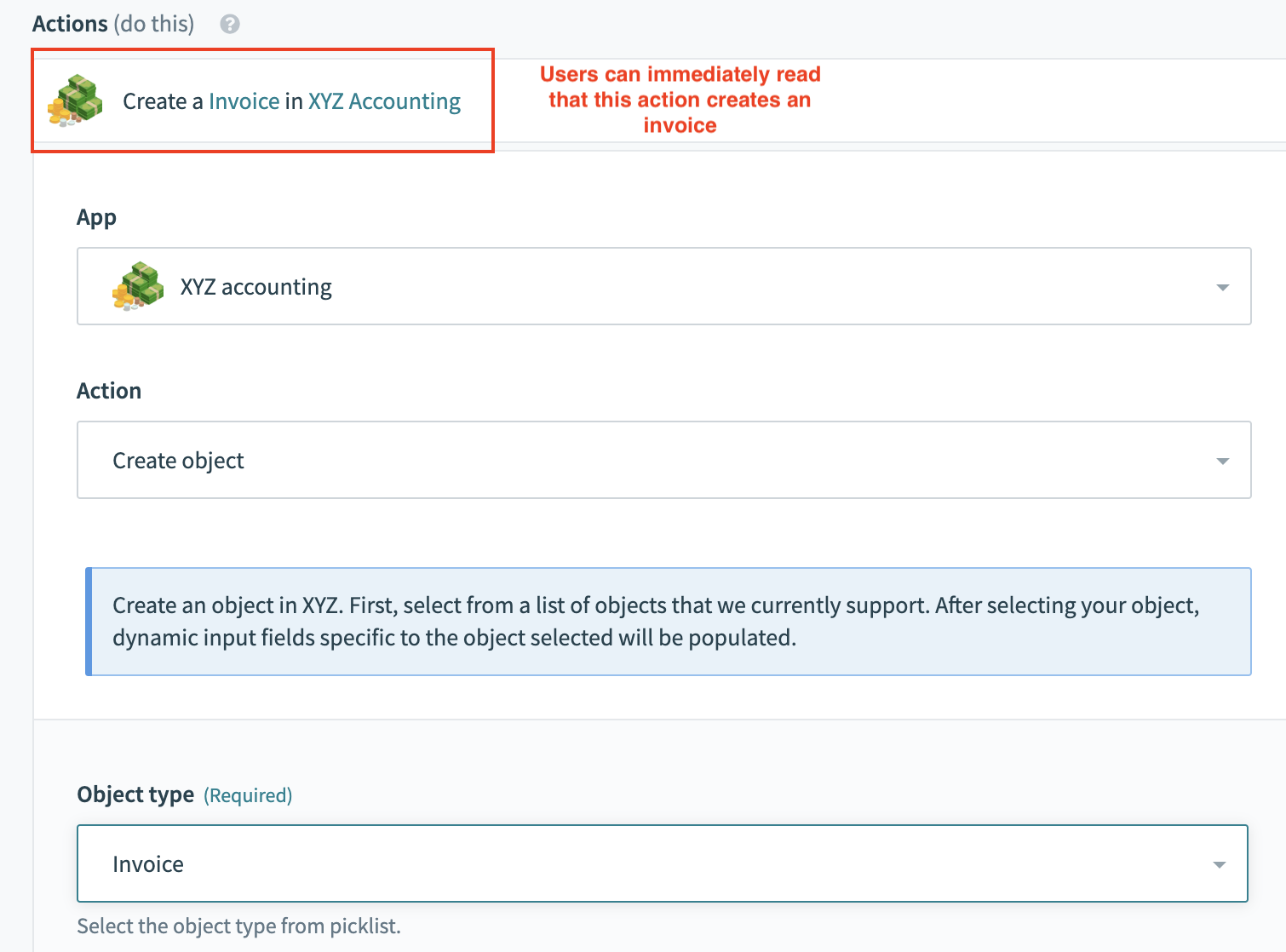 Good example with dynamic description
Good example with dynamic description
# Defining input fields
Another feature of creating clean and scalable input fields are that a single action can support multiple objects with a single object_definitions call. Since the value of configuration fields can only be accessed through an object_definitions method, we suggest calling a generic object_definitions that can later pull the appropriate schema based on the object the user has selected.
# Input fields
input_fields: lambda do |object_definitions, connection, config_fields|
object = config_fields['object']
input_schema = object_definitions[object] # If user select invoice, evaluates to object_definitions['invoice']
case object
when 'invoice'
input_schema.where('name !=': 'Id')
else
input_schema
end
end,
# Object definition
object_definitions: {
invoice: lambda do |connection, config_fields, object_definitions|
[
{ name: "Id" },
{ name: "TxnDate" },
{ name: "TotalAmt", type: "number" },
{
name: "Line",
type: "array",
of: "object",
properties: [
{ name: "Description" },
{
name: "SalesItemLineDetail",
type: "object",
properties: [
{ name: "Qty", type: "number" },
{ name: "UnitPrice", type: "number" }
]
},
{ name: "Line-Num", type: "number" },
{ name: "Amount", type: "number" },
{ name: "Id" }
]
},
# More schema
]
end
}
When the object definition invoice is called, the schema relevant to the invoice is returned. In the input_fields, we then conditionally filter out the id field as it is not applicable to the creation of an invoice and should not be shown.
# Defining the execute block
When defining the execute block, we first store any generic methods for pre processing or post processing of data in the execute block. In the example below, use to generic methods that format payloads before being sent out the target API. After the formatting of the payload, a call is then made to a method which houses any specific data processing that needs to be done on a action-object level as well as the final HTTP call to the appropriate endpoint.
Another key feature to take note is the use of error handling to surface appropriate error messages for users of your connectors. During recipe design time and the debugging of any errors, these error messages save large amounts of time for users
ACTION TIMEOUT
SDK actions have a 180 second timeout limit.
You can use the checkpoint! method with file streaming actions to transfer files that exceed the timeout limit. Refer to the Using our multistep framework to extend upload times section for additional information.
# Execute block
execute: lambda do |connection,input|
object_name = input.delete('object')
response = call('create_#{object_name}_execute', payload).
after_error_response(/.*/) do |_code, body, _header, message|
error("#{message}: #{body}")
end
formatted_response
end,
# action-object method
create_invoice_execute: lambda do |payload|
post('api/invoice/create', payload)
end,
# Defining the output fields
Output fields can be defined in the same way as input fields using the same schema method used earlier. When calling the schema method, remember to pass the parameter output so your method knows to return fields expected in the response. Often this includes metadata about the object that cannot be changed by users such as created_at or updated_at timestamps.
# Output fields
output_fields: lambda do |object_definitions, connection, config_fields|
object = config_fields['object']
input_schema = object_definitions[object] # If user select invoice, evaluates to object_definitions['invoice']
end,
No further manipulation is needed as the invoice schema contained in object_definition['invoice'] matches the fields returned from the API exactly.
# Example 1: Update invoice action in XYZ Accounting
Below, we go through one full example for an update object action in XYZ accounting.
# Sample code
methods: {
update_invoice_execute: lambda do |payload|
patch('api/invoice/update', payload)
end,
},
object_definitions: {
invoice: {
fields: lambda do |connection, config_fields, object_definitions|
# same schema as above
end
},
},
actions: {
update_object: {
title: 'Update object',
subtitle: 'Updates an object in XYZ accounting.',
description: lambda do |input, picklist_label|
"Update a <span class='provider'>" \
"#{picklist_label['object'] || 'object'}</span> in " \
"<span class='provider'>XYZ Accounting</span>"
end,
help: lambda do |input, picklist_label|
{
body:
"Updates an #{picklist_label['object'] || 'object'} in XYZ. First, select from a list of " \
'objects that we currently support. After selecting your object,' \
' dynamic input fields specific to the object selected ' \
'will be populated.'
}
end,
config_fields: [
{
name: 'object',
optional: false,
label: 'Object type',
control_type: 'select',
pick_list: 'object_list_update',
hint: 'Select the object type from picklist.'
}
],
input_fields: lambda do |object_definitions, connection, config_fields|
object = config_fields['object']
input_schema = object_definitions[object]
end,
execute: lambda do |connection,input|
object_name = input.delete('object')
response = call('update_#{object_name}_execute', payload).
after_error_response(/.*/) do |_code, body, _header, message|
error("#{message}: #{body}")
end
response
end,
output_fields: lambda do |object_definitions, connection, config_fields|
object = config_fields['object']
input_schema = object_definitions[object]
end,
sample_output: lambda do |connection, input|
payload = {
"limit" => 1,
"status" => "closed"
}
call("search_#{input['object']}_execute", payload)
end
}
# More actions below
},
pick_lists: {
object_list_update: lambda do
[
["Invoice","invoice"]
]
end,
# More picklists below
}
The example below showcases all the different steps needed to create an update object action. Currently this code only shows support for a single object - Invoices. The structure for the update object action is largely identical to that of the create object action where configuration fields, titles, subtitles, descriptions, help text, input fields, output fields, execute, and sample output blocks are defined generically. Most of the magic happens in object definitions and methods where object-specific code is introduced to retrieve specific schema and make HTTP calls to endpoints related to that object.
# Building triggers
Lets move on to learning about building object based triggers.
Last updated: 5/26/2025, 3:37:00 AM