# Handling binary files
Binary files are files that are in a non-text format. Binary files are not written in human-readable language and use more complex storage configurations than text files. Using Workato, you can sync such files across your business systems with recipes.
Workato provides two options for moving files across apps. Both options are applicable for text and binary files.
Moving files using a public URL:
Obtain a public URL for the specified file and pass it to the destination app. This moves the file directly to the destination app without moving the file through Workato. The URL must be publicly accessible for the duration of the job.
Moving files using file content:
Download the file content to Workato and then upload the content to the destination app. Using this option, you can read and perform transformations on the file data.
We recommend moving very large files using a public URL, because moving large files using file content can slow the job's processing speed.
# Moving files using a public URL
To move files using a public URL:
Find and save the public URL of the file you plan to move.
Pass the file's public URL to the destination app.
The following example demonstrates how to move a file from Dropbox to Box. See the sample recipe here (opens new window).
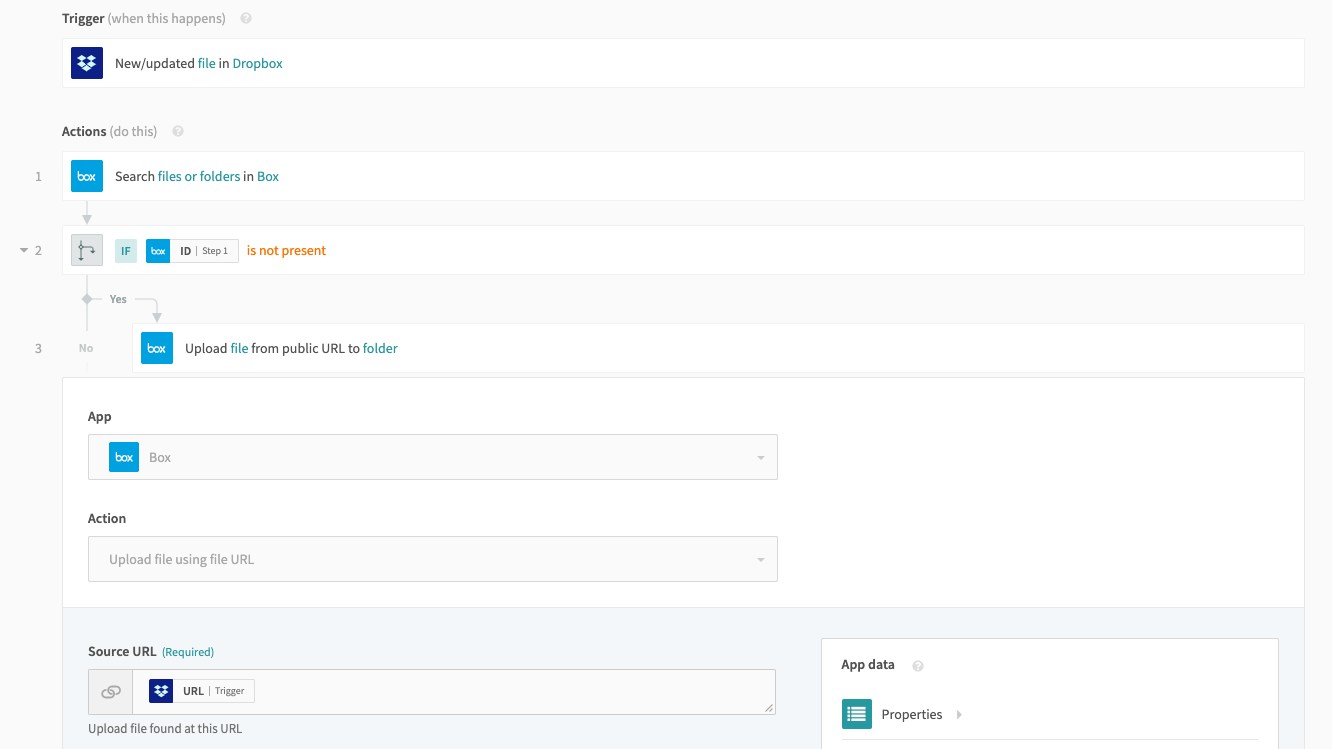 Moves files from Dropbox to Box via public URLs
Moves files from Dropbox to Box via public URLs
The recipe retrieves the public URL from the New file trigger. Next, it checks if the file already exists in Box. If the file does not exist in Box, the recipe passes the URL to the Upload file via URL action.
GENERATE A PUBLIC URL
When configuring the New file trigger, remember to mark Yes for the Obtain a direct URL to file field to generate a public URL.
# Moving files using file content
To move files using file content:
Download the file content from the file you plan to move.
Upload the file to the target system.
You can use the File tools by Workato connector to move files using file content. This native application allows you to perform a variety of file-related actions.
The following example demonstrates how to move an attachment from Gmail to Box. See the sample recipe here (opens new window).
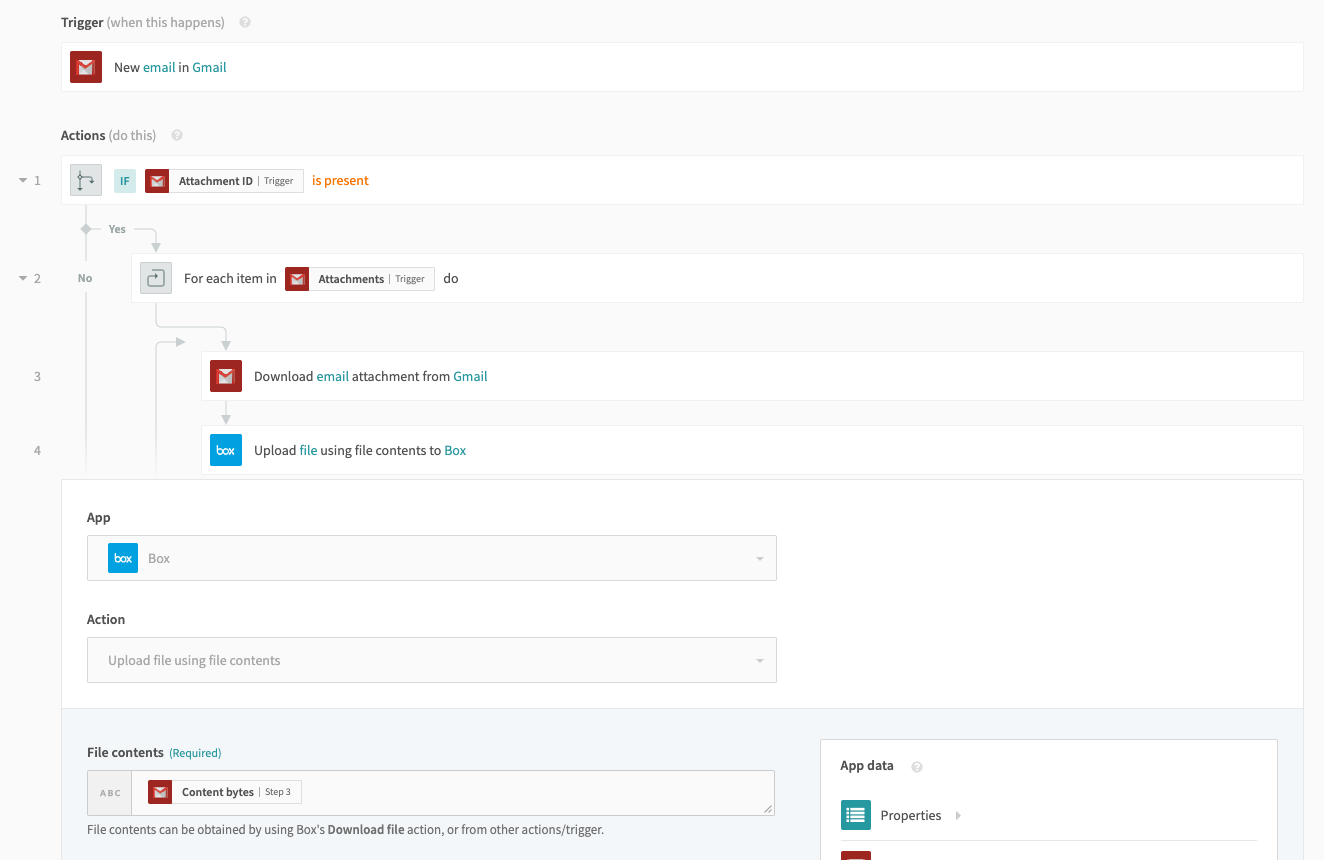 Download attachments from Gmail and upload to Box
Download attachments from Gmail and upload to Box
The Gmail New email trigger output can contain a list of attachments. This recipe checks if the email has attachments. If the email has attachments, the recipe runs a Download attachment action. Then, the recipe loads the file to Box through the Upload file using file contents action.
The For each recipe step (Step 2) is an action that repeats the download and upload steps for every attachment in the email.
USING FILE CONTENT
The preceding example used file content to move the Gmail attachment because Gmail does not provide public URLs for attachments. Moving files using public URLs is more recipe efficient if the file has a public URL.
# Download file content from public URL
If the source app provides only a public URL and the destination app requires file content, use the Get file from URL action from File tools by Workato. This action retrieves the file content from the public URL.
In the following example, the recipe uploads and associates new files created in a shared Box folder to a Salesforce account.
Recipe that uses Tools to download file content. Example recipe (opens new window).
The recipe uses the Box file's public URL to download the file content. Then, the file content is then uploaded into Salesforce as a new attachment associated to a specific Salesforce account. In this case, the Salesforce account ID is hardcoded within the recipe.
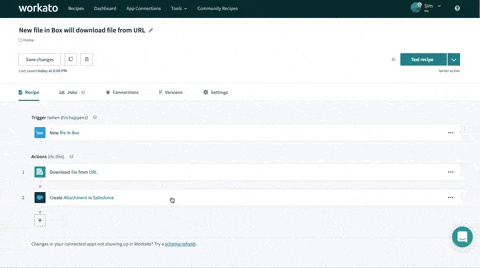 Download file using the Box URL, then upload file content to Salesforce. Example recipe (opens new window).
Download file using the Box URL, then upload file content to Salesforce. Example recipe (opens new window).
# Base64 encoding
Base64 encoding is a format for converting binary content into a set of standard characters for sending over networks. Certain apps only allow Base64-encoded file uploads, and those apps often produce Base64-encoded file content when their files are downloaded.
Workato supports the ability to encode or decode Base64 content using Formulas.
To Base64 encode binary content and upload it into such apps:
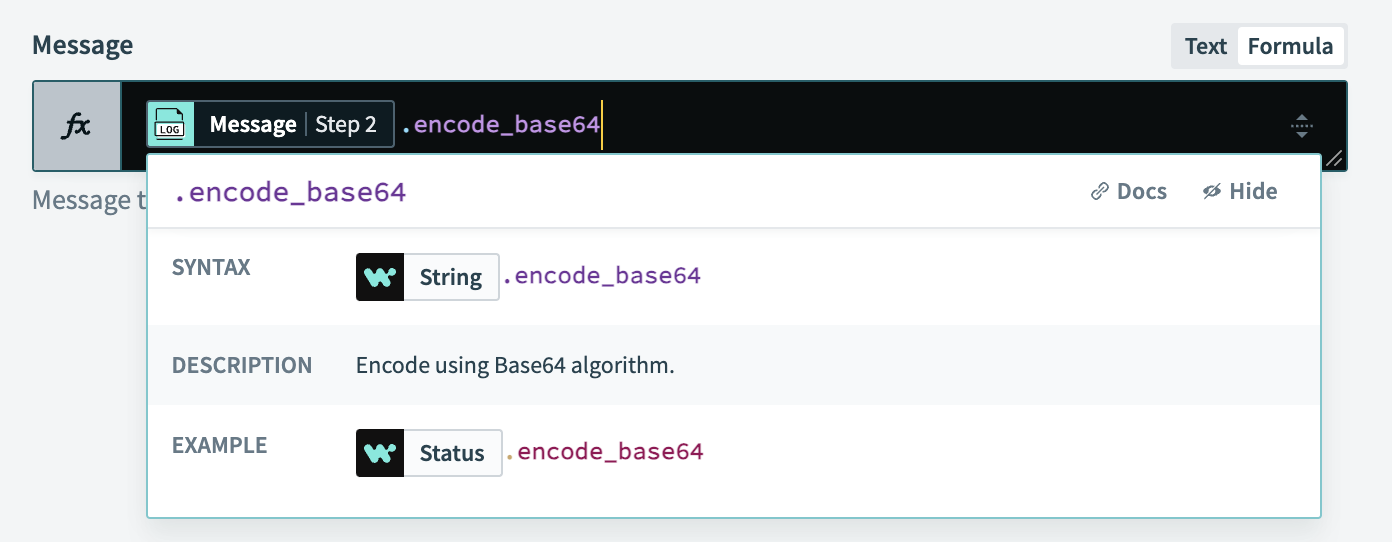 Formula for encoding file content
Formula for encoding file content
To decode Base64 content to binary content from such apps:
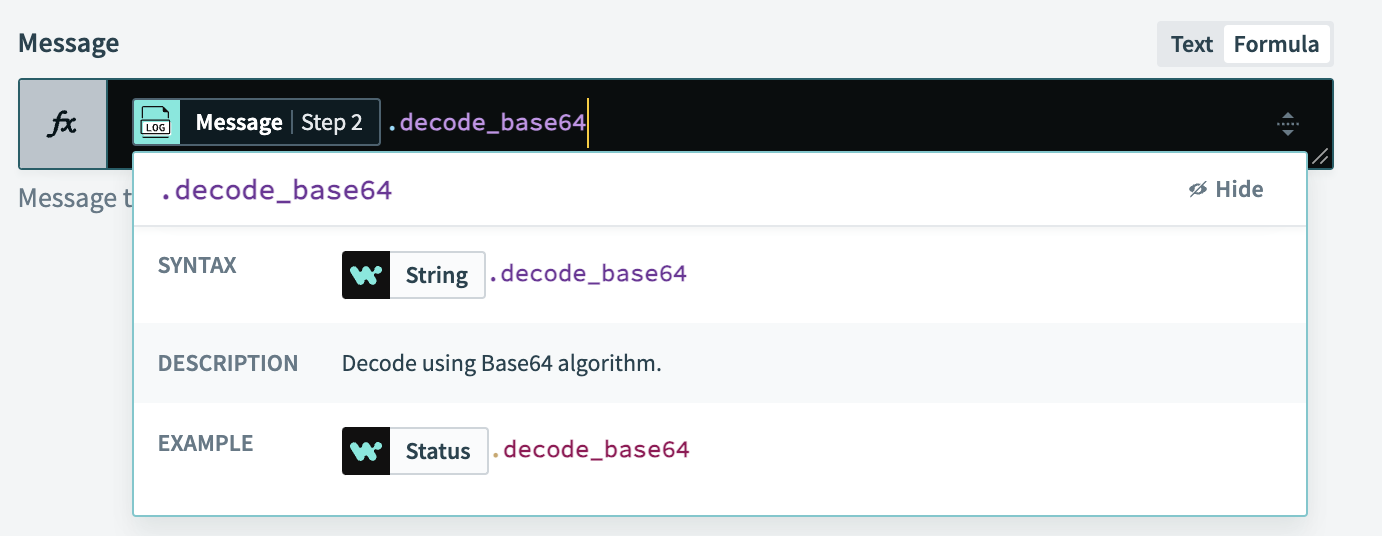 Formula for decoding file content
Formula for decoding file content
Last updated: 5/21/2025, 5:22:32 AM