# Collaborator roles and Environments
You can assign specific permissions to each collaborator and customize roles for each environment as needed after you provision Environments for a customer. A collaborator's permission level determines which elements are visible to them. There are two permissions most relevant for Environments, both of which can be independent:
- Access to an environment
- Deployment permissions within an environment
For example, a collaborator could have access to an environment without having the ability to deploy a project. The following image displays the UI for a collaborator with deployment permission for the Development and Production environments, but no deployment permission for the Test environment.
 Deployment permission in two environments
Deployment permission in two environments
CUSTOMER MANAGER ASSIGNED ROLES
The role you assign applies to this customer manager in all customer workspaces and across all three environments (Development, Test, and Production) by default.
If you plan to provide different collaborator roles for each environment, you must add the collaborator individually to each Customer workspace (not as a Customer manager), and then specify the collaborator role for each environment. You can assign these roles in the user interface or through the Workato API.
# Deployments tab
The Deployments tab is only visible to collaborators that have access to two or more environments with deployment permission in at least two environments they have access to.
 Deployments tab not visible
Deployments tab not visible
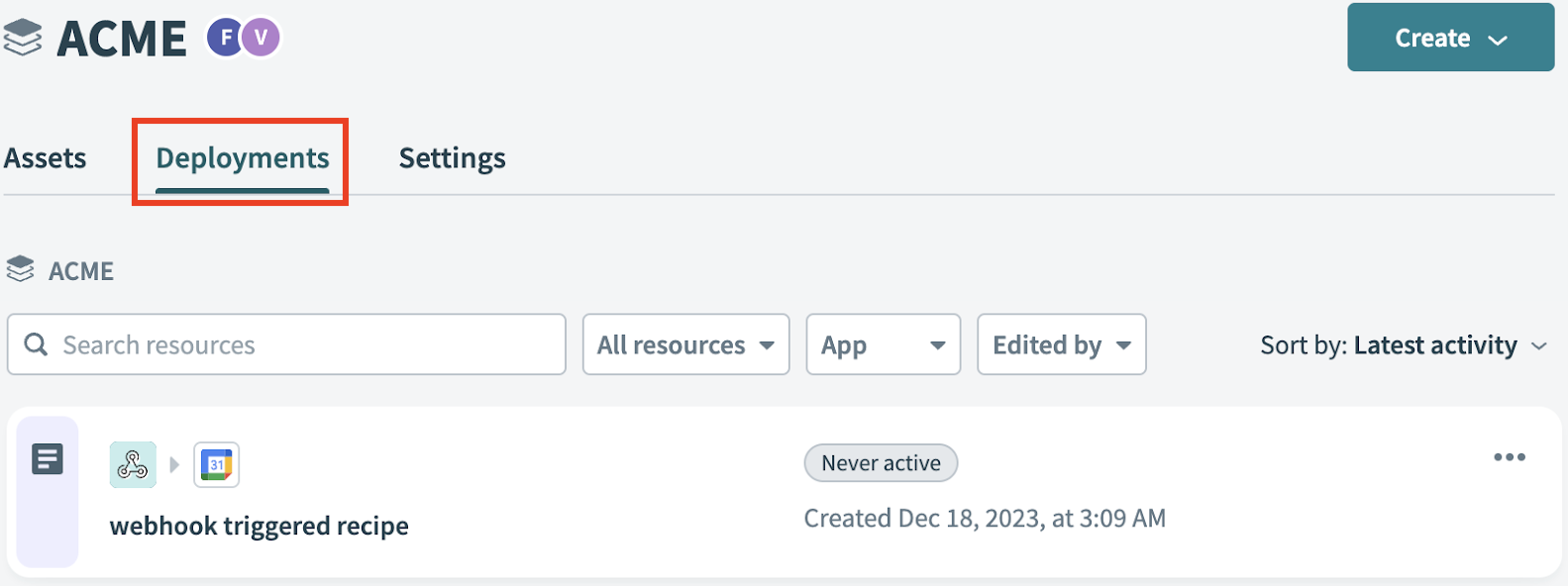 Deployments tab visible
Deployments tab visible
# Add deployment permission to a project role
Complete the following steps to grant deployment permission to a project role:
Log in to your Workato account and select the workspace where you plan to manage deployment permissions.
Click Workspace admin > Access control > Project roles.
Select an existing role or click the Add project role to create a new role.
Scroll down to the Project settings privileges and enable the appropriate permissions:
- Approve deployment: Grants the ability to approve deployment requests.
- Review deployment: Grants the ability to review deployment requests before approval.
Click Save changes when finished.
LEGACY PERMISSIONS MODEL
In workspaces using the legacy permissions model, deployment access is granted by default to the Admin and Analyst system roles.
Last updated: 10/7/2025, 3:50:03 PM