# GraphQL
GraphQL (opens new window) is a data query and manipulation language for APIs. Workato's GraphQL connector enables you to query and mutate records from any application that supports GraphQL API.
# How the GraphQL connector works
The GraphQL connector dynamically introspects the application schema to see what resources are available, and it automatically generates the input and output fields for you. This allows you to build GraphQL queries through the Workato user interface without having to learn the query language.
If you do have existing custom GraphQL documents/queries, you can use a custom action. With a custom action, the GraphQL connector parses the document and matches fields against the application schema to auto-generate input fields and output schema.
KNOWN LIMITATIONS
- No support for uploading binary files / attachments
- No support for GraphQL "subscription" operation type
# When to use the GraphQL connector
Consider using the GraphQL connector if there isn't an application-specific connector available and the application provides a GraphQL endpoint.
# How to connect to a GraphQL application on Workato
Before you begin, make sure you have the following:
- Privileges in Workato that allow you to create connections
- The GraphQL endpoint URL
- Authentication credentials for the application
# Step 1: Install the connector
Install the connector in your Workato account:
Open the GraphQL connector (opens new window) in the community library.
Select Install.
Select Release latest version.
# Step 2: Configure the connection in Workato
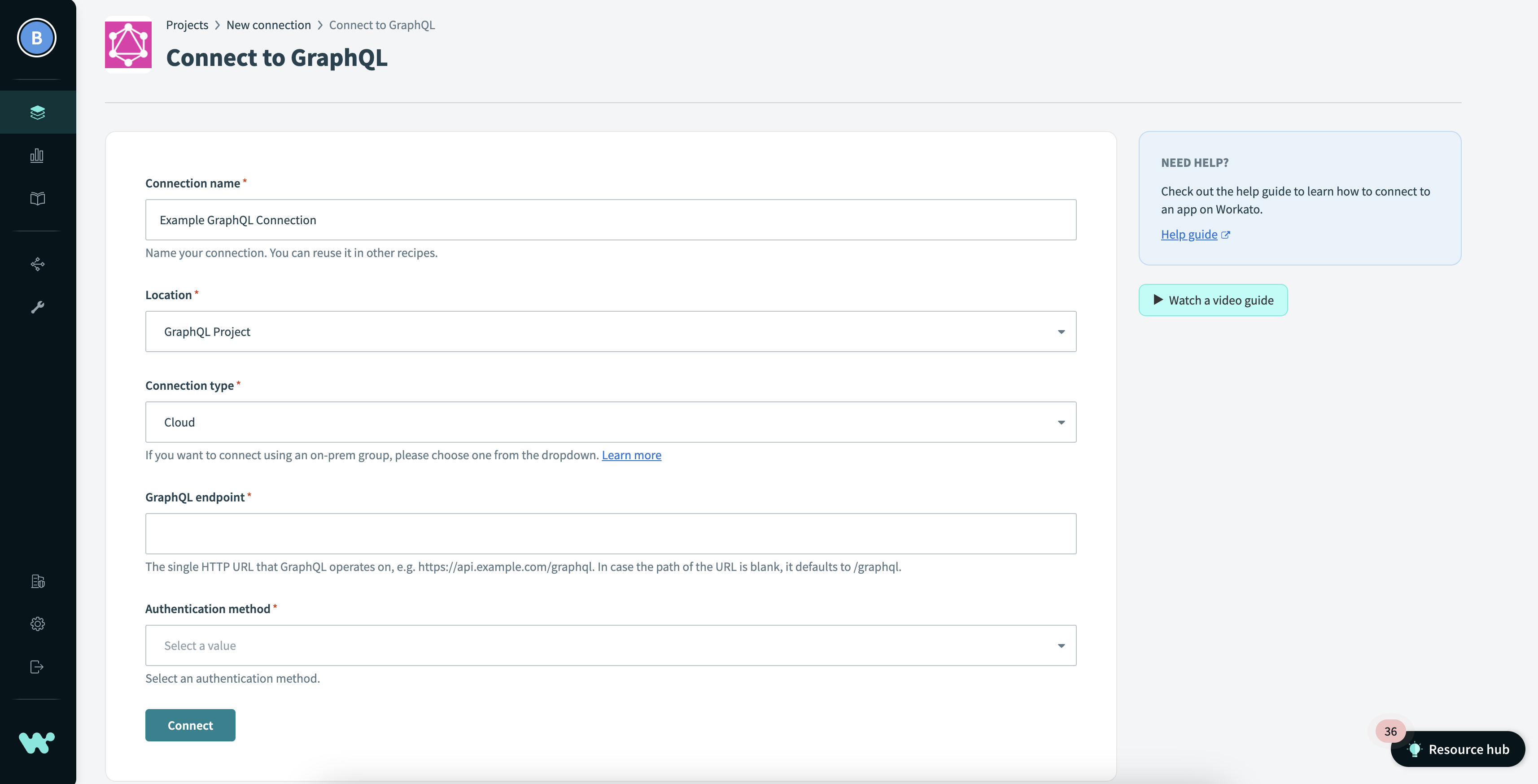 Setting up a GraphQL connection
Setting up a GraphQL connection
Create a new connection and select the GraphQL connector you installed. Then, fill in the following fields:
Connection name
Give this GraphQL connection a unique name that identifies the application it is connected to.
Location
Select an existing project for this connection or create a new one.
Connection type
To connect using an on-premise group, select the group name from the picklist. Otherwise, to use a direct connection, select Cloud.
GraphQL endpoint
This is the single HTTP URL that GraphQL operates on; for example,
https://api.example.com/graphql. If the path of the URL is blank, it defaults to/graphql.Authentication method
Currently, the following authentication methods are supported:
None
The application doesn't require authentication.
Basic
The application requires a username and password.
Header
The application requires additional headers outside of the usual username and password or API key.
Query params
The application's authentication structure depends on validating URL query parameters.
Workato requests an access token using only client credentials.
Workato redirects you to your application, where you key in your login credentials.
Workato requests a token to access application resources using user credentials (username and password).
# Step 3: Test the connection
When you are finished configuring the connection, select Connect to save and test the connection.
Last updated: 6/12/2023, 8:52:04 PM