# AWS IAM role sharing
Use IAM external IDs to manage your IAM roles on AWS. You can enable AWS IAM role sharing from the AHQ admin settings to propagate the external ID of the AHQ admin environment to child workspace environments in multiple locations, AWS Secrets Manager, and all AWS connections that support an IAM role. This means that all child workspaces inherit the external ID of the parent workspace for a more convenient approach to managing IAM roles on AWS.
PARENT WORKSPACE PROJECT-LEVEL EXTERNAL ID SCOPE
You can't change the scope of a parent IAM external ID to project level after you enable external ID sharing with child workspaces.
AWS IAM role sharing defaults to no. This means that each child workspace environment has a unique external ID that is generated automatically. You can simplify child workspace management by enabling external ID propagation.
CHILD WORKSPACE CONNECTIONS MUST BE RECONFIGURED
Current child workspace connections are invalidated after you enable AWS IAM role sharing for AHQ. You must manually disconnect and then reconnect all child connections. You must call the clear_cache API to ensure that your dependent connections don't break if your child workspace connections were made using AWS Secrets Manager.
Some child workspaces may already use a project-level external ID. In this case, the child workspace displays an external ID with a project-level scope but applies the parent workspace's external ID.
# Enable AWS IAM role sharing for AHQ
Complete the following steps to enable AWS IAM role sharing:
Sign in to your Workato account.
Go to Automation HQ > Settings.
Click AWS IAM role sharing.
Click the Use AHQ-level external ID for all managed workspaces toggle.
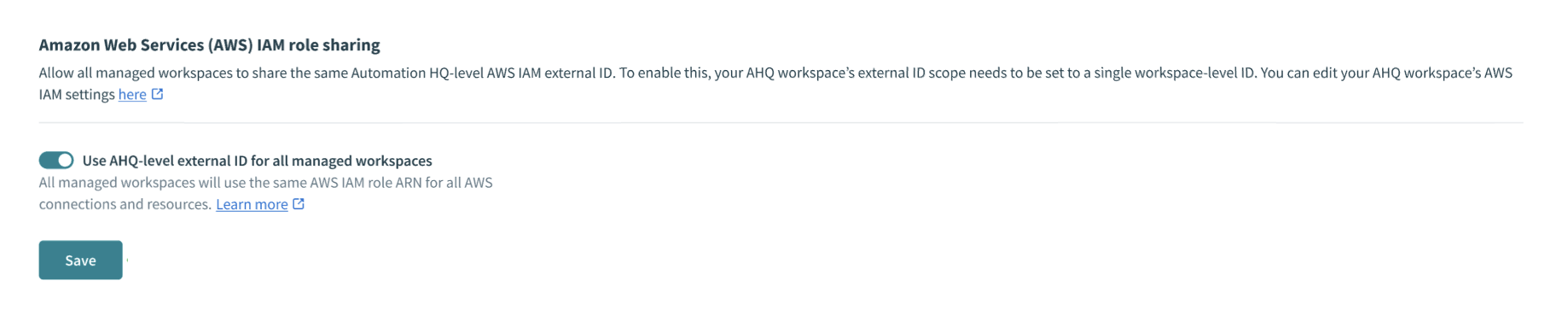 Use AHQ-level external ID for all managed workspaces toggle
Use AHQ-level external ID for all managed workspaces toggle
Select the Use AHQ-level external ID for all managed workspaces? checkbox and click Use AHQ-level external ID. This confirms your understanding that all child workspace connections with workspace-level or project-specific external IDs in your managed workspaces will break and must be manually reconfigured.
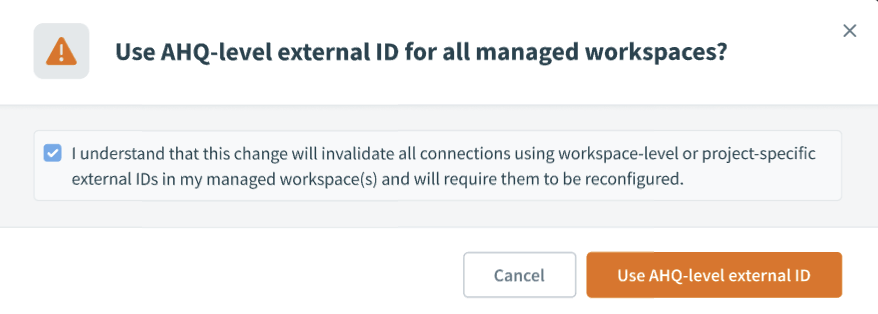 Use AHQ-level external ID for all managed workspaces? checkbox
Use AHQ-level external ID for all managed workspaces? checkbox
Click Save.
Go to Workspace admin > Settings.
Locate the Security section in the sidebar and click Amazon Web Services IAM. The Amazon Web Services (AWS) access page displays. A green badge labeled Managed by AHQ appears next to your AWS account.
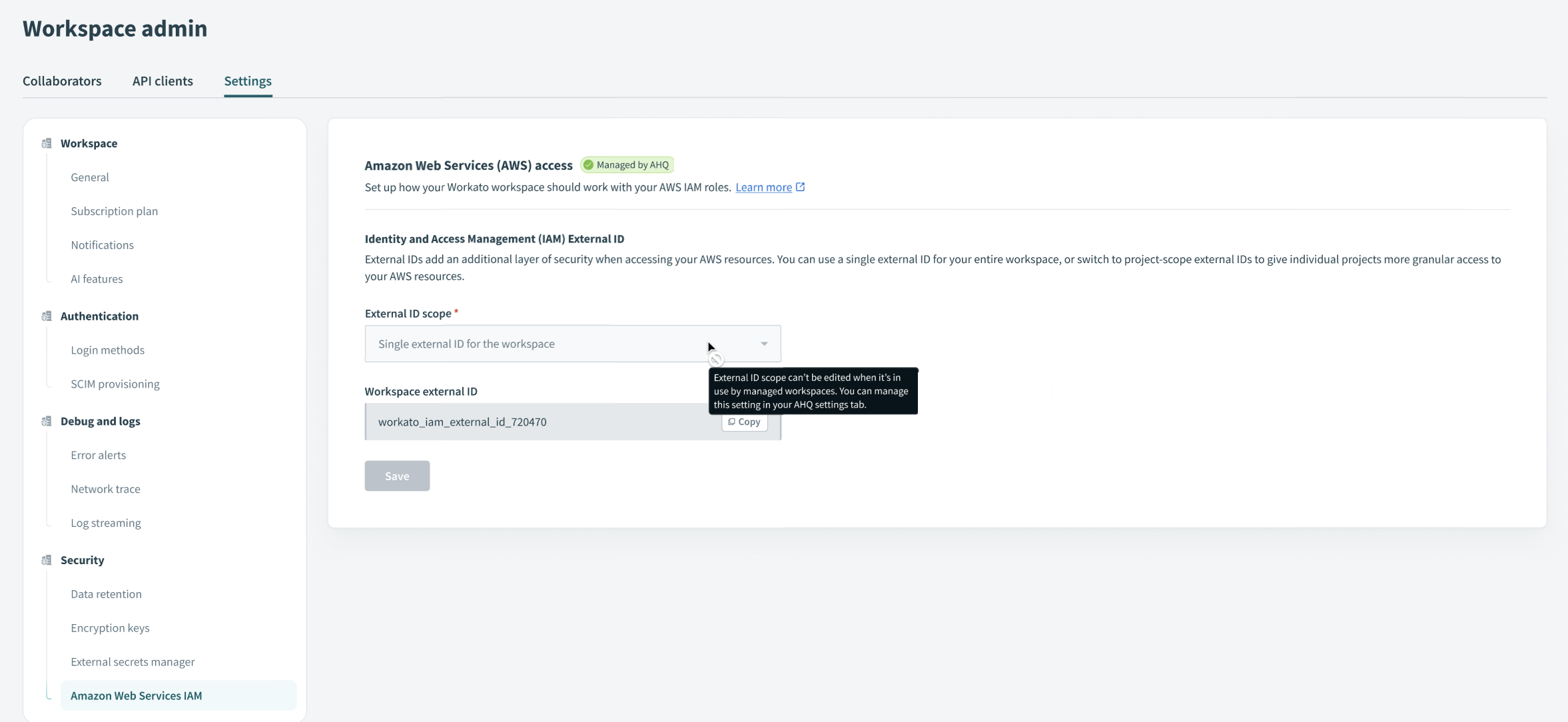 Managed by AHQ badge
Managed by AHQ badge
# Create an IAM role for AHQ
Refer to the Use IAM role-based authentication for AWS Services documentation for information on how to create an IAM role, set the external ID scope, and complete other configuration steps for your AHQ workspace.
Last updated: 5/21/2025, 5:22:32 AM