# Coupa OAuth 2.0 connection setup
Coupa (opens new window) connector supports OAuth 2.0 based connectivity since Jan 2022. OAuth connections are more secure than API key based connections, and with OAuth, users can provide the exact scopes that they would like Workato to use in the connection settings. For more details on OAuth connectivity, please visit the Coupa documentation (opens new window).
# How to connect to Coupa via OAuth 2.0
Setup OAuth client first in your Coupa instance by heading to https://[your-instance-name].coupacloud.com/oauth2/clients or by logging into your Coupa account.
Navigate to OAuth clients by going to Setup > Integrations > OAuth2/OpenID Connect Clients.
Click Create to create a new OAuth client.
Configure the following fields.
Grant type
Select Client credentials or Authorization code. Remember your selection. You must select the same option in Workato for the Authentication type.
Name
Add a meaningful name to the connection, for example "Workato Coupa OAuth connection".
Redirect URL
In the redirect URL, add the link "https://www.workato.com/oauth/callback (opens new window)". This option is specific to the Authorization code option.
Login and Contact firstname, lastname, and email
These entries are specific to Client credentials option, provide a login name, and valid contact details here.
Scopes
Select all the scopes that you plan to provide to Workato. Ensure it includes all the objects and functionalities that you plan to automate with the Coupa connector. For example, if a users wants to automate Coupa contracts in their recipe, they would add core.contract.read and core.contract.write to the scopes. These scopes must match the scopes you provide to Workato.
MINIMUM SCOPES
To establish a successful connection to Coupa, you must provide the following minimum scope: core.common.read.
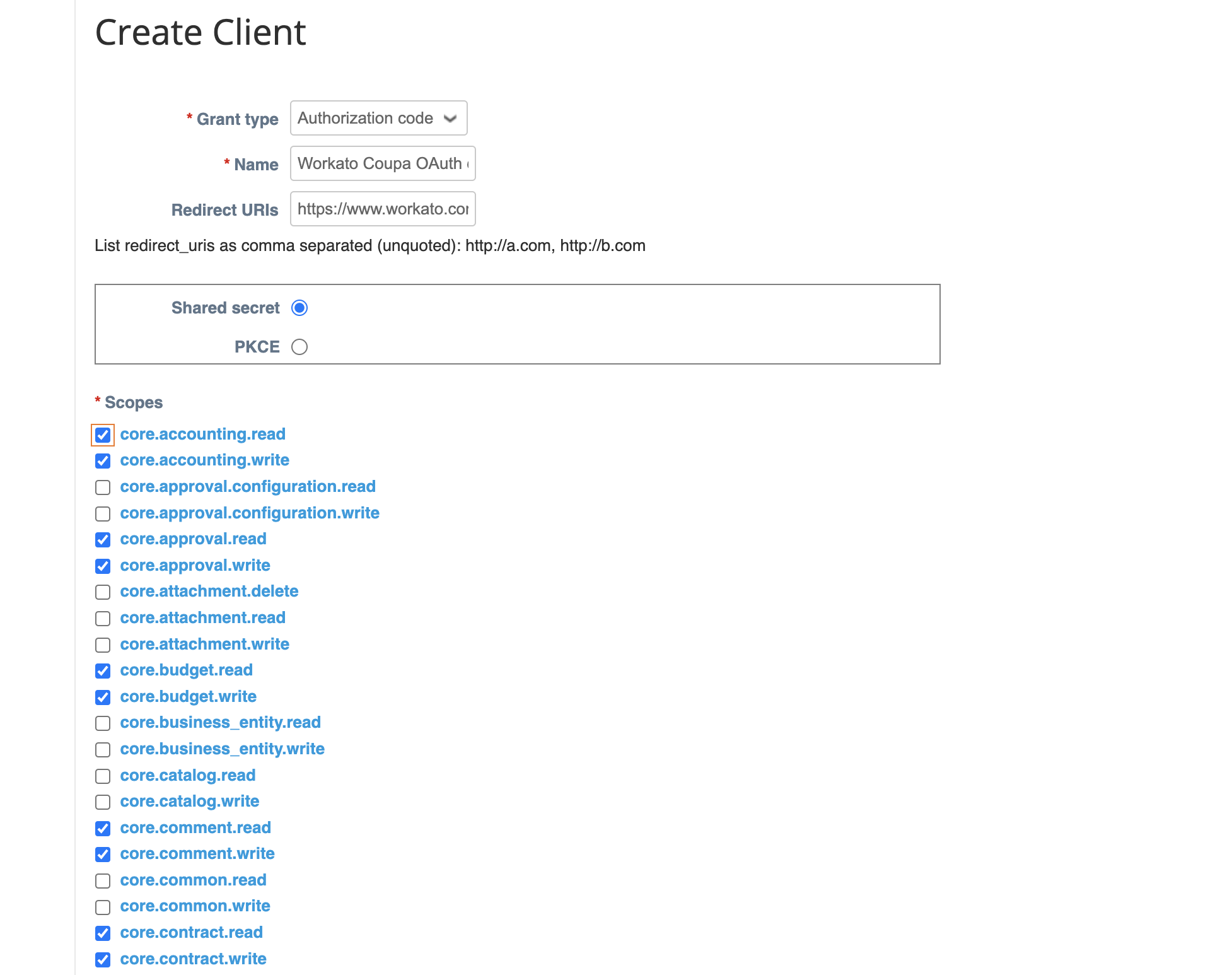 Create a new client
Create a new client
After adding all selections, click Save.
Coupa displays the OAuth connection details, including the Secret. Copy and store the Identifier and the Secret for use in Workato.
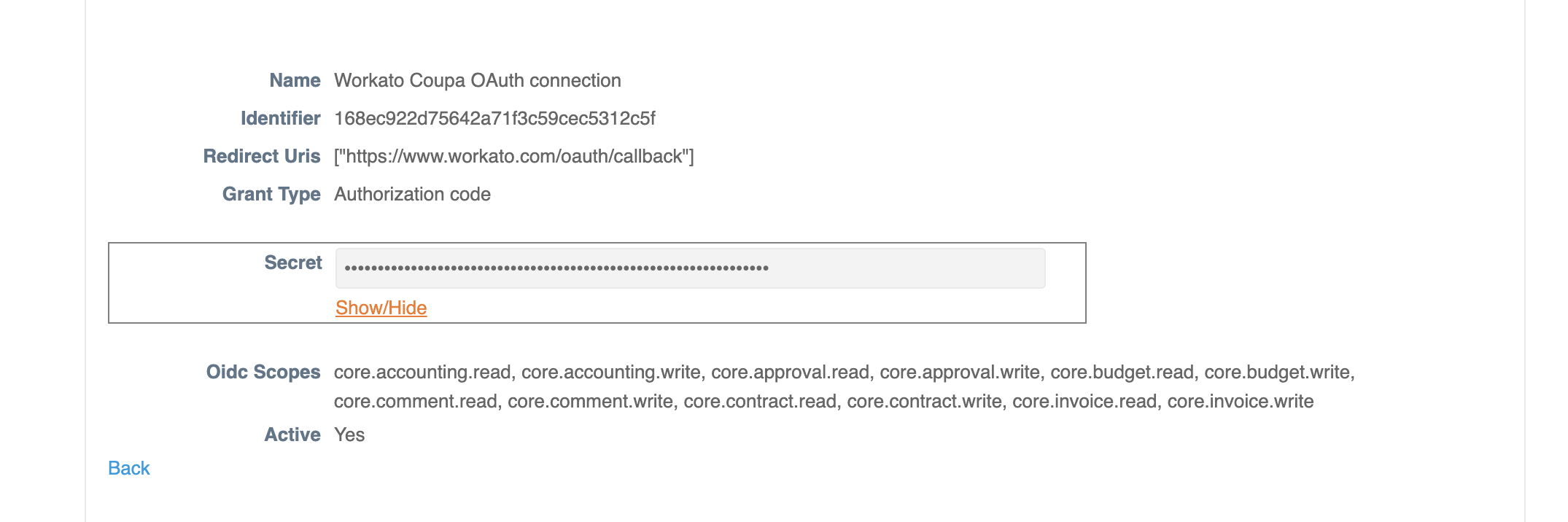 Save your connection details
Save your connection details
In Workato, add a new Coupa connection using the recipe editor or projects. Add the details to the fields provided by referring to the following table.
| Field | Description |
|---|---|
| Connection name | Give this Coupa connection a unique name that identifies which OAuth client it is connected to. |
| Authentication type | Select the Authentication type. This must match the Grant type provided in Coupa. |
| Client ID | Provide the Identifier from the Coupa connection settings here. |
| Client secret | Provide the Secret from the Coupa connection settings here. |
| Host | Enter the Coupa URL for your instance. |
| Scopes | Select the same scopes here that you provided to Coupa. To establish a successful connection, you must provide the following minimum scope: core.common.read. |
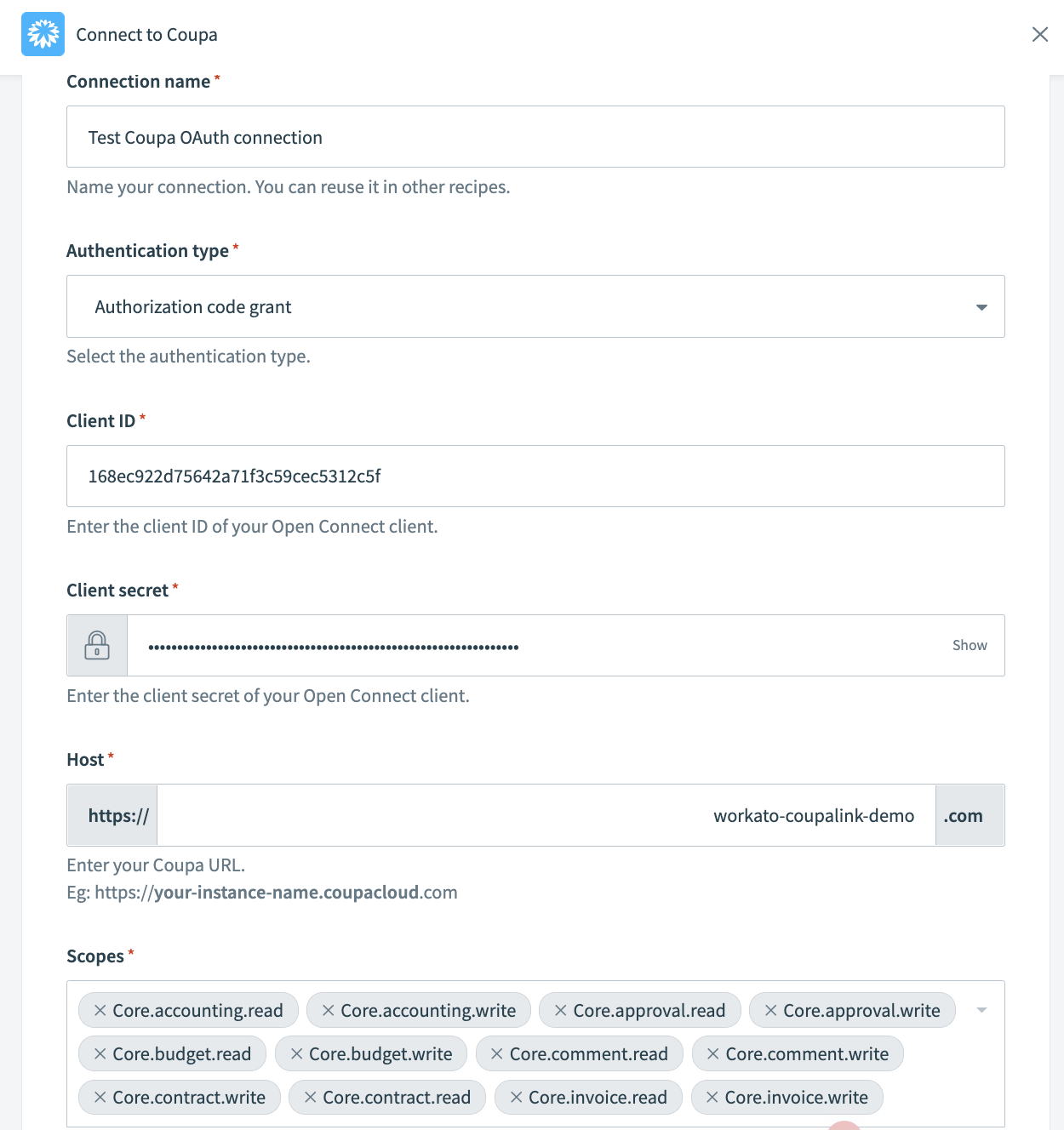 Coupa connector connection settings for OAuth 2.0
Coupa connector connection settings for OAuth 2.0
Click Connect.
Last updated: 5/21/2025, 5:22:32 AM