# Envoy
Envoy (opens new window) is a workplace management platform that helps teams coordinate office space, desk reservations, and meeting room bookings. It includes tools for visitor management, employee check-in, workspace management, and capacity planning.
# Prerequisites
To establish an Envoy connection in Workato, you must enroll in Envoy's developer program and complete the following steps:
# Create an Envoy app
Complete the following steps to create an Envoy app:
Sign in to the Envoy Dev Dashboard (opens new window).
NOTE
"Apps" may appear as "Integrations" on your dashboard.
Click Create New.
Name your app/integration.
Select API scopes. This step is optional but recommended.
In the Where will customers install your app? field, select Externally using OAuth2.
Enter the Workato callback URL https://www.workato.com/oauth/callback.
Fill out the rest of the form and click Save when you're done.
Copy the Client ID, Client Secret, and Client API Key and store them securely. These values are required to establish the connection in Workato.
You can modify your app at any time by clicking Configure.
# How to connect to Envoy
The Envoy connector supports the following authentication methods:
# OAuth 2.0 authentication
Complete the following steps to connect to Envoy using OAuth 2.0 authentication:
Click Create > Connection.
Search for and select Envoy as your connection on the New connection page.
Provide a unique name for your connection in the Connection name field.
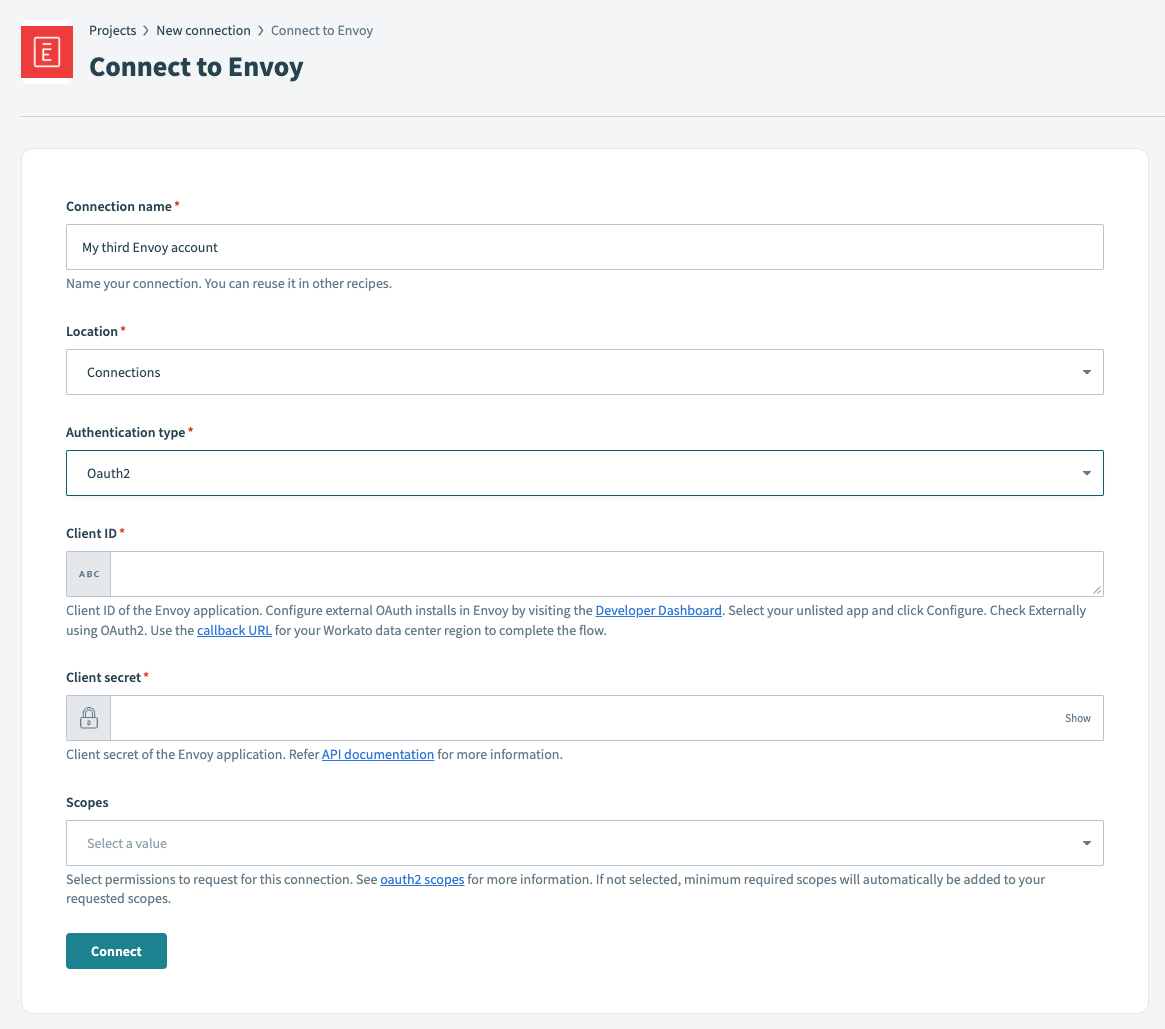 Connect to Envoy using OAuth 2.0 authentication
Connect to Envoy using OAuth 2.0 authentication
Use the Location drop-down menu to select the project or folder where you plan to store your connection.
Select OAuth2 as the Authentication type.
Enter the Client ID and Client secret for your Envoy app.
Select the Scopes to request for the Envoy connection if you didn't define scopes when creating the app. If not specified, Workato requests the minimum required scopes.
Click Connect.
# API key authentication
Complete the following steps to connect to Envoy using API key authentication:
Click Create > Connection.
Search for and select Envoy as your connection on the New connection page.
Provide a unique name for your connection in the Connection name field.
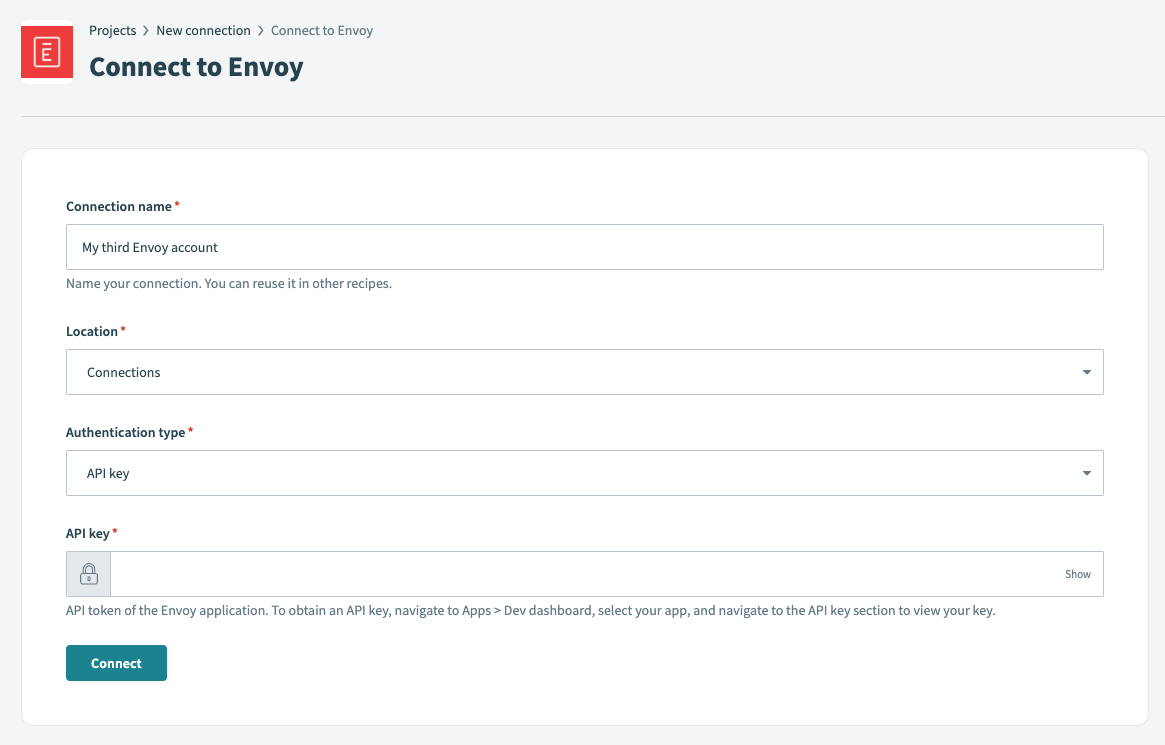 Connect to Envoy using API key authentication
Connect to Envoy using API key authentication
Use the Location drop-down menu to select the project or folder where you plan to store your connection.
Select API Key as the Authentication type.
Enter the Client API Key for your Envoy app.
Click Connect.
Last updated: 5/21/2025, 5:22:32 AM