# Google Analytics
Google Analytics (opens new window) is a powerful web analytics platform that provides insights into website and app performance. It helps users track visitor behavior, measure engagement, and optimize digital strategies through data-driven decisions.
# Prerequisites
To establish a connection to Google Analytics, you must complete the following prerequisite steps:
- Create a project in Google Cloud Console
- Enable the Google Analytics API
- Create OAuth 2.0 credentials
# Create a project in Google Cloud Console
Sign in to your Google Cloud Console (opens new window).
Click the Select a project drop-down menu and select New project.
Give the project a name and click Create.
# Enable the Google Analytics API
Complete the following steps to enable the Google Analytics API:
In the Cloud Console, go to API & Services > Library.
Search for and enable the following APIs:
- Google Analytics Data API
- Google Analytics Admin API
# Create OAuth 2.0 credentials
Complete the following steps to create OAuth 2.0 credentials:
Go to API & Services > Credentials.
Click Create Credentials > OAuth Client ID.
If prompted, configure the OAuth consent screen:
- Choose External as the User type. Learn more about user types (opens new window).
- Fill in the required fields, including App name and Support email.
- Click Save and continue.
Select Web application as the Application type.
Enter a name for the OAuth client.
Enter https://www.workato.com/oauth/callback in the Authorized redirect URIs field.
Click Create.
Click Edit OAuth client (pencil icon) to view the client ID and client secret.
Copy the Client ID and Client secret and store these values securely, as they are required to complete setup in Workato.
# How to connect to Google Analytics
Workato supports OAuth 2.0 authentication to connect to Google Analytics.
Complete the following steps to establish a Google Analytics connection:
Click Create > Connection.
Search for and select Google Analytics as your connection on the New connection page.
Provide a name for your connection in the Connection name field.
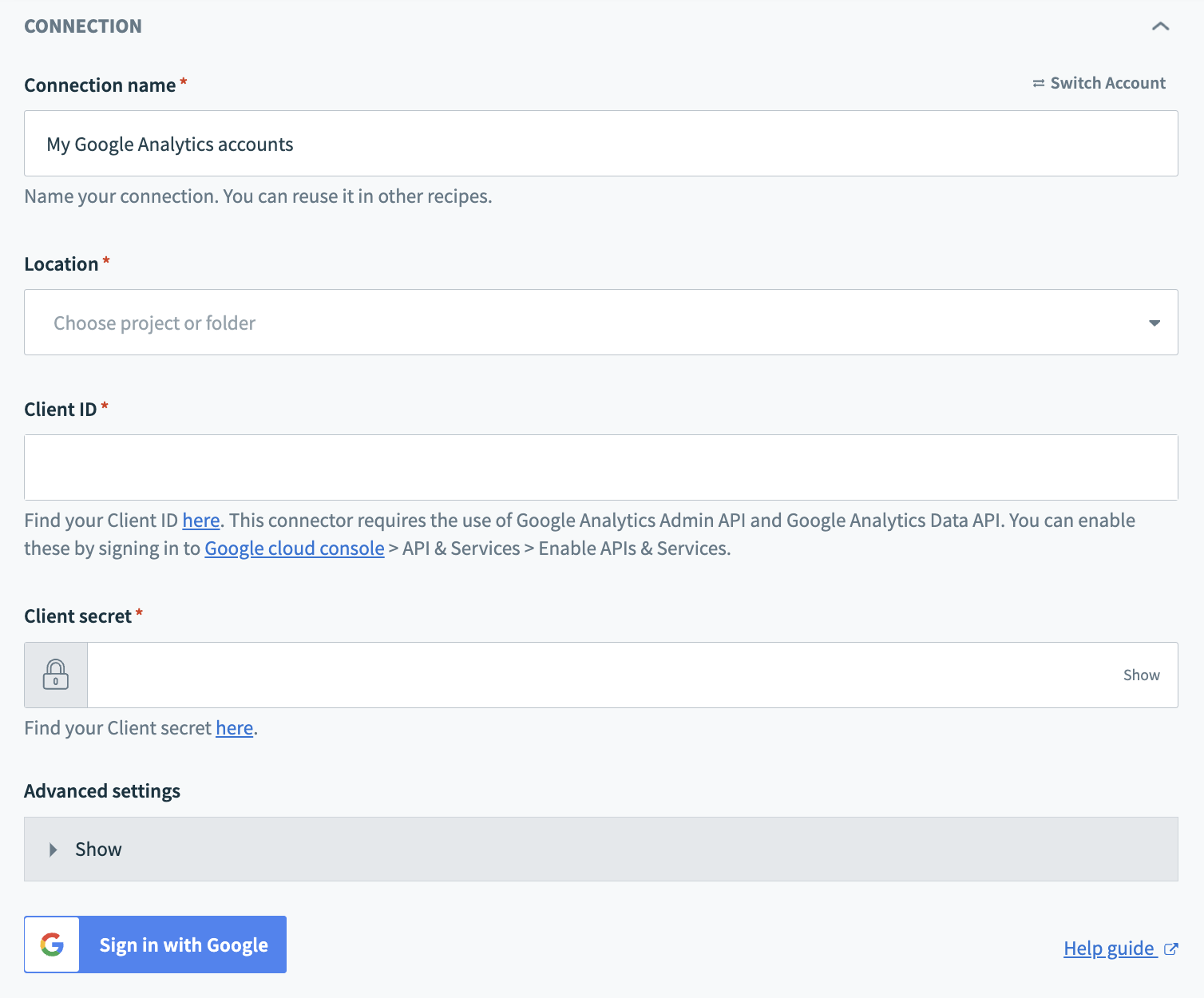 Connect to Google Analytics
Connect to Google Analytics
Use the Location drop-down menu to select the project where you plan to store the connection.
Enter your client ID in the Client ID field.
Enter your client secret in the Client secret field.
Click Sign in with Google.
Last updated: 5/21/2025, 5:22:32 AM