# Google Forms
Google Forms (opens new window) is a free, web-based application from Google that allows users to create and distribute forms, surveys, and quizzes. The collected data is automatically stored in a spreadsheet.
# Prerequisites
To establish a connection to Google Forms, you must complete the following prerequisite steps:
After you complete these prerequisites, proceed to connect to Google Forms on Workato.
# Create a project in Google Cloud Console
Complete the following steps to create a project in Google Cloud Console:
Sign in to your Google Cloud Console (opens new window).
Click the Select a project drop-down menu and select New project.
Give the project a name and click Create.
# Enable the Google Forms API
Complete the following steps to enable the Google Forms API:
In the Cloud Console, go to the API & Services > Library.
Search for Google Forms API and click Enable.
# Create OAuth 2.0 credentials
Complete the following steps to create OAuth 2.0 credentials:
Go to API & Services > Credentials.
Click Create Credentials > OAuth Client ID.
If prompted, configure the OAuth consent screen:
- Choose External as the User type. Learn more about user types (opens new window).
- Fill in the required fields, including App name and Support email.
- Click Save and Continue.
Select Web application as the Application type.
Enter a name for the OAuth client.
Enter https://www.workato.com/oauth/callback in the Authorized redirect URIs field.
Click Create.
Click Edit OAuth client (pencil icon) to view the client ID and client secret.
Copy the Client ID and Client secret and store these values securely, as they are required to complete setup in Workato.
Refer to the Google Identity (opens new window) documentation for further details on obtaining OAuth 2.0 credentials from the Google API console.
# How to connect to Google Forms
Workato supports OAuth 2.0 authentication to connect to Google Forms.
Complete the following steps to establish a Google Forms connection:
Click Create > Connection.
Search for and select Google Forms as your connection on the New connection page.
Provide a name for your connection in the Connection name field.
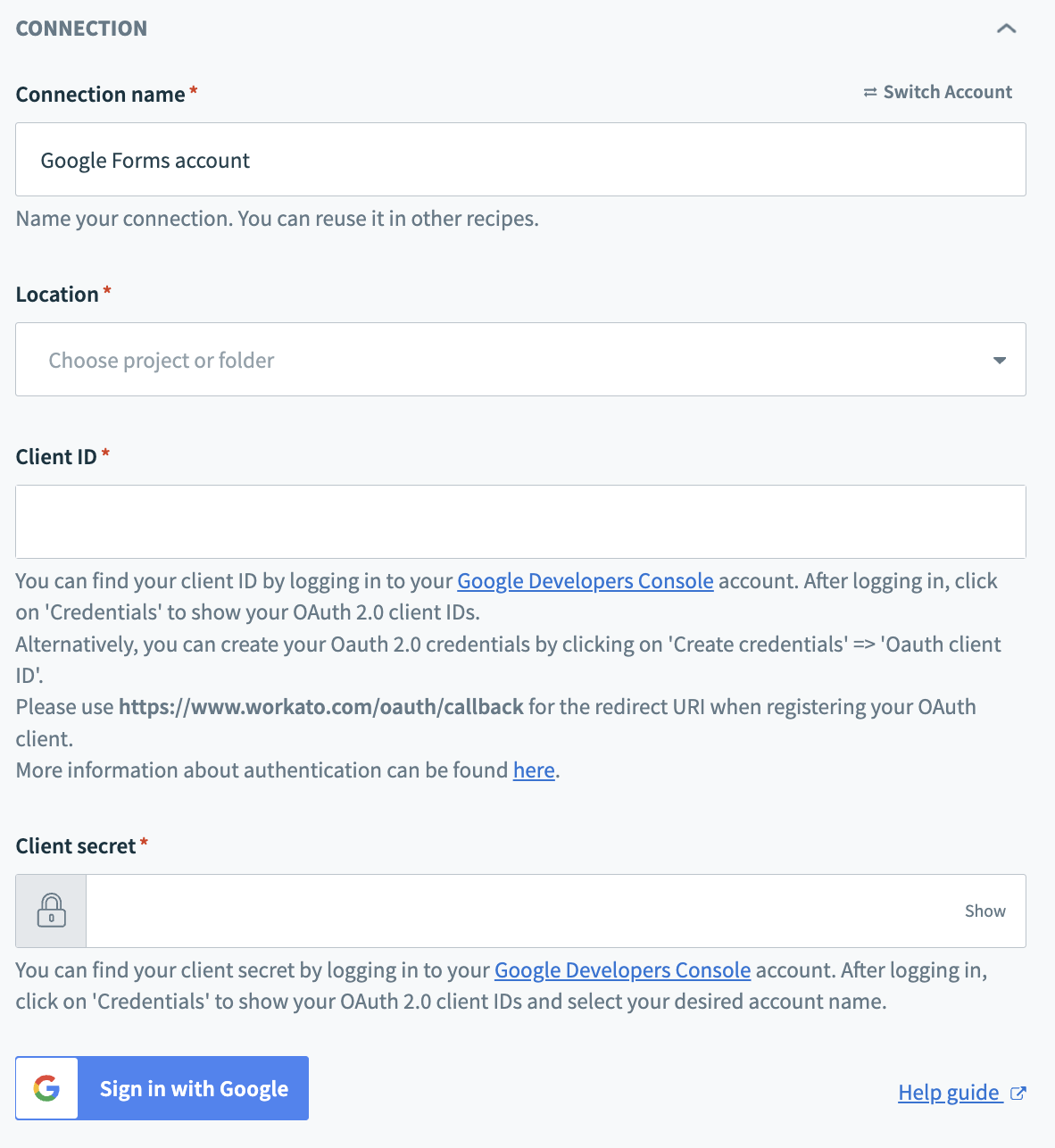 Google Forms connection
Google Forms connection
Use the Location drop-down menu to select the project where you plan to store the connection.
Enter the client ID in the Client ID field.
Enter the downloaded client secret in the Client secret field.
Click Sign in with Google.
Last updated: 5/21/2025, 5:22:32 AM