# New row in sheet in My Drive trigger (real-time)
This trigger detects new rows added at the bottom of your selected sheet. When you start your recipe for the first time, this trigger picks up all existing rows in the sheet, excluding the header row. Subsequently, the trigger picks up new rows added to the end of the sheet in real time.
Note that rows added in the middle of the sheet are not detected. Don't delete any row from the sheet when this trigger is active, as it can disrupt tracking.
LIMITATIONS
Real-time triggers only work with OAuth 2.0 connections, not service accounts.
This trigger works exclusively with My Drive. For Team Drive, use the New row in sheet in Team Drive trigger instead.
# Input fields
| Input field | Description |
|---|---|
| Spreadsheet | Select the spreadsheet to monitor for new rows. |
| Sheet | Choose the sheet to monitor for new rows. The sheet must have at least one header row and one data row. |
| Add column names manually? | Indicate whether to add column names manually. Defaults to No. |
# Output fields
| Output field | Description |
|---|---|
| Spreadsheet ID | The unique identifier for the spreadsheet. |
| Spreadsheet name | The name of the spreadsheet. |
| Sheet name | The sheet name. |
| Row number | The row number. |
# How to use this trigger
Complete the following steps to set up and use the New row in sheet in My Drive (real-time) trigger:
# Set up the Google Sheet
To retrieve sheet data, the sheet must include at least one header row and one data row:
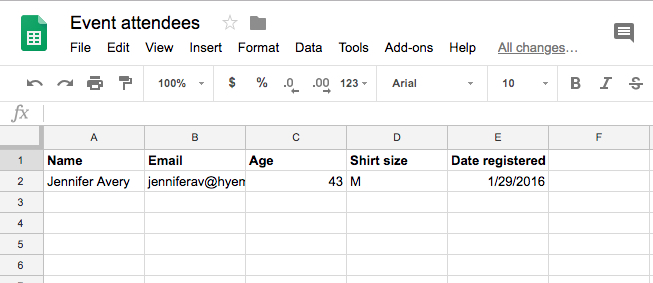 Sample Google Sheet with one header row and one data row
Sample Google Sheet with one header row and one data row
# Configure the trigger
Complete the following steps to configure the trigger:
Select the New row in sheet in My Drive (real-time) trigger.
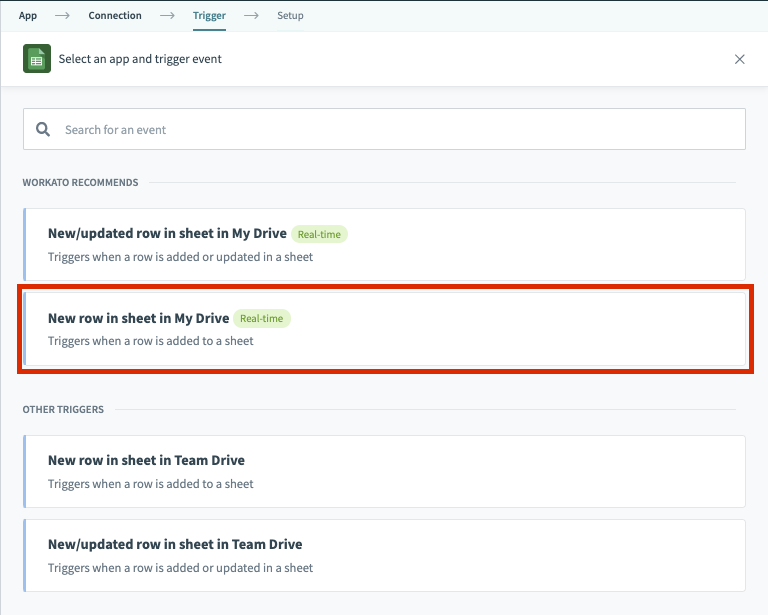 Set up the application and the trigger
Set up the application and the trigger
Select a spreadsheet in the Spreadsheet drop-down menu to dynamically generate the list of sheets in your spreadsheet.
 Select the spreadsheet to monitor for new rows
Select the spreadsheet to monitor for new rows
Select the specific sheet to monitor for new rows in the Sheet field.
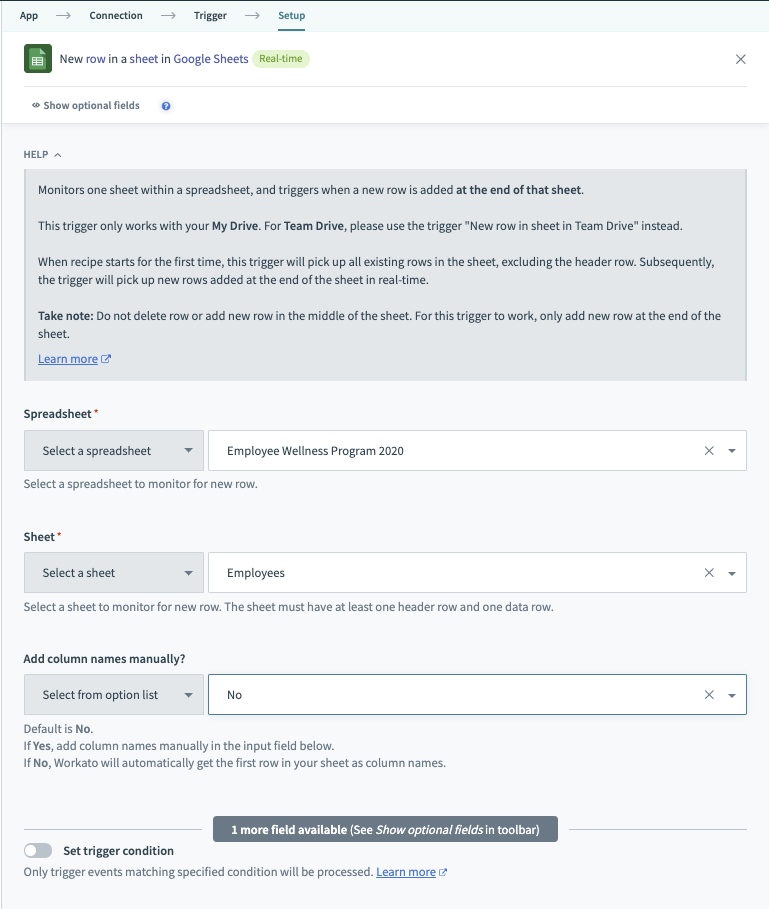 Once the spreadsheet has been selected, an additional picklist is generated asking for the specific sheet to monitor
Once the spreadsheet has been selected, an additional picklist is generated asking for the specific sheet to monitor
Click + Add step > Action in app.
Search for and select Scheduler by Workato.
Select the Get current time action.
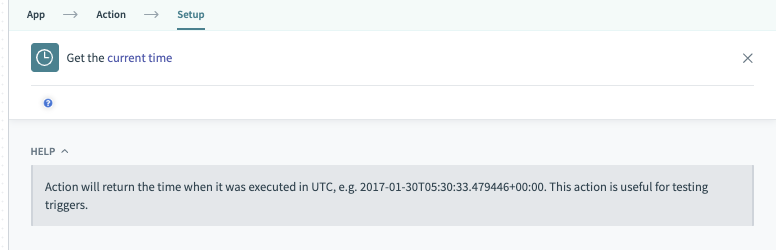 Scheduler action
Scheduler action
# Test the trigger
After the trigger is configured, you can finalize and run the recipe.
This test aims to verify that the trigger detects new rows in the sheet. The action is not critical to this test, so you can use the Get current time Scheduler action.
Click Test recipe to test your recipe. Your recipe should resemble the following screenshot:
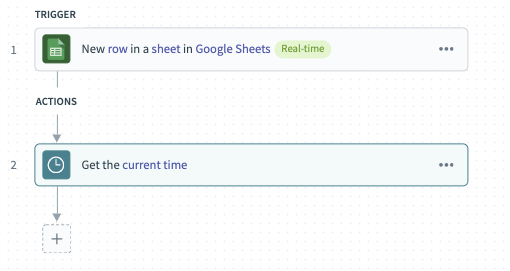 Configured recipe with scheduler action for testing
Configured recipe with scheduler action for testing
While the recipe is running, any new rows added at the bottom of the sheet are detected almost immediately. If the recipe is stopped and later restarted, it resumes picking up new rows from where it left off. Consequently, any new rows added when the recipe was stopped are also detected upon restarting.
Last updated: 5/21/2025, 5:22:32 AM