# Connecting MongoDB Atlas
In this guide, we'll show you how to connect your MongoDB Atlas database to your Workato workspace.
# Setup Requirements
To connect MongoDB Atlas, you'll need:
A MongoDB Atlas account (opens new window) with a deployed active cluster.
A database user (opens new window) with read and write privileges on the database you're connecting.
Privileges that allow you to manage IP Access List entries in MongoDB Atlas. This is typically associated with the Project Owner role (opens new window).
# Step 1: Add Workato's IP Addresses to allowlist
TIP
To complete this step, you need privileges in MongoDB Atlas that allow you to manage IP Access List entries.
To ensure Workato can successfully connect to your MongoDB Atlas instance, you'll need to add our IP addresses to the database's IP Access List.
Follow these steps (opens new window) until all of Workato's IP addresses have been added.
# Step 2: Retrieve Your MongoDB Atlas Cluster URI
Next, you'll retrieve the cluster URI for your MongoDB Atlas instance. You'll use this in the last step to complete the connection in Workato.
Log in to your MongoDB Atlas account.
In the cluster you want to connect, click the Connect button.
Click Connect with the Mongo Shell.
In the Run your connection string in your command line step, locate the cluster URI. This is highlighted in the image below:
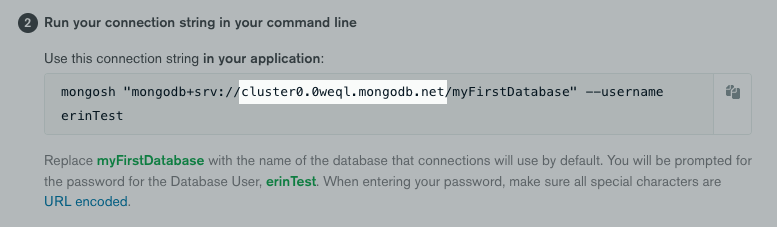
Copy the cluster URI. Keep this handy - you'll need it for the next step.
# Step 3: Complete The Setup In Workato
In Workato, fill in these fields. When finished, click Connect to complete the connection.
| Field | Required | Description |
|---|---|---|
| Connection name | Required | The name of the connection. We recommend choosing a name that identifies which MongoDB Atlas cluster the connection uses. |
| Cluster URI | Required | Paste the cluster URI you retrieved in Step 2. This will be similar to cluster0.6rk8t.mongodb.net.
|
| Database name | Required | The name of the database Worko will connect to in the Mongo cluster. |
| Username | Required | The name of the database user Workato will use to connect to the Mongo cluster. This user must have read and write permissions. |
| Password | Required | The password of the database user. |
| Retry writes | Optional | Automatically retry write operations if certain issues are encountered. Check out the MongoDB docs to learn more. |
| Retry reads | Optional | Automatically retry read operations if network or server errors are encountered. Check out the MongoDB docs to learn more. |
| App name | Optional | An optional custom app name. Check out the MongoDB docs to learn more. |
| Replica set | Optional | If connecting to a replica set, enter the name of the replica set. |
| Auth source | Optional | The name of the database in the Mongo cluster Workato will use to authenticate the database user. The default is admin.
|
| Read concern | Optional | Allows you to control the consistency and isolation properties of the data read from replica sets and replica set shards. Defaults to majority. Check out the MongoDB docs to learn more.
|
Last updated: 9/23/2025, 8:28:42 PM