# MySQL
MySQL (opens new window) is an open-source relational database management system hosted either in the cloud or on-premise.
# Supported editions
All editions of MySQL are supported.
# How to connect to MySQL on Workato
The MySQL connector uses basic authentication to authenticate with MySQL.
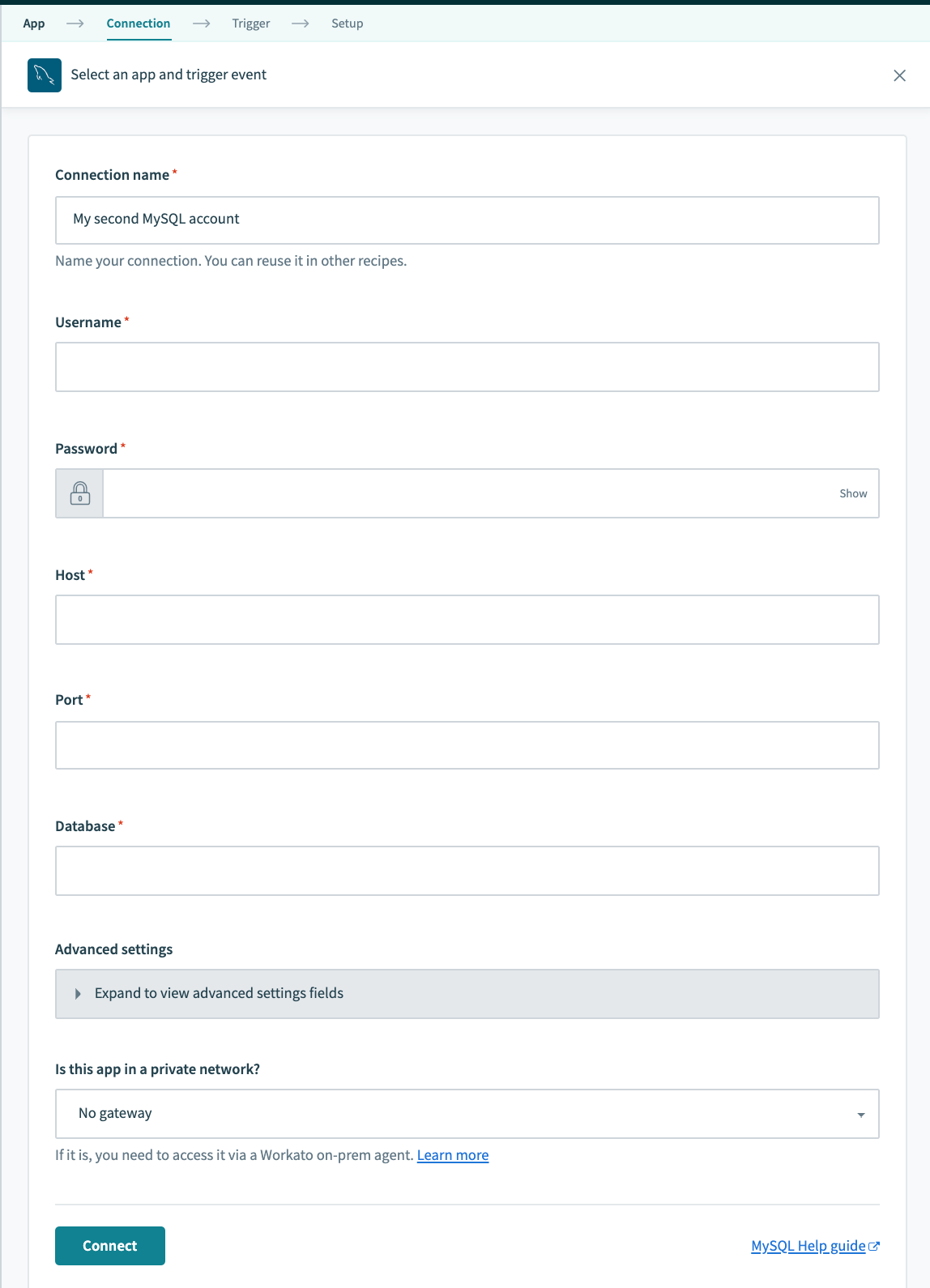
| Field | Description |
|---|---|
| Connection name | Give this MySQL connection a unique name that identifies which MySQL instance it is connected to. |
| On-prem secure agent | Choose an on-prem agent if your database is running in a network that does not allow direct connection. Before attempting to connect, make sure you have an active on-prem agent. Refer to the On-premise connectivity guide for more information. |
| Username | Username to connect to MySQL. |
| Password | Password to connect to MySQL. |
| Host | URL of your hosted server. |
| Port | Port number that your server is running on, typically 3306. |
| Database | Name of the MySQL database you wish to connect to. |
| Advanced Settings | Contains advanced connection settings such as improved datetime handling and ability to set database timezone. |
# Improved datetime handling
The MySQL connector now has the option to utilize improved handling of datetime, datetime2, and datetimeoffset datatype. This can be enabled in the connection settings of each MySQL connection. This defaults to Yes for all new connections and defaults to UTC timezones. Change this to the local timezone of your database if needed. This affects all actions that insert rows into MySQL.
WARNING
There are various timezone settings in MySQL. If no changes are made, your MySQL system timezone should be the same as your global timezone and set to UTC.
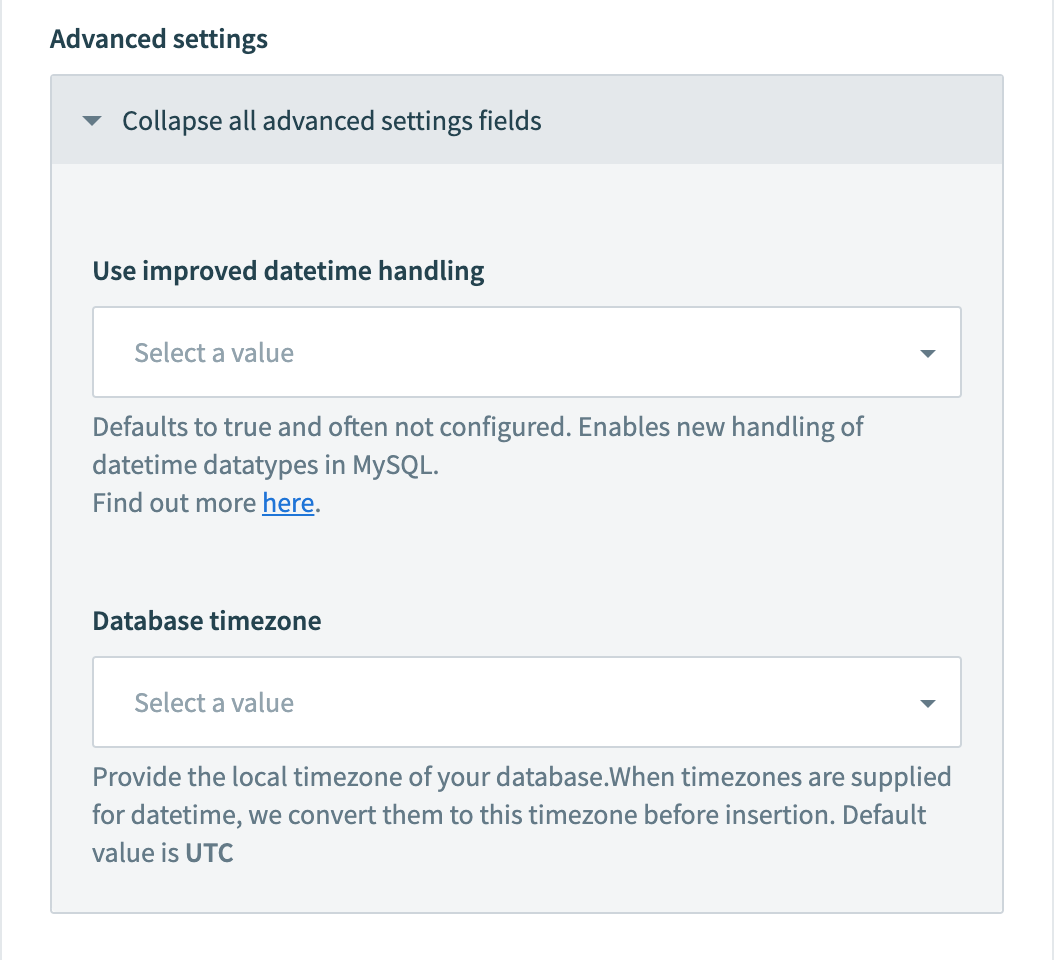
Summary of behavior
| Datatype | Workato input | Improved datetime handling set to false/unselected | Improved datetime handling set to true |
|---|---|---|---|
| date | Time with no TZ | Workato workspace timezone assumed. Converted to UTC before insertion | No TZ assumed. Inserted as is |
| date | Time with TZ | Converted to UTC before insertion | Converted to database timezone in connection setting timezone before insertion |
| datetime | Time with no TZ | Workato workspace timezone assumed. Converted to UTC before insertion. | No TZ assumed. Inserted as is |
| datetime | Time with TZ | Converted to UTC before insertion. | Converted to database timezone in connection setting timezone before insertion |
| timestamp | Time with no TZ | Workato workspace timezone assumed. Converted to UTC before insertion with +00:00 tz | No TZ assumed. Inserted as is |
| timestamp | Time with TZ | Converted to UTC before insertion | Converted to database timezone in connection setting timezone before insertion |
Note
When using the calendar datepicker for date/datetime/timestamp fields, times are defined using your Workato workspace timezone.
# Permissions required to connect
At minimum, the database user account must be granted SELECT permission to the database specified in the connection.
If we are trying to connect to a named database (HR_PROD) in a MySQL instance, using a new database user workato, the following example queries can be used.
First, create a new user dedicated to integration use cases with Workato.
CREATE USER 'workato' IDENTIFIED BY 'password';
This allows the user to have login access to the MySQL instance. However, this user will not have access to any tables.
The next step is to grant access to all tables in HR_PROD. In this example, we only wish to grant SELECT permissions.
GRANT SELECT ON `HR_PROD`.* TO 'workato';
Finally, check that this user has the necessary permissions. Run a query to see all grants.
SHOW GRANTS FOR 'workato';
This should return the following minimum permission to create a MySQL connection on Workato.
+---------------------------------------------------------------------+
| Grants for workato@% |
+---------------------------------------------------------------------+
| GRANT USAGE ON *.* TO 'workato'@'%' IDENTIFIED BY PASSWORD <secret> |
| GRANT SELECT ON `HR_PROD`.* TO 'workato'@'%' |
+---------------------------------------------------------------------+
2 rows in set (0.24 sec)
# Working with the MySQL connector
# Table, view, and stored procedure
The MySQL connector works with all tables, views, and stored procedures. These are available in pick lists in each trigger/action or you can provide the exact name.
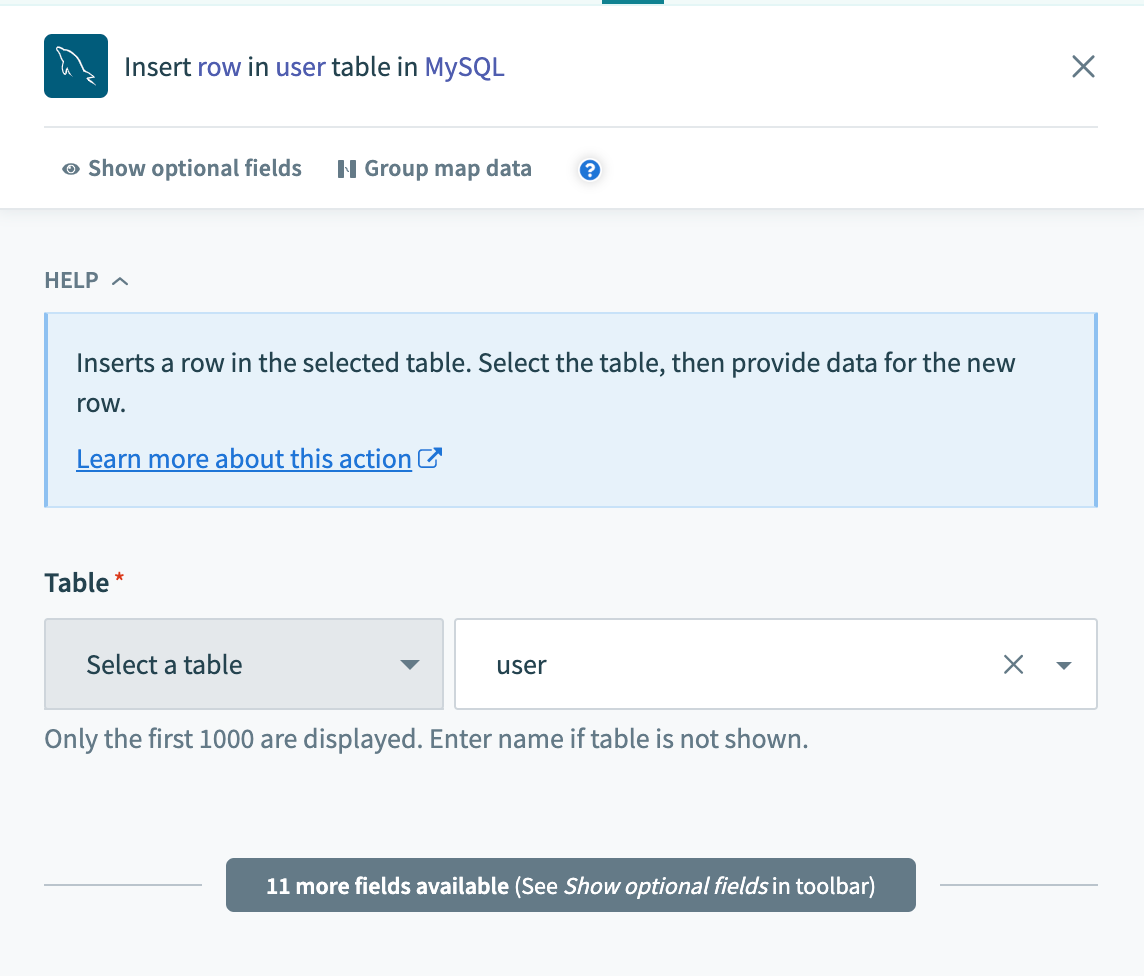 Select a table/view from pick list
Select a table/view from pick list
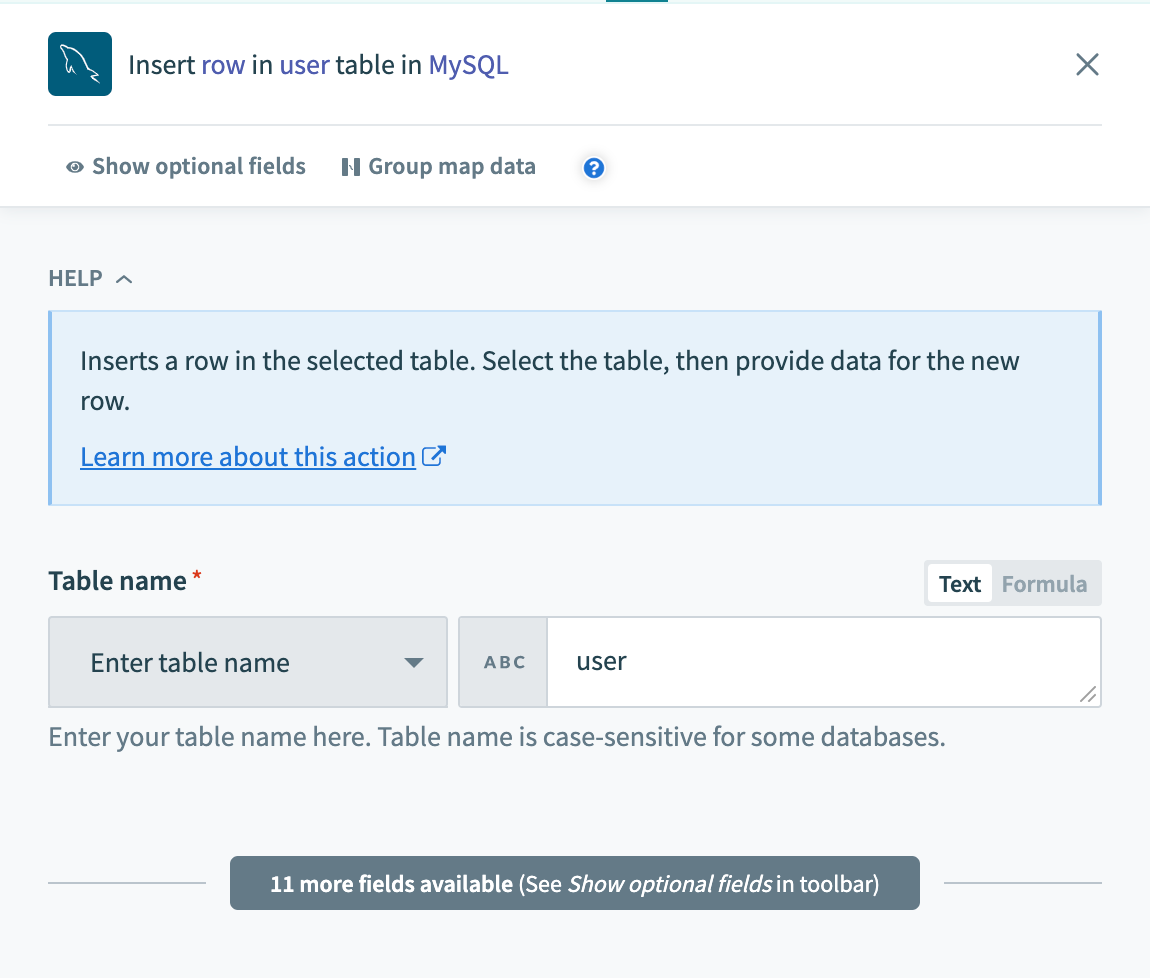 Provide exact table/view name in a text field
Provide exact table/view name in a text field
Case sensitivity of the name of a table/view depends on your database implementation. The underlying OS that your database is hosted determines if you need to provide exact table/view names. Typically, database, and table names are case insensitive in Windows.
# Single row vs batch of rows
The MySQL connector supports reading from and writing to your database, either one row at a time or in batches. For batch triggers and actions, you must specify the batch size. The default is 100 rows per batch, and the maximum is 1000.
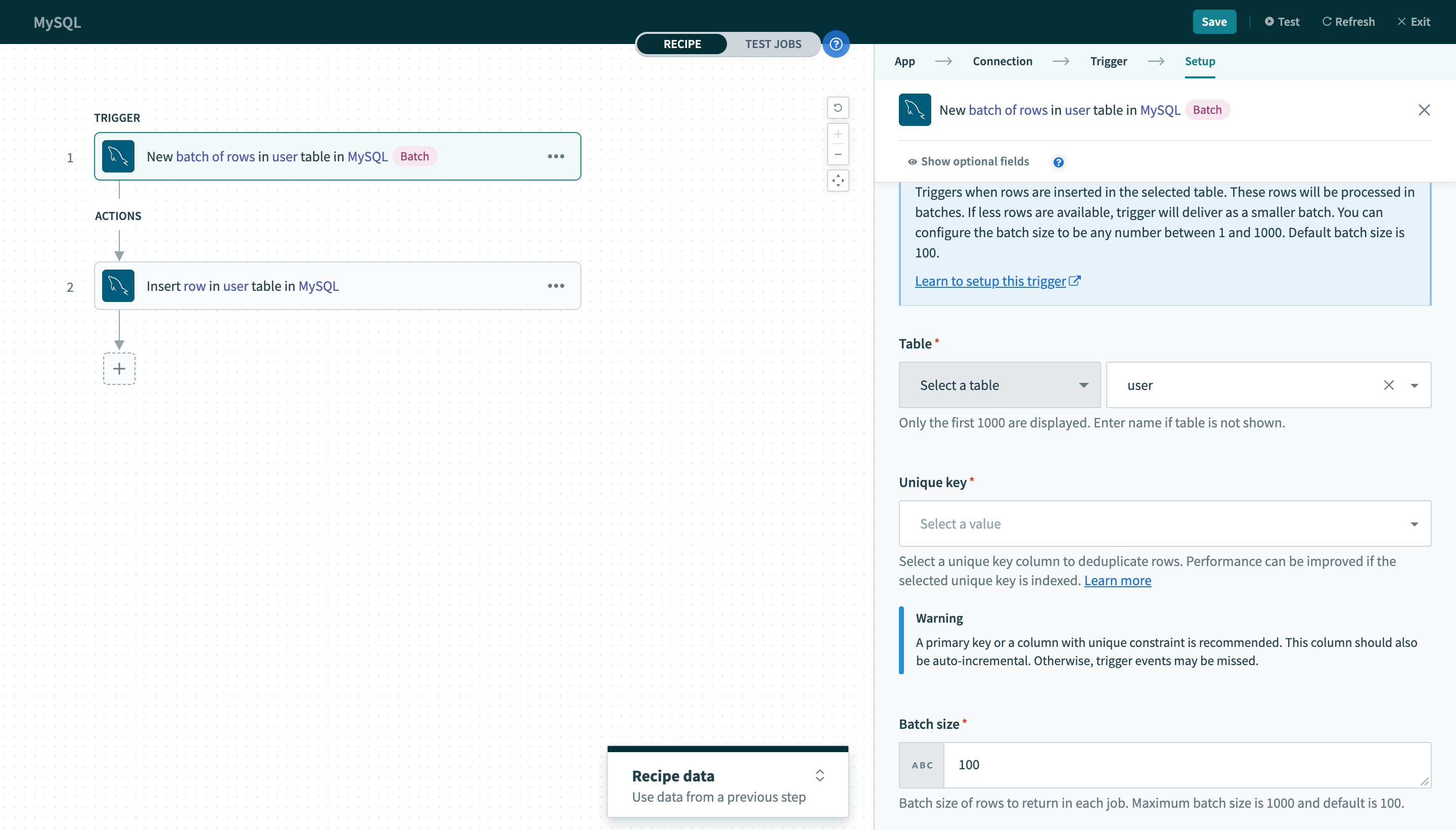 Batch trigger inputs
Batch trigger inputs
Besides the difference in input fields, there is also a difference between the outputs of these 2 types of operations. A trigger that processes rows one at a time will have an output datatree that allows you to map data from that single row.
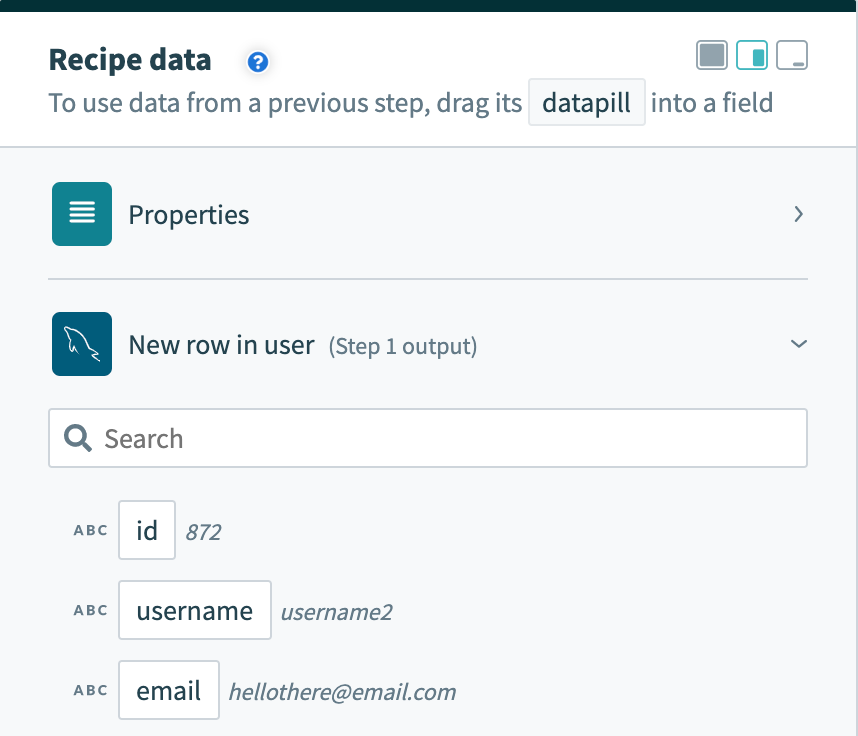 Single row output
Single row output
However, a trigger that processes rows in batches will output them as an array of rows. The Rows datapill indicates that the output is a list containing data for each row in that batch.
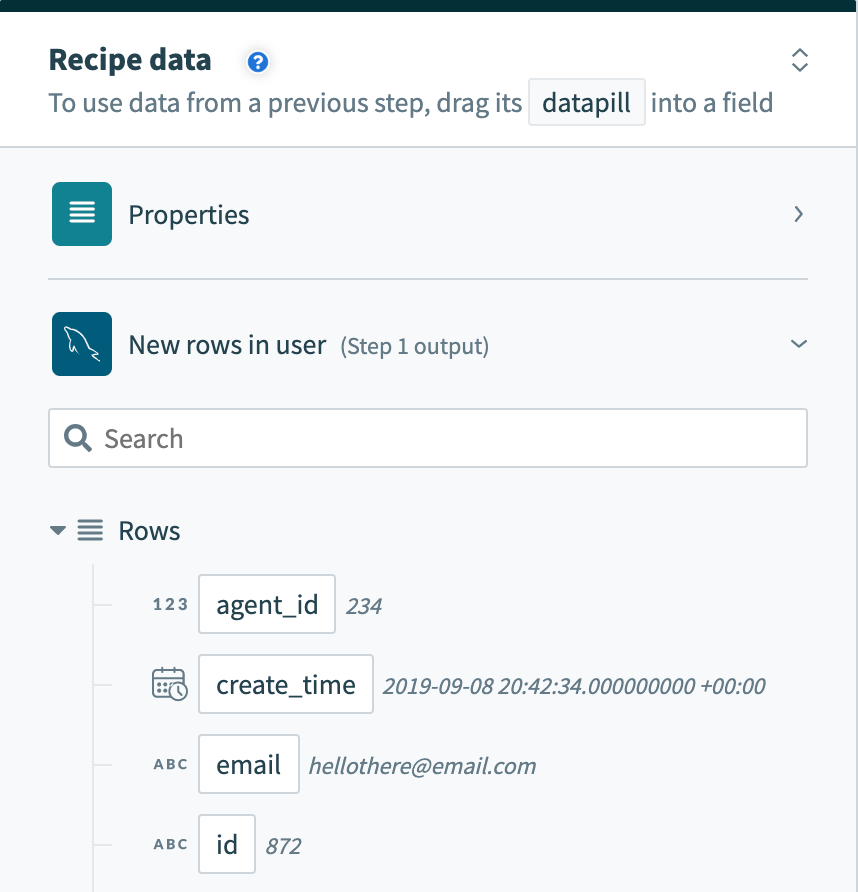 Batch trigger output
Batch trigger output
As a result, the output of batch triggers/actions needs to be handled differently. This recipe (opens new window) uses a batch trigger for new rows in the users table. The output of the trigger is used in a Salesforce bulk update action that requires mapping the Rows datapill into the source list.
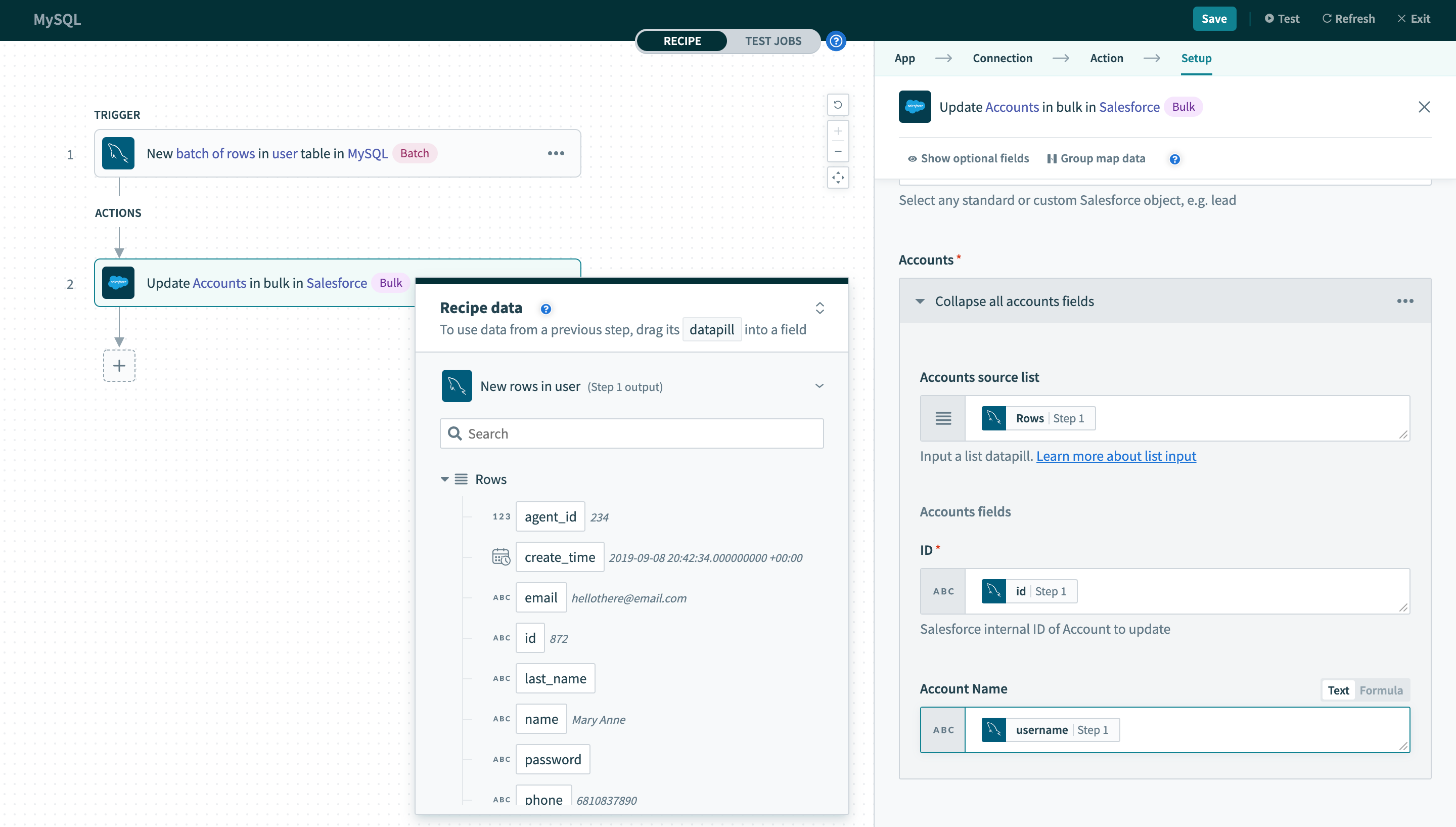 Using batch trigger output
Using batch trigger output
# WHERE condition
This input field is used to filter and identify rows to perform an action on. It is used in multiple triggers and actions in the following ways:
- filter rows to be picked up in triggers
- filter rows in Select rows action
- filter rows to be deleted in Delete rows action
TIP
Examples below showcase how to use WHERE conditions directly with user input. For added security, use WHERE conditions with parameters to prevent SQL injection. Learn more
This clause will be used as a WHERE statement in each request. This should follow basic SQL syntax. Refer to this MySQL documentation (opens new window) for a full list of rules for writing MySQL statements.
# Operators
| Operator | Description | Example |
|---|---|---|
| = | Equal | WHERE ID = 445 |
|
!= <> | Not equal | WHERE ID <> 445 |
|
> >= |
Greater than Greater than or equal to | WHERE PRICE > 10000 |
|
< <= |
Less than Less than or equal to | WHERE PRICE > 10000 |
| IN(...) | List of values | WHERE ID IN(445, 600, 783) |
| LIKE | Pattern matching with wildcard characters (% and _) | WHERE EMAIL LIKE '%@workato.com' |
| BETWEEN | Retrieve values with a range | WHERE ID BETWEEN 445 AND 783 |
|
IS NULL IS NOT NULL |
NULL values check Non-NULL values check | WHERE NAME IS NOT NULL |
# Simple statements
String values must be enclosed in single quotes ('') and columns used must exist in the table.
A simple WHERE condition to filter rows based on values in a single column looks like this.
username = 'someone'
If used in a Select rows action, this WHERE condition will return all rows that have the value 'someone' in the username column. Just remember to wrap datapills with single quotes in your inputs.
 Using datapills in
Using datapills in WHERE condition
Backticks (``) in WHERE statements are for tables and columns identifiers. This is required when the identifier is a MySQL reserved keyword or contains special characters.
`username` = 'someone'
In a recipe, remember to add backticks to the column identifiers.
 Using datapills in
Using datapills in WHERE condition backticks
Double quotes ("") can also be used for string values but is less commonly accepted in other databases. For this reason, single quotes are used more widely than double quotes.
MySQL also expects DATE and DATETIME values to be single quoted.
created_date > '2018-03-01' and country = 'USA'
In a recipe, remember to use the appropriate quotes for each value.
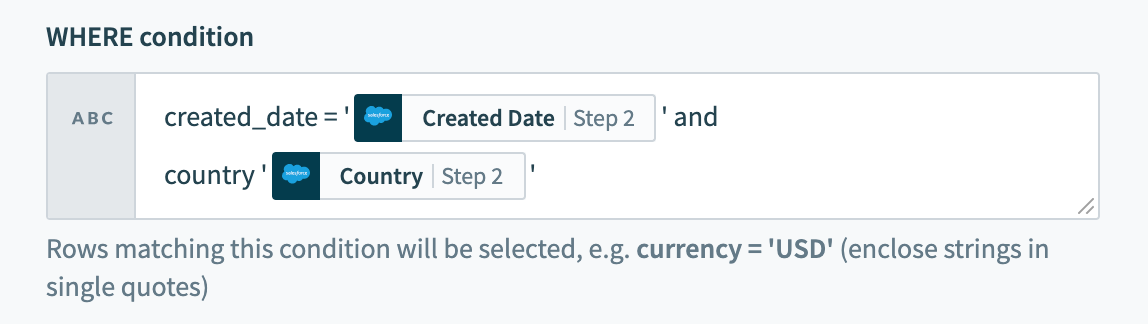 Using datapills in
Using datapills in WHERE condition with mixed column types
# Complex statements
Your WHERE condition can also contain subqueries. The following query can be used on the users table.
id in (select id from user where created_time < '2020-05-06')
When used in a Delete rows action, this will delete all rows in the users table where at least one associated row in the tickets table has a value of 2 in the priority column.
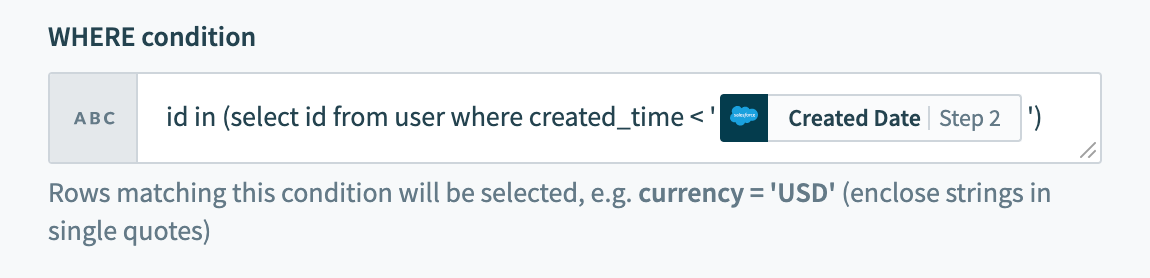 Using datapills in
Using datapills in WHERE condition with subquery
# Using Parameters
Parameters are used in conjunction with WHERE conditions to add an additional layer of security against SQL injection. To use parameters in your WHERE conditions, you will first need to declare bind variables in your input. Bind parameters must be declared in the form :bind_variable where the variable name is preceded with a :. After this is done, declare the parameter in the section directly below using the exact name you have given.
TIP
Bind variables should only be used in place of column values and not column names.
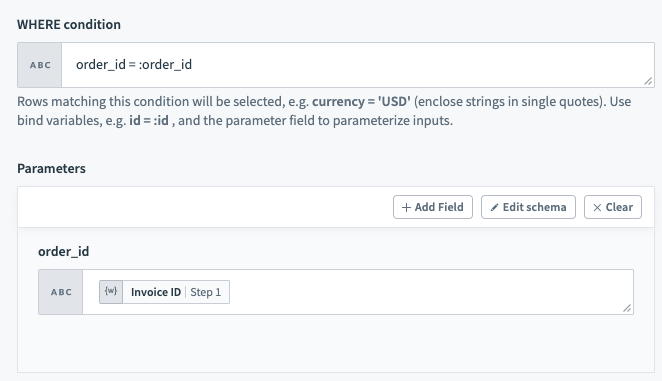
WHERE condition with bind variableYou can provide as many bind variables as you'd like and each one should have a unique name. We distinguish bind variables from column names and static values by ignoring any : inside single quotes ('), double quotes (") and square brackets ([]).
# Unique key
In all triggers and some actions, this is a required input. Values from this selected column are used to uniquely identify rows in the selected table.
As such, the values in the selected column must be unique. Typically, this column is the primary key of the table (for example, ID).
When used in a trigger, this column must be incremental. This constraint is required because the trigger uses values from this column to look for new rows. In each poll, the trigger queries for rows with a unique key value greater than the previous greatest value.
Let's use a simple example to illustrate this behavior. We have a New row trigger that processed rows from a table. The unique key configured for this trigger is ID. The last row processed has 100 as it's ID value. In the next poll, the trigger will use ID >= 101 as the condition to look for new rows.
Performance of a trigger can be improved if the column selected to be used as the unique key is indexed.
# Sort column
This is required for New/updated row triggers. Values in this selected column are used to identify updated rows.
When a row is updated, the Unique key value remains the same. However, it should have it's Sort column updated to reflect the last updated time. Following this logic, Workato keeps track of values in this column together with values in the selected Unique key column. When a change in the Sort column value is observed, an updated row event will be recorded and processed by the trigger.
Let's use a simple example to illustrate this behavior. We have a New/updated row trigger that processed rows from a table. The Unique key and Sort column configured for this trigger is ID and UPDATED_AT respectively. The last row processed by the trigger has ID value of 100 and UPDATED_AT value of 2018-05-09 16:00:00.000000. In the next poll, the trigger will query for new rows that satisfy either of the 2 conditions:
UPDATED_AT > '2018-05-09 16:00:00.000000'ID > 100 AND UPDATED_AT = '2018-05-09 16:00:00.000000'
For MySQL, only datetime and timestamp column types can be used.
Last updated: 12/17/2025, 6:17:46 PM