# Common NetSuite fields
The NetSuite connector can retrieve your standard or custom NetSuite objects and the associated set of standard and custom fields. When you configure your trigger or action, you must first select the specific object for interaction.
Renamed objects; possible disparity
Objects in your NetSuite instance may be renamed. However, they appear in Workato with the original name instead of the new name. Check these with your NetSuite admin, or reach out to us if you cannot find your object on Workato.
When configuring an action, you can see the fields selector with a list of standard and custom fields that belong to the selected object. Simply select the fields for interaction.
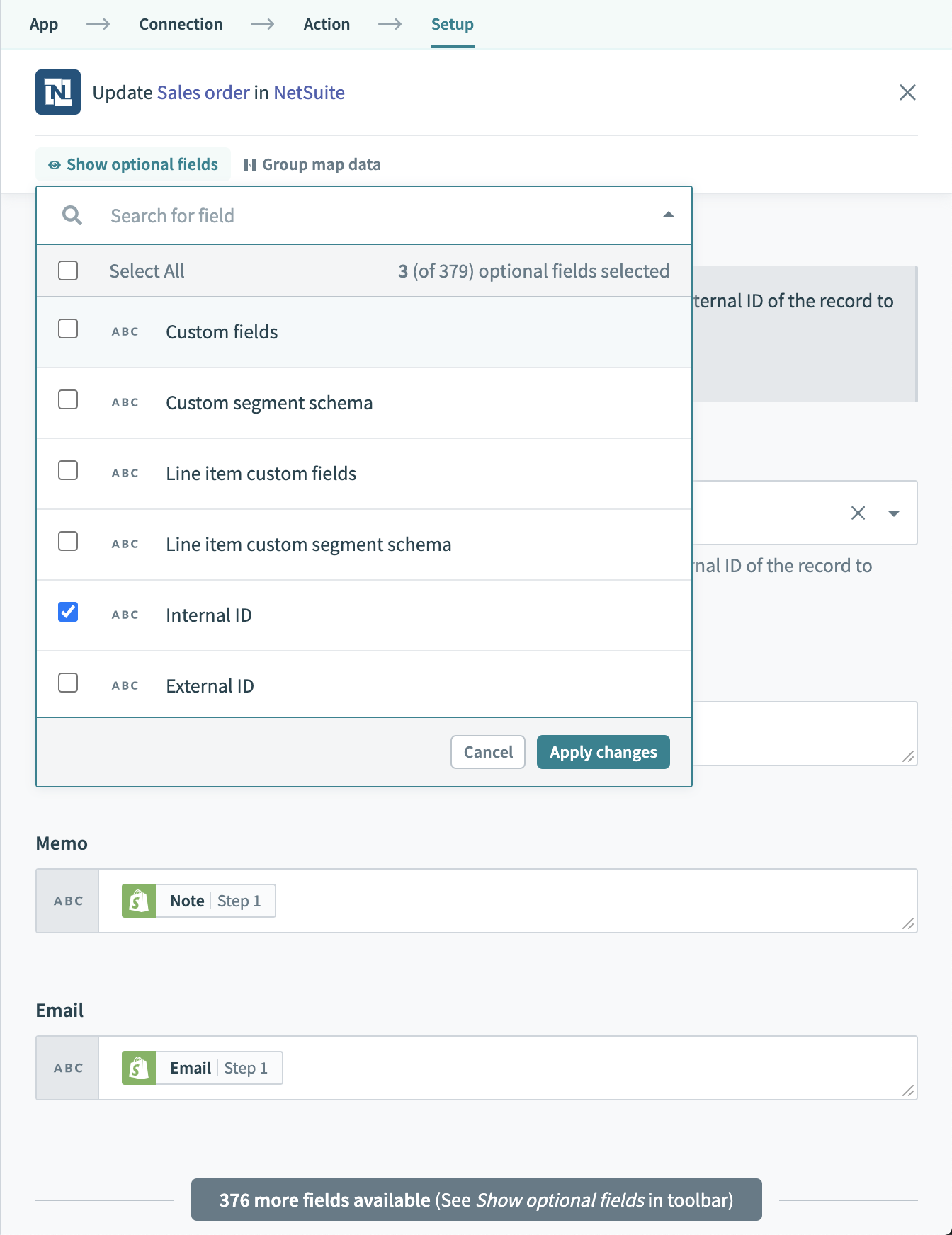 NetSuite fields selector
NetSuite fields selector
Some of these fields display their internal API names instead of their labels in NetSuite. See the list of Common NetSuite fields. Some of these have a different name in Workato.
Internal ID
Every NetSuite record has a unique internal ID, which you can find in the URL when viewing the specific NetSuite record. Internal IDs are usually used to specify the exact record to update for update object actions. Obtain them from the datatree of create object actions or search object actions.
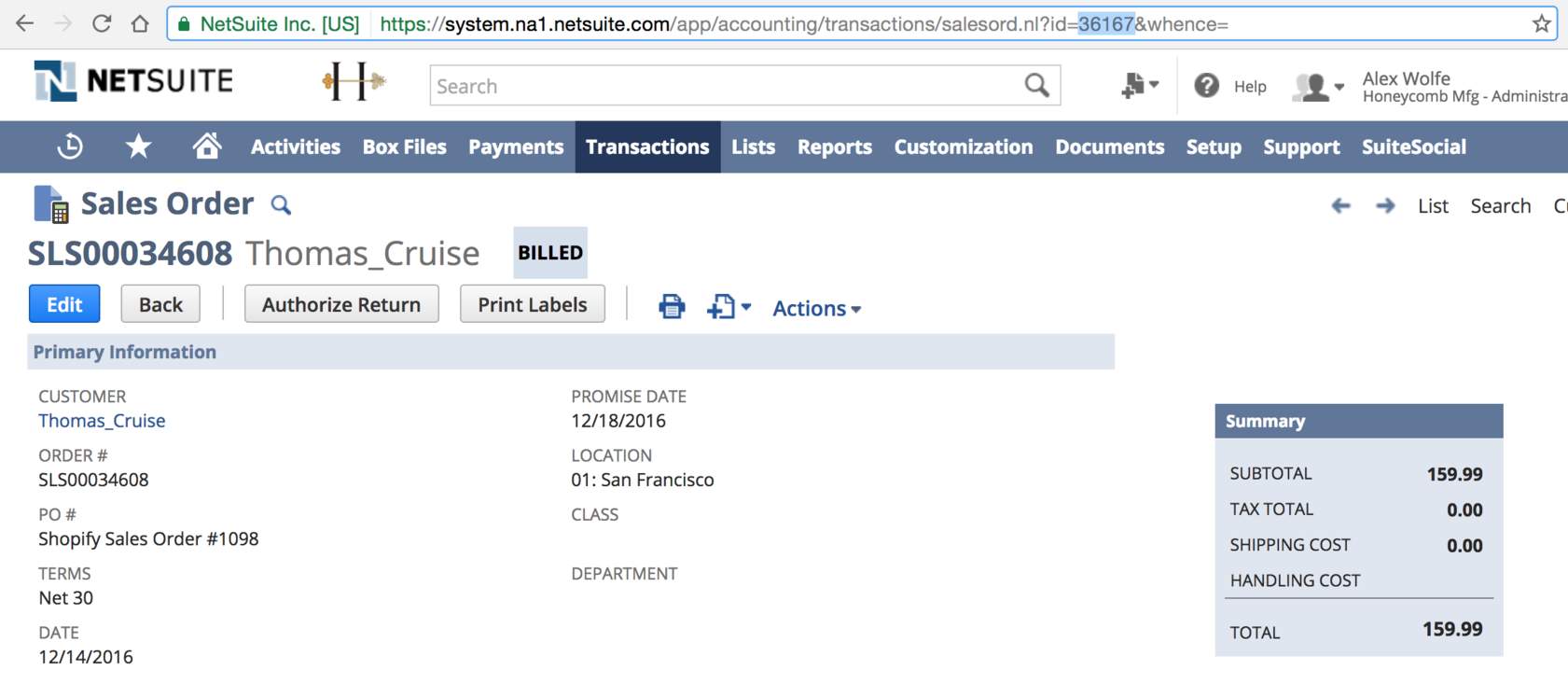 Internal ID of a specific sales order as seen in the URL
Internal ID of a specific sales order as seen in the URLExternal ID
Every NetSuite record has an external ID field to store the IDs of corresponding objects in other systems - for example, you can store the corresponding Salesforce ID of a NetSuite customer in that customer's external ID field.
This field is a standard field in NetSuite, but typically not visible by default in NetSuite.
ID
When you link an object to another object in Workato, NetSuite usually asks for the object's IDs to which you plan to link. For example, when you create a transaction and try to link this transaction to a class, department, or subsidiary, Netsuite requests the object's IDs. To find these IDs, you typically must search for these objects. Following the preceding example, in this situation, you must search for your class, department, or subsidiary. Alternatively, you can store these values in a lookup table for easy reference without having to execute a search in your NetSuite instance.
Custom fields
The recipe is able to retrieve the custom fields of your selected NetSuite object for you to read from or write to. All custom fields are grouped together under the parent
Custom fields.When working with custom fields that reference other objects in NetSuite, you can now reference these objects using their internal or external IDs. To reference another object using its external ID, you must add a prefix to the value specified.
19/5/2020 Enhancement
As of 19/5/2020, we have made a significant enhancement to the migration of NetSuite recipes from Sandbox to Production environments. This requires you to take certain steps for any NetSuite recipes created on or before 19/5/2020. Learn more in Migrating NetSuite recipes across environments
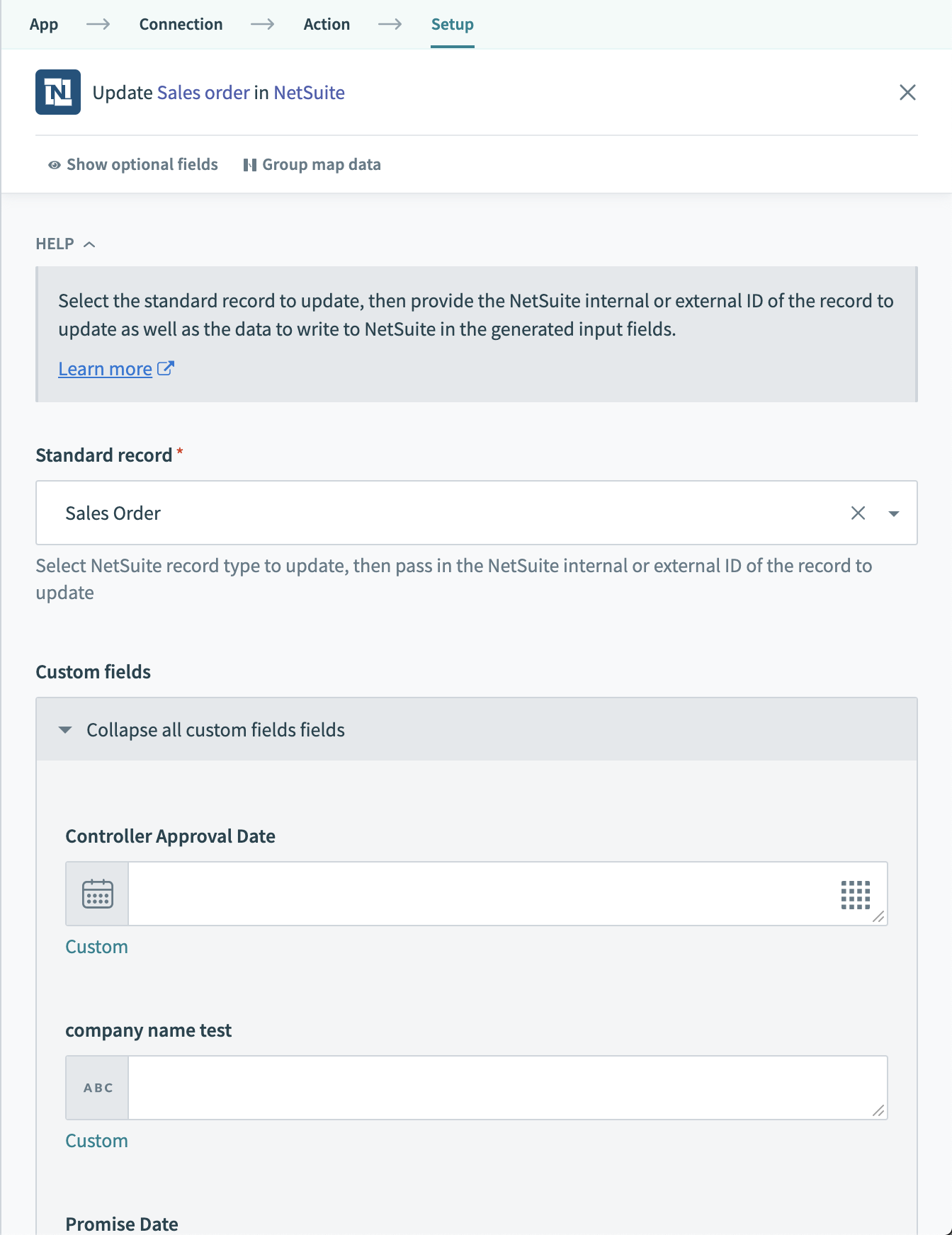 Custom fields Tax Receipt No. and External ID
Custom fields Tax Receipt No. and External IDItem list
For transaction objects that contains line items, you can find the available fields within each line item grouped within the item list field.
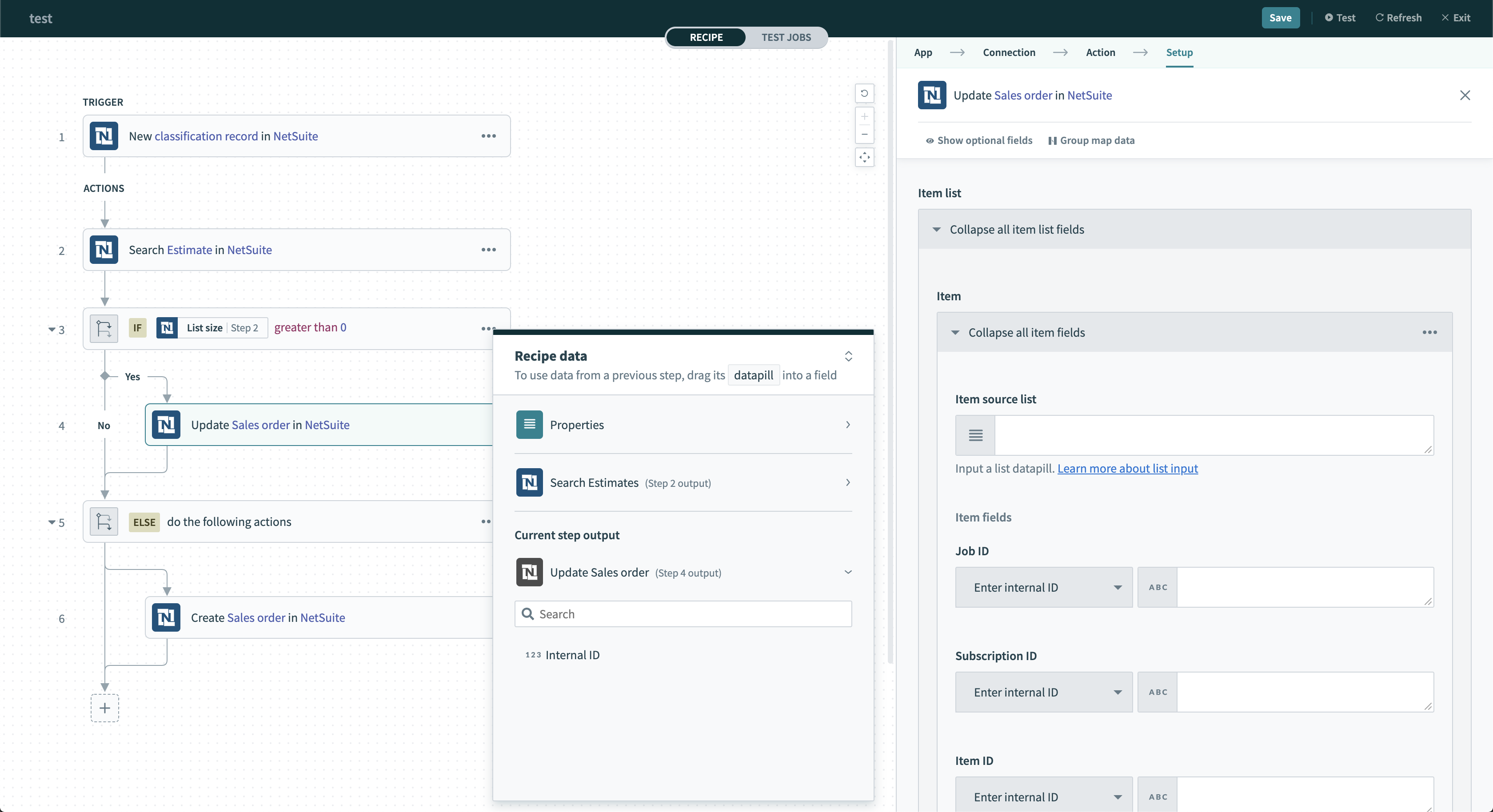 Item list displayed in the create sales order action
Item list displayed in the create sales order action
Last updated: 5/21/2025, 5:22:32 AM