# NetSuite trigger - New/updated saved search trigger
The New/updated saved search trigger retrieves new and updated records that meet the criteria of the saved search.
For example, consider a saved search that fetches customer records with an industry type of Hardware. A recipe can pick up the trigger event when customers with this industry type are added or updated. If you update existing customers to the Hardware industry type, the trigger picks up records where the Date created value meets the criteria set in the When first started, this recipe should pick up events from field.
# Configure your NetSuite saved search
LIMITED SUPPORT
Due to API limitations, Workato doesn't support certain NetSuite record types. Refer to Unsupported records in NetSuite for more information.
Configure the columns Internal ID and Date created as result columns in the saved search to ensure the trigger works.
Navigate to the saved search page and edit it.
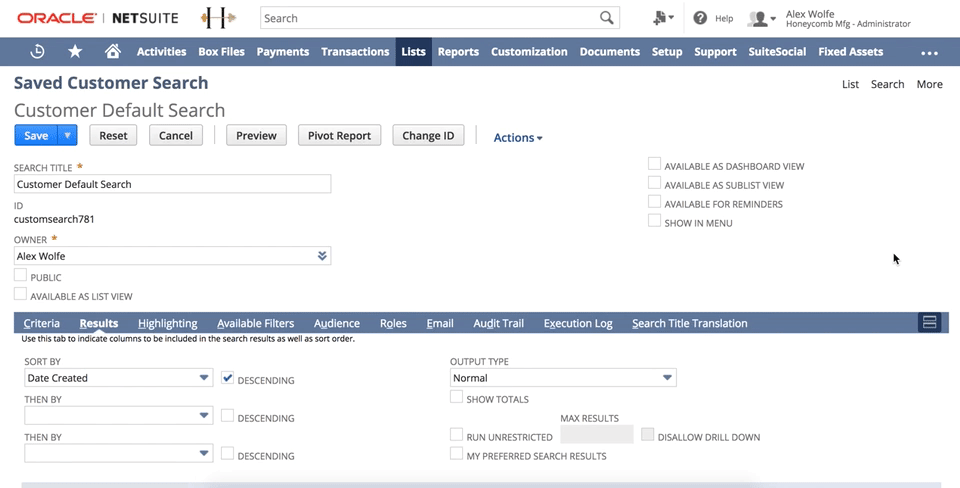 Add Internal ID and Last modified columns in saved search for New/updated trigger
Add Internal ID and Last modified columns in saved search for New/updated trigger
Click the Results tab, navigate to the Columns section, and add the two fields to the list of columns if they are not already present.
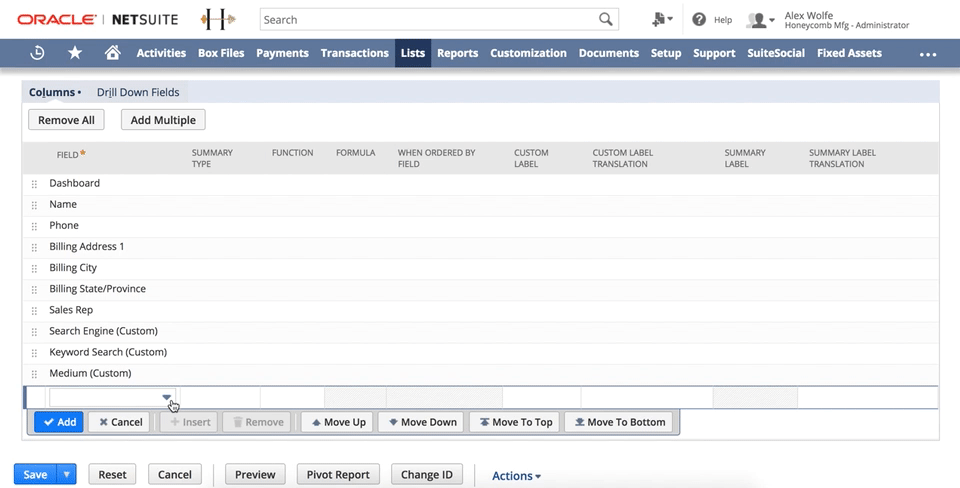 Add Internal ID and Date created columns in saved search for New trigger
Add Internal ID and Date created columns in saved search for New trigger
Remove the Dashboard column from the saved search results if present. This column causes the trigger to return an error.
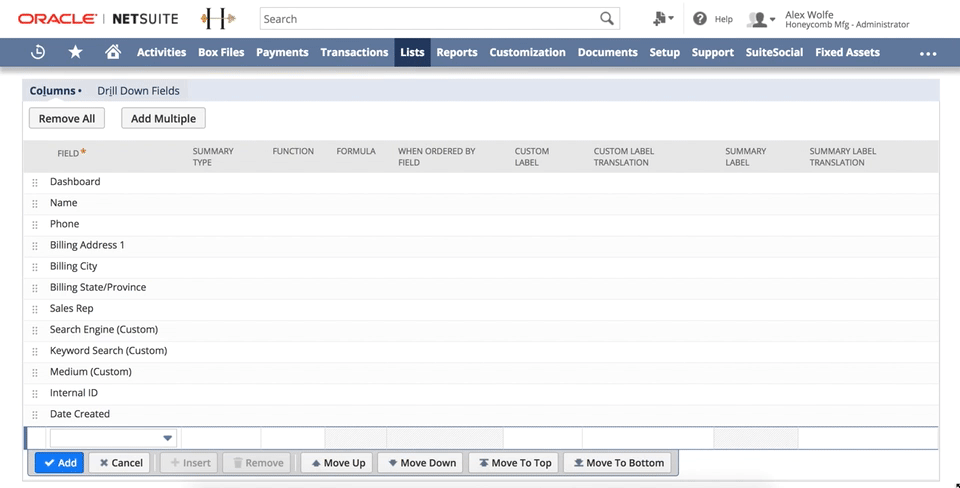 Remove Dashboard column in saved search
Remove Dashboard column in saved search
# Configure your New/updated saved search trigger
The configuration for this trigger is similar to the New saved search trigger configuration.
Complete the following steps to configure your trigger:
Use the calendar modal to select the date from which your recipe should begin to monitor events in the When first started, this recipe should pick up events from field. The recipe only retrieves records created after this date. When an existing record meets the saved search criteria, the recipe processes it only if it has a Date created value later than this value.
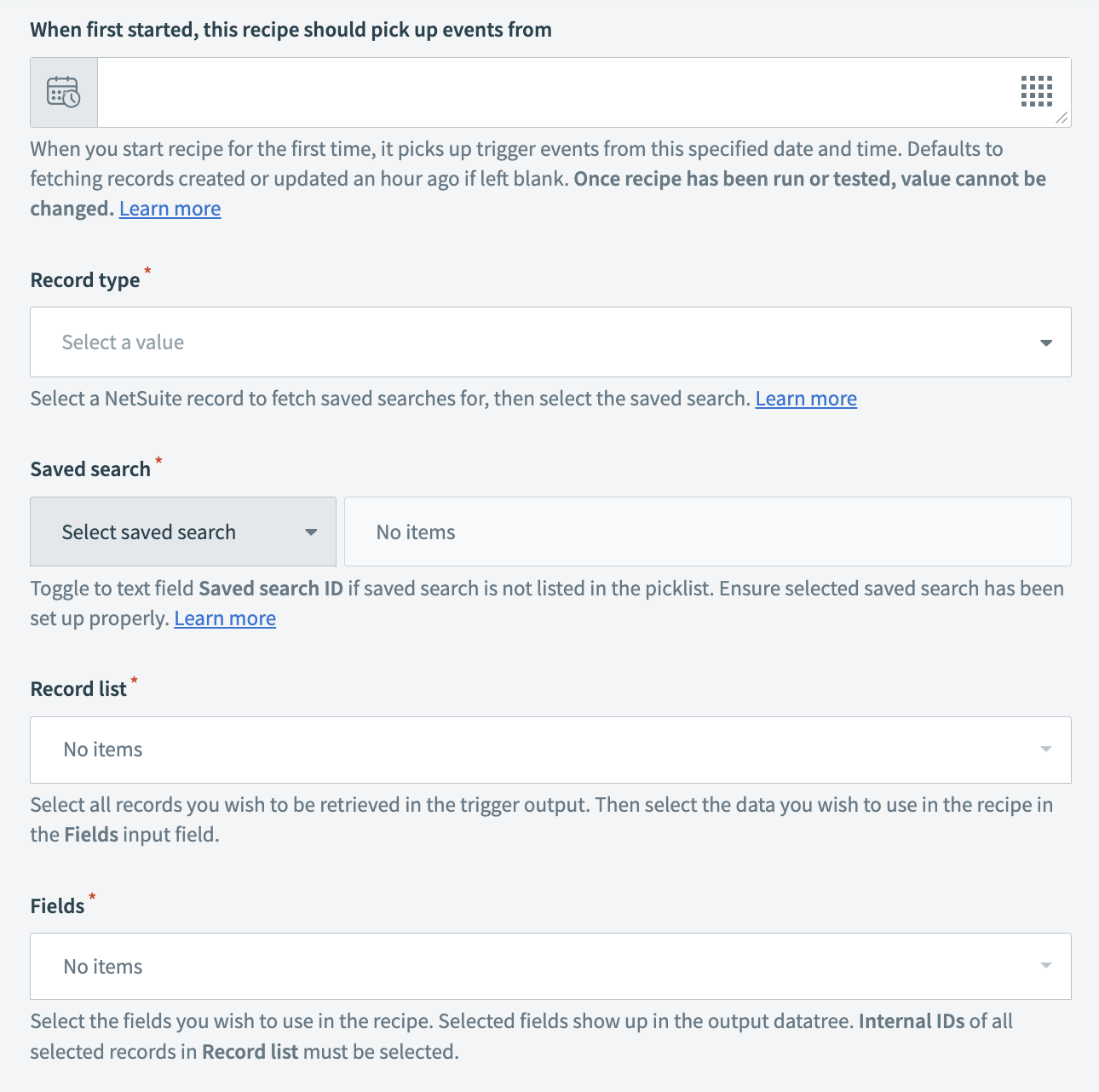 Configure the new/updated saved search results trigger
Configure the new/updated saved search results trigger
Select the Record type for which you plan to retrieve the saved searches. This example uses the customer record type.
Select the Saved search you plan to monitor for new or updated records.
SAVED SEARCH MISSING
Complete the following checks if your saved search is missing from the Saved search drop-down menu:
- Ensure that the transaction (record) permission in the integration role is present.
- Ensure that the saved search is public or shared.
- Refresh your NetSuite connection to ensure that the trigger is pulling the most recent information.
Select the Record list you plan to retrieve in the trigger output. You can select multiple values.
Select the data you plan to use in the recipe input Fields. You can select multiple values. All fields are returned if left blank.
Last updated: 5/21/2025, 5:22:32 AM