# NetSuite Action - Upsert records in bulk
The actions Upsert standard records in bulk and Upsert custom records in bulk allow you to upsert in bulk standard records or custom records.
# Limitations
These actions are subject to the following limitations:
- List size: They accept a list of a maximum of 200 records. Actions fail if you provide more than 200 records.
- Processing times: NetSuite bulk actions are processed in a single queue on NetSuite, which can lead to processing delays. These actions are asynchronous, meaning Workato must poll for job status updates. As a result, processing times can vary depending on the load and availability of the NetSuite system.
# Input fields
Select the Standard record or Custom record you plan to upsert. In this example, we select Customer:
After that, you can proceed to configure the next sections.
# Field configuration
This section allows you to shortlist which NetSuite fields you want to use. Only those shortlisted fields display in the action's input and output. This makes it easier to work with complex NetSuite objects that contain hundreds of fields.
In this example, we use the fields First name, Last name, Email, and phone from the Customer record:
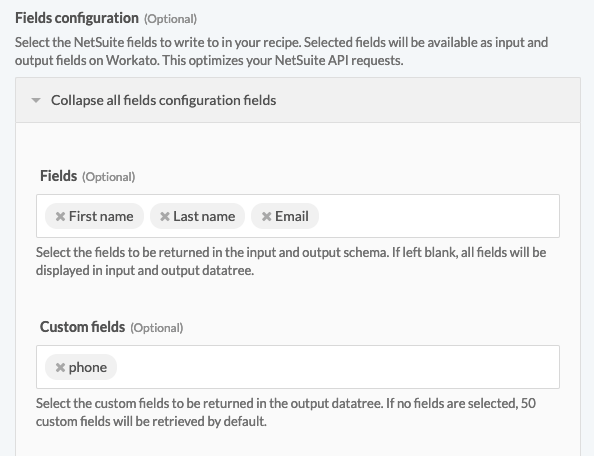
The followings are all input fields in this section:
Fields
The Netsuite record's main fields to be shortlisted.
Custom fields
The Netsuite record's custom fields to be shortlisted.
Custom segment schema
If your Netsuite record has a custom schema, you can define the custom schema here.
Line item custom fields
The Netsuite record's line item custom fields to be shortlisted.
Line item custom segment schema
If your Netsuite line item has custom schema, you can define the custom schema here.
# Record
This section's name changes based on the Standard record or Custom record you select. In this section, provide data mappings to upsert the NetSuite records.
In the following example, we map the data from the Box trigger New CSV file in directory into NetSuite record Customer. Notice that only the shortlisted fields First name, Last name, Email, and phone display here.
You must also map the record's External ID so NetSuite knows which records to upsert. In this case, our CSV records from Box contain Emp ID, which is mapped to NetSuite 's External ID. Based on this mapping, NetSuite updates the record if the provided External ID exists, or creates a new record if the provided External ID does not exist.
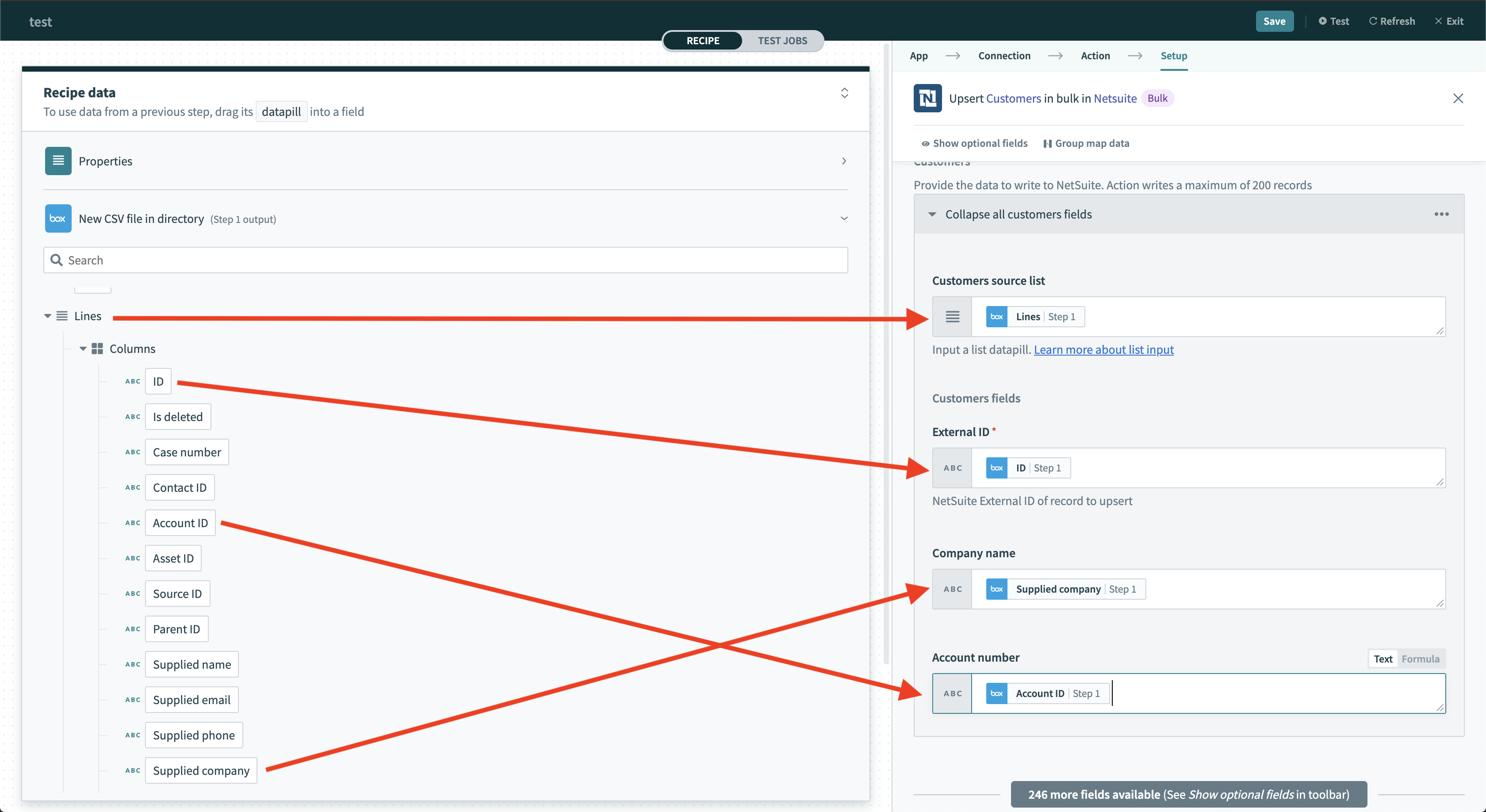
The followings are all input fields in this section:
Record source list
You must provide a list data pill here.
For example, list of rows in a CSV file. The action automatically iterates through all items in the list and maps them to NetSuite records.
External ID
NetSuite records can have an External ID, which refers to the corresponding record ID from another system (for example, Salesforce record ID).
When importing data from another system, NetSuite uses this to determine which record to upsert.
Record fields
Here you must map the data pills under the list data pill provided previously. For example, CSV column names under the
CSV Rowslist data pill. The action automatically iterates through all items in the list and maps them to NetSuite records.
# Output fields
Number of processed records
Total number of records processed.
Number of successful records
Number of records successfully upserted.
Number of failed records
Number of records failed to be upserted.
Successful records
A list data pill containing all successful records. You can use this to iterate through all records in the list.
The data fields of each record are:
Internal ID
Internal ID of this record.
External ID
External ID of this record.
Record
Contains all data fields of this record.
List size
Number of successful records in this list.
Failed records
A list data pill containing all failed records. Use this to iterate through all records in the list.
The data fields of each record are:
Error
A list data pill containing all errors of this record. Use this to iterate through all errors in the list.
Record
Contains all data fields of this record.
List size
Number of failed records in this list.
Last updated: 5/21/2025, 5:22:32 AM