# SAP Fieldglass
SAP Fieldglass (opens new window) is a cloud-based vendor management system (VMS) designed to help businesses manage their external workforce and services procurement. It is part of the SAP family of enterprise solutions.
# Prerequisites
Before using the SAP Fieldglass connector in Workato, ensure you have an active SAP Fieldglass account with appropriate permissions to access APIs.
# Register an application in SAP Fieldglass
Suppliers can register new supplier accounts after the registration email has been received from the buyer company.
Register an application in SAP Fieldglass
Copy the temporary registration code in the first email.
Select the link in the second email to go to the SAP Fieldglass website.
Paste the temporary registration code into the Registration Code field, and select Next.
Enter a Username and Password, and re-enter the password. Specify user preferences.
Review all of the fields and update any that aren’t accurate.
Select Sign In. The SAP Fieldglass home page displays.
Refer to the SAP Fieldglass help (opens new window) page for more information.
# Generate an API key
Generate an API key (opens new window) on the SAP Fieldglass tenant to enable your ServiceNow instance to connect to the SAP Fieldglass tenant.
Generate an API key
Sign in to your SAP Fieldglass tenant account.
Select Linked Accounts.
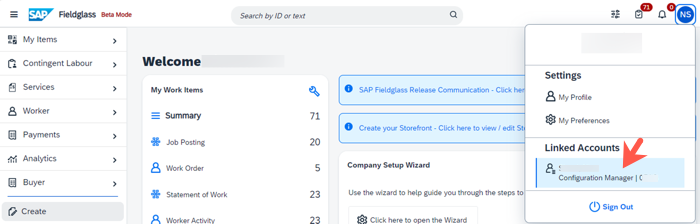 Linked accounts
Linked accounts
On the Self-Service Dashboard, select the API Application Keys card.
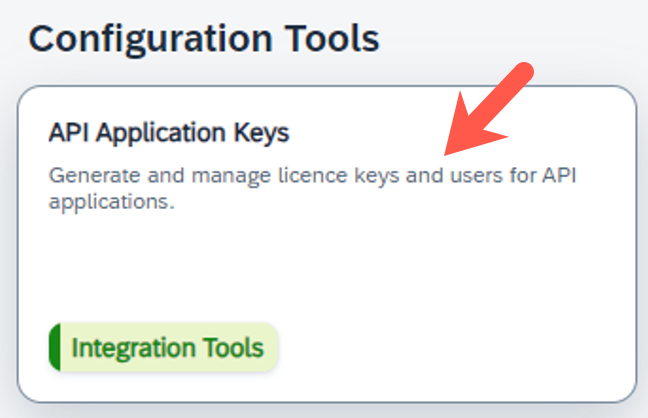 Configuration tools
Configuration tools
Select New.
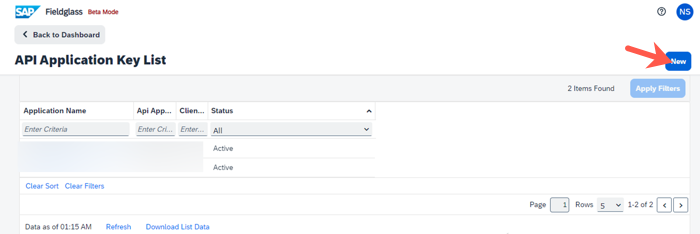 New button
New button
On the Create Application Key page, enter the following values:
Application Name: Provide the name of the application.
Description: Provide a custom description of the API key.
Select Create.
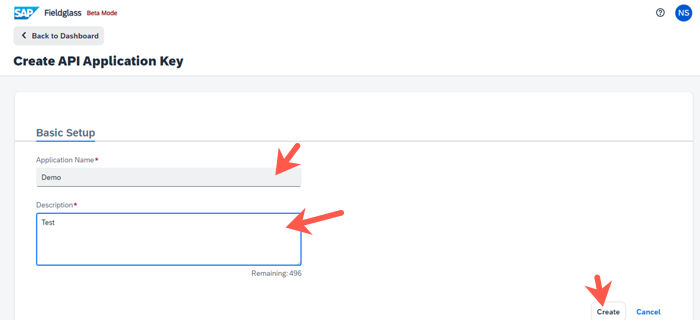 API key
API key
The API key and other details are generated. The API key, client ID, and client secret are required to establish a connection to Workato.
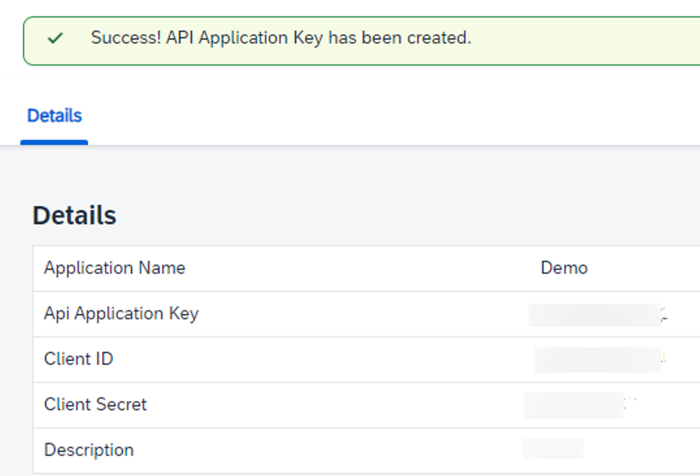 API key
API key
# How to connect to SAP Fieldglass
Connecting to the SAP Fieldglass involves the following steps:
# Download the SAP Fieldglass from the community
Complete the following steps to install a connector from the community library (opens new window):
Open the recipe editor and search for a connector. Alternatively, you can search for a connector in the community library (opens new window).
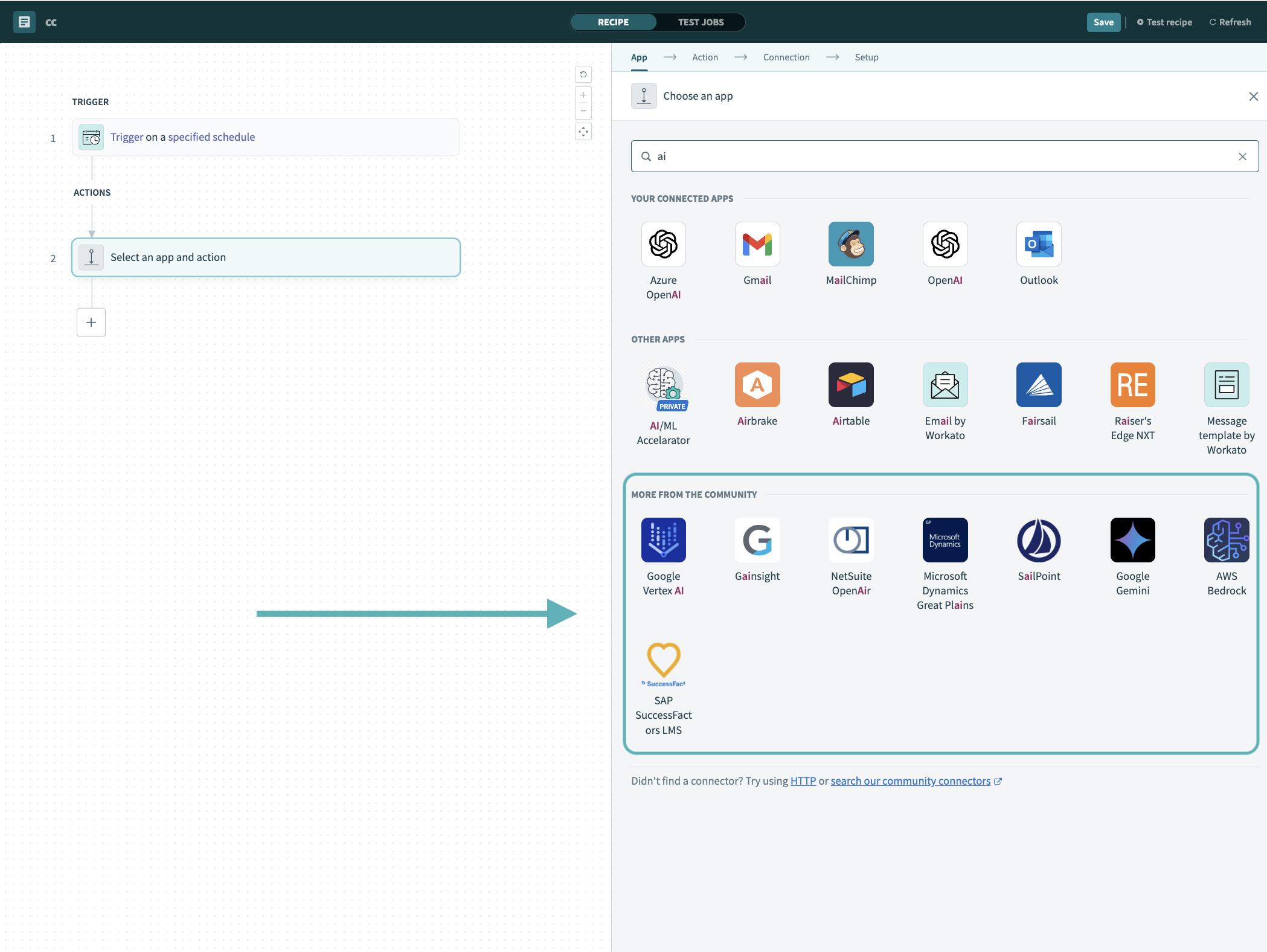 Search for community connectors in the recipe editor
Search for community connectors in the recipe editor
Select the community connector you plan to install.
Click Install to install the connector from the community library.
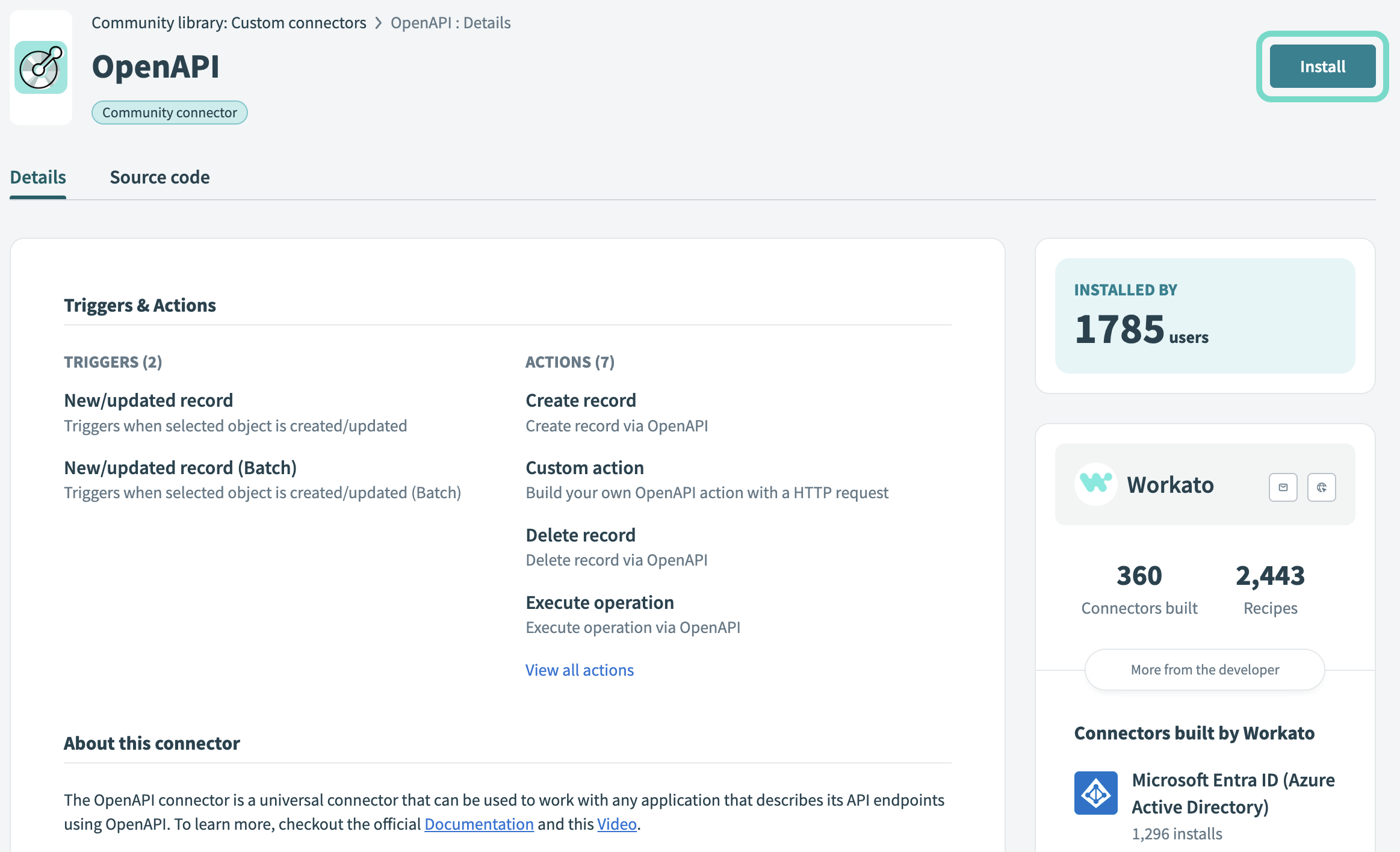 Click Install
Click Install
Select Release connector. Alternatively, select Review code to review and modify the connector code before releasing it to the workspace.
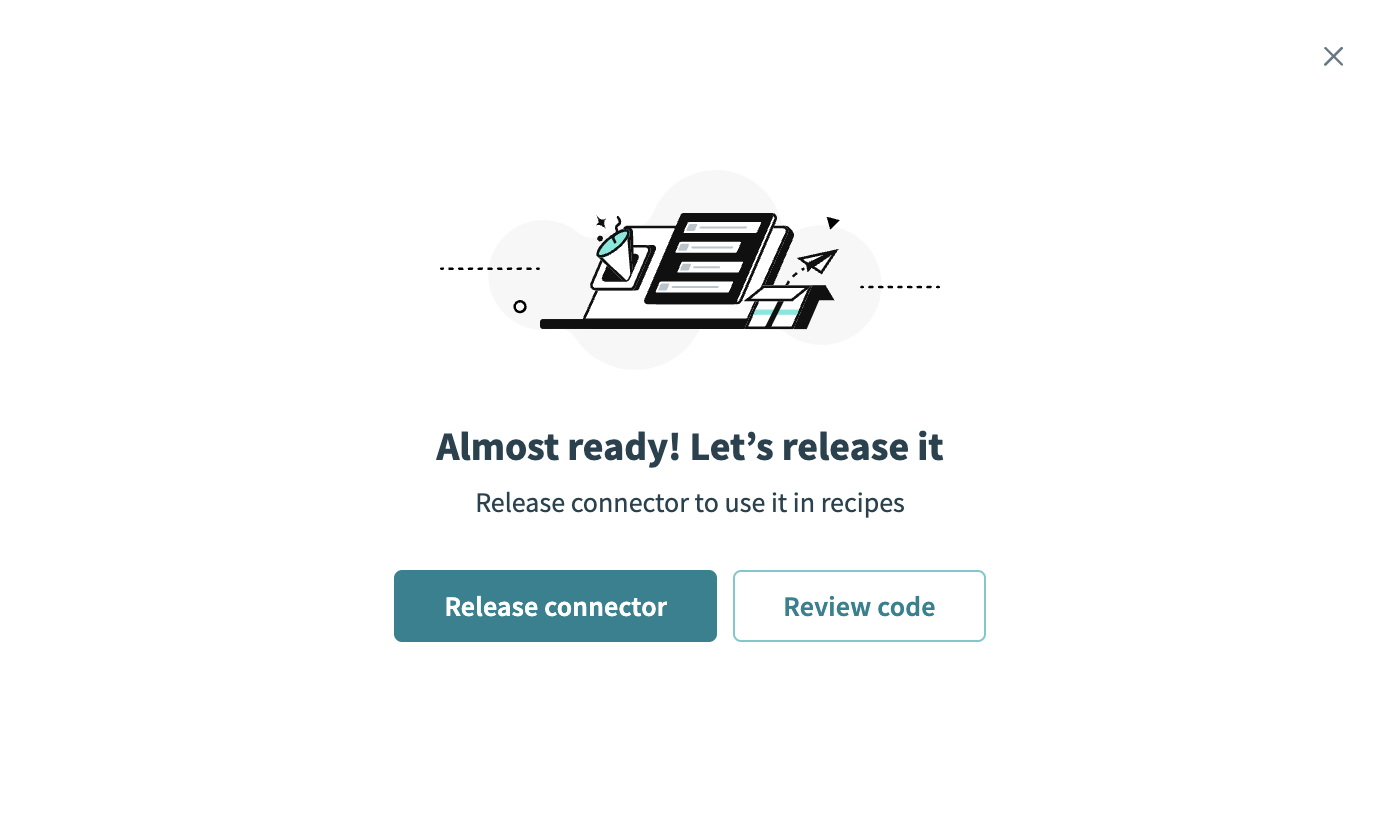 Release the connector
Release the connector
Summarize any changes you made to the connector, then click Release to allow workspace collaborators to use the connector in recipes.
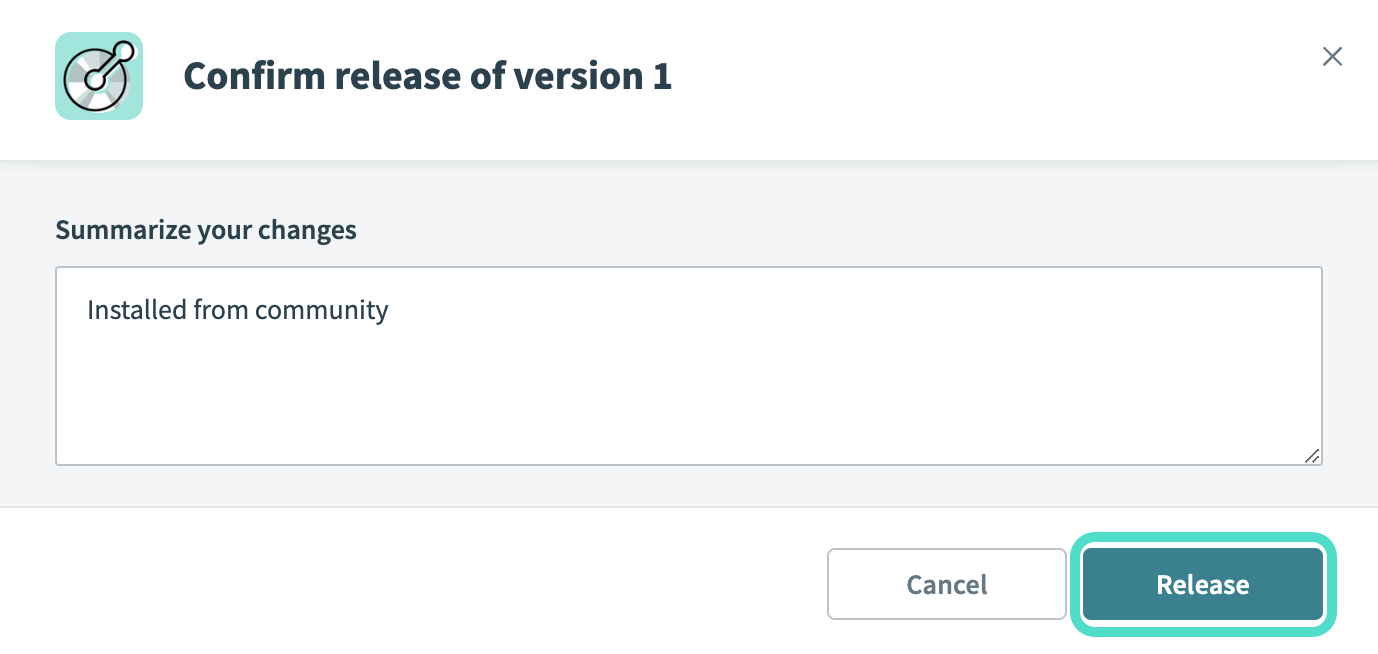 The Confirm release dialog
The Confirm release dialog
# Complete setup in Workato
Complete the following steps to establish a connection to SAP Fieldglass in Workato:
Click Create > Connection.
Search for and select SAP Fieldglass as your connection on the New connection page.
Provide a unique name for your connection in the Connection name field.
Enter the Username for your SAP Fieldglass.
Enter the Password for your SAP Fieldglass.
Provide the API Key generated on the SAP Fieldglass tenant.
Provide the Client ID generated on the SAP Fieldglass tenant.
Provide the Client Secret generated on the SAP Fieldglass tenant.
Enter the Server URL for your SAP Fieldglass instance.
Click Connect.
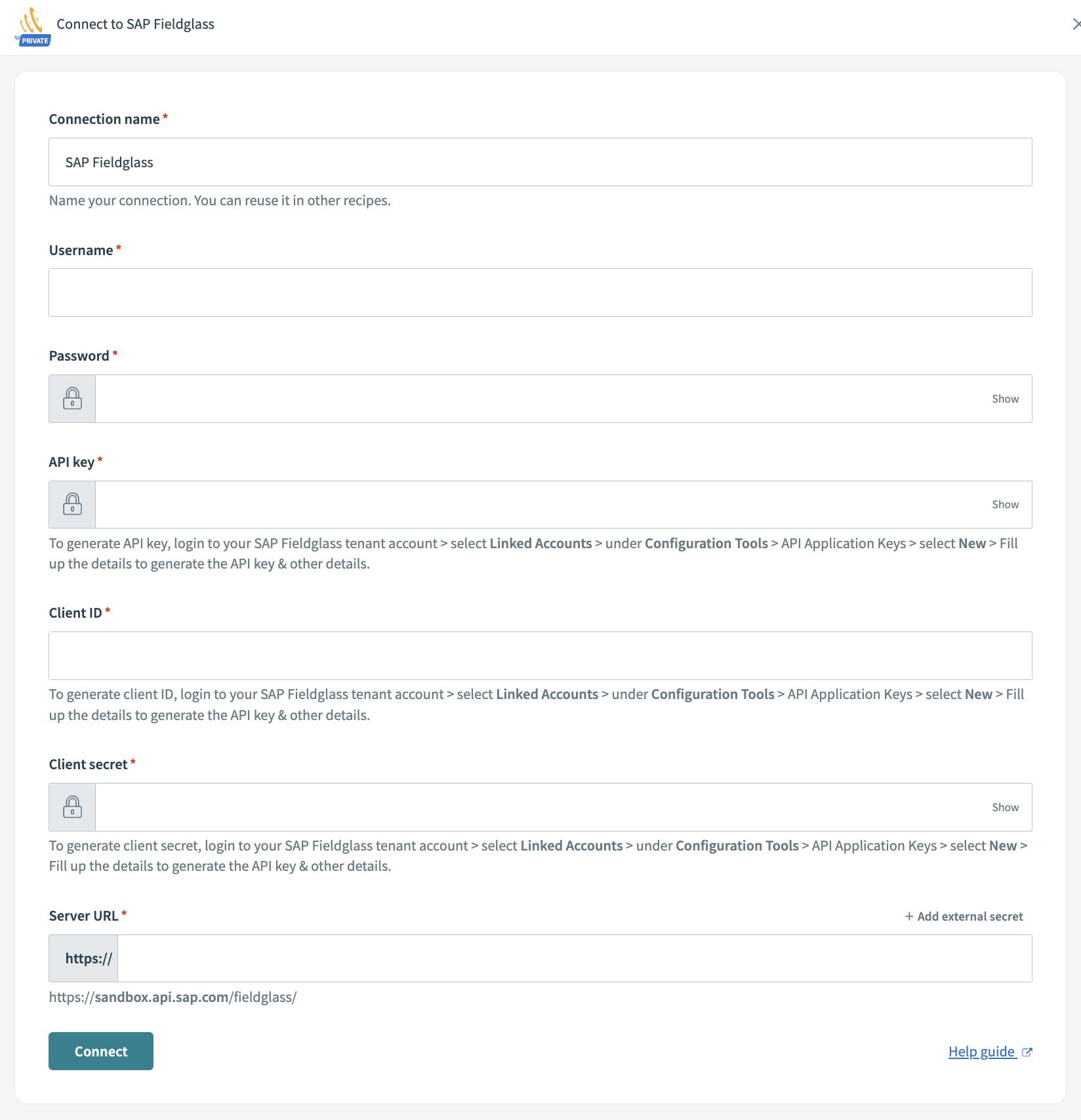 Connection to SAP Fieldglass
Connection to SAP Fieldglass
Last updated: 5/21/2025, 5:22:32 AM