# How to connect to on-premise SAP instances on Workato
Complete the following steps to set up OData services for your on-premise SAP system. Most legacy SAP systems as well as new SAP S/4HANA instances use the same or similar steps. However, legacy SAP systems such as ECC, do not have standard OData services available. Refer to this blogpost (opens new window) to create a custom OData service on your SAP Gateway.
If you're using SAP S/4HANA on-premise or SAP S/4HANA Cloud, private edition (opens new window), the following steps illustrate how to set up an example service for exposing OData v2 service.
For exposing OData v4 service, please refer to the section Publish Service Group (opens new window) in the official SAP help documentation.
Go to transaction code /n/iwfnd/maint_service
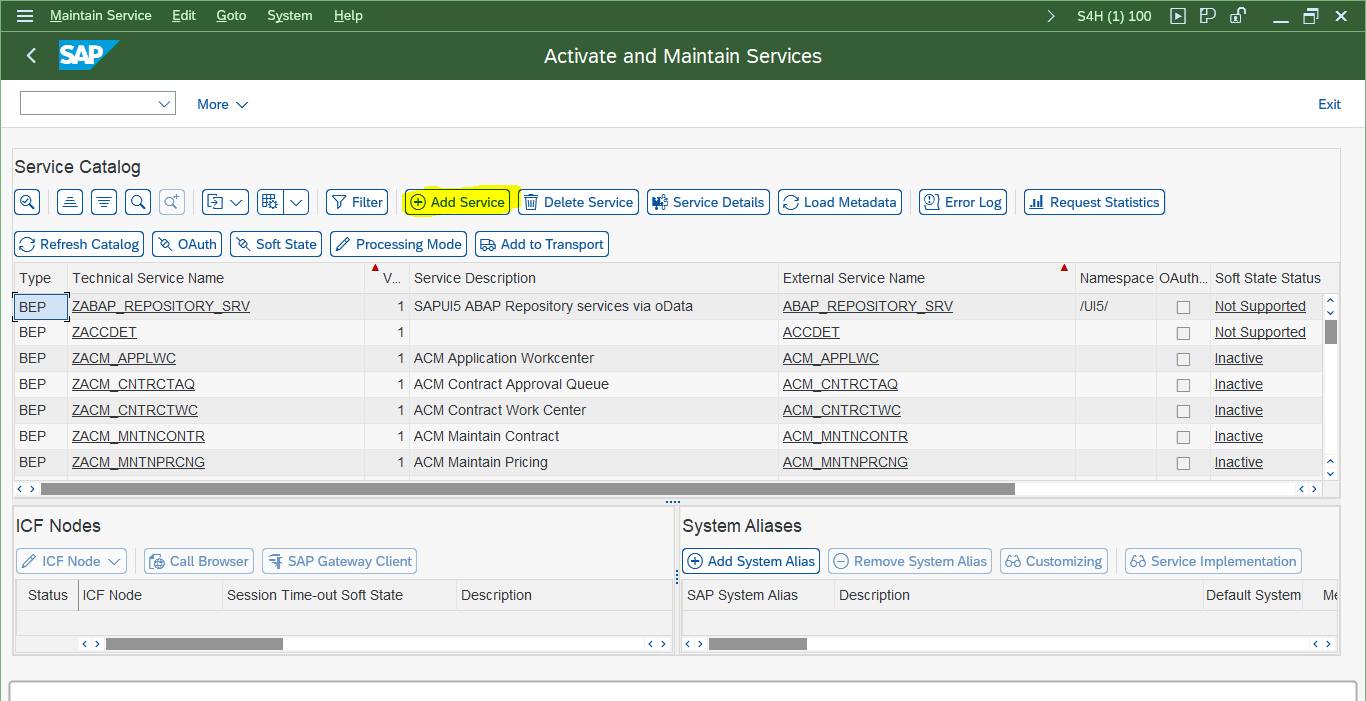 Activate the service
Activate the service
Click Add Service, maintain LOCAL in the System Alias field, and press Enter.
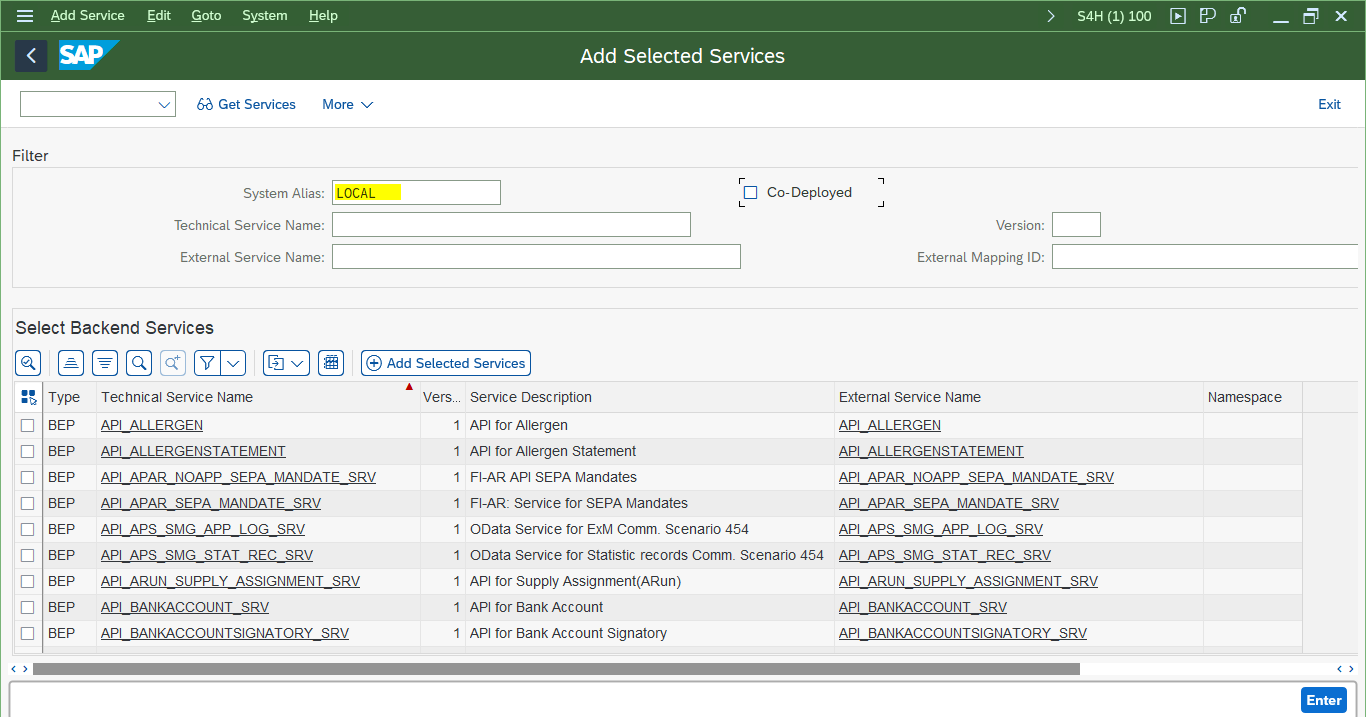 Add a service
Add a service
Select service and click on Add Selected Services. In this example, we are adding API_BANKACCOUNT_SRV - a standard SAP API.
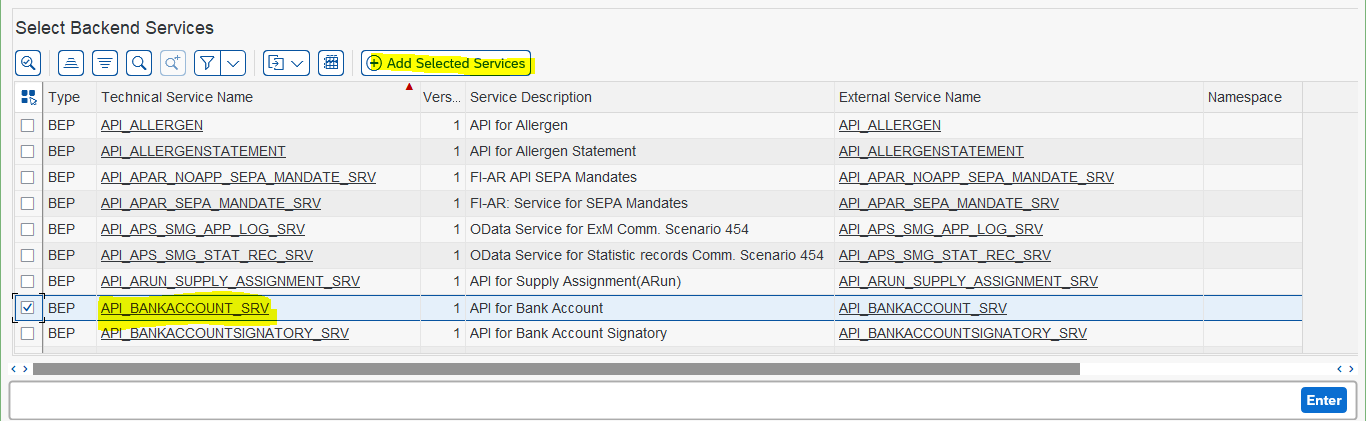 Add your selected service
Add your selected service
Name the technical service. In our example, its ZAPI_BANKACCOUNT_SRV. Click on Local Object to Save in Local Package and continue.
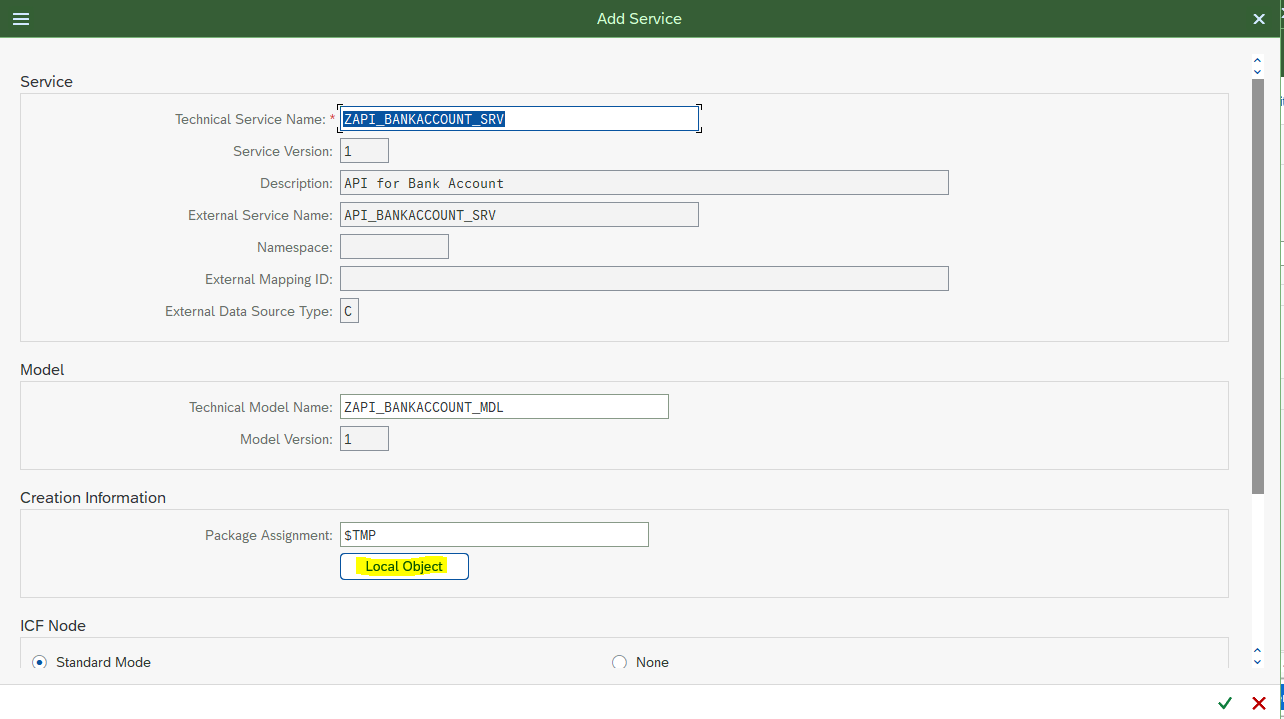 Save the local package
Save the local package
Confirmation message
Test your new OData service by going to the Service Catalog, search for Technical Service Name, and then click Call Browser to hit the OData Endpoint URL on the Browser and SAP Gateway Client. You can test different options, such as operations, methods, headers, payload , and more on the Gateway Client.
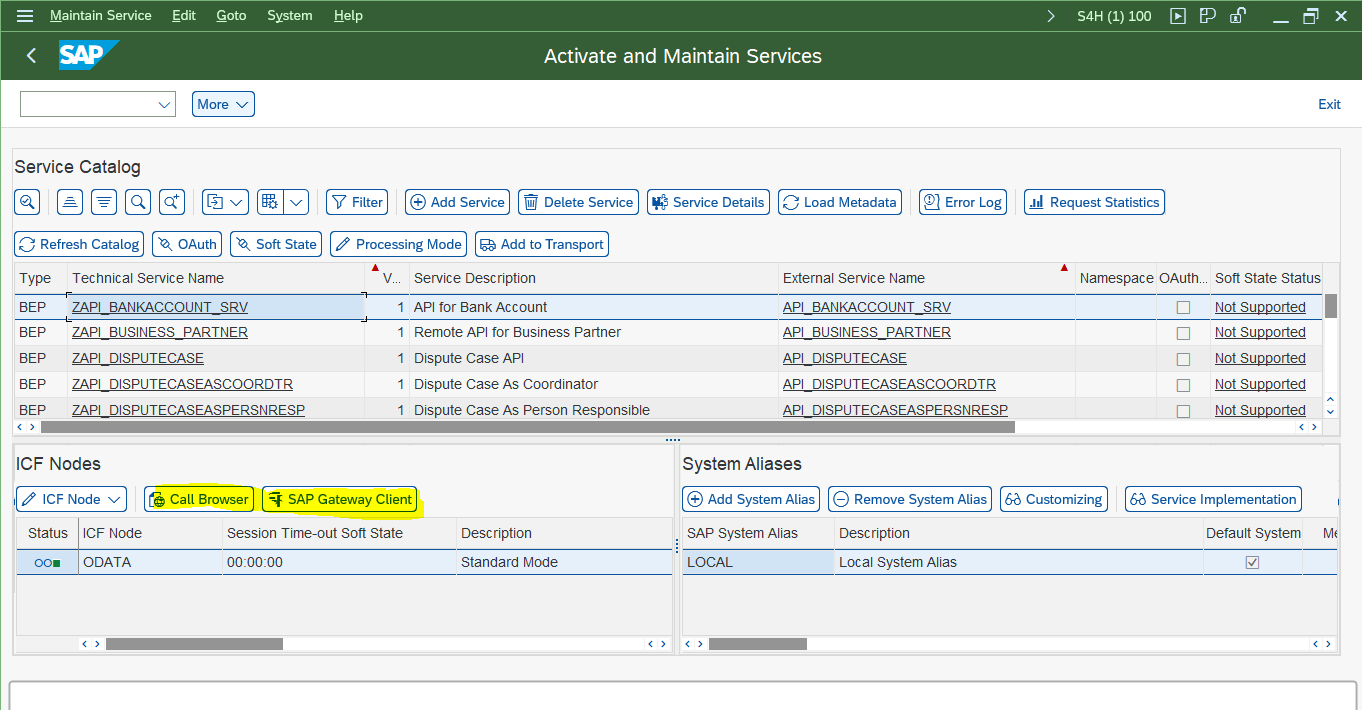 Search for the technical service
Search for the technical service
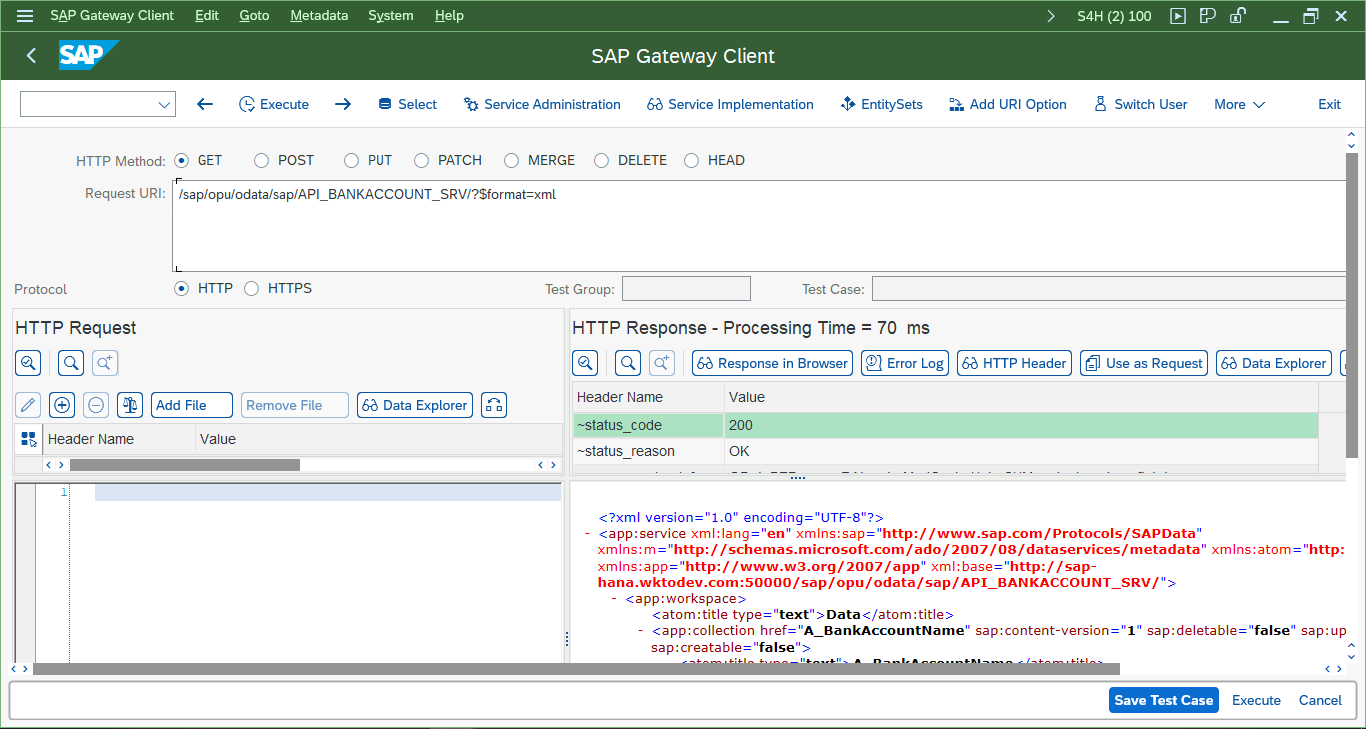 Test in-call browser
Test in-call browser
Return to Workato to fill in the connection fields with the same details displayed in the SAP Gateway Client. Refer to the minimum permissions section to review the minimum permissions required to establish a connection.
# How to connect to SAP S/4HANA Cloud via Basic Authentication on Workato
Complete the following steps to set up OData services for your SAP S/4HANA Cloud instance.
Find the OData API for your automation requirements in the SAP API Business Hub explorer (opens new window).
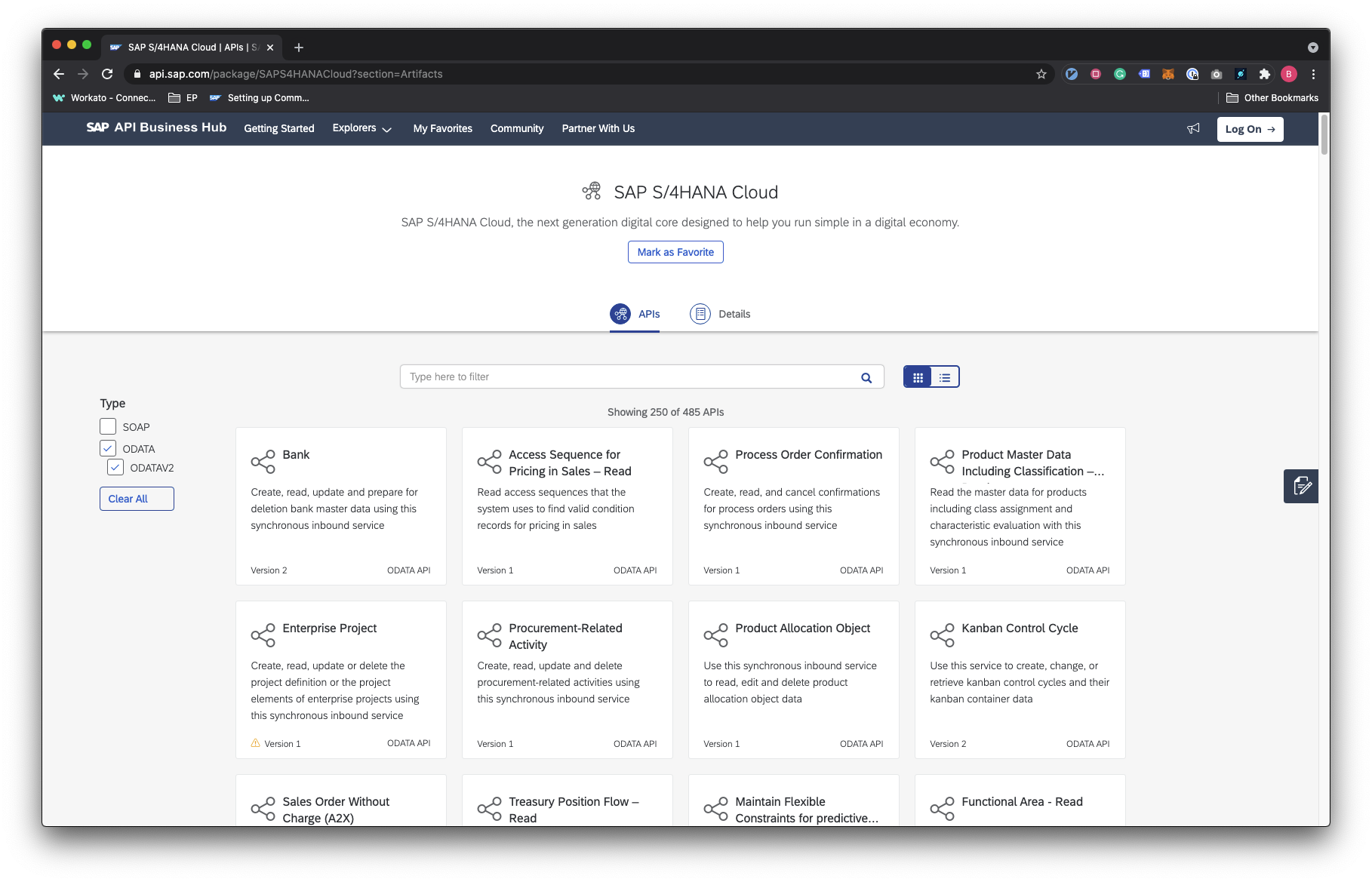 SAP API explorer
SAP API explorer
Click to open the API you plan to use and locate the communication scenario ID. Store this ID for use later on.
 API details communication
API details communication
Follow the steps in Setting up Communication Management (opens new window). This process includes the following required tasks:
- Create a Communication User: the integration user assigned to Workato. Ensure that you use basic authentication.
- Create a Communication System: tied to the communication User.
- Create a Communication Arrangement: ties the communication system and user to the communication scenario.
Return to Workato to fill in the connection fields.
Last updated: 5/21/2025, 5:22:32 AM