# SAP SuccessFactors LMS
SAP SuccessFactors LMS (opens new window) is a platform designed for managing and delivering online employee training, enabling businesses to create training content and track employee progress and completion.
# Prerequisites
To establish a connection to SAP SuccessFactors LMS you must have an active sandbox or general instance.
# Obtain an SAP SuccessFactors LMS sandbox instance
You can request a sandbox instance directly from SAP. This connector only supports instances with admin accesses. Refer to Generate a client secret from SAP Successfactors LMS to learn how to generate a client secret.
# Connection setup
# Supported authentication
SAP SuccessFactors LMS supports the following authentication type:
- Client credentials-based Authentication, supported by SAP S/4HANA Cloud, public edition.
# Client credentials-based authentication
Complete the following steps to establishing a connection to SAP SuccessFactors LMS in Workato:
# Generate a client secret from SAP Successfactors LMS
To connect to SAP SuccessFactors LMS using client credentials-based authentication, you must generate an admin-level system client secret or retrieve an existing client secret. Refer to SAP's documentation (opens new window) for more information on generating a client secret.
Complete the following steps to generate a client secret from SAP SuccessFactors LMS:
Go to Learning Administration > System Administration Security > Administrator Management.
To generate a new client secret, you must either create a new administrator or select an existing administrator.
If you do not yet have an administrator to call Learning APIs, then you must create a new administrator by clicking Add New. Complete the Add New Admin form to create a new administrator.
Contact your app administrator for assistance in obtaining the required values to complete this form.
If you have an existing administrator, you must select that administrator from the Administrators page.
Click Generate a new Client Secret to generate a new client secret. SAP SuccessFactors LMS generates a client secret, and its corresponding hash value.
Copy the newly-generated client secret value and store it in a secure place for later use in Workato.
# Complete setup in Workato
Complete the following steps to establish your SAP SuccessFactors LMS connection in Workato using client credentials authentication.
Install the SAP SuccessFactors LMS connector from the community library
Complete the following steps to install a connector from the community library (opens new window):
Open the recipe editor and search for a connector. Alternatively, you can search for a connector in the community library (opens new window).
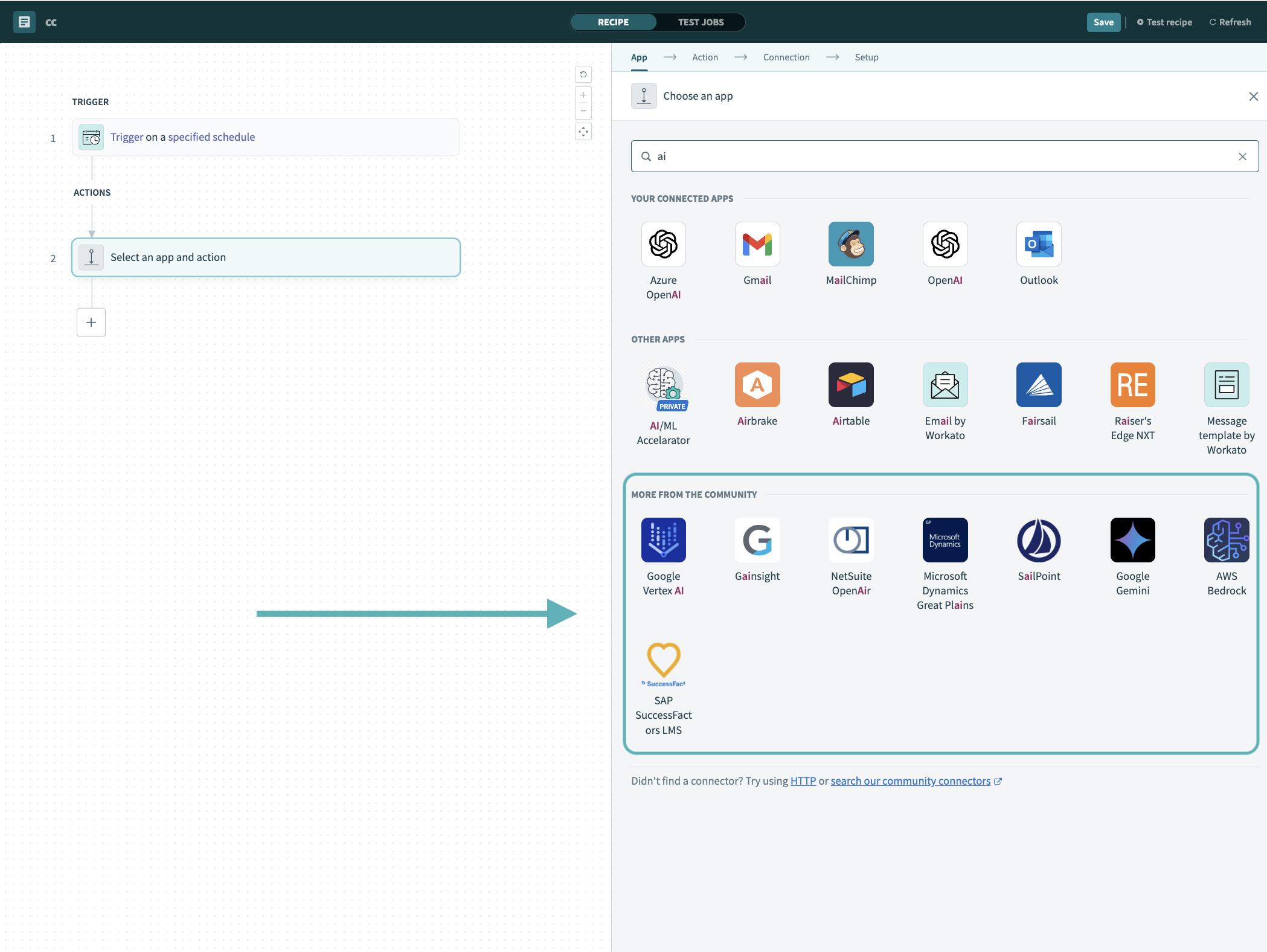 Search for community connectors in the recipe editor
Search for community connectors in the recipe editor
Select the community connector you plan to install.
Click Install to install the connector from the community library.
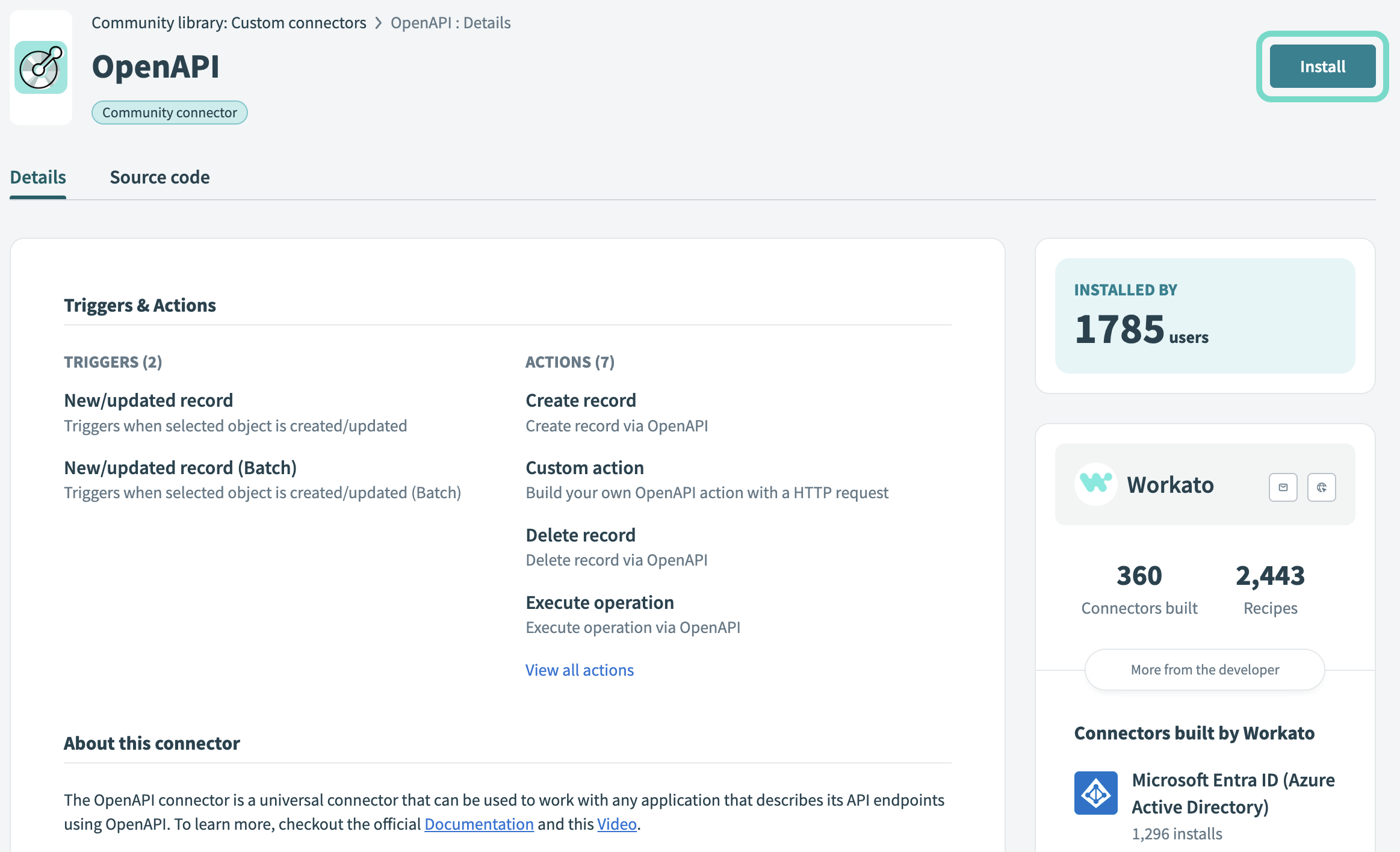 Click Install
Click Install
Select Release connector. Alternatively, select Review code to review and modify the connector code before releasing it to the workspace.
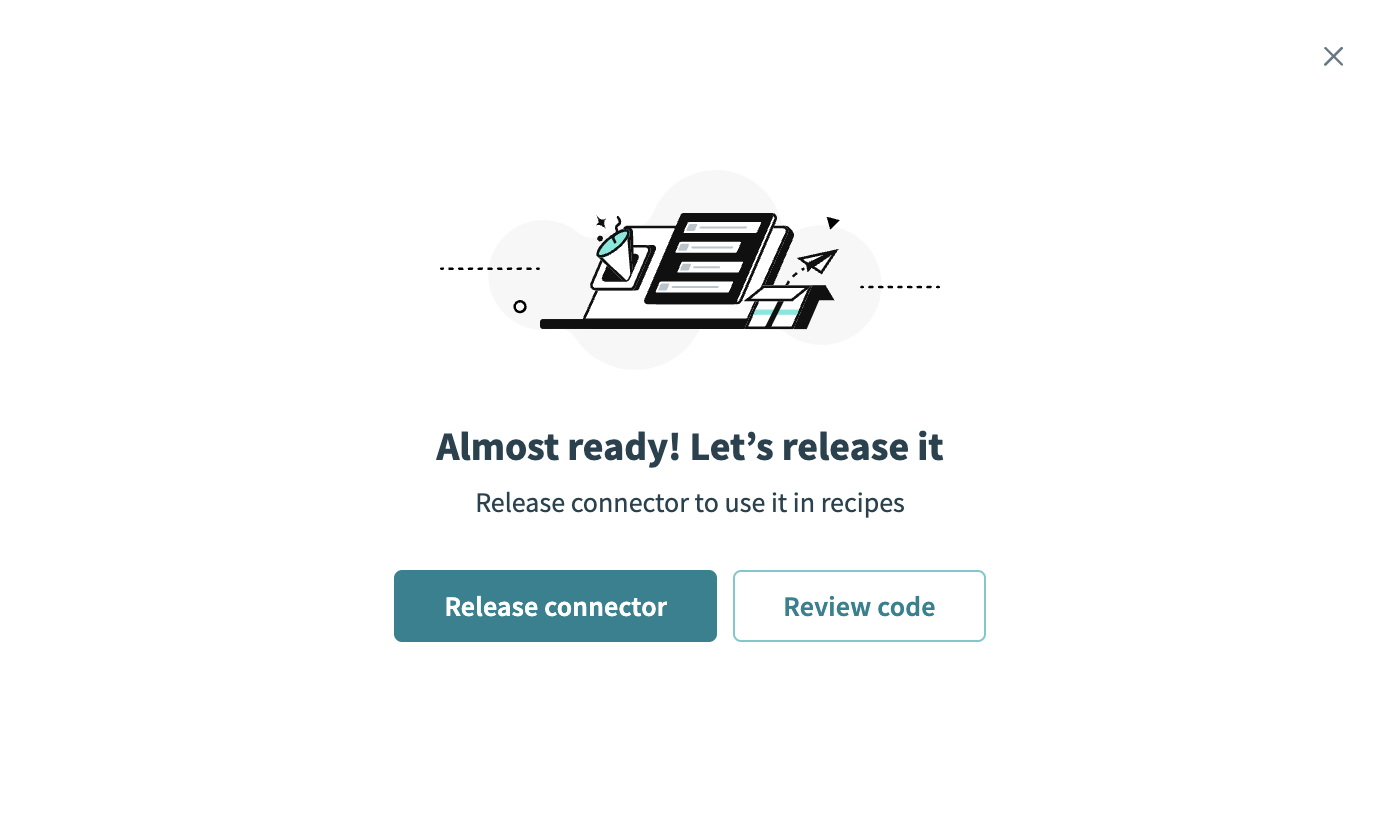 Release the connector
Release the connector
Summarize any changes you made to the connector, then click Release to allow workspace collaborators to use the connector in recipes.
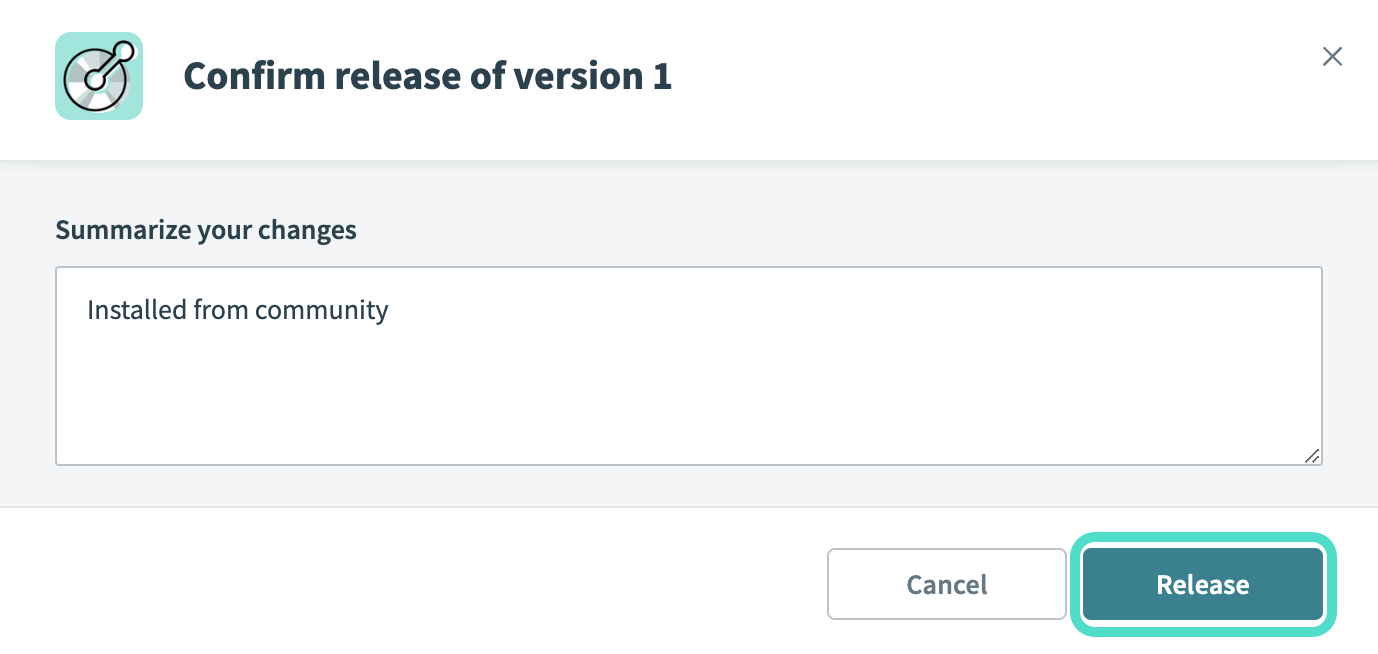 The Confirm release dialog
The Confirm release dialog
Click Create > Connection.
Search for and select SAP SuccessFactors LMS as your connection in the New connection page.
Provide a name for your connection in the Connection name field.
Use the Location drop-down menu to select the project where you plan to store the connection.
Provide your Subdomain. Your subdomain is provided by your SAP SuccessFactors LMS application administrator. If your SuccessFactors LMS URL is https://abc.successfactors.com, the subdomain is abc.successfactors.com.
Supply the Client ID and Client secret for your app into their corresponding fields in Workato.
Supply the Username for your app into its corresponding field in Workato. This is the User ID associated with your newly created SuccessFactors LMS instance.
Supply the Company ID for your app into its corresponding field in Workato. This is generally the same as your client ID.
Click Connect.
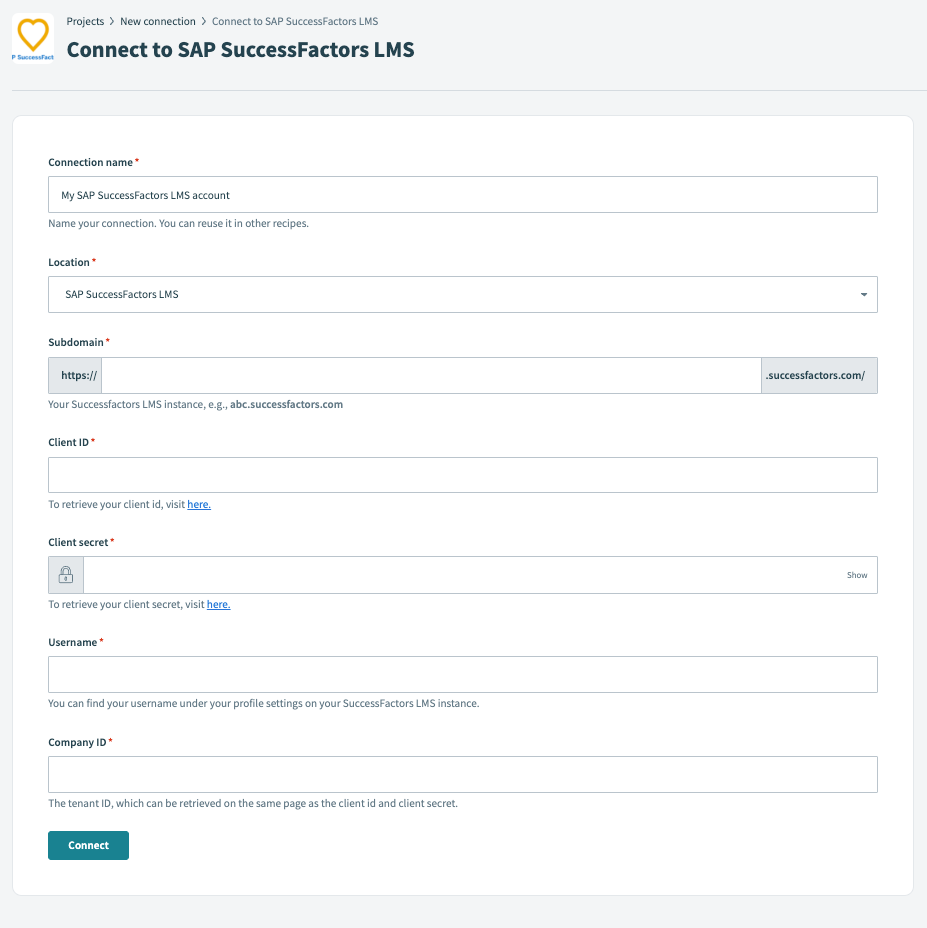 Configure SAP SuccessFactors LMS connection in Workato
Configure SAP SuccessFactors LMS connection in Workato
# Supported resources
The SAP SuccessFactors LMS connector supports all the entities associated with Learning administration present in your instance.
Last updated: 12/11/2025, 10:11:26 PM