# Using navigation fields
Navigation fields are a powerful way to either retrieve records related to the one you're retrieving, or create associations between records when you create or update them. For example, use navigation fields in the SuccessFactors connector to retrieve records related to a user, such as their manager or biographical information. You can also use navigation fields when creating or updating a user to associate them with a new manager or set of biographical information. The following steps describe how to configure navigation fields.
# Pulling information from SuccessFactors
When configuring the triggers or actions that retrieve data from SuccessFactors, the navigation fields drop-down list appears after you select an object.
Select the related records that you want to retrieve together with the object.
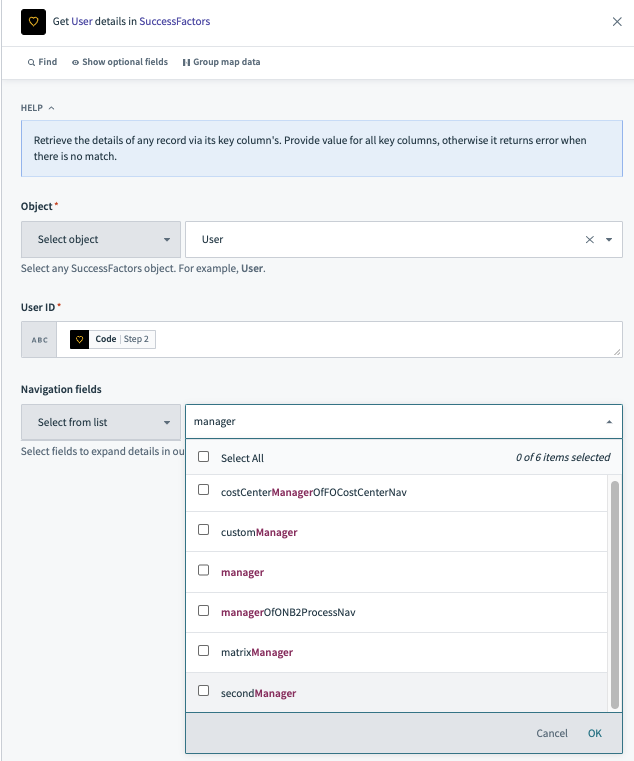 Use the navigation field to select the user's manager.
Use the navigation field to select the user's manager.
After you select the related navigation field, the output datatree of the action updates with new datapills.
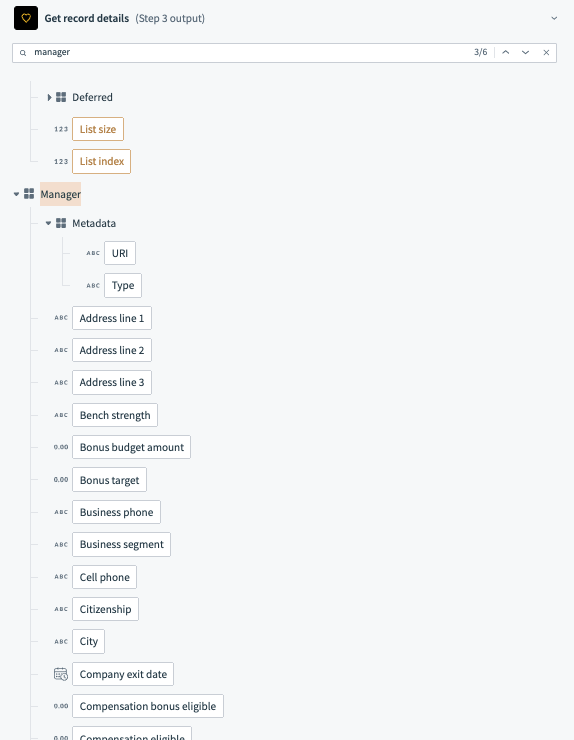 The datatree now contains datapills related to the user's manager.
The datatree now contains datapills related to the user's manager.
# Pushing information into SuccessFactors
In actions that push information into SuccessFactors, navigation properties appear as input fields where you provide the link to the related records.
To link one record to another, you must know the target record's key properties. It consists of one or more properties that make it unique across your entire SuccessFactors instance. These properties change from object to object in SuccessFactors.
To find the key properties of an object, use the Get record details action.
When selecting a specific object, the required fields in the action indicate the object's key properties. There are two types of objects: with one key property, or with two key properties.
Here are examples of each situation:
Objects with one key property
When working with objects that have only one key property, you can enter the value of the key property surrounded by single quotation marks(').<
Example: the User object has one key property,
userId. To relate a specific Time Type record, enter the key property 'External code' in the input field. Remember to wrap it in single quotation marks(').
To relate a specific Time Type record, enter the key property 'External code' in the input field. Remember to wrap it in single quotation marks(').Objects with two key properties
For objects with more than one key property, you must specify the key properties along with the entered value.
Example: the Position object has two key properties,
codeandeffectiveStartDate.To relate a specific Position record, provide the key properties
codeandeffectiveStartDateand their values in the input field. Remember to wrap values in single quotation marks(').
Last updated: 5/21/2025, 5:22:32 AM