| Task ID |
The ID of the task.
|
| Account ID |
The ID of the account.
|
| Title |
The title of the task.
|
| Description |
The description of the task. Will be blank if not specified.
|
| Brief description |
A brief description of the task.
|
| Parent folder |
The list of parent folders of this task.
| Folder ID | The folder ID of the parent folder. | | List size | The size of the list, corresponding to the number of parent folders retrieved. |
|
| Super parent folder |
The list of super parent folder to this task.
| Folder ID | The folder ID of the super parent folder. | | List size | The size of the list, corresponding to the number of super parent folders retrieved. |
|
| List of users who share task |
The list of users who share the task.
| User ID | The ID of the user who shares this task. | | List size | The size of the list, corresponding to the number of users retrieved. |
|
| Assignees |
The list of users who are assigned to the task.
| User ID | The ID of the user who shares this task. | | List size | The size of the list, corresponding to the number of users retrieved. |
|
| Status |
The status of the task.
|
| Importance |
The importance of the task. Permitted values are High, Normal, and Low.
|
| Created date |
The date this task was created.
|
| Updated date |
The date this task was updated.
|
| Completed date |
The date this task was completed.
|
| Dates |
The tasks dates.
| Type | The type of task. Permitted values are Backlogged, Milestone, and scheduled. | | Duration |
Mandatory for Planned tasks. The duration in minutes.
| | Start date | The start date of this task. Backlogged tasks do not have start dates. | | Due date | The due date of this task. Backlogged tasks and Milestone tasks do not have due dates. | | Work on weekends | Indicates if weekends are included in task scheduling. |
|
| Scope |
The scope of the task.
|
| Author |
The list of users who are assigned as authors of the task.
| User ID | The ID of the user. | | List size | The size of the list, corresponding to the number of users retrieved. |
|
| Custom status ID |
The custom status ID of the task.
|
| Custom status |
The custom status of the task.
| Name | The name of the custom status. | | List size | The custom status ID of the task. |
|
| Has attachments |
Indicates if the folder has attachments.
|
| Permalink |
The link to open the task in a web workspace. This is only accessible if the user has the appropriate access.
|
| Priority |
The ordering key that defines the task order in a task list.
|
| Followed by me |
Indicates if the task is followed by the Wrike user registered on Workato.
|
| Followers |
The users who follow this task.
| Follower ID | The ID of the user who follows this task. | | List size | The size of the list, corresponding to the number of users retrieved. |
|
| Super task |
The list of tasks that are marked as super tasks.
| Super task ID | The ID of the task that is marked as a super task. | | List size | The size of the list, corresponding to the number of tasks retrieved. |
|
| Subtask |
The list of tasks that are marked as subtasks.
| Super task ID | The ID of the task that is marked as a subtask. | | List size | The size of the list, corresponding to the number of subtasks retrieved. |
|
| Dependency |
The list of tasks that are marked as dependencies.
| Dependency ID | The ID of the task that is marked as a dependency. | | List size | The size of the list, corresponding to the number of tasks retrieved. |
|
| Metadata |
The metadata of this task. The metadata list size corresponds to the number of metadata entries retrieved.
|
| Custom fields |
Includes data from custom fields.
|
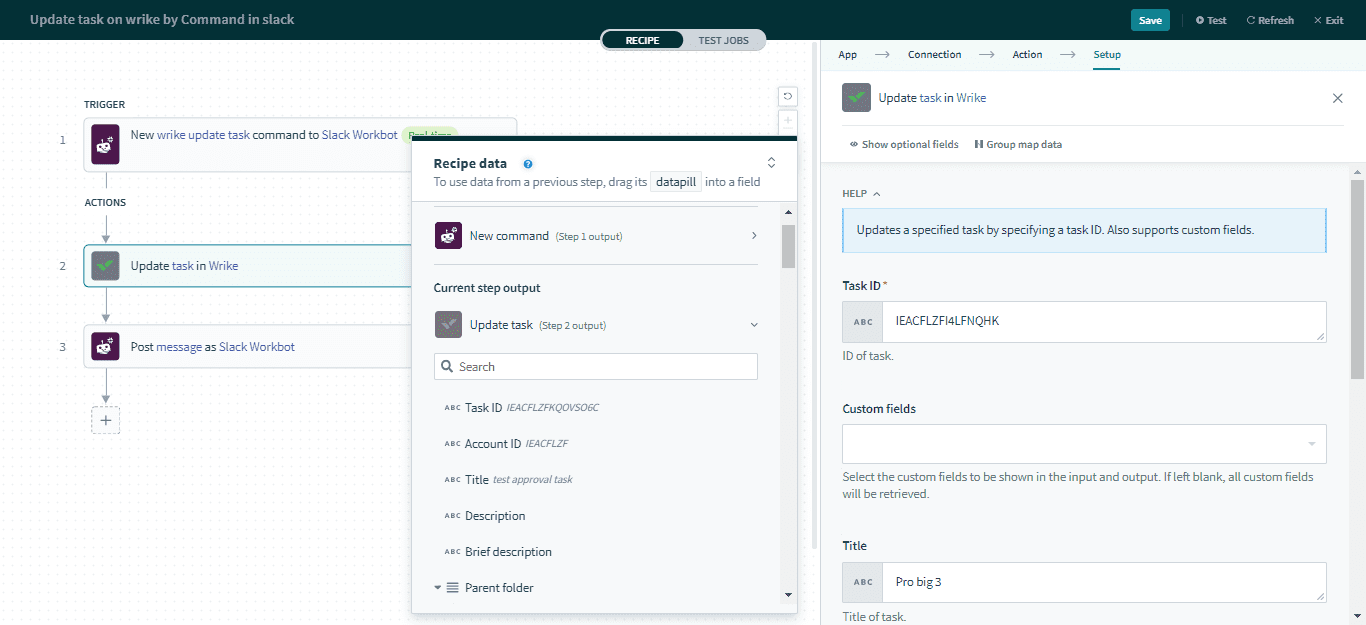 Update task action
Update task action