# Custom actions
Want to build actions for a connector that Workato already supports? Custom actions enable you to use the existing connector framework to build new actions, instead of building something from scratch via the HTTP universal connector or the SDK. Custom actions allow you to easily build your action by telling Workato what the action's request and response should look like. This can be obtained from the API documentation.
Building a custom action is an accelerated way of building an action via the HTTP connector, as the custom action utilizes the connector's existing authorization framework and already understands the API for that app.
# App support for custom actions
Most apps on Workato support custom actions. Custom actions can be found in the actions picklist of the connector.
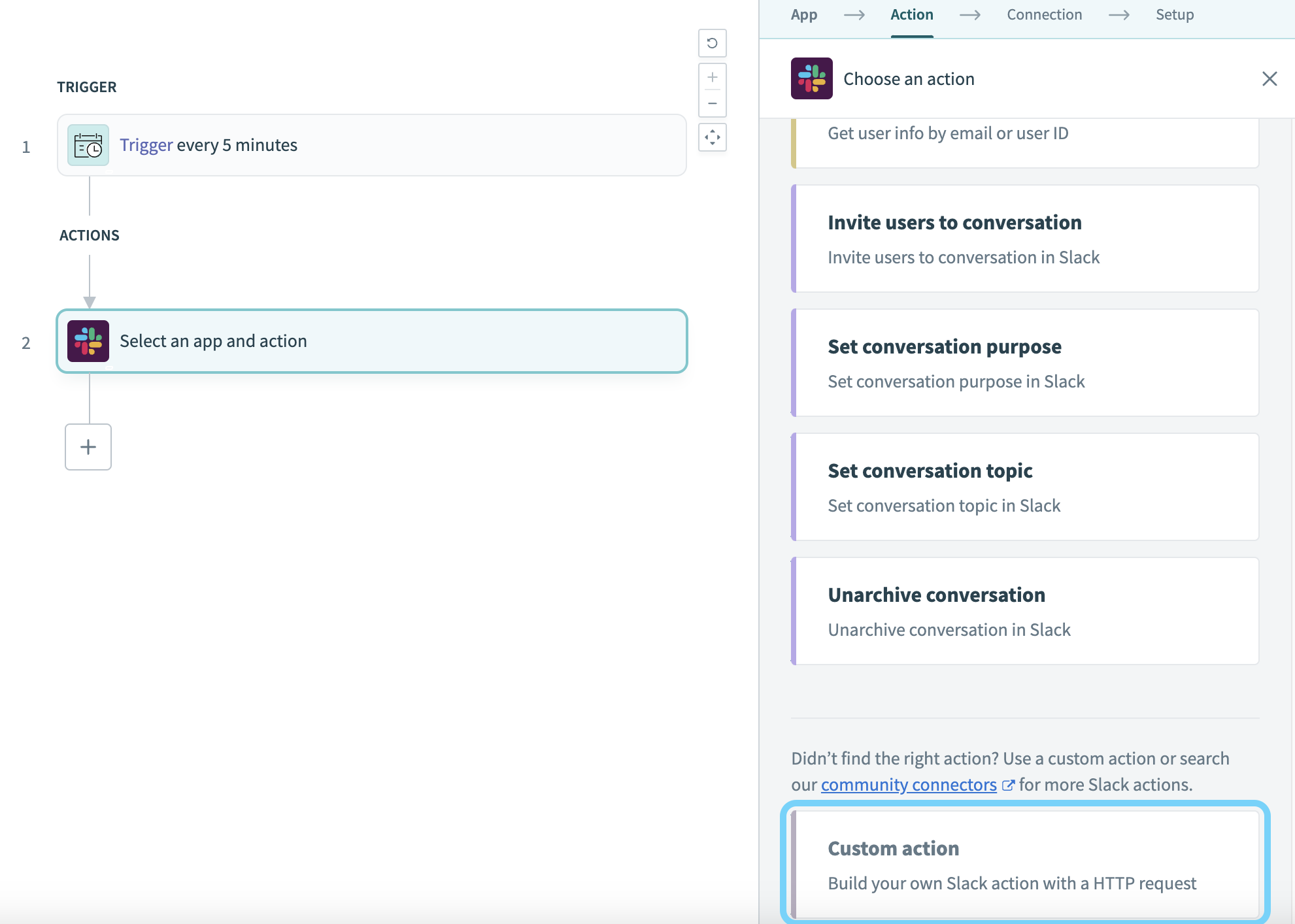 Selecting the custom action
Selecting the custom action
The custom action will list the scopes available. Typically, you can only read or write to objects that you have scopes for. For example, when we select custom action for the Slack connector, we see that only the following scopes are included:
channels:read, channels:write, chat:write:bot, chat:write:user, groups:read, groups:write,
users:read, users:read.email
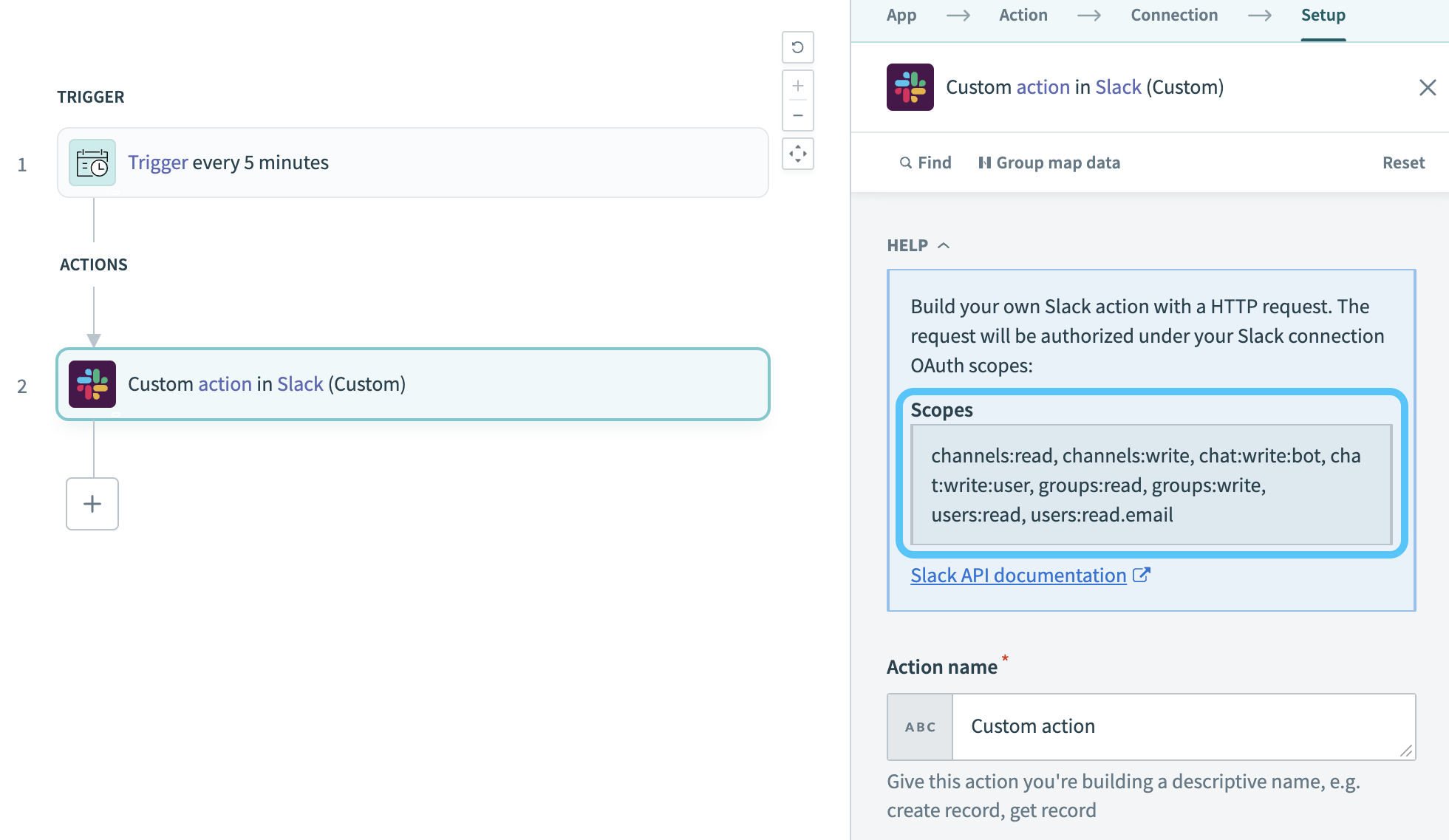 App scopes available for the custom action
App scopes available for the custom action
If you build an action that requires additional scopes, the action will throw an error when it tries to make the request with the API. For example, this error is returned when we try to build a create reminder action in Slack, as we have no reminders:write permission.
 Scope error returned by the API when call is made
Scope error returned by the API when call is made
If you'd like to see custom actions or additional scopes added to a connector on Workato, contact your Customer Success Representative to file an enhancement request.
# Custom action input fields
This section details the configuration input fields in the custom action.
| Input field | Description |
|---|---|
| Action name | Provide a name for the custom action. This name appears as the action title. |
| Request type | Specify the HTTP method of the API endpoint you plan to call. |
| Path | Provide the relative URI to append to the base URI. Don’t prefix with / unless you plan to override the default path. For example, Slack’s base URI is https://slack.com/api/. Entering conversations.list sends the request to https://slack.com/api/conversations.list, while /conversations.list sends it to https://slack.com/conversations.list. Add the / prefix when working with a different base path, such as an older API version. |
URL params (For GET and DELETE) | Provide the URL parameters if the API request uses GET or DELETE. These are URL-encoded before sending. |
Input (For POST, PUT, and PATCH) | Provide the JSON request body if the API request uses POST, PUT, or PATCH. |
| Output | Describe to Workato the output schema you expect the API to return. This will be used to generate the output datatree. |
# Custom action example - building Slack list conversations action
This example demonstrates how to build a custom Slack action that lists conversations, which are channel-like objects, such as public channels, private channels, and direct messages. You can refer to the Slack API documentation (opens new window) for more information.
Select Custom action as your Slack action.
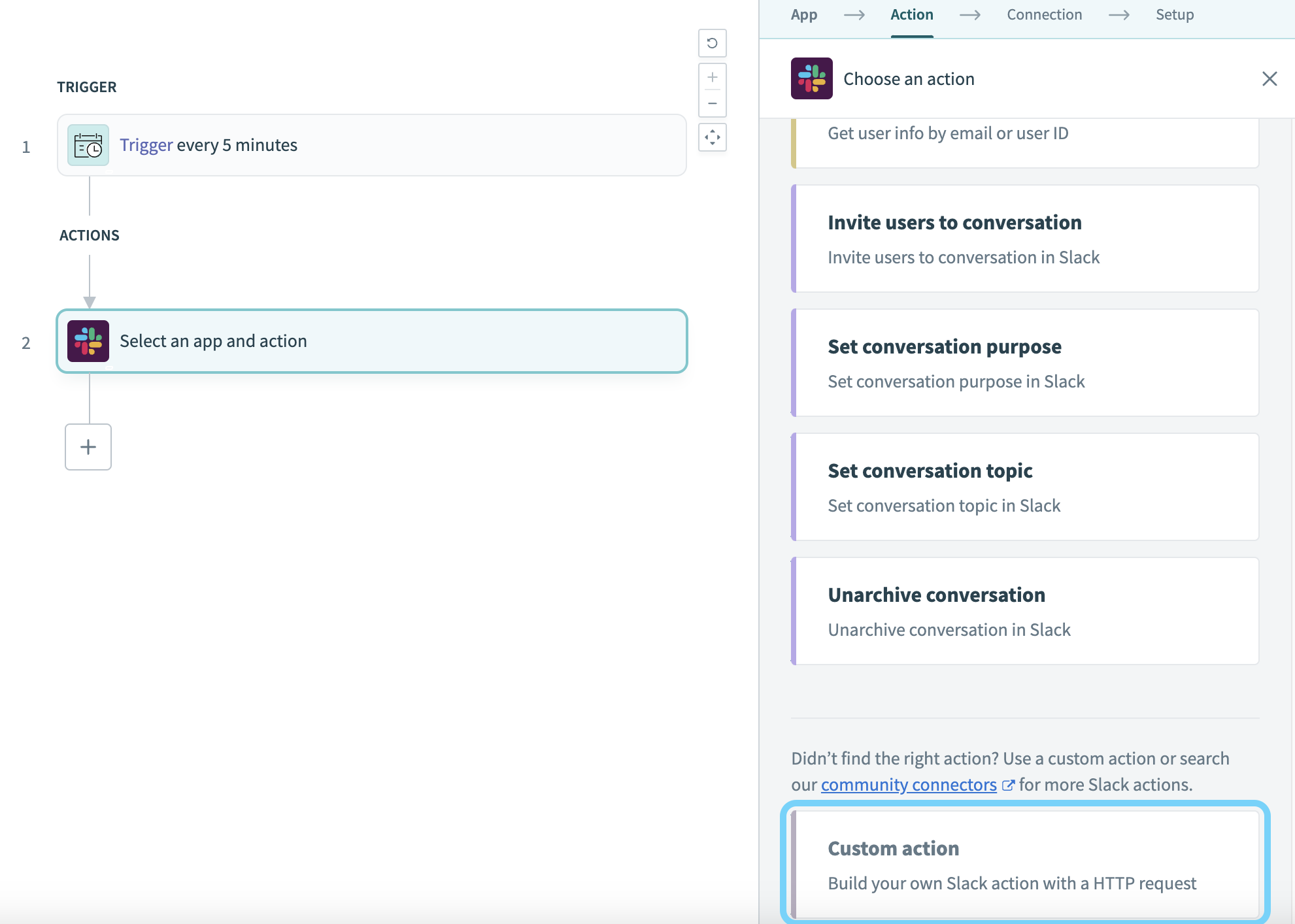 Select the Slack custom action
Select the Slack custom action
Enter a name for your action in the Action name field, such as List conversations. This changes the action title in the recipe editor.
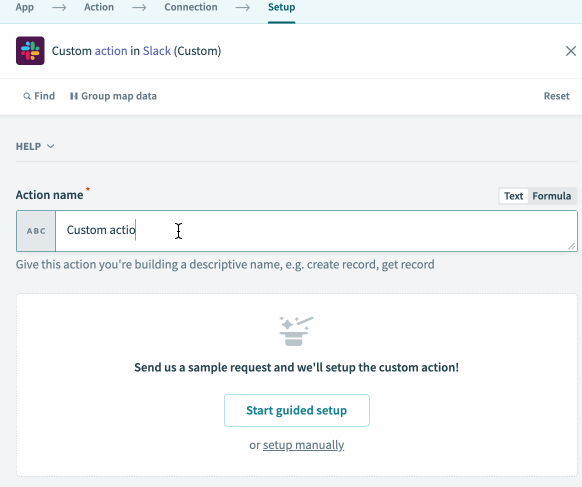 Naming your custom action
Naming your custom action
Select the HTTP method for the request based on the API endpoint you're calling. The Slack list.conversations endpoint uses a GET method.
 Slack's API documentation for list conversations
Slack's API documentation for list conversations
After you select the relevant HTTP method, the relevant input fields appear.
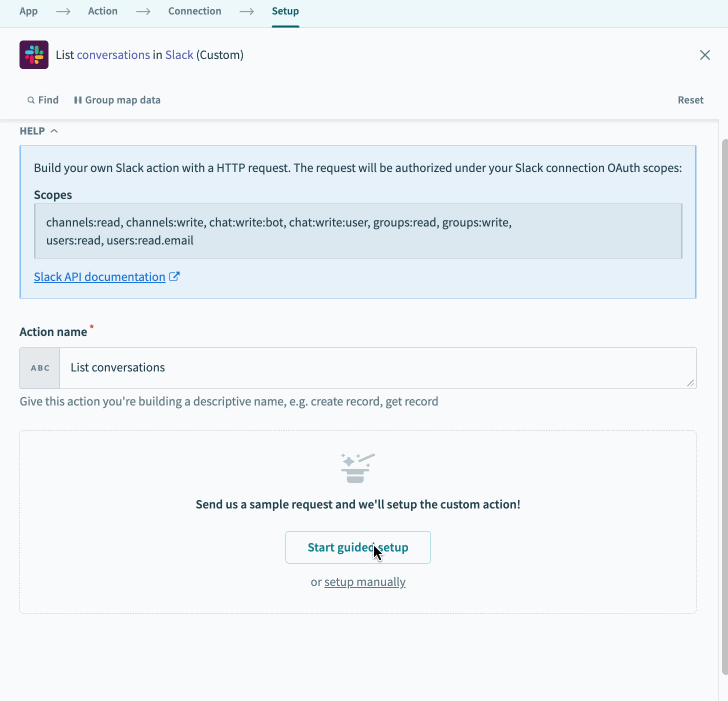 Additional fields show up when you select HTTP method
Additional fields show up when you select HTTP method
Enter conversations.list or https://slack.com/api/conversations.list in the Path field.
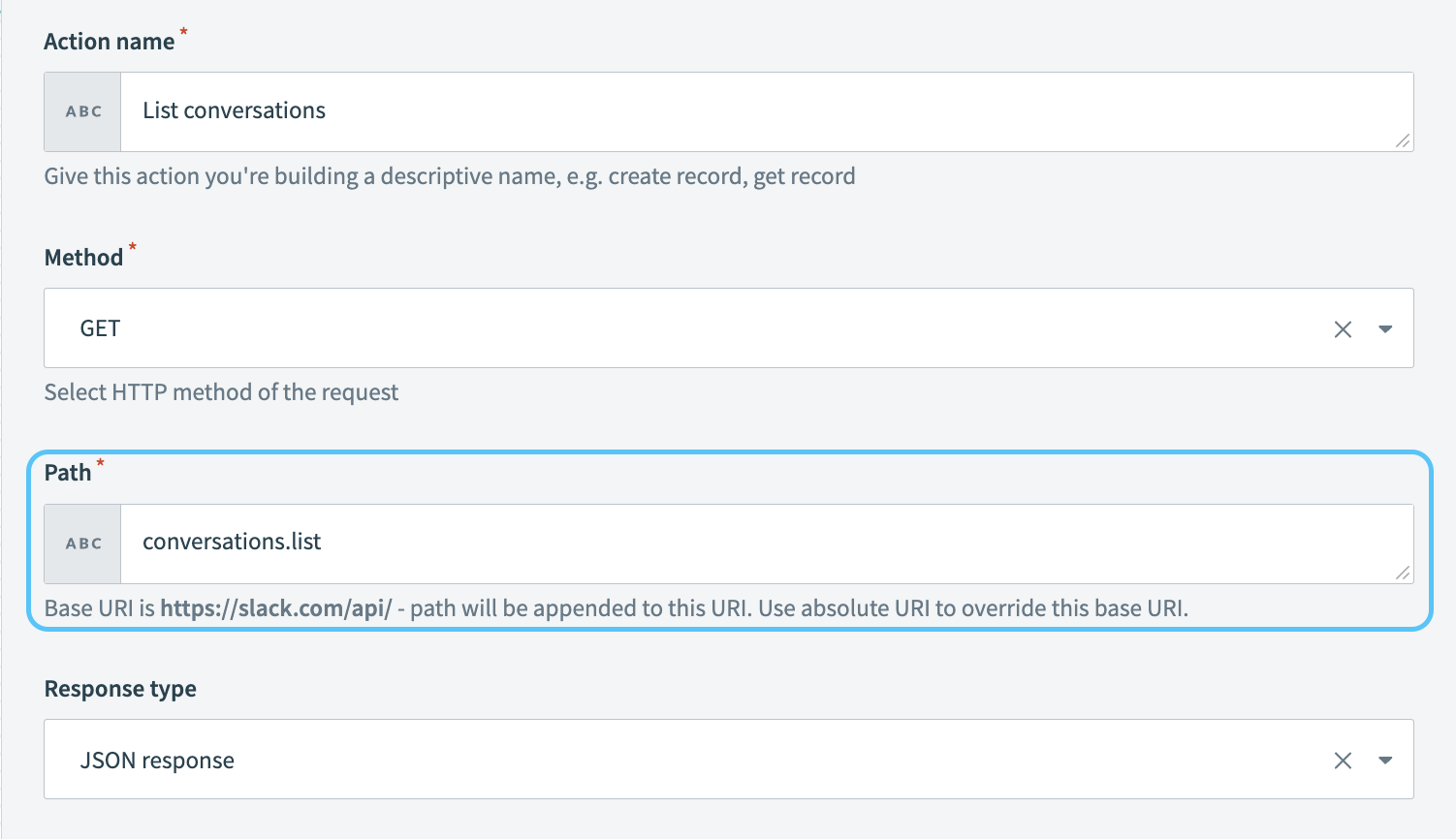 Adding URL endpoint for list conversations
Adding URL endpoint for list conversations
Add URL parameters to your request in the Request URL parameters field. There are no required arguments for this API endpoint except for the authentication token, which Workato handles through your established Slack connection.
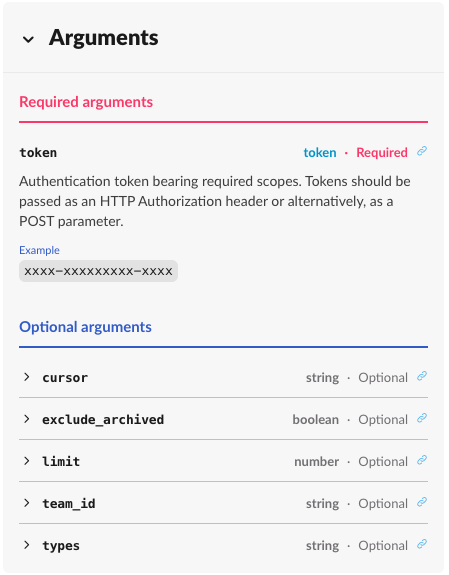 Slack API documentation on arguments for list conversations endpoint
Slack API documentation on arguments for list conversations endpoint
To exclude archived conversations and limit the number of conversations returned, define the following parameters:
exclude_archived: Select Boolean as your Data type.limit: Select Integer as your Data type.
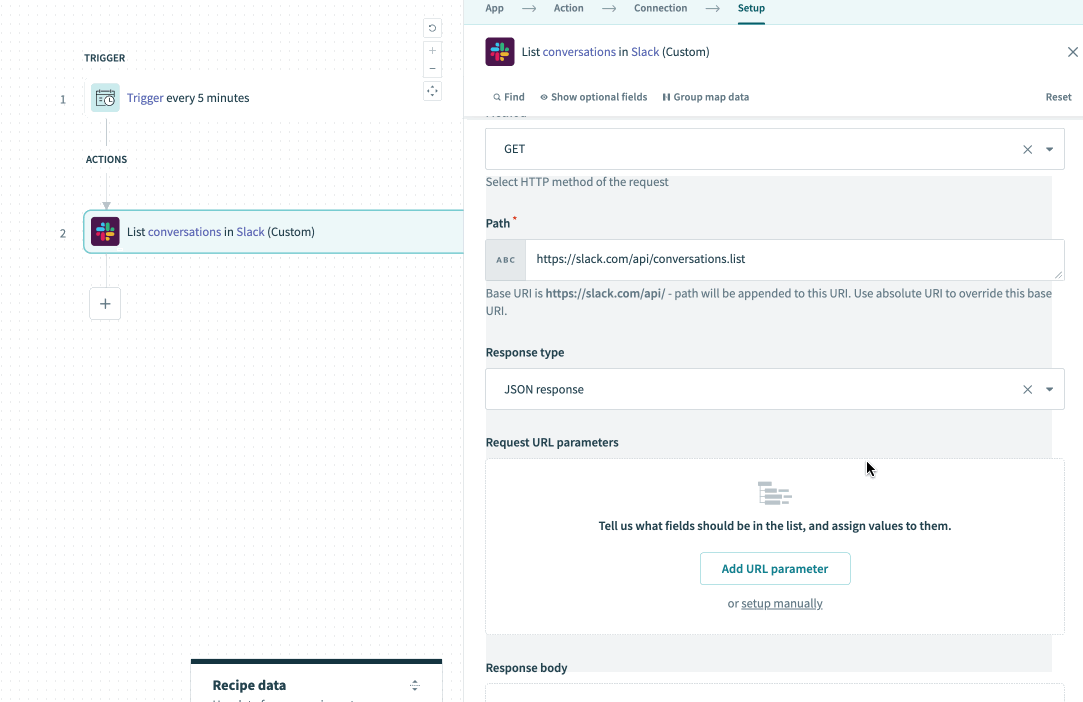 Adding URL params for the custom action
Adding URL params for the custom action
After you define the parameters, provide the values for them. In this example, the values are hardcoded to true for exclude_archived and 20 for limit, but you can replace these with datapills if you plan to pass variables.
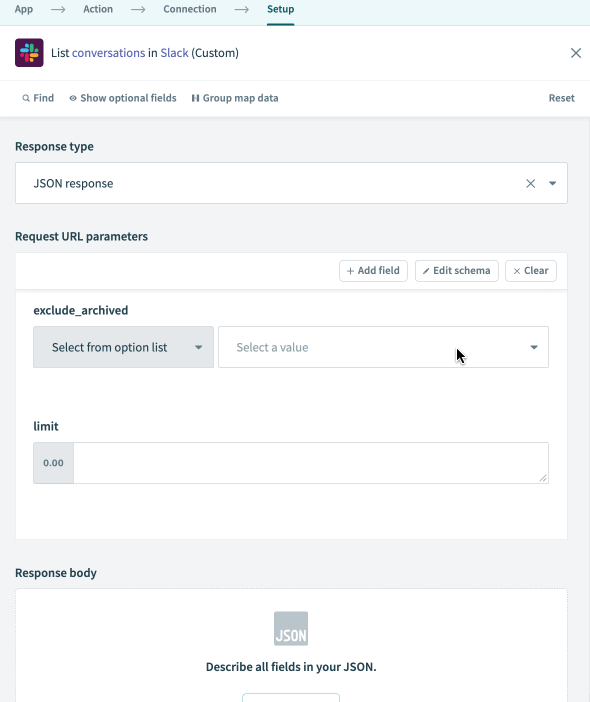 Filling in values for params
Filling in values for params
There's just one last thing to provide - the output schema. This can be typically copied from the API documentation and pasted into Workato. Here's the JSON response copied from the Slack API documentation.
{
"ok": true,
"channels": [
{
"id": "C012AB3CD",
"name": "general",
"is_channel": true,
"is_group": false,
"is_im": false,
"created": 1449252889,
"creator": "U012A3CDE",
"is_archived": false,
"is_general": true,
"unlinked": 0,
"name_normalized": "general",
"is_shared": false,
"is_ext_shared": false,
"is_org_shared": false,
"pending_shared": [],
"is_pending_ext_shared": false,
"is_member": true,
"is_private": false,
"is_mpim": false,
"updated": 1678229664302,
"topic": {
"value": "Company-wide announcements and work-based matters",
"creator": "",
"last_set": 0
},
"purpose": {
"value": "This channel is for team-wide communication and announcements. All team members are in this channel.",
"creator": "",
"last_set": 0
},
"previous_names": [],
"num_members": 4
},
{
"id": "C061EG9T2",
"name": "random",
"is_channel": true,
"is_group": false,
"is_im": false,
"created": 1449252889,
"creator": "U061F7AUR",
"is_archived": false,
"is_general": false,
"unlinked": 0,
"name_normalized": "random",
"is_shared": false,
"is_ext_shared": false,
"is_org_shared": false,
"pending_shared": [],
"is_pending_ext_shared": false,
"is_member": true,
"is_private": false,
"is_mpim": false,
"updated": 1678229664302,
"topic": {
"value": "Non-work banter and water cooler conversation",
"creator": "",
"last_set": 0
},
"purpose": {
"value": "A place for non-work-related flimflam, faffing, hodge-podge or jibber-jabber you'd prefer to keep out of more focused work-related channels.",
"creator": "",
"last_set": 0
},
"previous_names": [],
"num_members": 4
}
],
"response_metadata": {
"next_cursor": "dGVhbTpDMDYxRkE1UEI="
}
}
We can copy this and paste it in Workato to generate the output datatree.
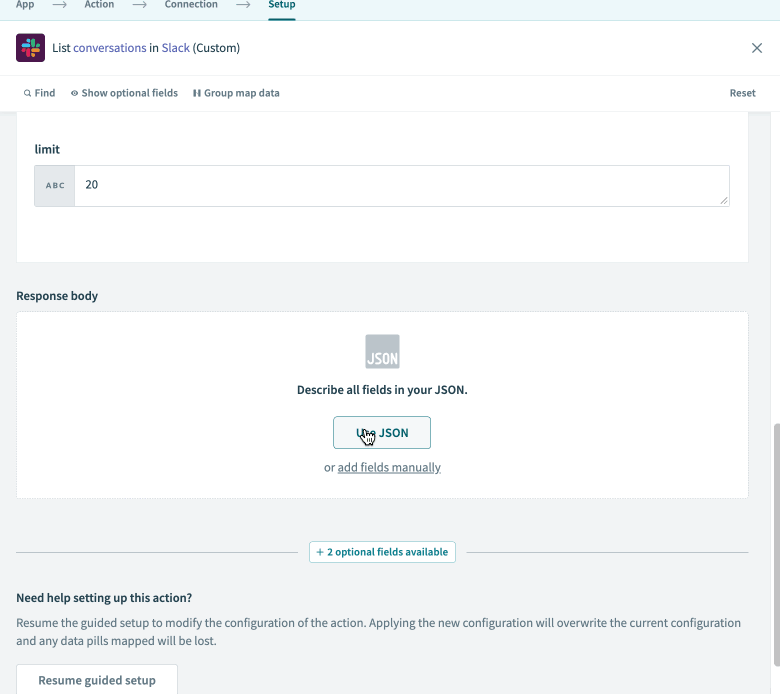 Generate output datatree in Workato with JSON response sample in API documentation
Generate output datatree in Workato with JSON response sample in API documentation
This tells Workato what response schema to expect, and the datapills generated can be used in subsequent steps of the recipe to move data into other apps.
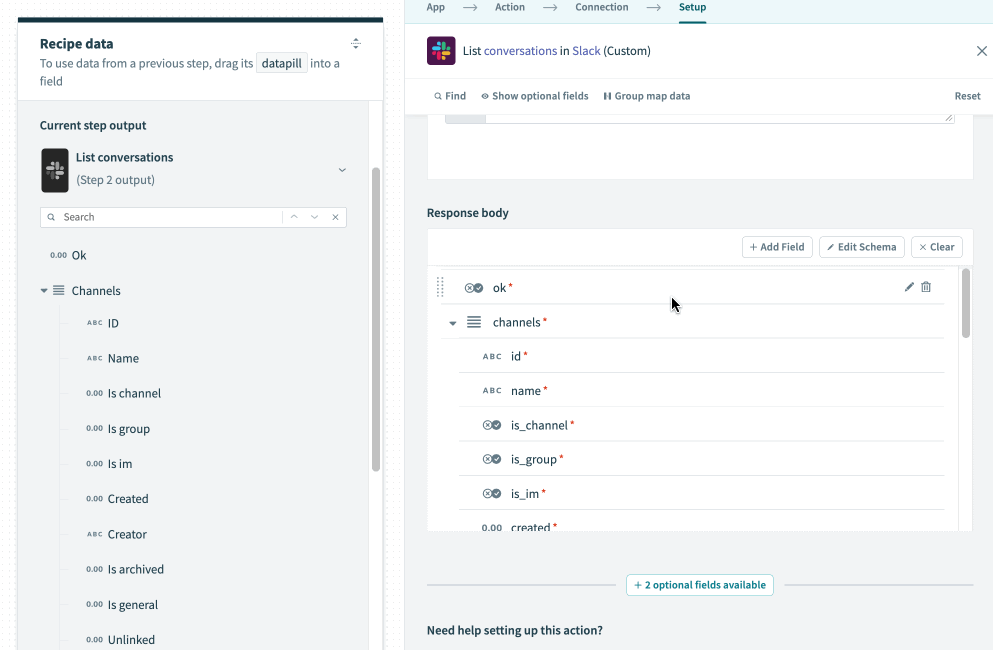 Generated output datatree in Workato
Generated output datatree in Workato
However, if the actual response does not contain the data you have specified in this response sample, the datapills will not have a value.
Your custom Slack action is ready for testing. Use the Scheduler by Workato New recurring event trigger and click Test recipe.
 Completed Slack custom action to list conversations
Completed Slack custom action to list conversations
After testing the recipe, you can see the input passed into the action in the detailed job history.
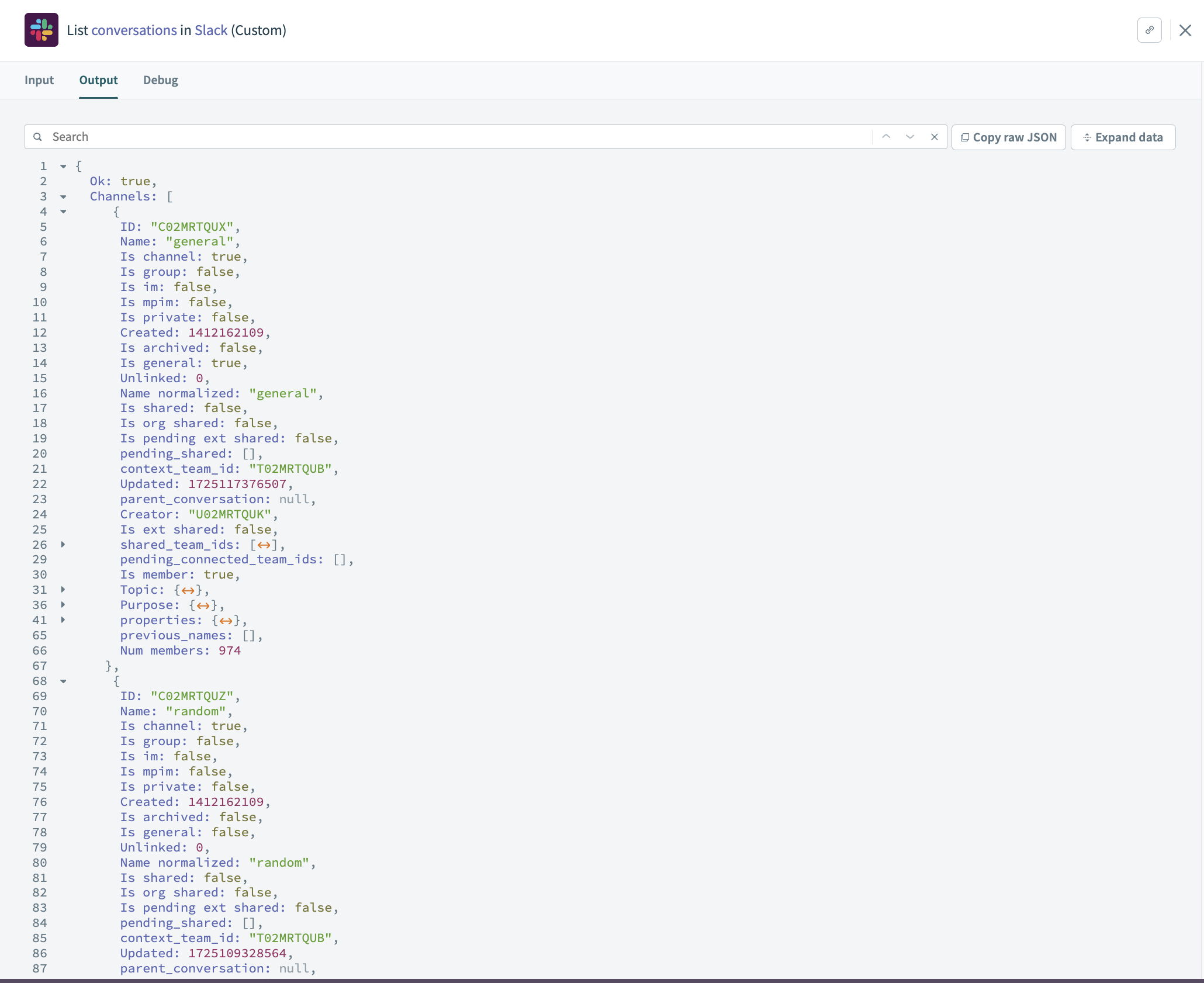 Job history - input data
Job history - input data
You can also view the detailed output returned by the Slack API to check if the API call was successful. If the Ok field is true, the call was successful.
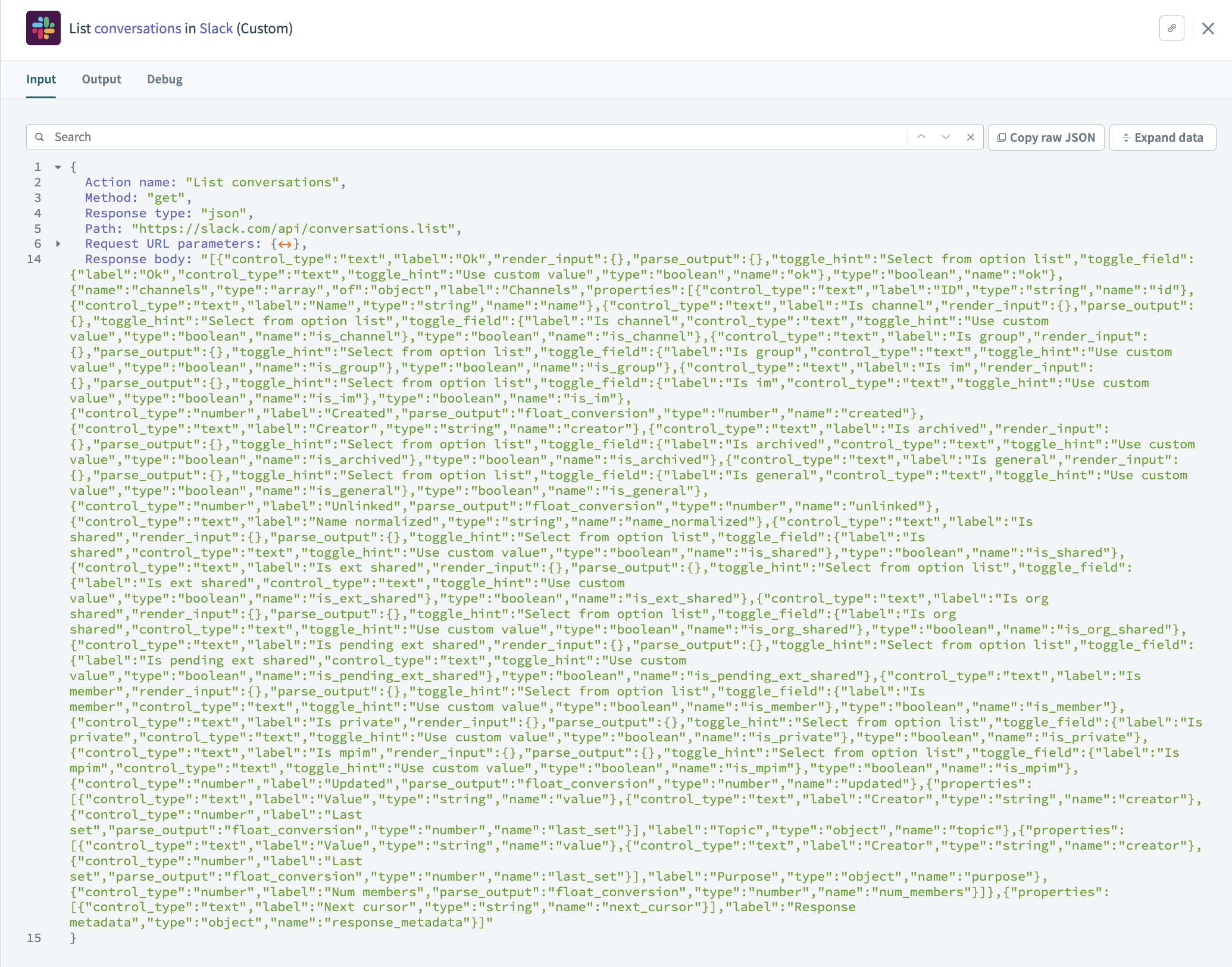 Job history - output showing conversation data returned
Job history - output showing conversation data returned
Last updated: 5/21/2025, 5:22:32 AM