# Azure File Storage
Azure File Storage (opens new window) is a fully managed cloud storage offered by Microsoft Azure for managing structured data and shared access.
# Prerequisites
Ensure you have completed the following tasks before you connect to Azure File Storage in Workato:
# Create a storage account
Complete the following steps to create a storage account in Azure:
Sign in to the Azure portal (opens new window).
Go to Storage accounts and click Create.
Select the appropriate Subscription and Resource group from the drop-down menu.
Enter a Storage account name.
Review the Region, Performance, and Redundancy values. Verify these settings and make changes if necessary.
Click Review + Create.
Click Create.
ADVANCED SETTINGS
You can modify the advanced data protection, networking, and encryption settings.
# Create a file share
Complete the following steps to create a file share in your storage account.
Open the storage account you created.
Go to Data storage > File shares.
Click + File share.
Enter a Name for the file share.
Review other settings and make changes if necessary.
Click Review + Create.
Click Create.
# Create a shared access secret token
Complete the following steps to generate a shared access secret (SAS) token:
Go to Storage browser > File shares in your storage account.
Right-click your file share and select Generate SAS.
Select a Signing key and Stored access policy from the drop-down menu.
Go to the Permissions field and select the Read, Write, List, Create, and Delete permissions.
Set the Start time and Expiry time for the token.
Go to the Allowed protocols section and select HTTPS only.
Click Create SAS token and URL.
Copy the SAS token and store it securely.
# Connect to Azure File Storage
Complete the following steps to connect Workato to Azure File Storage:
Sign in to your Workato account and go to the project where you plan to add your Azure File Storage connection.
Click Create > Connection.
Search for and select Azure File Storage as your connection on the New Connection page.
Provide a unique name for your connection in the Connection name field.
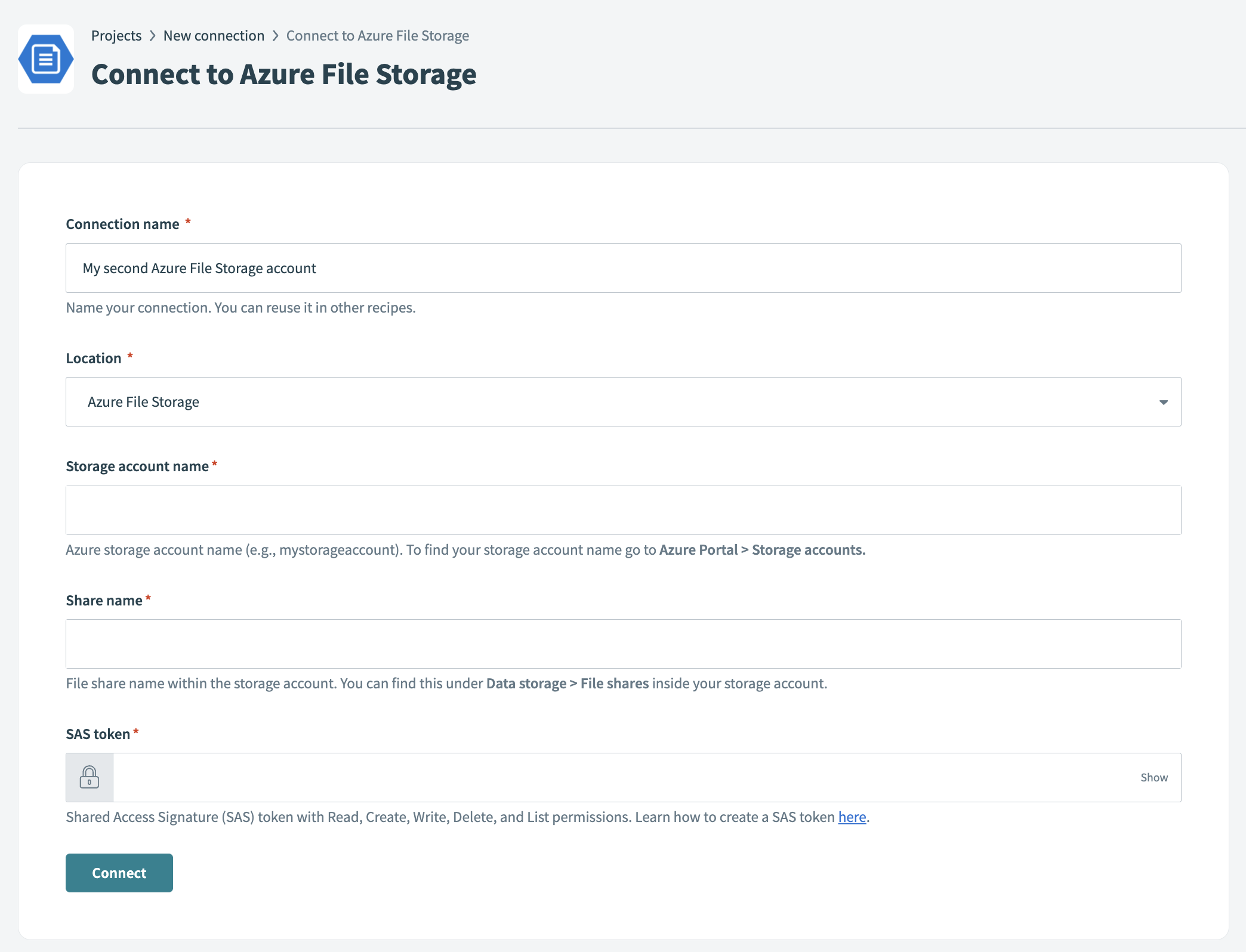 Azure File Storage Connection
Azure File Storage Connection
Use the Location drop-down menu to select the project where you plan to store the connection.
Enter the Storage account name, File share name, and SAS token.
Click Connect.
Last updated: 9/17/2025, 8:53:38 PM