# Manage workspace collaborators with role-based access control
EARLY ACCESS FEATURE
This documentation covers a feature currently in limited preview. The access control model is under active development and may change. To participate in early access testing, contact your Customer Success Manager to add you to the early adopters list.
The Workato access control system uses environment roles and project roles to assign granular permissions to collaborators. Environment roles manage high-level privileges across environments, while project roles control access and actions within specific projects.
LEGACY ROLES
Workato is phasing out legacy system roles (Admin, Analyst, Operator) in favor of the new access control model.
We recommend that you migrate to environment roles and project roles to take full advantage of this new access control. You can migrate manually, use the built-in wizard, or scale using developer APIs, depending on the number of custom roles in your workspace.
Refer to the Migrate to the new access control model guide for step-by-step instructions to upgrade system and custom roles.
# Collaborators
Collaborators are individual workspace users. You can assign environment roles and manage project access from the Workspace admin page.
Go to the Collaborators tab to view a summary of each user's environment roles. These roles define their access level in each environment.
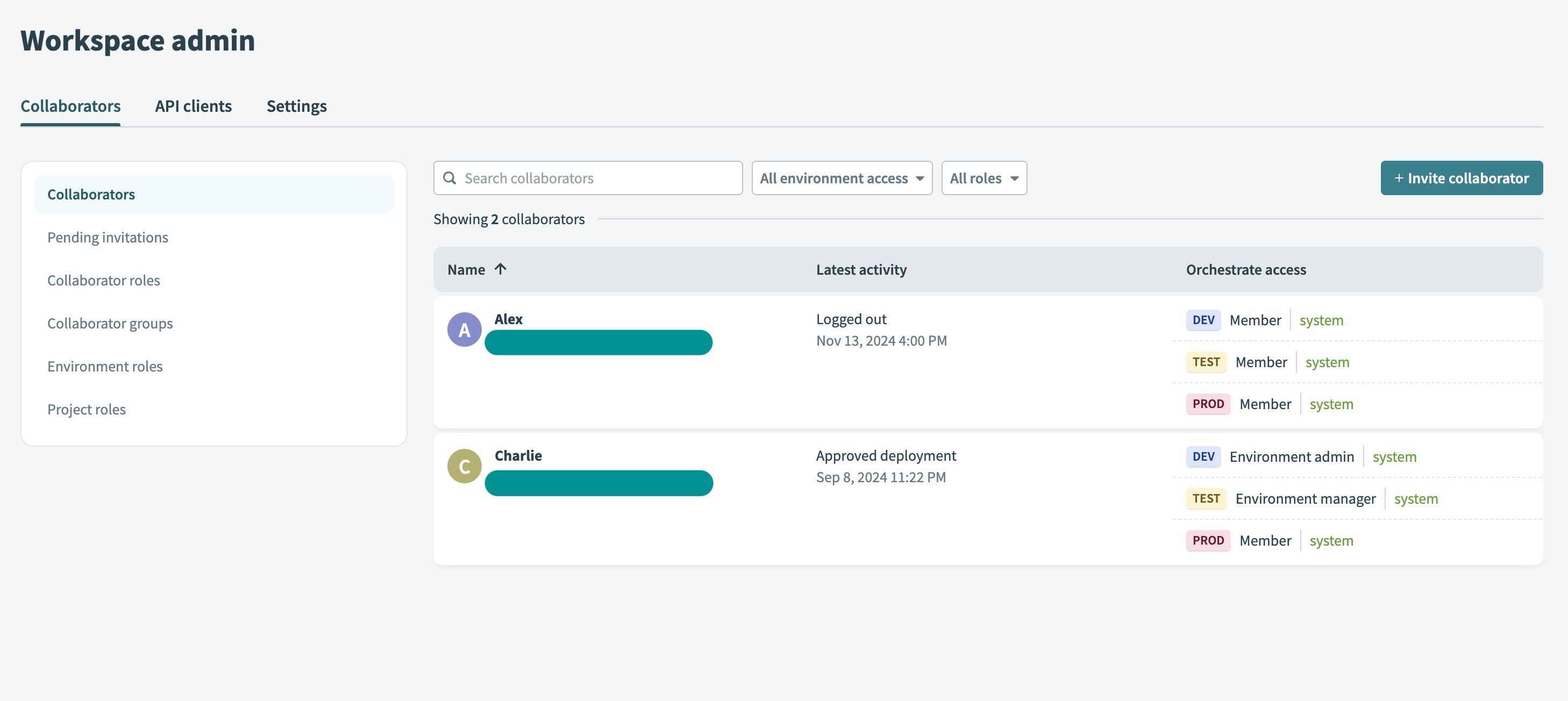 Collaborator view
Collaborator view
# Invite a collaborator
Complete the following steps to invite a collaborator and assign environment roles:
Go to Workspace admin > Access control > Collaborators.
Click + Invite collaborator.
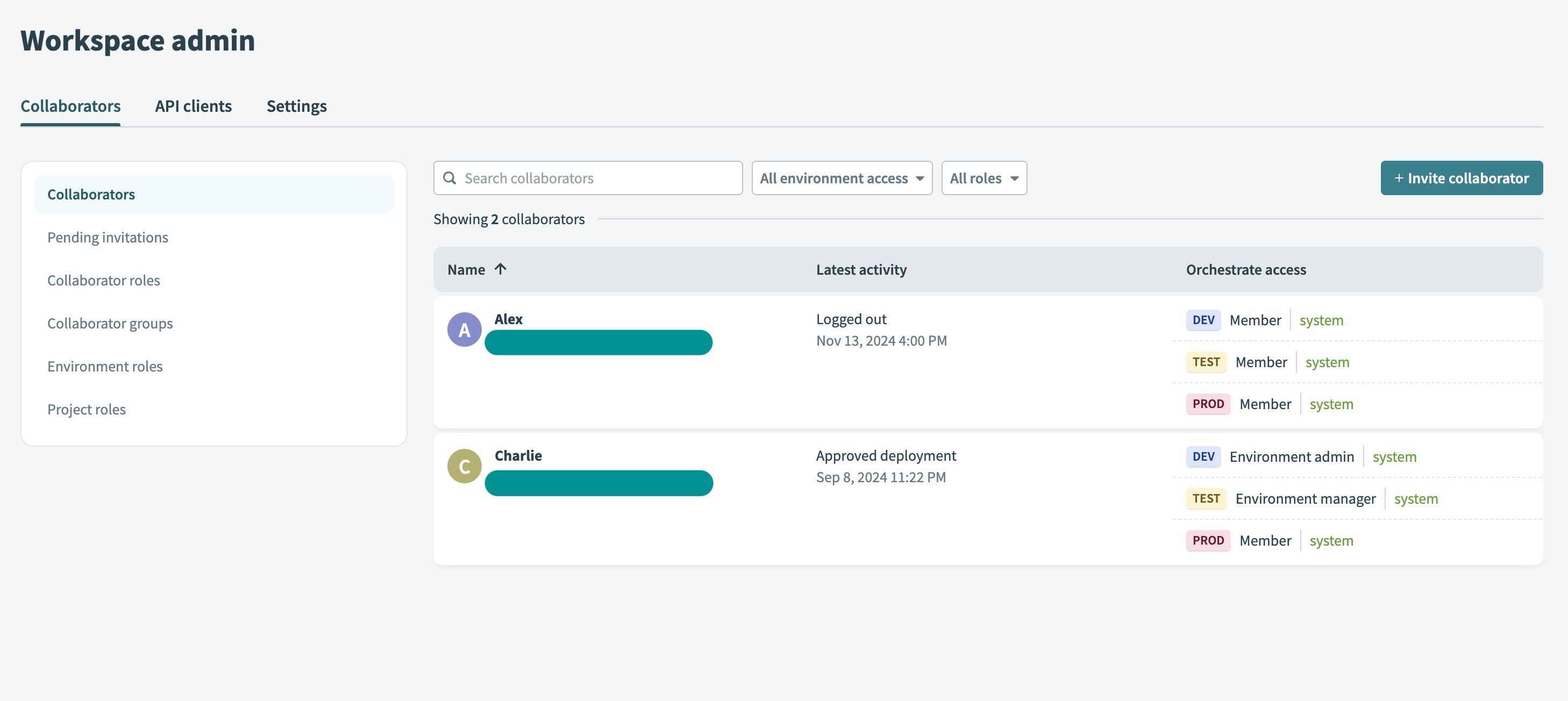 Invite collaborator
Invite collaborator
Enter the collaborator's Name.
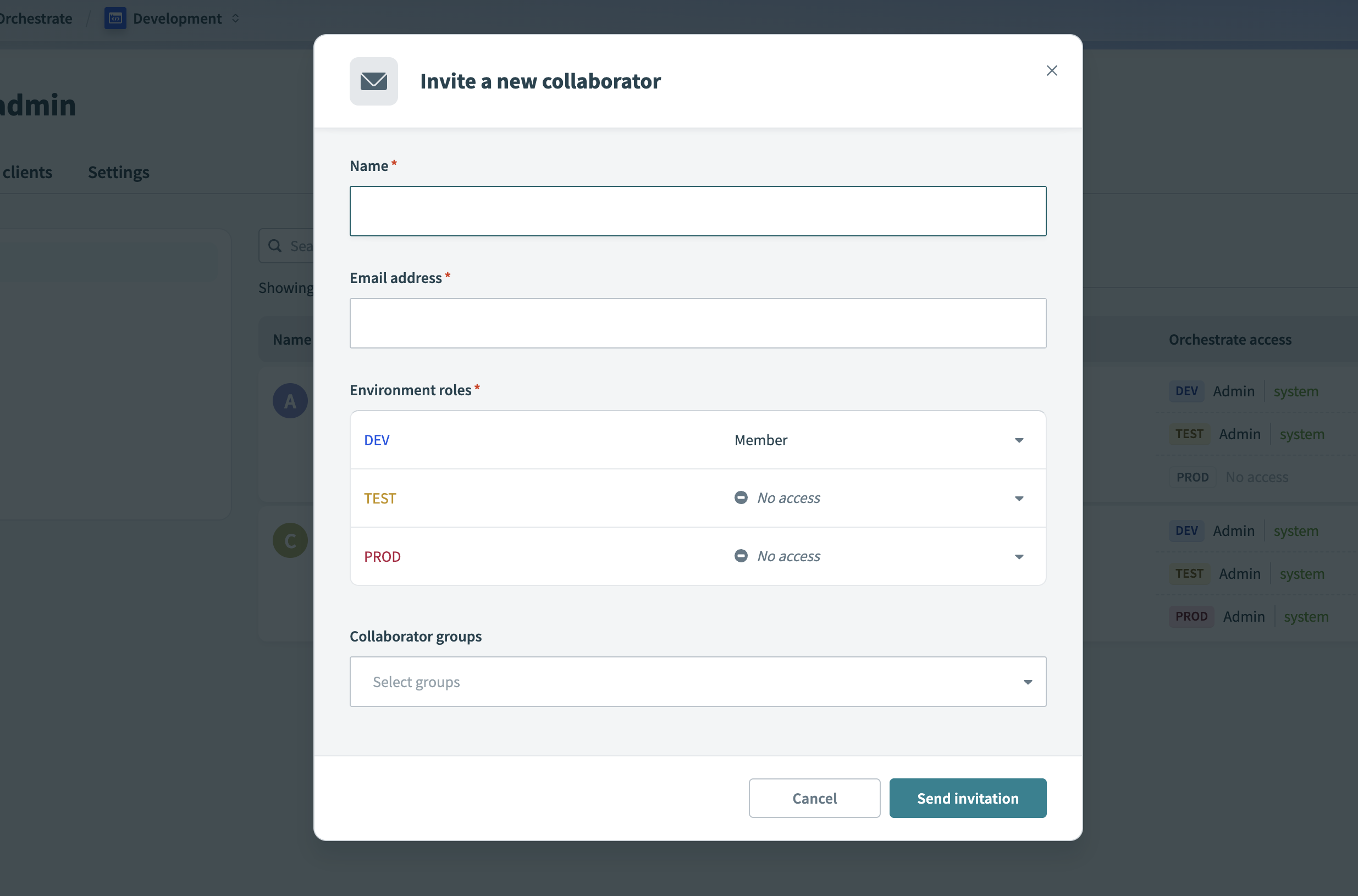 Enter the collaborator's name
Enter the collaborator's name
Enter the collaborator's Email address.
Assign an environment role for each environment. If the workspace has only one environment, assign a role to the default environment.
Optional. Add the collaborator to one or more Collaborator groups.
Click Send invitation.
# Manage collaborator details
Click a collaborator's name to open their details page. You can update their environment roles and view project-level access from this page.
The Environment access section displays the collaborator's assigned role for each environment. The Project access section lists the projects the collaborator can access in each environment, along with their assigned project roles.
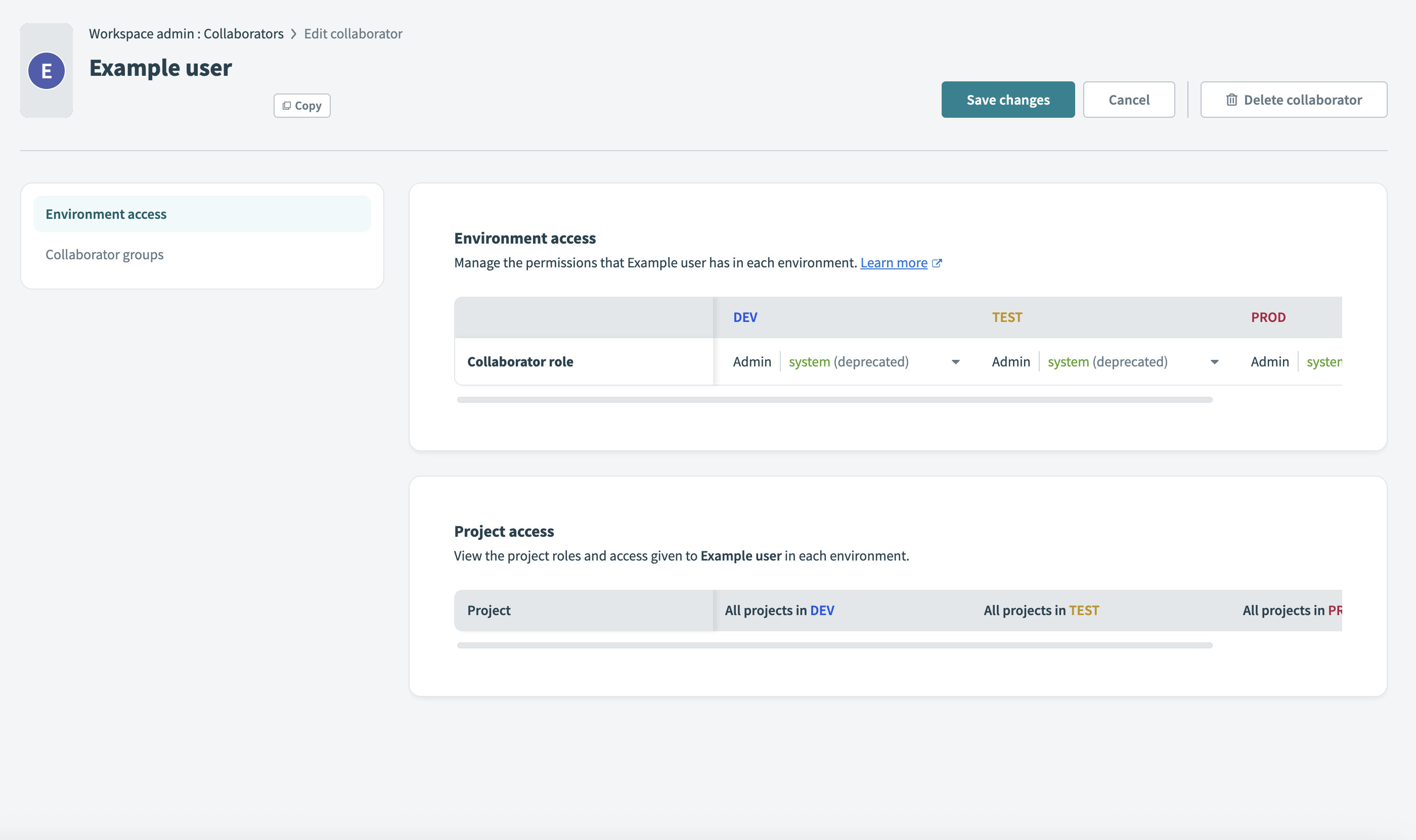 Manage collaborator details
Manage collaborator details
You can also update the collaborator's Collaborator groups. Changes to group memberships take effect immediately.
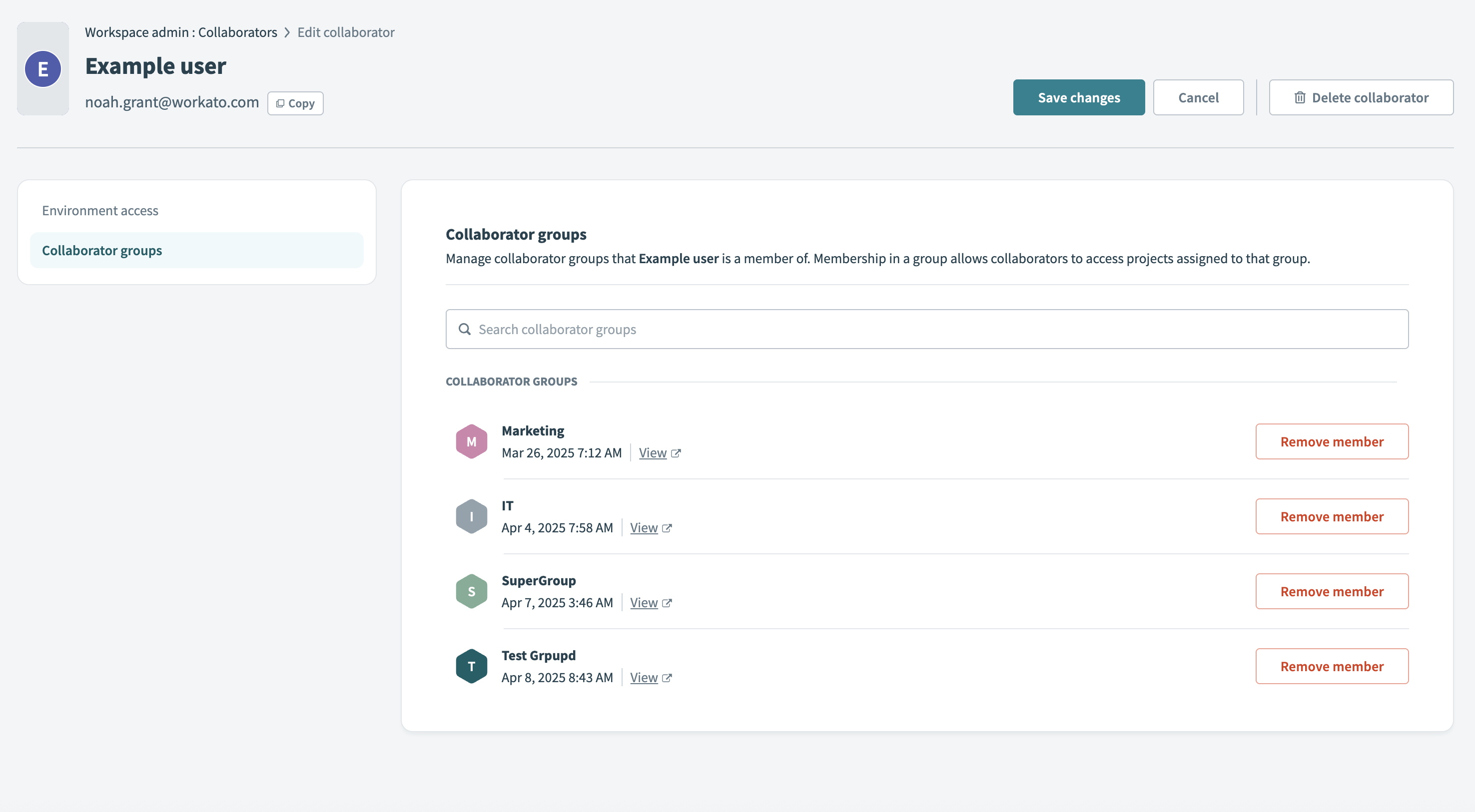 Manage collaborator group access
Manage collaborator group access
# Key roles
Workato's role-based access control system includes the following role types:
- Environment roles define permissions to manage projects, configure environment settings, and control access across environments.
- Project roles define permissions to build, deploy, and manage content within specific projects.
Assign roles based on a user's responsibilities within an environment or project. For example, an IT admin can manage security settings across all environments without accessing project content, while a developer can build recipes in one project without viewing other teams' work in another project.
You can use custom roles to define more granular permissions based on your organization's needs. Use collaborator groups to scale access control as teams grow.
# Environment roles
An environment role defines a collaborator's permissions in a specific environment. Workato provides four system-defined environment roles:
- Environment admin: Full control over workspace-wide and environment settings.
- Environment manager: Full control over environment settings, but no workspace-wide permissions.
- Member: View-only access to environment settings.
- No access: No visibility or permissions in the environment.
You can assign different roles to a user in different environments based on their responsibilities.
Environment roles don't grant access to project content. Collaborators, including environment admins, need a project role to open a project and view, edit, or manage project assets.
Workato doesn't grant implicit access through environment roles. Assigning a project role makes access explicit and visible in the audit log, which is important for sensitive or restricted projects.
PROJECT VISIBILITY
Only users with the Manage projects permission in their environment role can view a list of all projects in that environment and manage project access. While they don't need a project role to see project names, they can't open or edit project content without one. Other users can see project names only if they have direct access to those projects.
# Assign environment roles to users
Collaborators with the Environment admin role can assign roles to individual users. A user can have different roles in each environment. For example, you can assign a DevOps engineer as an Environment admin in Development, a Member in Testing, and No access in Production.
Complete the following steps to assign or update environment roles:
Go to Workspace admin > Access control > Collaborators.
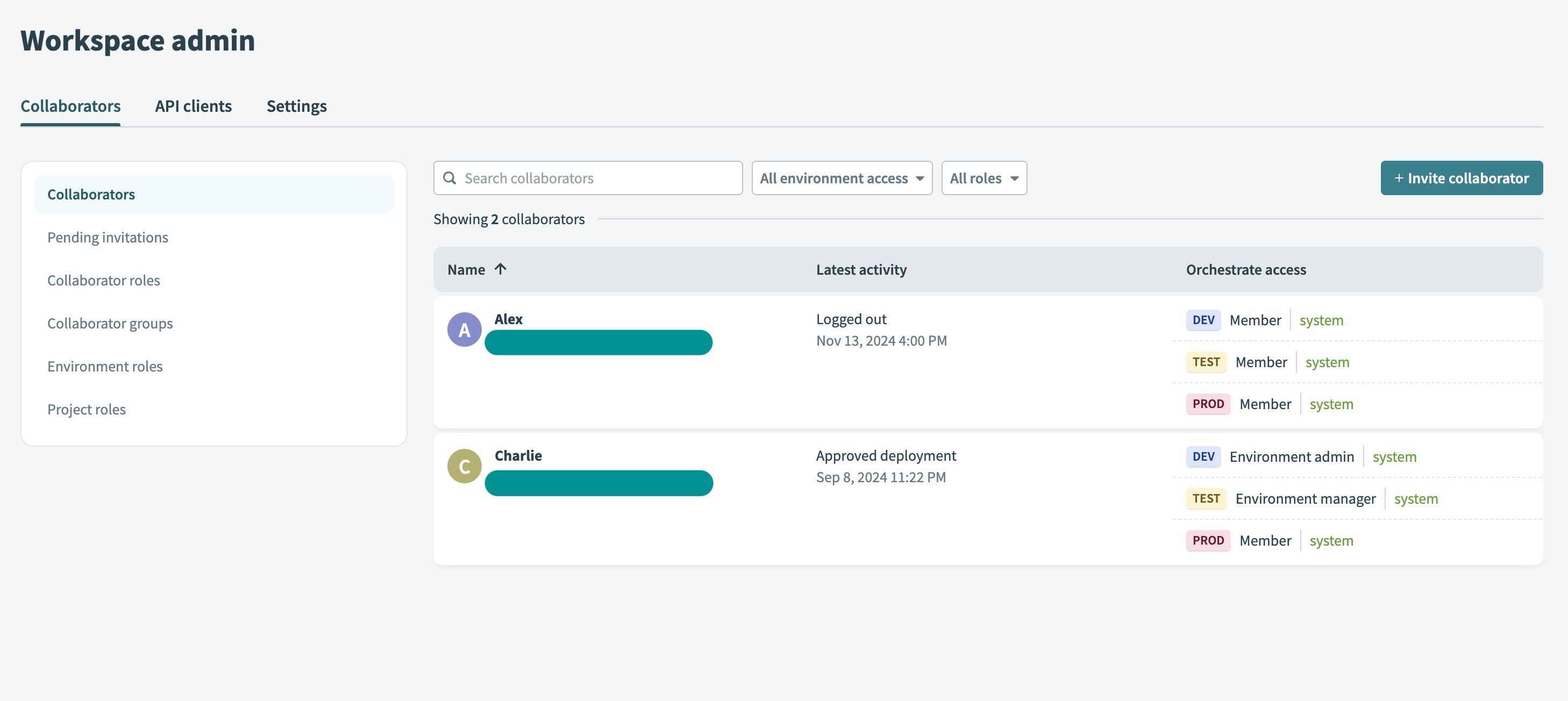 Collaborator view
Collaborator view
Select a collaborator.
Assign environment roles in the Environment access section.
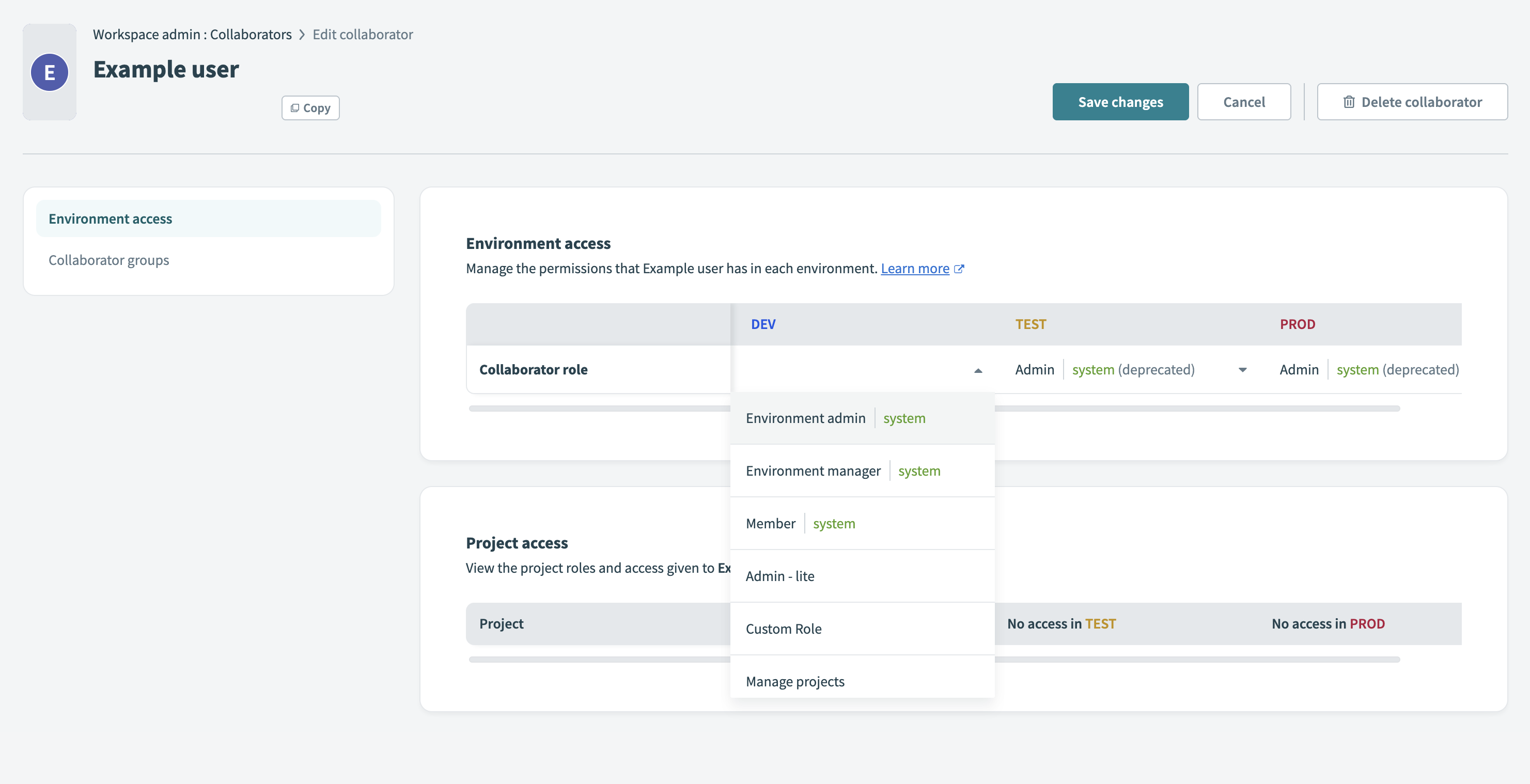 Assign environment roles
Assign environment roles
If multiple environments are enabled, assign the collaborator a role for each environment. If the workspace includes only one environment, choose a role from the available options.
Click Save to apply your changes.
Collaborator settings are updated immediately after you assign a role. The No access role removes the user's ability to view or switch into the environment.
ACCESS LOSS WHEN CHANGING YOUR OWN ROLE
You lose access to the Collaborators page and workspace settings if you assign yourself the No Access role or a role without admin privileges in the DEV environment.
Workspace-wide admin privileges apply only when your environment role in DEV includes those permissions. Admin roles in TEST or PROD don't apply at the workspace level.
Review your DEV environment role carefully before you save changes to your own access.
# Project roles
Project roles control which actions a collaborator can perform in a project. These roles include permissions to build recipes, manage connections, deploy content, and view project assets.
Workato provides four system-defined project roles:
- Project admin: Full access to all project content and settings, including user management and deletion.
- Advanced builder: Full access to build and deploy, without access to manage settings or user permissions.
- Builder: Can build recipes and submit deployment requests when review and approval is enabled for the workspace. Builders can't review, approve, or deploy projects.
- Project operator: Can view all project content and run or stop recipes.
You can assign project roles to individuals or collaborator groups. Each project requires a separate role assignment. This separation allows teams to control access and responsibilities across projects. For example, a developer may be a Builder in one project and a Project operator in another.
Collaborators must have a project role to view or manage project content. Environment roles don't grant project access.
PROJECT CREATION
Users with an environment role that includes the Create project privilege automatically receive the Project admin role for any project they create. Other collaborators with the Manage projects permission can edit the creator's project role after the project is created.
# Manage project access and roles
You can manage project access directly in each project's settings. To give collaborators or groups project access, explicitly assign them project roles. Alternatively, you can set default access for all workspace users.
Only a Project admin or users with environment roles that grant the Manage projects permission can manage project access.
# Add users or groups to a project
Complete the following steps to assign project roles:
Open the project in Workato.
Go to Settings > Project access.
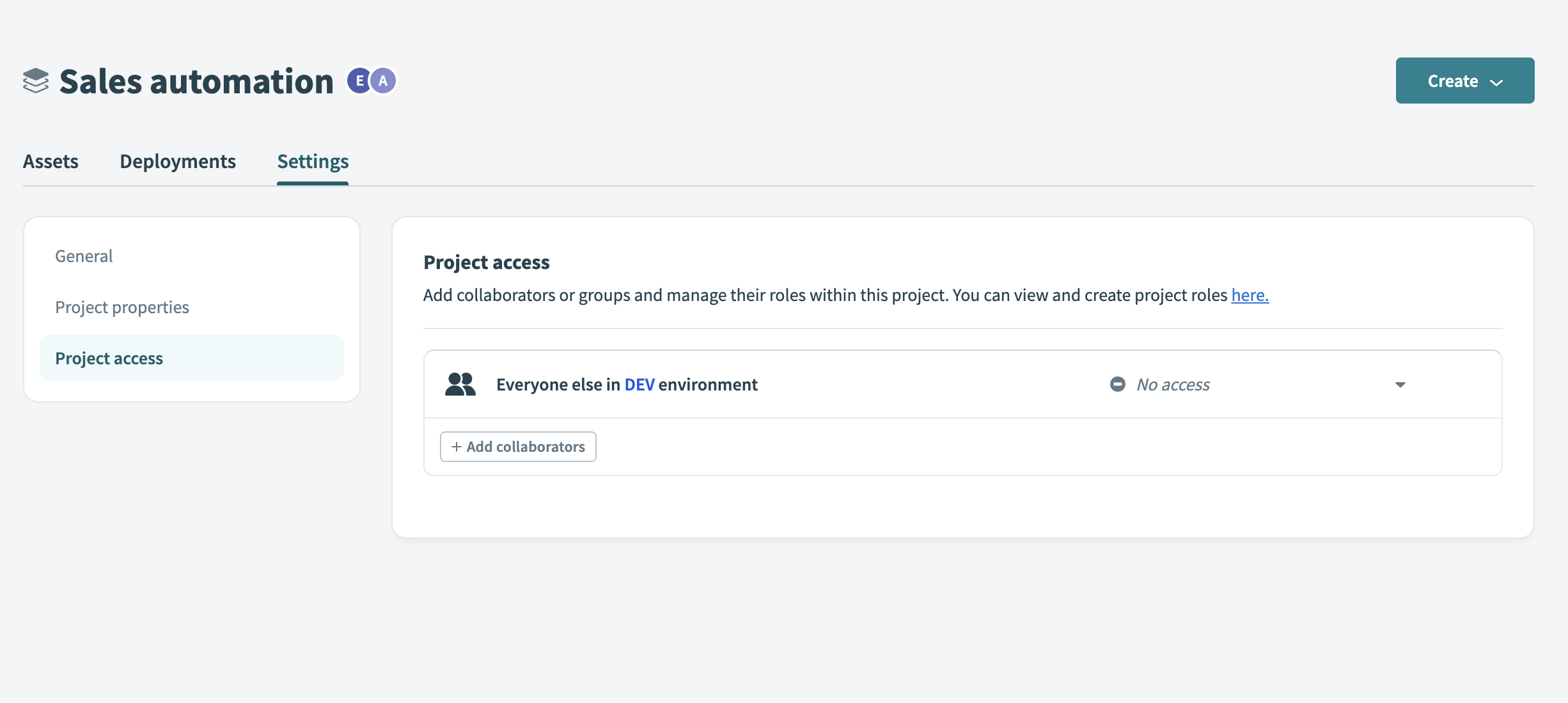 Go to project access
Go to project access
Click Add collaborators.
Choose a Project role for the collaborators or group.
Select one or more collaborators or groups to add.
 Add collaborators to project
Add collaborators to project
Click Add. The user or group appears in the project access list with the assigned role.
When you assign a group to a project, its members receive access according to the group's role. For example, if you assign a data team group the Project operator role, each group member can view project content and run or stop recipes. You can assign multiple collaborators or groups to a project.
EFFECTIVE PERMISSIONS ACROSS GROUPS
If a user belongs to multiple groups, their effective permissions combine across all assigned roles. Refer to the How Workato resolves permission conflicts section for more information.
# Remove collaborator access
Choose one of the following options to revoke project access:
- Set the collaborator's role to No access in the project access list. This blocks the collaborator from accessing the project content.
- Click the delete icon next to the collaborator's name to remove their project role assignment entirely.
# Default access for all collaborators
The default access setting defines a project role for every workspace collaborator who doesn't have an explicit individual or group assignment. Workato applies the default access setting through the Everyone else entry on the Project access page. This setting applies separately to each project and environment.
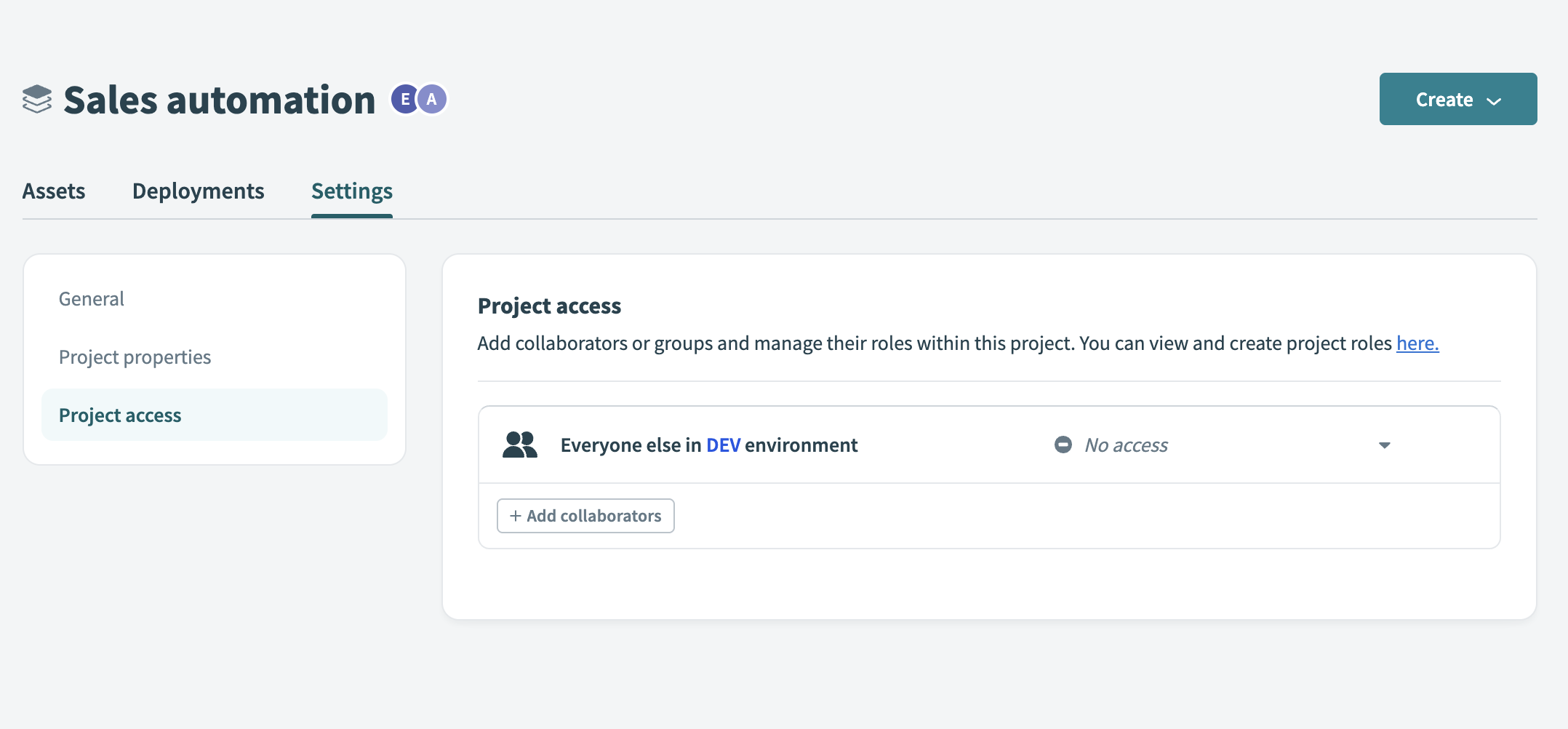 Default access setting
Default access setting
The default project access setting is No access. You can change this setting to any available project role, such as Project operator or Builder, to grant general access without assigning users individually.
For example, setting the default role to Project operator grants all collaborators view access and the ability to run or stop recipes in projects within the environment, unless they have a different role through an individual or group assignment.
# Assign project roles during deployment
When a user deploys a project to a new environment for the first time and no project with the same name exists, Workato creates a new project in that environment. The user must have an environment role that includes the Create project permission in the target environment and the Deploy permission for the project in the source environment. Workato assigns the user the Project admin role in the newly created project. The Project admin can manage access for other collaborators in the new environment.
If a project with the same name already exists in the target environment, the user must have the Deploy permission in both the source and target environments to complete the deployment.
Workato also detects collaborators with project roles in the original environment and suggests assigning the same roles in the new environment. You can accept, modify, or reject the suggestions.
# Custom roles
Workato supports custom roles for both environments and projects. Use custom roles to match your organization's access model more precisely.
Custom environment roles control who can create projects, manage users, or configure settings in an environment. Go to Workspace admin > Environment roles and click + Add environment role to create a new role.
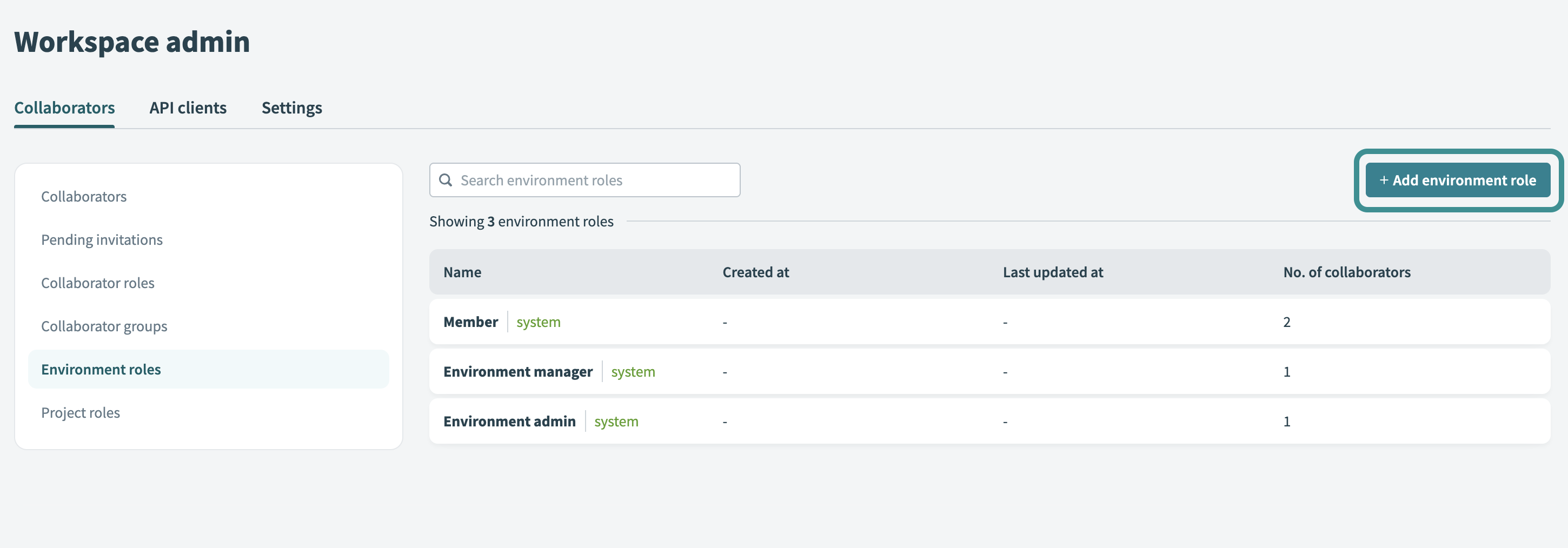 Add environment role
Add environment role
Custom project roles define who can build recipes, deploy content, or manage project assets. Go to Workspace admin > Project roles and click + Add project role to create a new role.
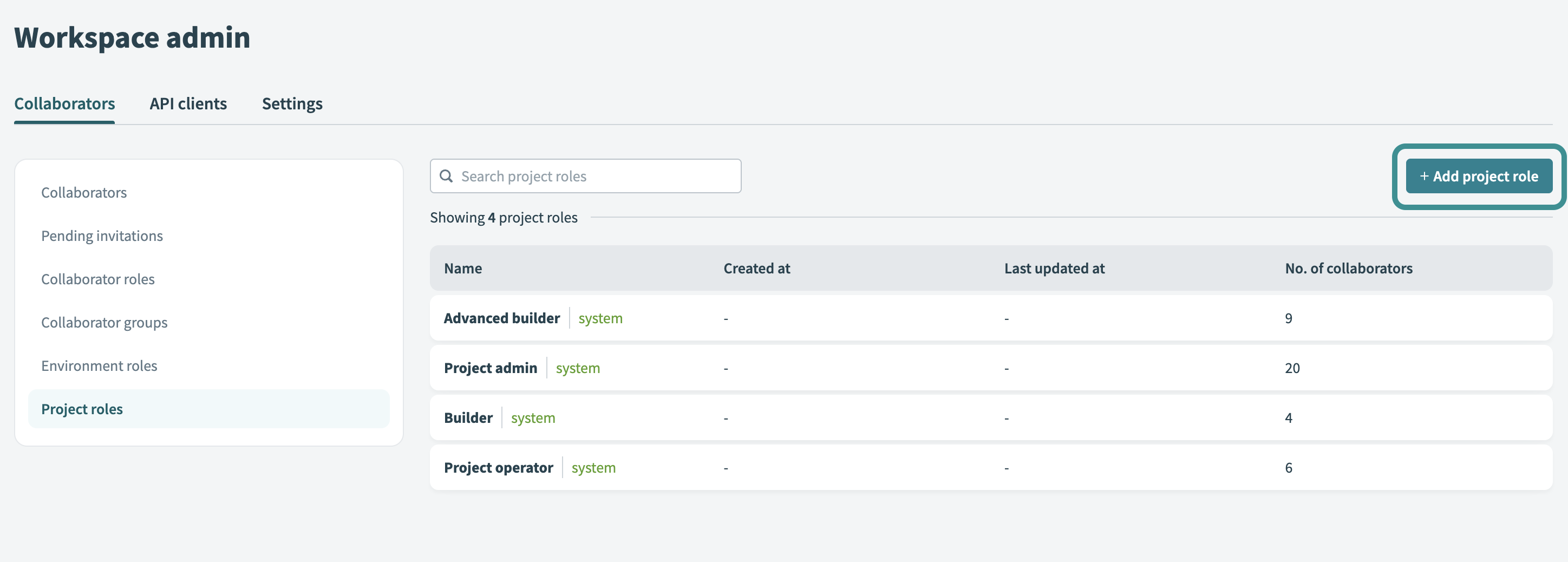 Add project role
Add project role
Use custom roles when system-defined roles don't meet your access requirements.
# Collaborator groups
Collaborator groups simplify access management. Each group acts as a single unit that includes multiple users. You can assign a project role to the group to grant access to all members automatically.
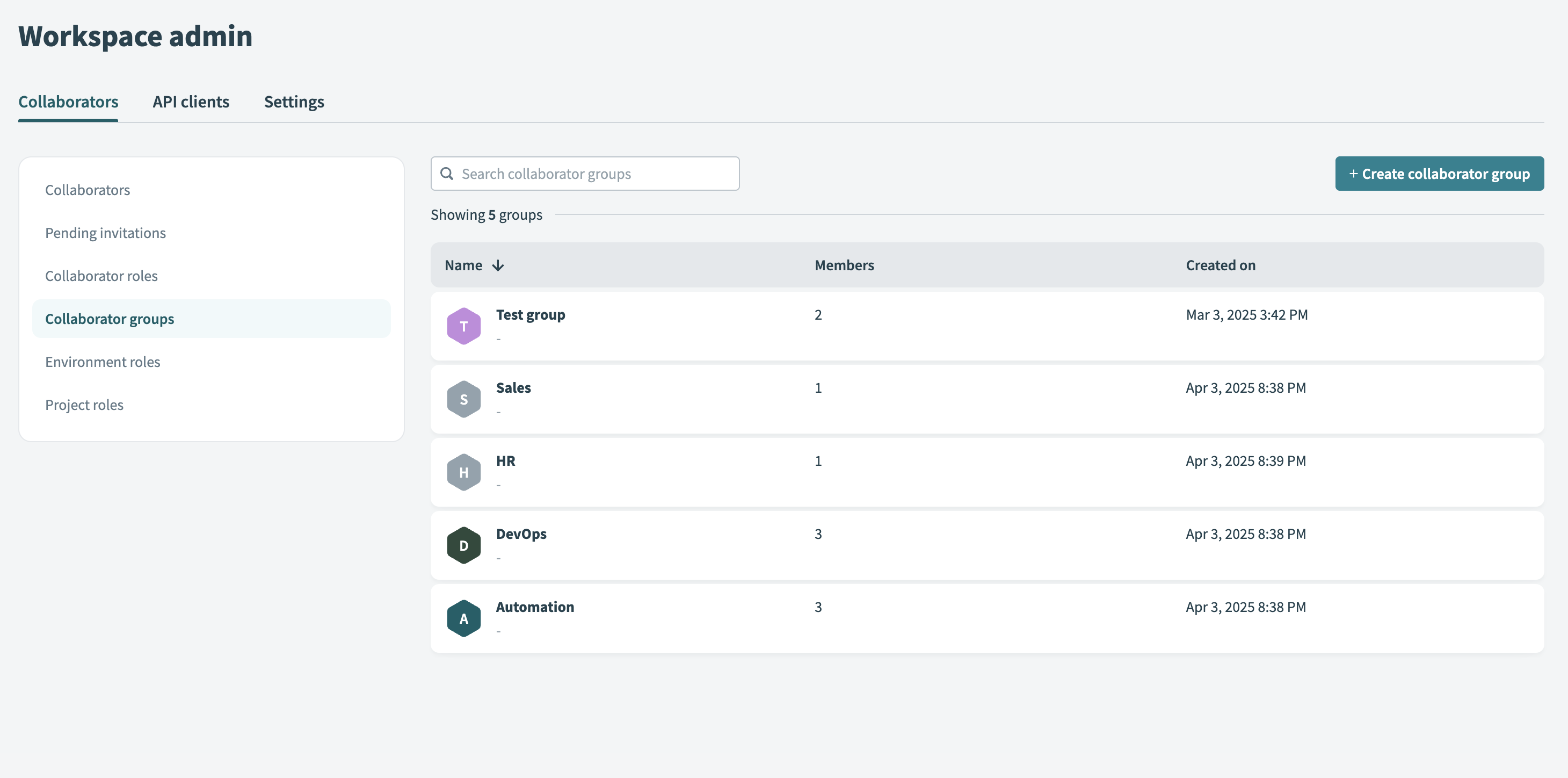 Collaborator groups
Collaborator groups
INDIVIDUAL ASSIGNMENT REQUIRED
You can't grant environment roles through collaborator groups. You must assign environment access to each user individually, even if they belong to a group.
Create custom groups that match your team structure, such as QA testers or a marketing team. Workspace admins manage these groups and control their membership. Collaborators can belong to multiple groups, but each group can include only individual users. Group nesting isn't supported.
# Add a collaborator group
Complete the following steps to create and manage a collaborator group:
Go to Workspace admin > Access control > Collaborator groups.
Click + Create collaborator group.
Enter a Group name.
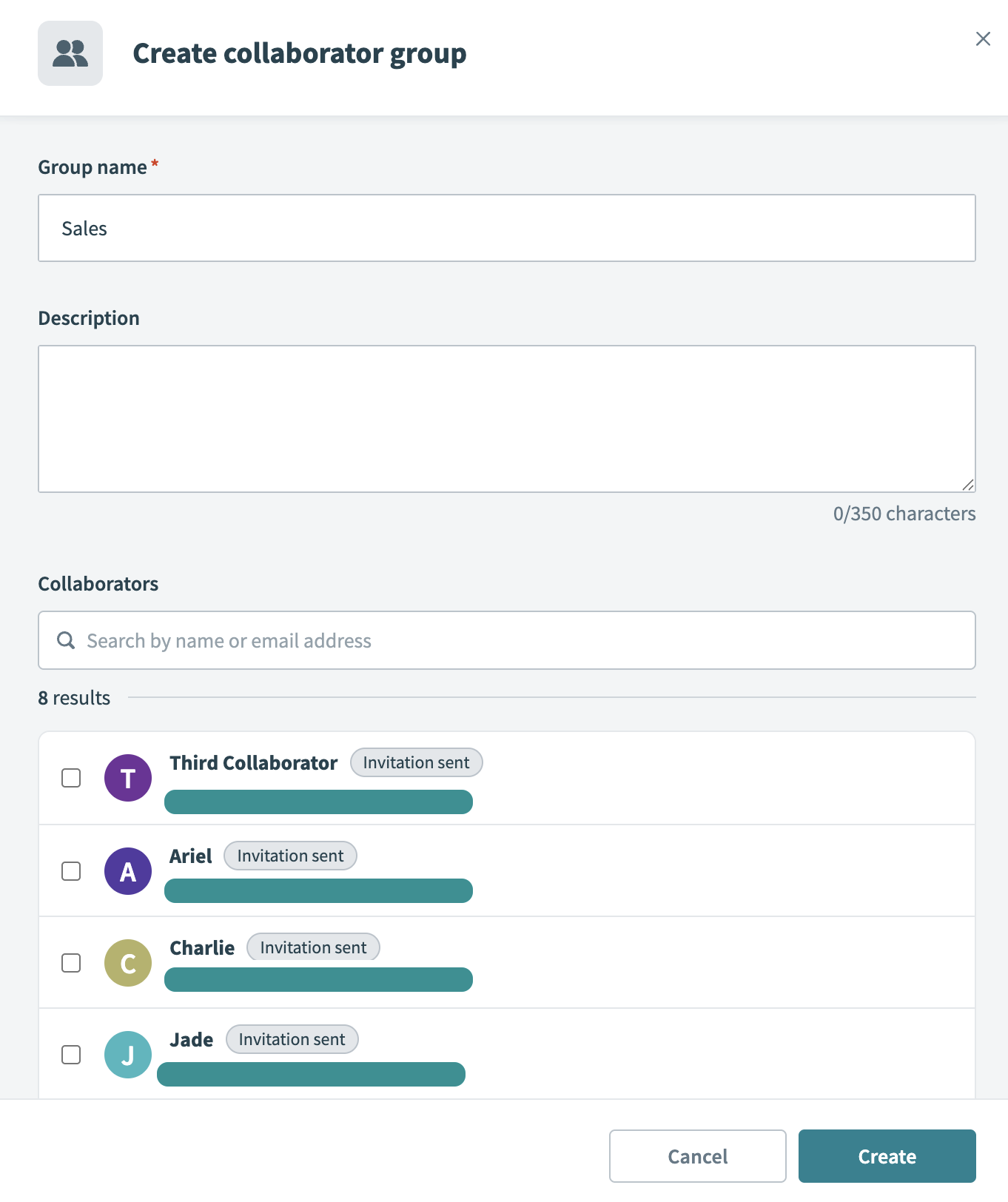 Create collaborator group
Create collaborator group
Optional. Add a Description. The limit is 350 characters.
Select Collaborators to add to the group. Use the search bar to filter by name or email.
Click Create.
# Manage group collaborators
After you create a collaborator group, you can manage its members directly:
# AHQ moderators and OEM customer managers
Workato supports dedicated user accounts for AHQ moderators and OEM customer managers to support Embedded and managed workspaces. These users follow different access rules from standard collaborators.
# Group membership
AHQ moderators and OEM customer managers aren't included in the All Collaborators system group. You must assign and manage their access separately.
# Role assignment
Workspace admins must manually assign both an environment role and a project role when they add a moderator or customer manager. The environment role applies across all environments, and the project role applies across all projects in the customer or managed workspace. Customer managers or moderators can't be added to any collaborator groups.
# Inherited roles
AHQ admins and Embedded partners can create custom, inheritable roles. These roles automatically appear in all managed workspaces as non-editable roles. Inheritable roles apply across all managed workspaces without project scope restrictions.
# How Workato resolves permission conflicts
Workato combines permissions when a user belongs to multiple collaborator groups that hold different roles in the same project.
The platform uses a logical OR approach. The user receives all permissions granted by any of the assigned roles. Workato merges permission sets instead of prioritizing or overriding roles.
For example, if a user belongs to one group with the Project operator role and another group with the Builder role in the same project, Workato merges both sets of permissions. The user can view and build recipes. If any assigned role grants a permission, the user receives it.
# Key limitations
Workato supports environment role assignment only at the individual user level. Collaborator groups control project roles but can't grant environment access. When the identity provider sends group data, Workato removes all direct project assignments. Admins should define all required environment roles in advance to prevent access issues during login.
# Migrate to the new access control model
Workato is replacing legacy system roles (Admin, Analyst, Operator) and legacy custom roles with a new access control model. This model separates permissions into environment roles and project roles to support flexible and environment-specific access control.
The best migration approach depends on the number of custom roles and collaborators in your workspace.
# Small workspaces
For workspaces with fewer than 10 custom roles and 20 collaborators, migrate manually to maintain control and understand the new model before applying it across your workspace. We recommend assigning project access directly to collaborators for your first test. To scale this effort, create collaborator groups and assign project access to those groups as needed.
Adding users to collaborator groups doesn't affect their environment permissions while legacy roles remain active. Legacy roles continue to control environment access until you assign environment roles individually. Replace legacy roles one at a time after you validate project access.
# Medium workspaces
If your workspace includes 10 to 50 custom roles, use the built-in migration wizard to streamline the transition. The wizard splits each legacy custom role into one environment role and one or more project roles.
By default, the new roles retain the same names as the original roles. Workato assigns collaborators to the new environment role and applies project roles that match their existing access. The wizard displays a complete summary of changes before you apply them and sends the summary to workspace admins by email. We recommend that you convert less critical roles to validate the logic before you proceed with others. Legacy roles disappear from the UI after conversion.
Refer to the Migrate to the new access control model guide for step-by-step instructions to upgrade system and custom roles.
# Large workspaces
For workspaces with over 50 custom roles, begin with a few test roles in the migration wizard. After you confirm the structure and role mappings, use the Workato Developer API to convert the remaining roles and assignments in bulk. This hybrid approach gives you control early and flexibility to scale as needed.
# Optimize your access model after migration
After you complete your migration, review and consolidate your environment and project roles to reduce redundancy and improve clarity.
Legacy custom roles combined environment and project permissions, which increased complexity and made role structures harder to manage. The new model separates these scopes and supports role consolidation, which is particularly relevant to large workspaces.
Use collaborator groups to manage project access consistently. You can shift individual role assignments to group-based access to simplify scaling and reduce administrative effort. Continue refining roles as your team adopts the new structure to keep access aligned with responsibilities.
# Best practices for transitioning workspaces
Consider the following best practices when you migrate from legacy roles to the new access control model.
# Start with low-risk changes
Begin with low-impact or internal roles before you migrate sensitive or complex ones. This approach helps you validate role mappings and access behavior without disrupting critical projects.
# Review before you apply changes
Use the preview step in the migration wizard to confirm role assignments and project access before you apply any updates. This ensures you retain control and avoid unintended access changes.
# Manage workspace-level access through DEV
Assign workspace-level admin privileges in the DEV environment. These permissions don't apply when assigned only in TEST or PROD. Treat DEV as the primary environment for global administration.
# Clean up and verify after migration
After the migration, review all environment and project roles. Remove duplicates and consolidate roles with similar scopes. Use the audit log to verify collaborator access and confirm that each assignment reflects your intended structure.
Last updated: 7/29/2025, 3:24:48 PM
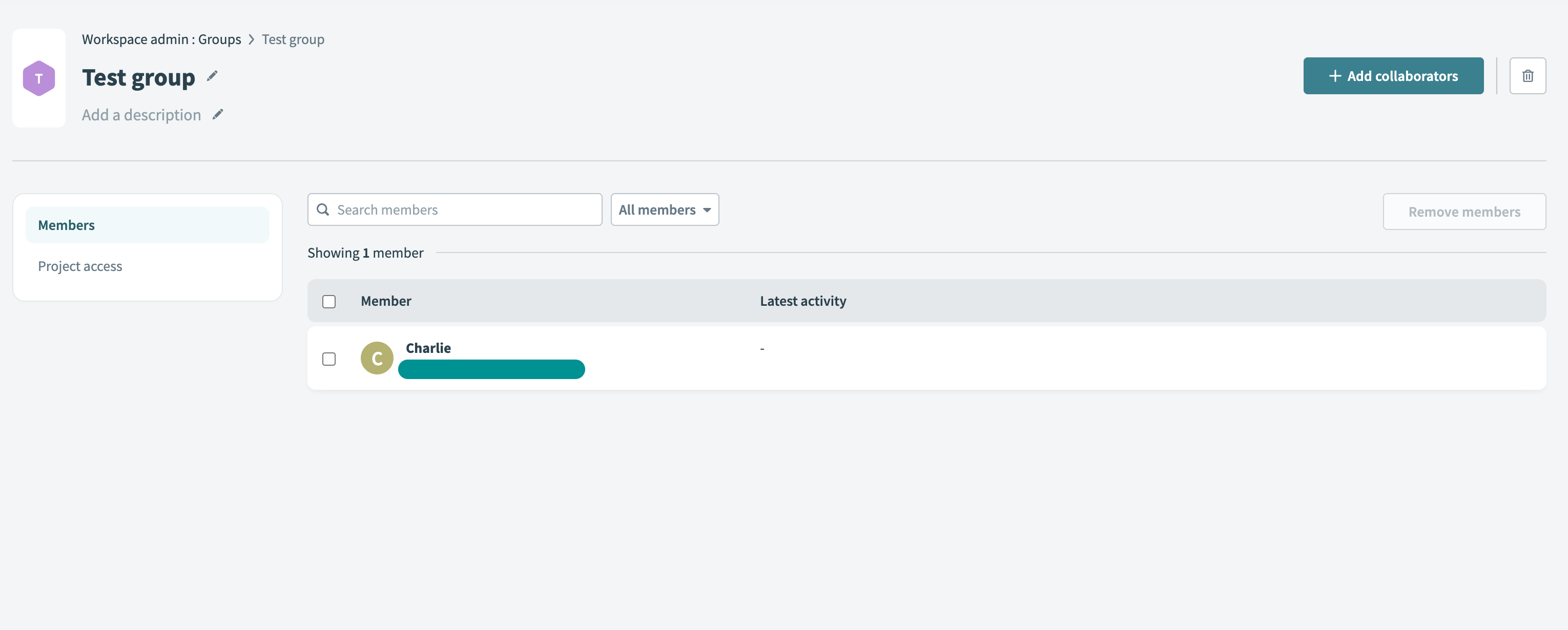 Add collaborators
Add collaborators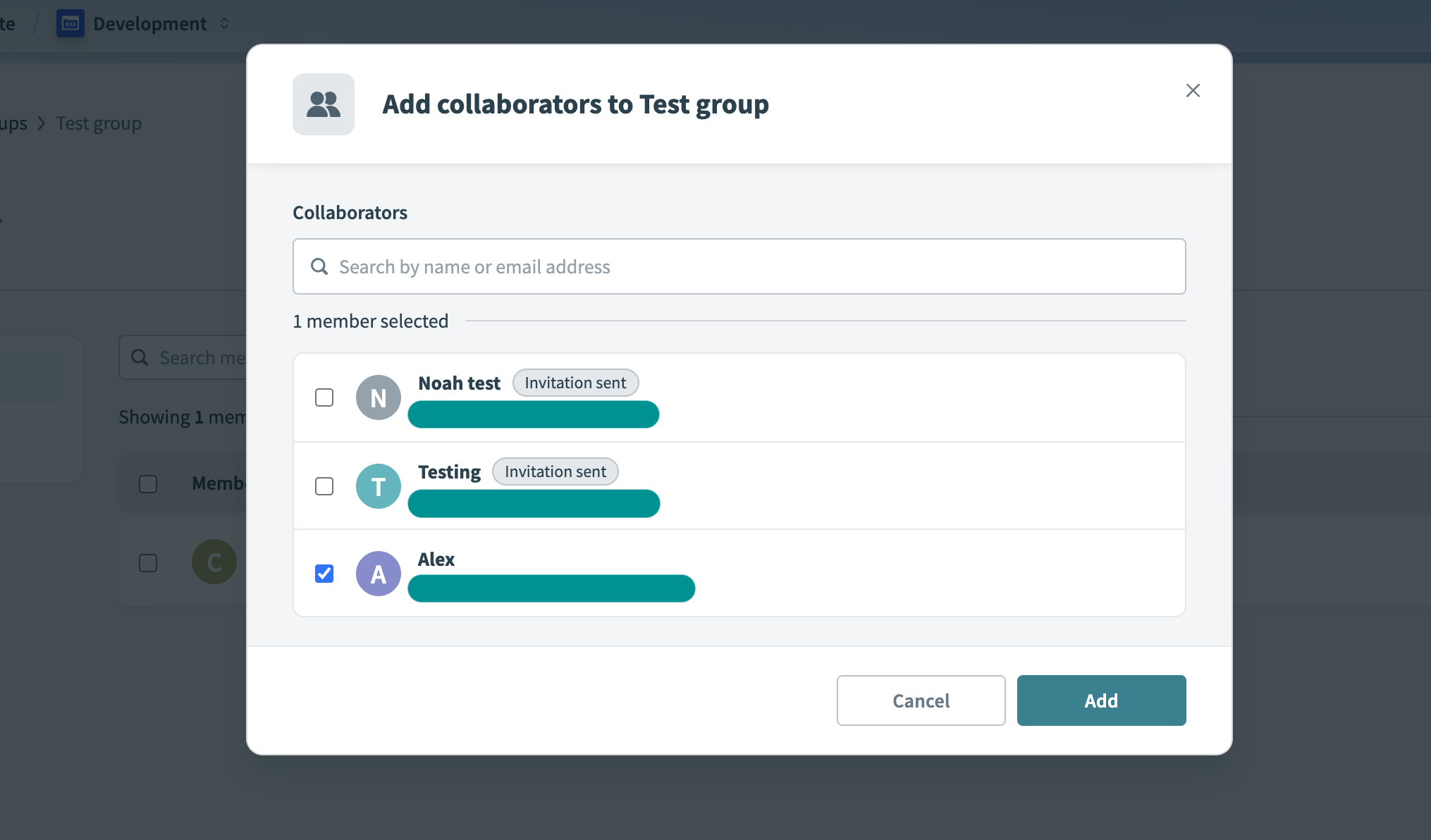 Click Add
Click Add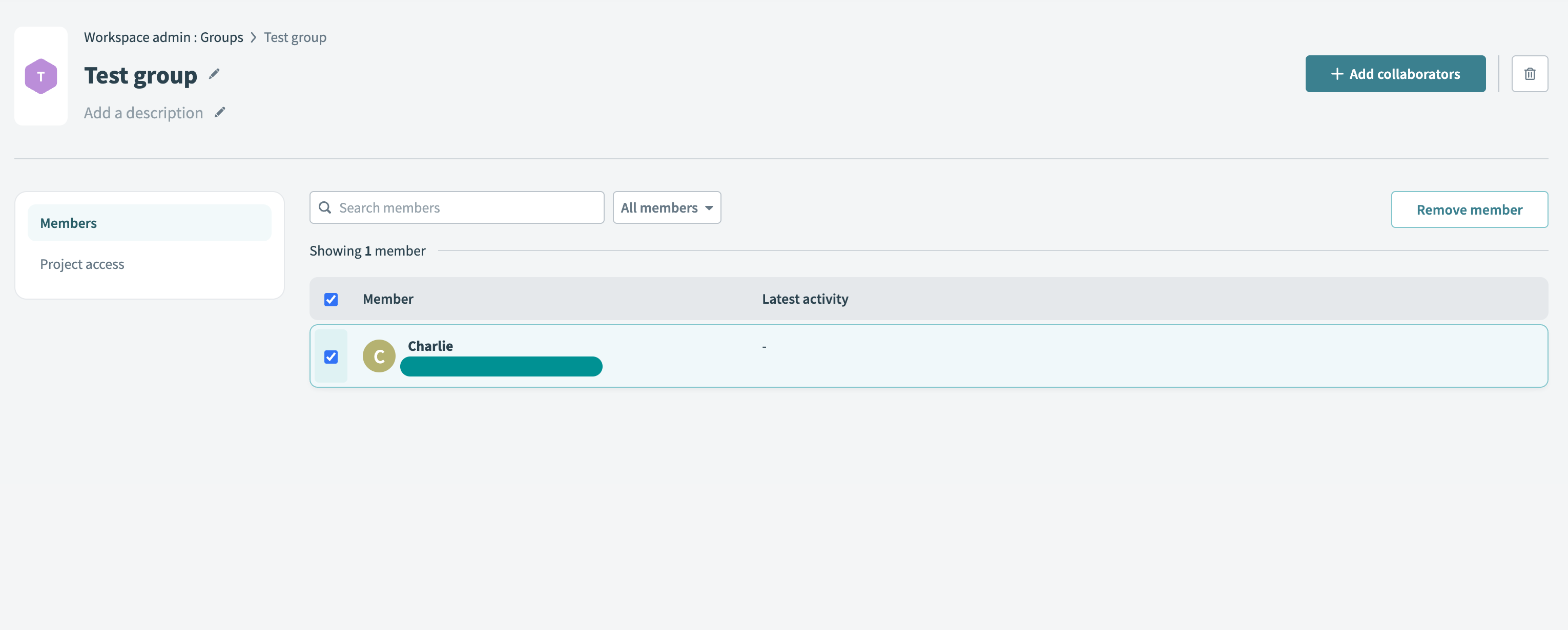 Remove member
Remove member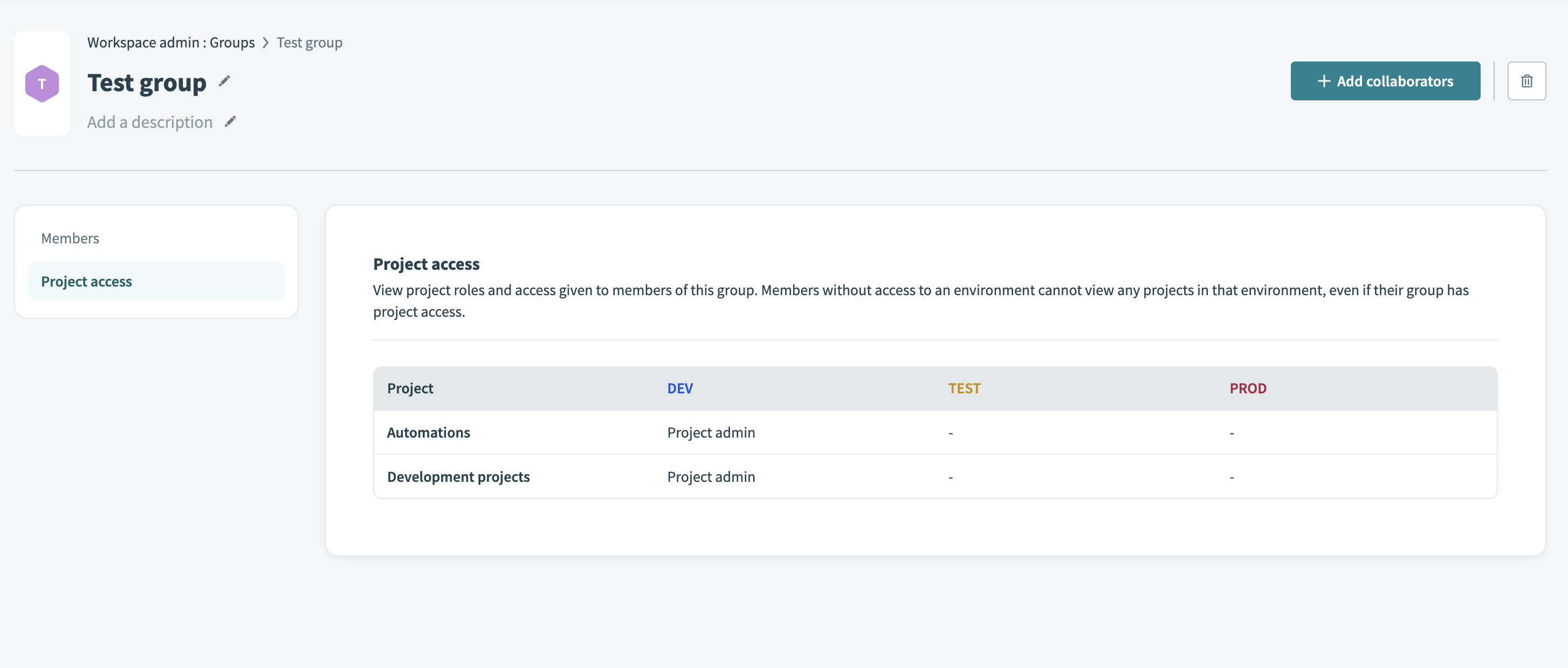 Project access
Project access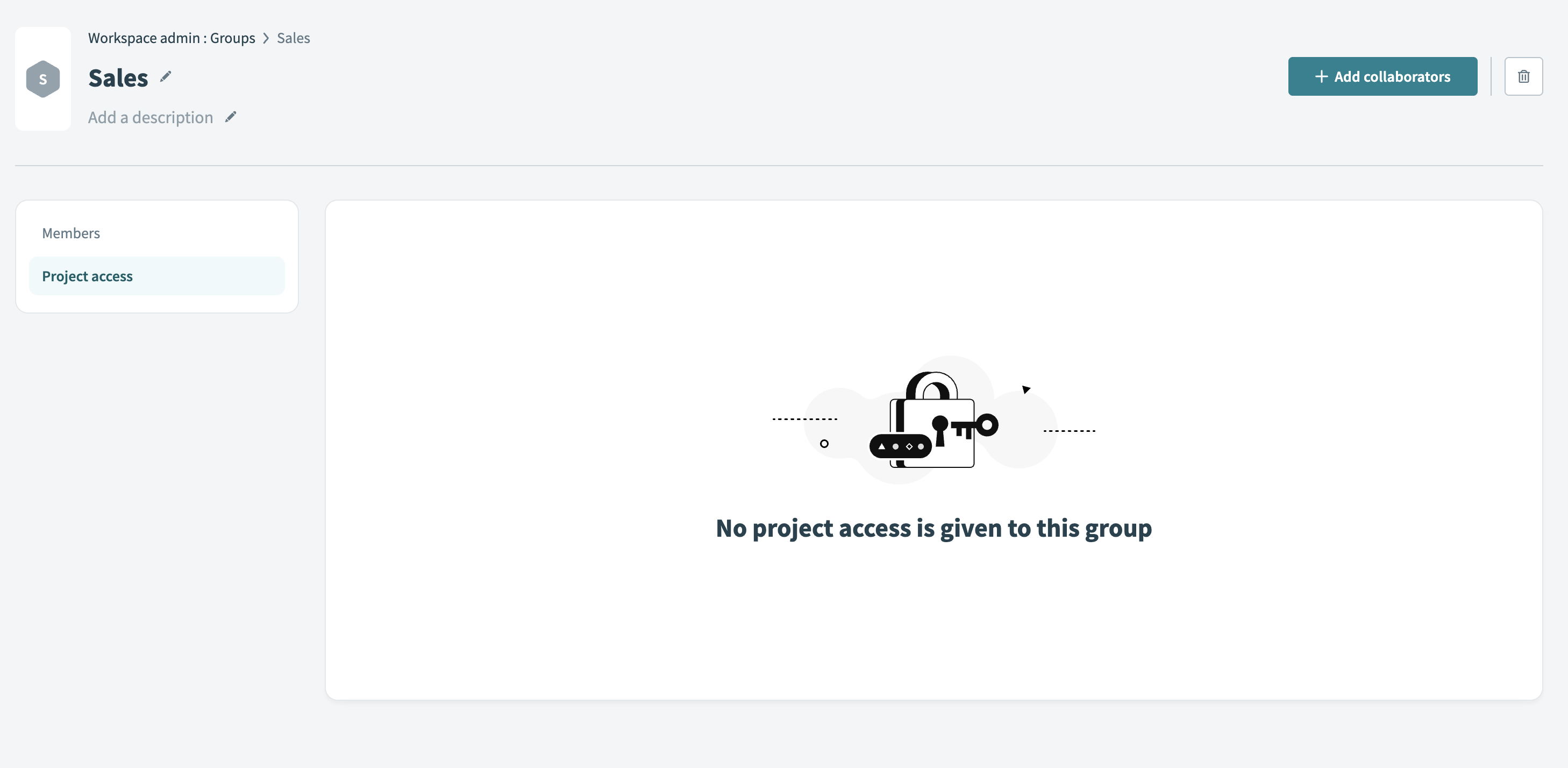 No project access
No project access