# Variables
Variables are dynamic placeholders used to store, manipulate, and reference data as users interact with Workflow apps. They can be populated in real time with output from recipes and enable you to display and manage information from other applications directly within your Workflow app. This allows you to build interactive, data-driven experiences that respond instantly to user actions and live business data.
Using variables in your apps involves creating them in the page editor, populating them with recipe output, and mapping them into page components.
Variables support the following data types:
- String
- Number
- Integer
- Date
- Date and time
- Boolean
All page components that accept text input also accept variables, with the exception of placeholder fields.
# Create a variable in the page editor
Complete the following steps to create and configure a variable:
Click the Page.
Go to the Design panel.
Click + Add variable.
Go to the Name field and type a unique name for your variable, such as translated-text.
Go to the Data type menu and select a data type.
Optional. Go to the Default value field and provide a default value for your variable, such as <null>.
Click Done.
Your configuration should look as follows:
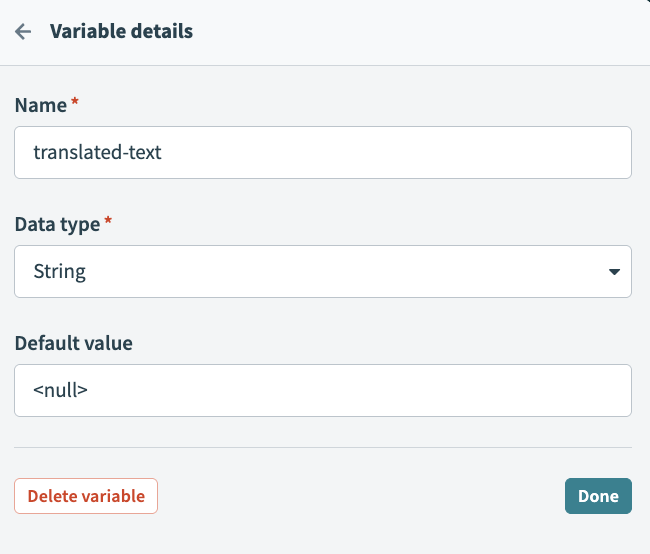 Create a variable
Create a variable
# Populate a variable using recipe output
Before you define a variable in the page editor, consider which event will trigger the recipe to run and return data to your variable. For example, you can trigger a Run recipe action based on a button click, drop-down value change, page load, or when a table row is selected.
Complete the following steps to define a variable using recipe output:
Go to the Recipe output to set value > Recipe output field and select recipe-output-name. This is the output field you defined in your recipe.
Go to the Set value for field and select your-variable-name.
Your configuration should look as follows:
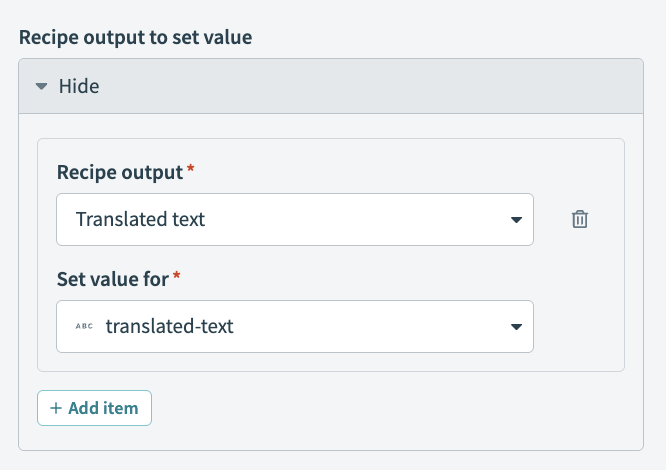 Recipe output configuration
Recipe output configuration
# Delete a variable
Complete the following steps to delete a variable:
Click the Page.
Go to the Design panel.
Hover over the variable and click the Delete icon.
Click Delete variable.
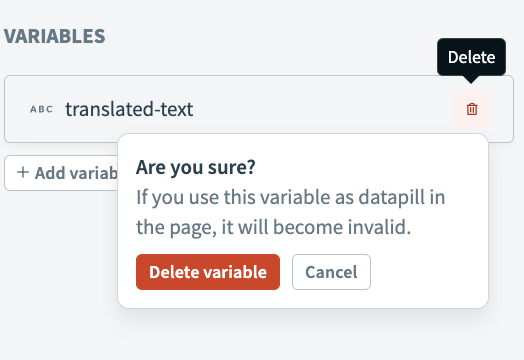 Delete a variable
Delete a variable
Last updated: 8/28/2025, 10:12:07 PM