# Manage project properties
The Project properties interface enables you to perform the following actions:
# Create a project property
Complete the following steps to create a project property:
Go to Projects.
Select a project.
Go to Settings > Project properties.
Click + Add new property.
Enter a Property name and Value. Ensure the Property name is descriptive and unique.
Click ✓ Save to save the property.
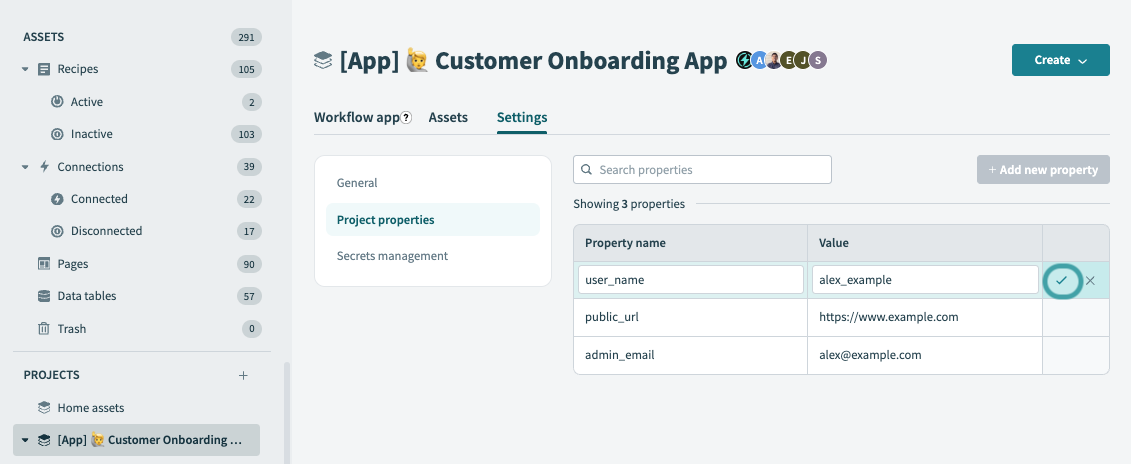 Save your project property
Save your project property
DUPLICATE PROPERTY NAMES ERROR
Ensure project property names are unique. If you attempt to create a project property with a name already in use within the same project, Workato displays a warning message and prevents you from saving it.
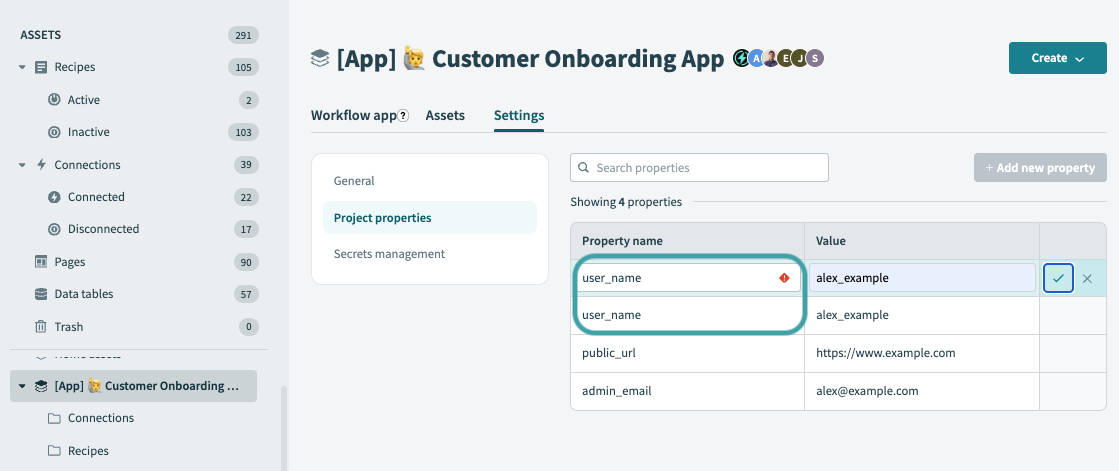 Duplicate names error
Duplicate names error
# Edit a project property
Complete the following steps to edit a project property:
Go to Projects.
Select a project.
Go to Settings > Project properties.
Hover over the last column of the property you plan to edit and click the Edit (pencil icon) when it appears.
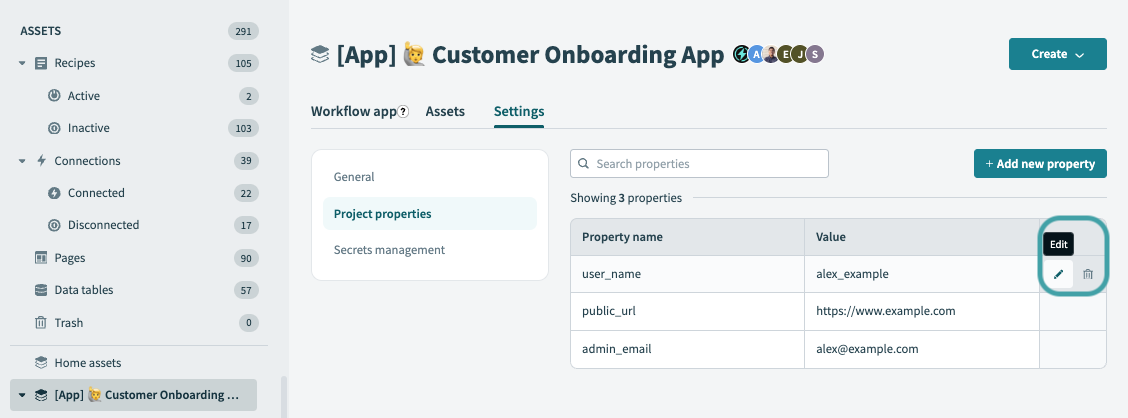 Click Edit (pencil icon)
Click Edit (pencil icon)
Edit the property.
Click ✓ Save to save the changes.
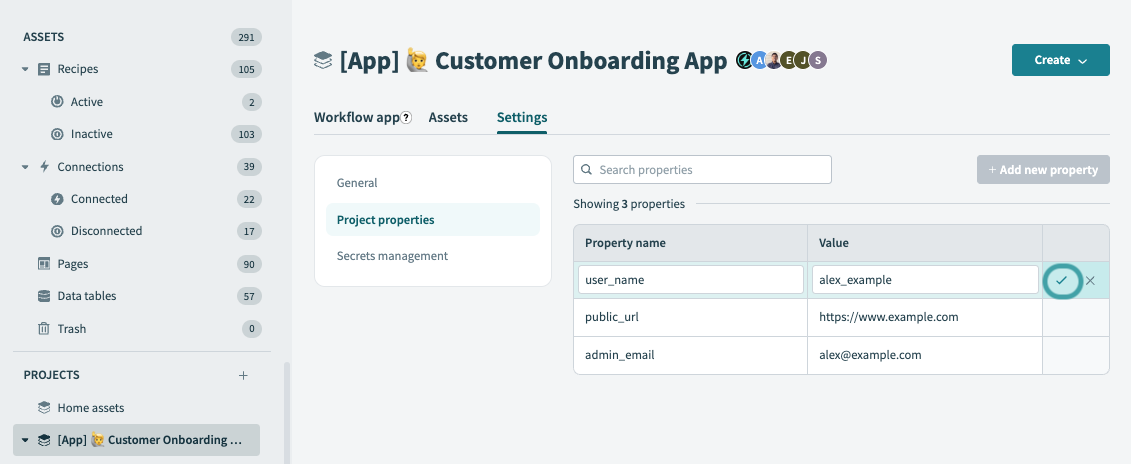 Save your changes
Save your changes
# Delete a project property
Complete the following steps to delete a project property:
Go to Projects.
Select a project.
Go to Settings > Project properties.
Hover over the last column of the property you plan to delete and click Delete (trash icon) when it appears.
Click Delete.
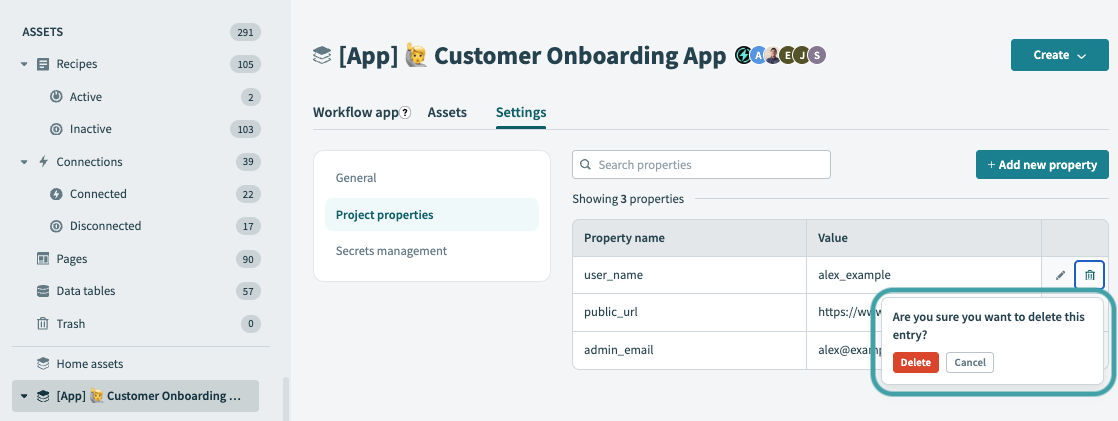 Delete a project property
Delete a project property
DELETED ACTIVE PROJECT PROPERTIES ERROR
When you delete a project property, recipes using the deleted property display a Please replace invalid datapill(s) error message. To resolve this error, replace or remap the invalid datapill with a valid one.
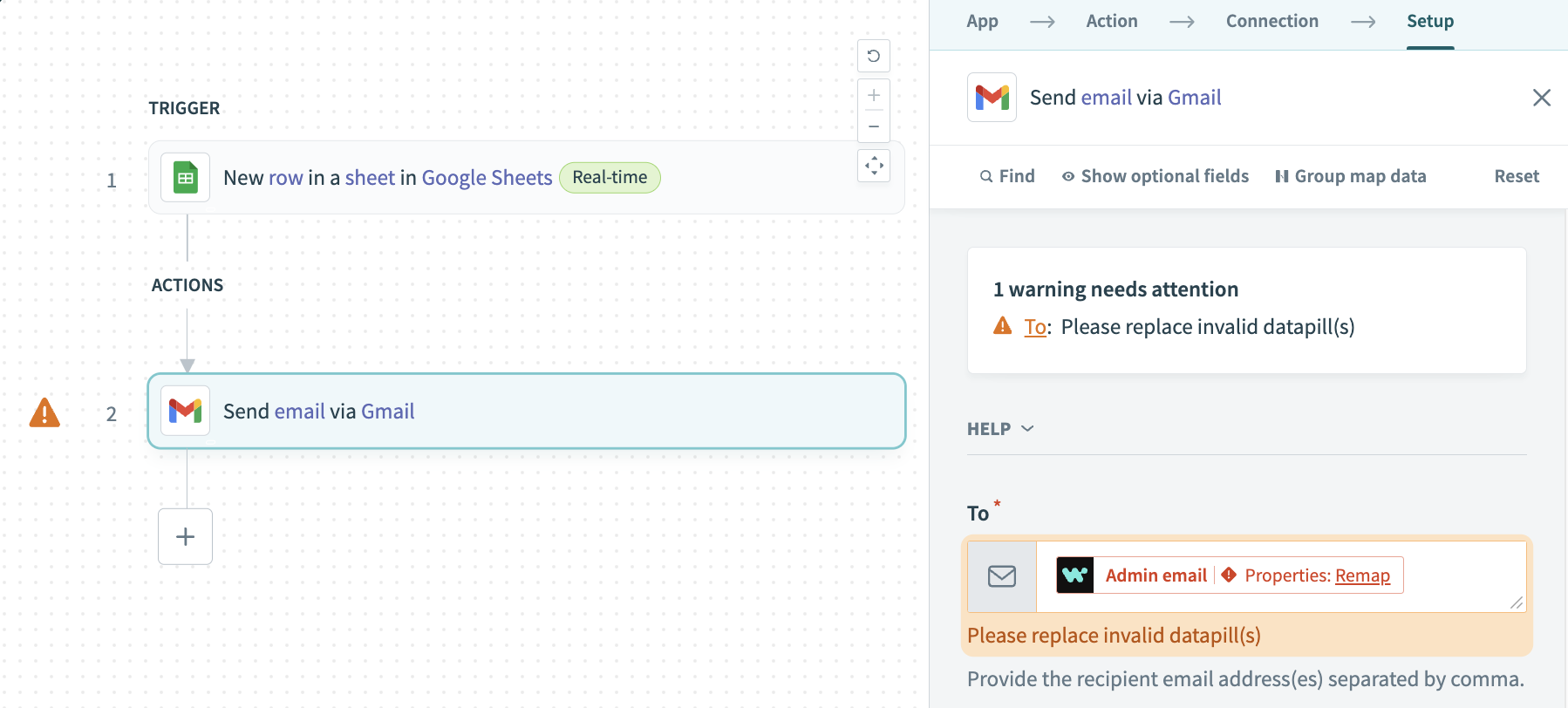 Replace invalid datapills
Replace invalid datapills
Last updated: 5/21/2025, 5:22:32 AM