# Formula mode
To start using formulas, you must switch to formula mode. You can activate formula mode at the field level. Note that most, but not all, input fields support formula mode.
To switch from text mode to formula mode, click Formula in the input field in which you plan to add a formula. The background color changes to indicate that formula mode is active. Additionally, the type icon changes to the fx icon.
SUMMARY
- To use formulas in Workato, activate formula mode at the field level.
- Formula mode provides approved formulas and guidance for data manipulation.
- The editor shows type-specific formulas based on the datapill type in an input field.
- Text must be explicitly formatted in formula mode, unlike in text mode.
- Ruby methods not found in Workato documentation are not allowlisted and, therefore, not supported. To request the addition of new formulas to the allowlist, submit a support ticket (opens new window).
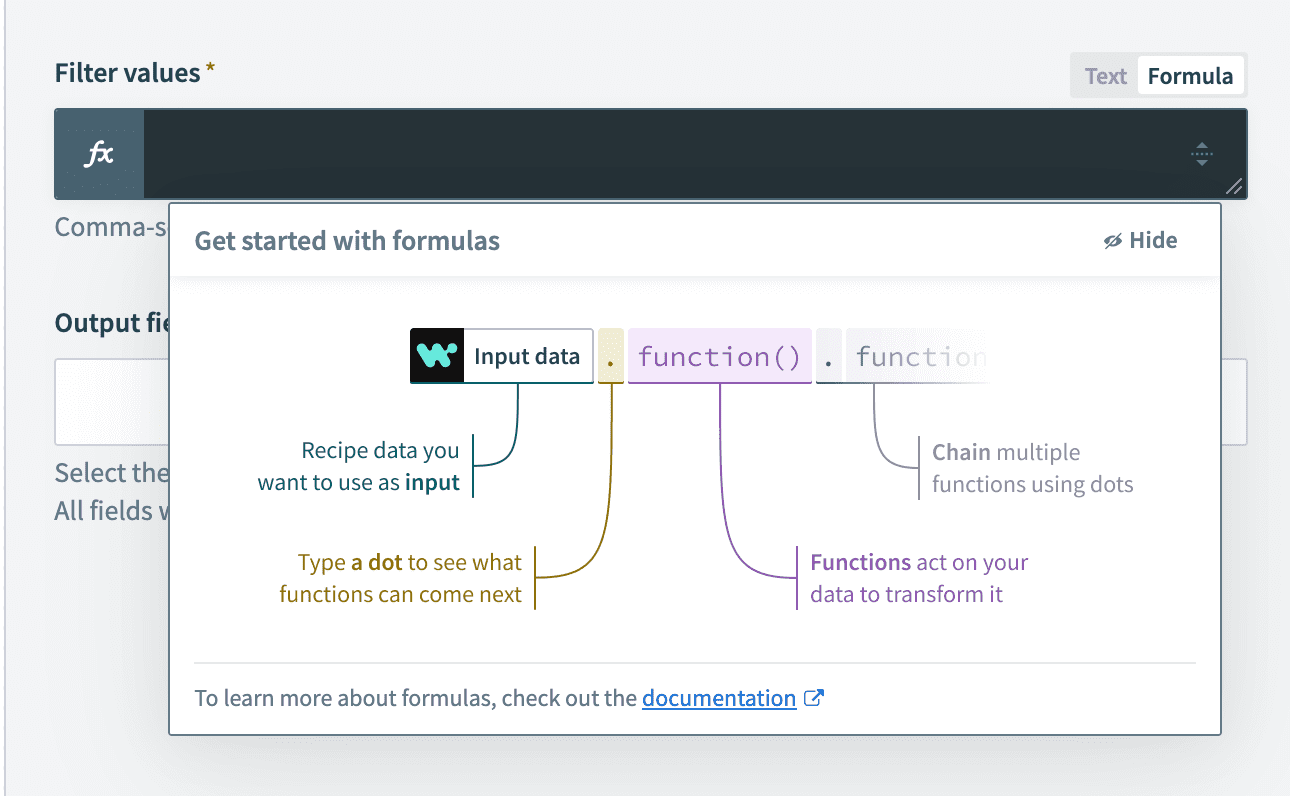 Formula mode is displayed with the
Formula mode is displayed with the fx symbol
In formula mode, the editor provides a set of approved formulas for data transformation and manipulation, along with guidance on how to use these formulas.
# Filter formulas displayed by data type
The formula editor displays type-specific formulas for your datapills.
When a string-type datapill is mapped into an input field in formula mode, the editor shows the list of formulas applicable to strings.
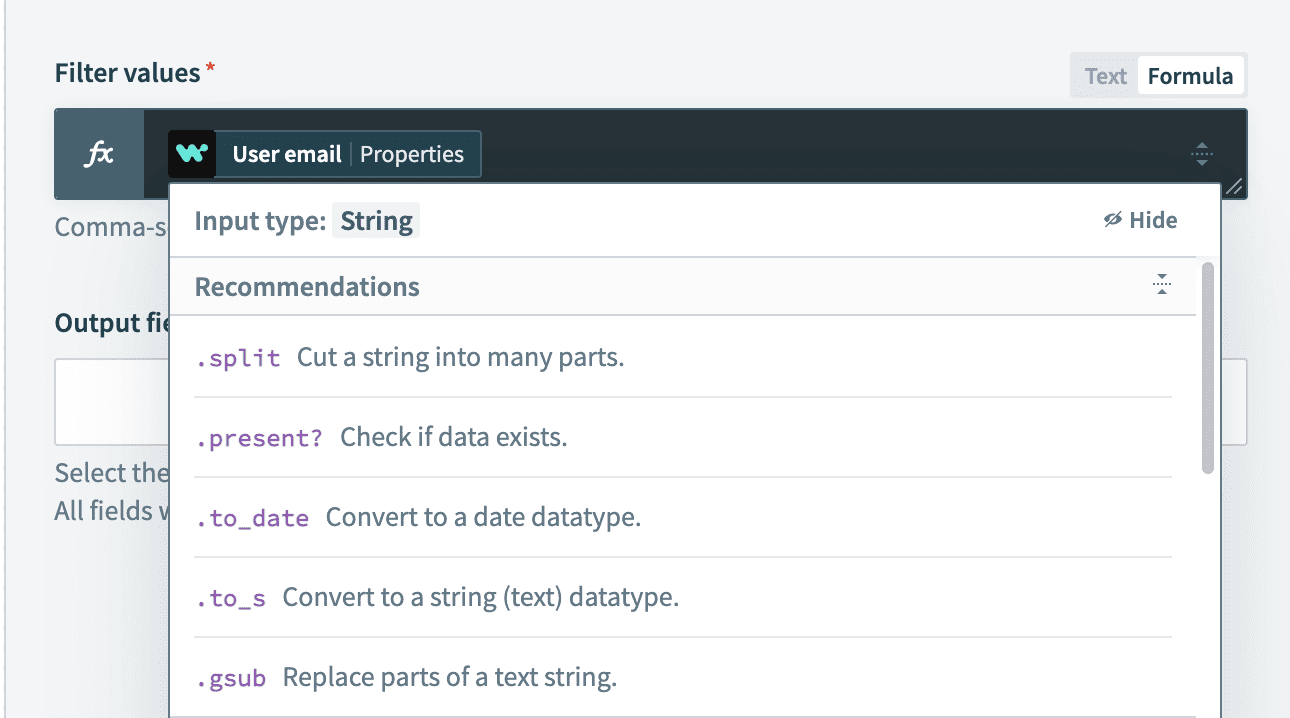 Formula editor showing the list of string formulas
Formula editor showing the list of string formulas
# Formula hints and syntax
After you select a formula, a detailed description of the formula appears. This description explains how to use the formula and provides examples.
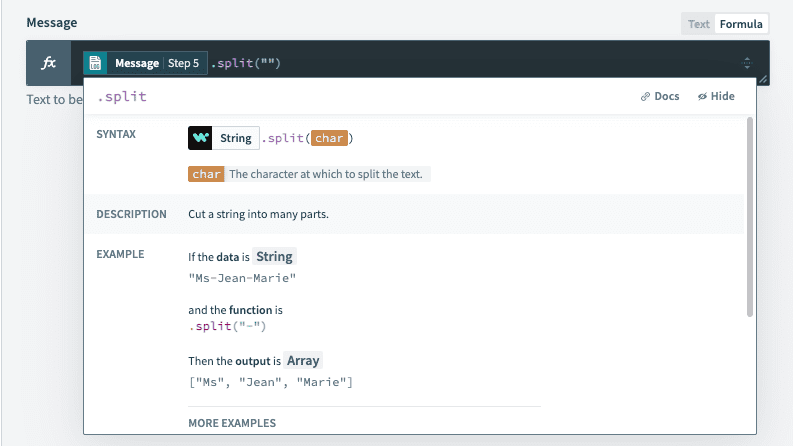 Detailed description and hints for the split formula
Detailed description and hints for the split formula
# Text versus formula mode
Video guide: From text to formula mode
RUBY STRING INTERPOLATIONS NO LONGER SUPPORTED IN TEXT MODE
Ruby string interpolations (for example, #{now + 1.day}) are no longer supported in text input mode. Only datapills are evaluated. All other expressions (including interpolations) will be processed as plain text, verbatim.
For expressions that previously relied on Ruby string interpolations, you can achieve the same functionality using formula mode.
You can use text mode to map text and datapills directly into input fields. The result appears exactly as you entered it in the field. In contrast, formula mode requires that you explicitly format text using formulas for proper evaluation and output.
# Example
Consider a recipe that sends an email to new leads in Salesforce. For instance, when a new lead named Madison Diaz is created, the following email is sent:
Hi Madison,
Thanks for joining our mailing list! We're excited to have you!
In text mode, you can compose the Message directly:
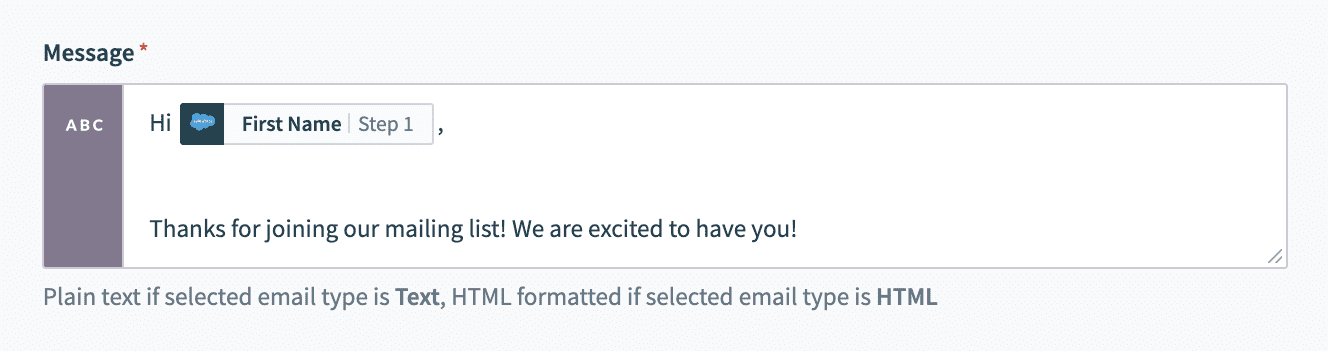 Email in text mode. Example recipe (opens new window)
Email in text mode. Example recipe (opens new window)
In formula mode, you must format the text using proper string syntax:
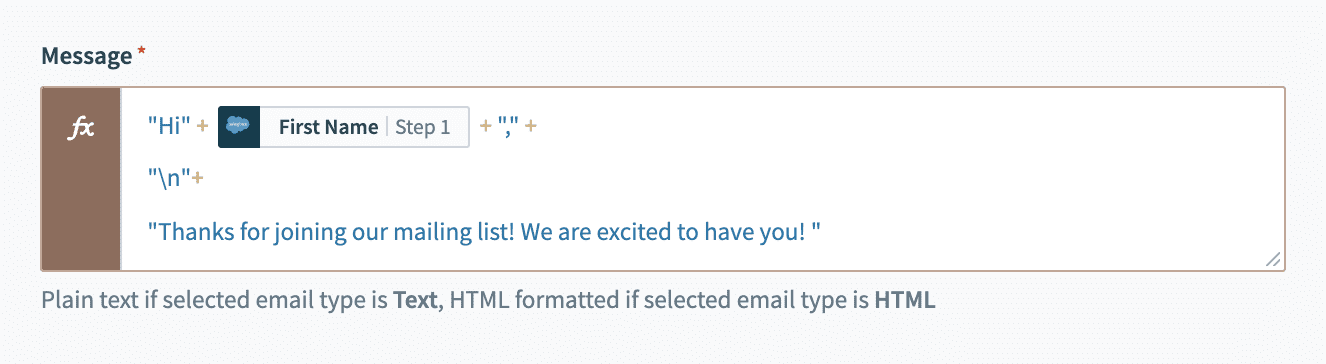 Email in formula mode. Example recipe (opens new window)
Email in formula mode. Example recipe (opens new window)
Last updated: 10/14/2025, 4:38:57 PM