# Create a custom OAuth profile in an Admin account
This guide describes how to create a custom OAuth profile for an application in an Admin workspace. This process is a prerequisite step to applying a custom OAuth profile to a customer workspace.
This guide uses HubSpot as an example, but you can use this guide to create additional custom profiles for other apps Workato supports. The process of creating a custom OAuth profile is the same in Workato, regardless of your application. However, the process of registering an OAuth profile in your application can vary depending on your application. See our Custom OAuth profiles for Embedded partners documentation for a list of applications you can create custom OAuth profiles for.
ACCOUNT TYPE
You must create a custom OAuth profile in an Admin account.
# How to create a custom OAuth profile
Go to Tools > Custom OAuth profiles using the navigation sidebar.
Click + New custom profile.
Select HubSpot from the Application drop-down.
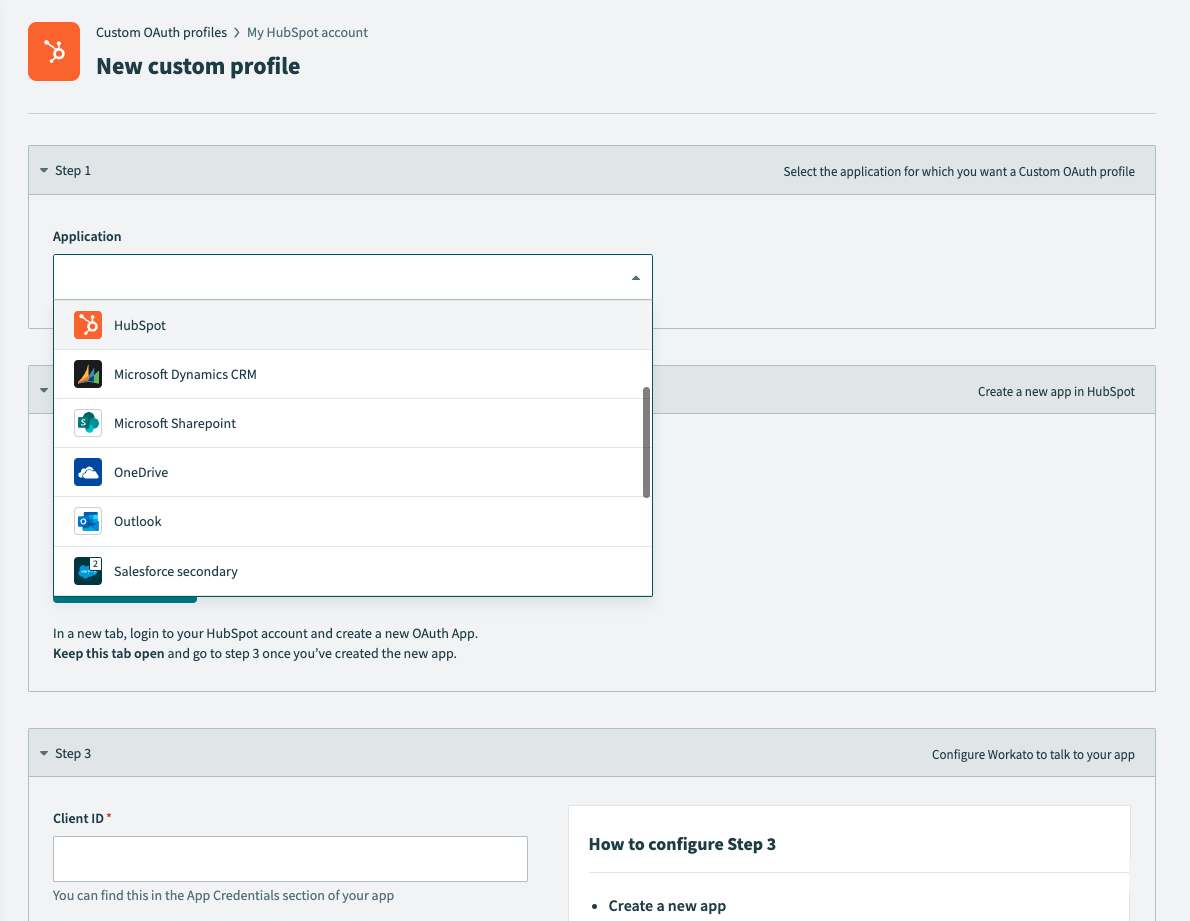 Select HubSpot
Select HubSpot
Provide a Name for this account.
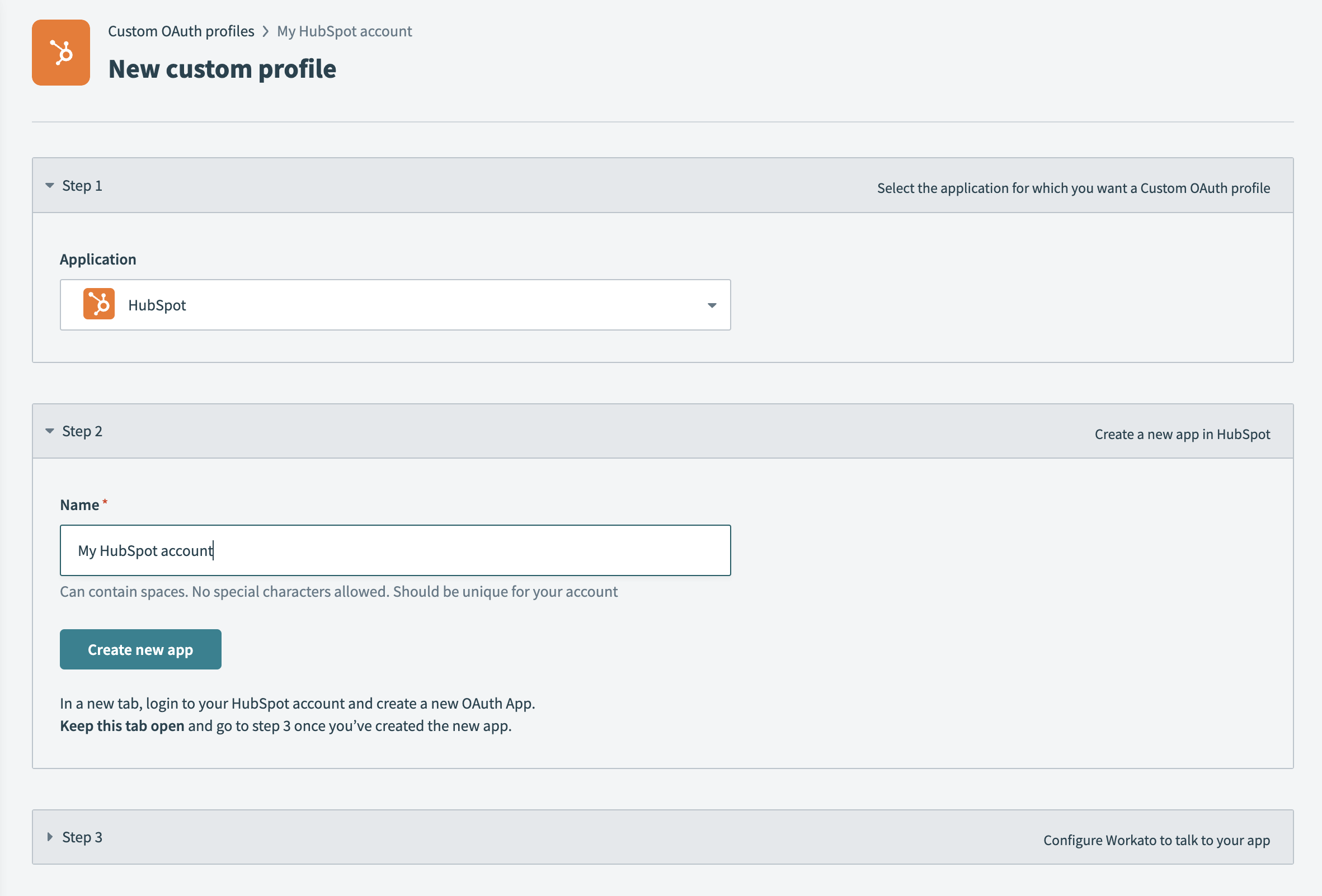 Name your application
Name your application
Click Create new app.
Log in to your HubSpot account and create a new OAuth App (opens new window).
Enter the following value as your Redirect URL in the Auth section of your app:
https://www.workato.com/oauth/callback
Click Add new scope to add necessary scopes to the app. The scopes in your HubSpot app must list all scopes that can be requested by the Workato connector. Refer to our scopes guide for guidance.
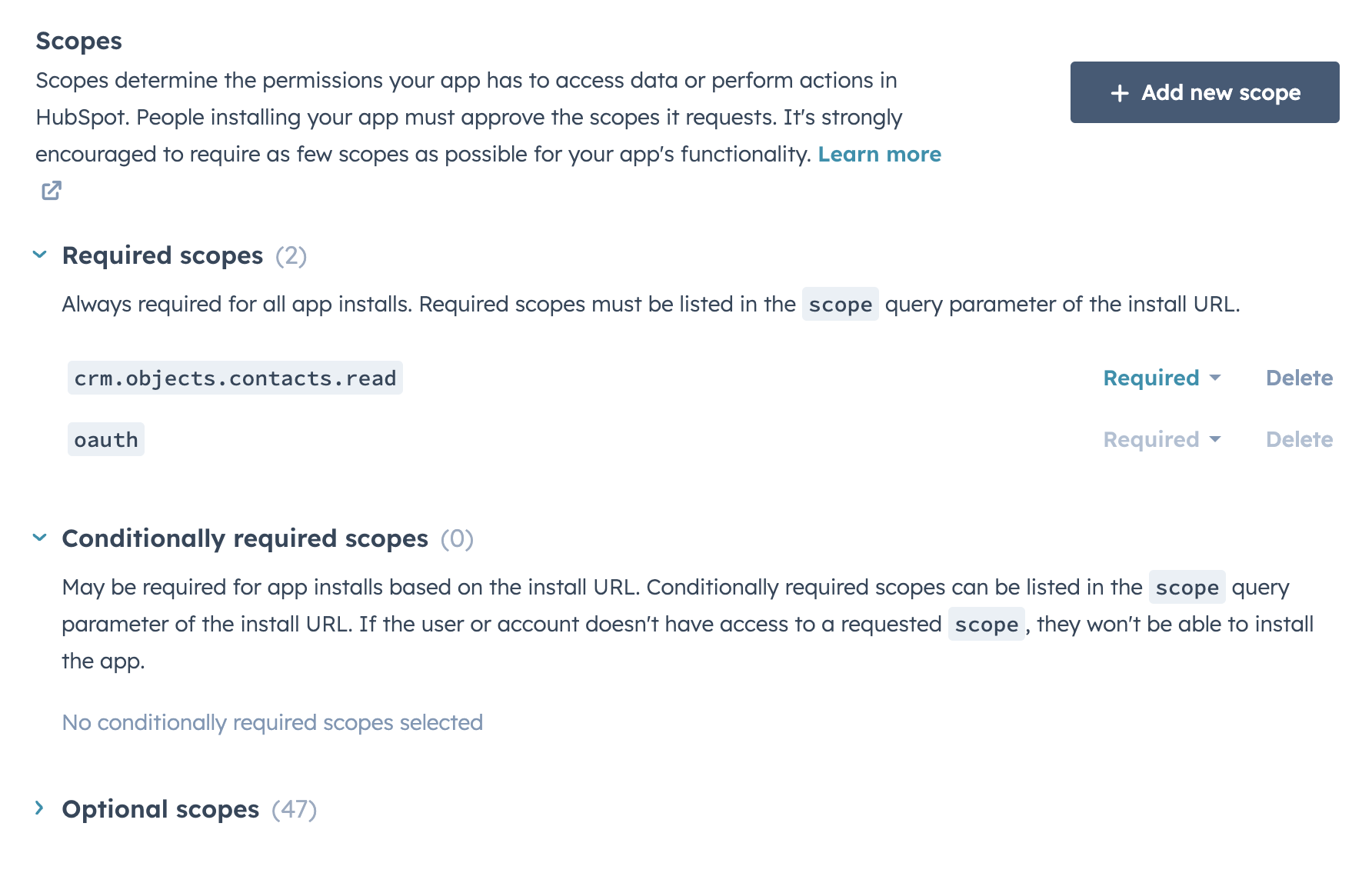 HubSpot scopes
HubSpot scopes
Obtain the Client ID and Client Secret from the Auth section of your HubSpot app.
Enter your Client ID and Client Secret in Workato.
Click Save and Done.
# Connection details
At this point in the process, the custom OAuth profile you created only works for the workspace in which you made it.
The custom profile you created automatically replaces the standard Workato connection when a user selects a connection where the custom OAuth profile exists.
The custom OAuth profile field in the connection only appears when the user:
- Has access to the custom OAuth profiles feature or
- Has created a custom OAuth profile for that app
FURTHER READING
Last updated: 9/23/2025, 8:28:42 PM