# Mapper Copilot
Workato's Mapper Copilot enhances text manipulation in your recipes by providing AI-powered assistance directly within the recipe editor. You can use this feature to compose text that incorporates datapills, such as drafting emails, Slack notifications, or descriptions for invoices. This page details how to use Mapper Copilot to handle regular inputs and manipulate English text effectively. Additionally, Mapper Copilot allows you to quickly search and select from thousands of datapills in a recipe for accurate data handling.
FEATURE AVAILABILITY
Copilot is available for all direct customers across all Workato data centers. It is also available to Embedded partners and their customers on specific pricing plans. All data is sent to OpenAI's servers in the US. You can opt-in to this feature by agreeing to our AI feature addendum (opens new window). Contact your Customer Success representative to learn more.
# Prerequisites
- Ensure that you have Copilot enabled for your workspace. Enabling Copilots requires the Environment admin role or the legacy Admin system role. If you aren't assigned one of these roles, contact your workspace administrator to enable this feature. For more information, refer to our Copilots documentation.
PERMISSIONS
Copilots do not have granular permission settings. When you enable it in your workspace, all collaborators within your workspace can access it, regardless of their role.
# Get started with Mapper Copilot
Mapper Copilot allows you to generate and manipulate input fields within your recipes. Complete the following steps to activate and use Mapper Copilot:
Navigate to any recipe action or trigger step where you require text manipulation.
Click the Text tab in the input field where you plan to insert or edit text. An icon displays indicating that you can activate input suggestions if Mapper Copilot is enabled.
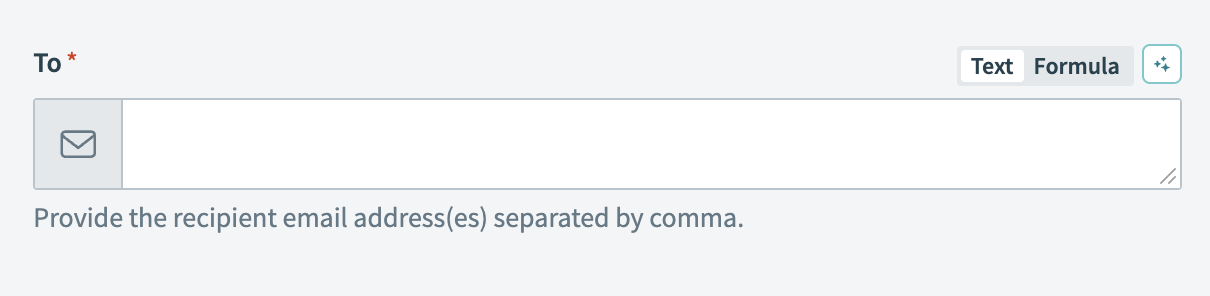 Navigate to the Text tab
Navigate to the Text tab
Activate Mapper Copilot by clicking the suggested icon.
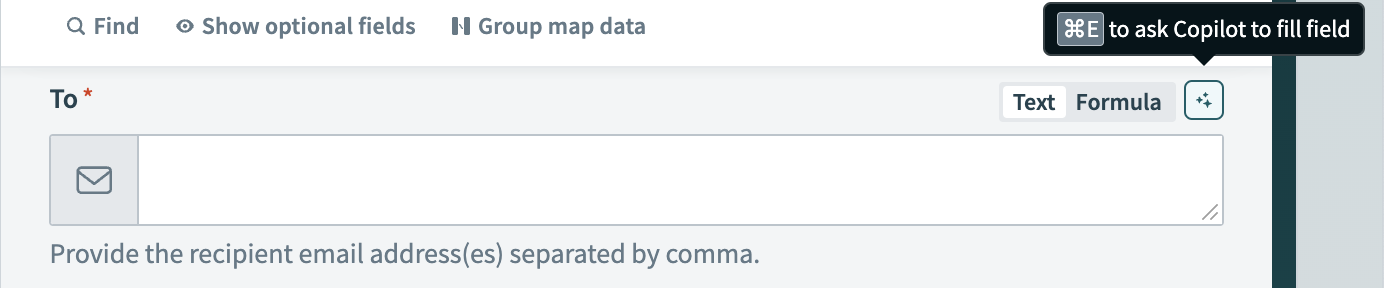 Activate Mapper Copilot
Activate Mapper Copilot
# Select input suggestions
Click an input field where you plan to insert data to display a suggested input menu with options based on the preceding actions in your recipe.
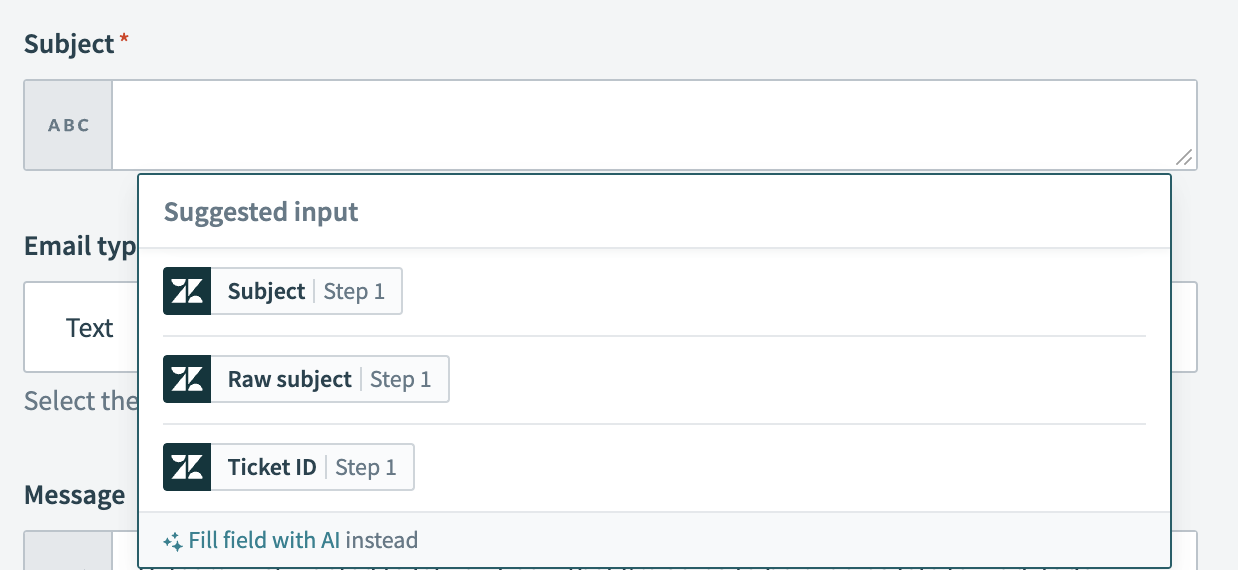 Select suggested input
Select suggested input
You can choose an option from the suggested input menu to map relevant datapills. Click Fill field with AI instead at the bottom of the input menu if the suggestions are not suitable. This option activates Mapper Copilot to generate new, customized input suggestions.
# Generate input suggestions
You can start generating specific text prompts after you activate Mapper Copilot in text mode.
HOW MAPPER COPILOT INTERPRETS DATA
Mapper Copilot adjusts its approach when generating input suggestions based on the data present in the text field:
- No input or generation: Mapper Copilot only takes into account the prompt and the recipe.
- Input present: Mapper Copilot takes into account the existing input, the prompt, and the recipe.
- Generation present: Mapper Copilot takes into account the generation, the prompt, and the recipe.
- Input and generation present: Mapper Copilot only takes into account the generation, the prompt, and the recipe.
Type your text requirements or a description of the transformation you require directly into the prompt. Select the Back option if you plan to revise your input or view previous suggestions.
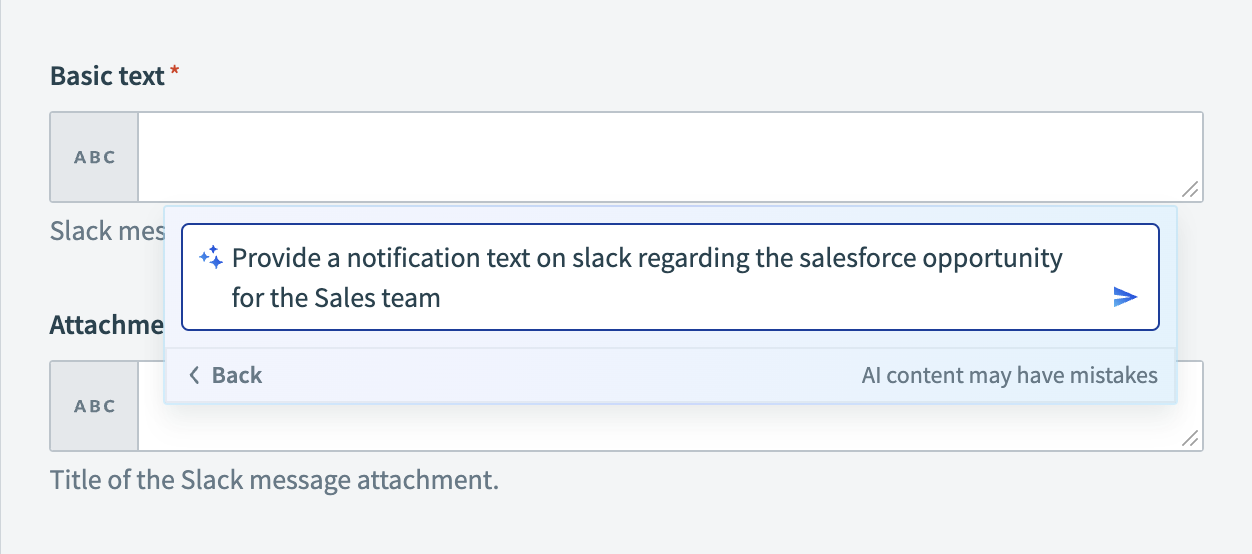 Generate a text prompt in Mapper Copilot
Generate a text prompt in Mapper Copilot
Click the green arrow to begin the input generation process. The system begins to display Generating input…, indicating that it is processing your input for suggestions. You can also select Stop to cancel the process.
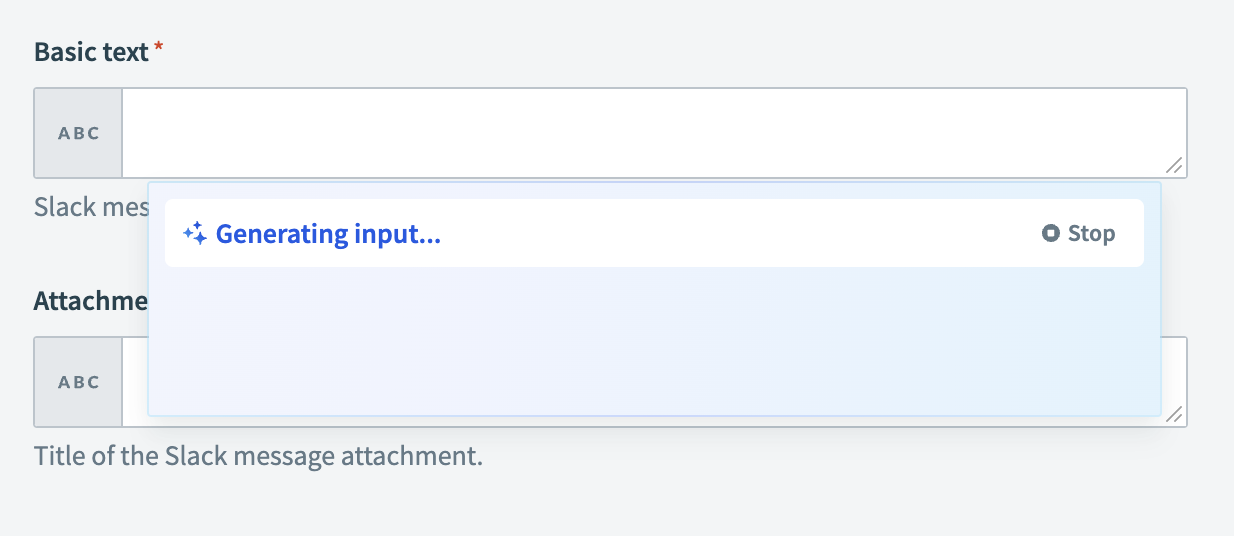 Generate the input suggestion in Mapper Copilot
Generate the input suggestion in Mapper Copilot
Examine the input suggestion that Mapper Copilot generates to ensure that it meets your transformation requirements.
Insert the suggestion directly into your input field or click Copy to clipboard to use it in another part of your recipe.
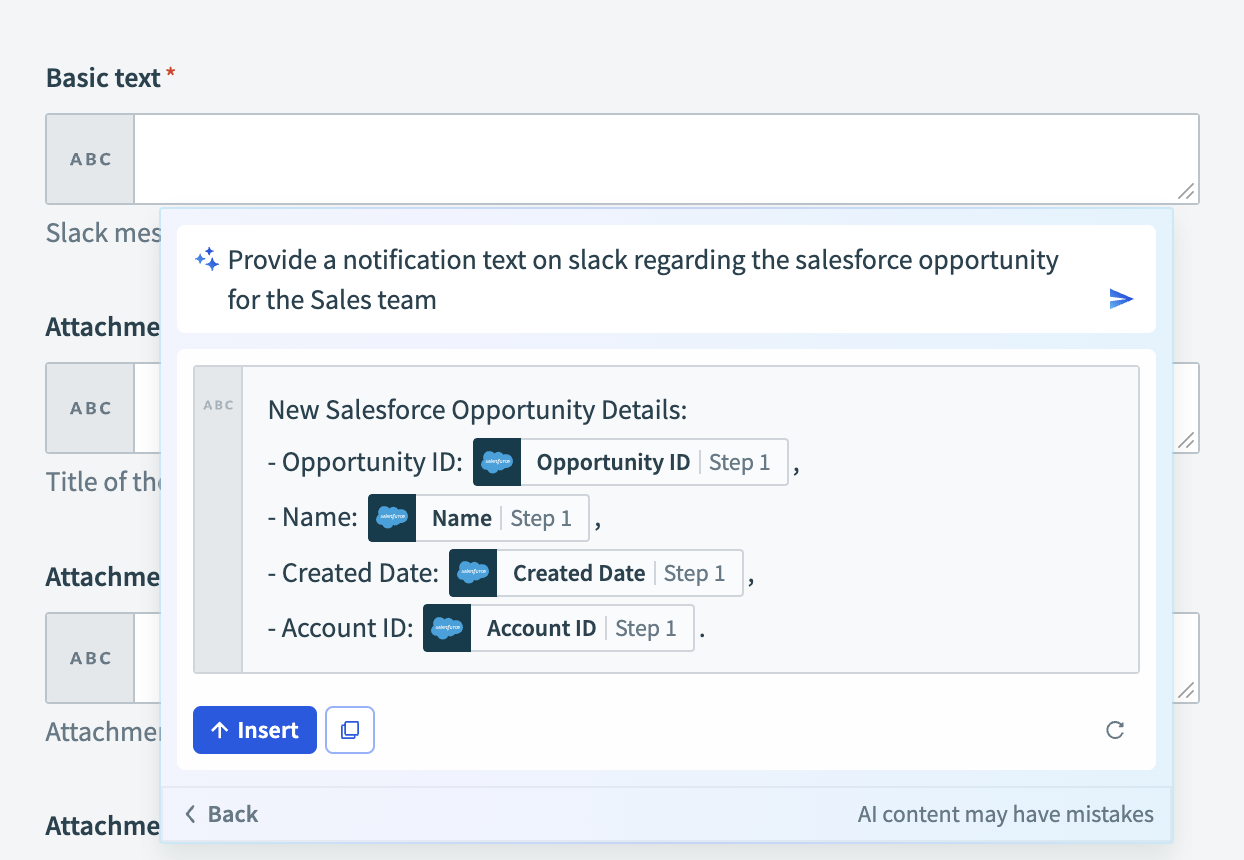 Insert the generated suggestion into the input field
Insert the generated suggestion into the input field
Use the provided suggestion or refine it to ensure it aligns with your specific data needs and preferred output format.
# Refine existing input or Mapper Copilot-generated suggestions
You can tailor existing input in the text field or refine an input suggestion generated by Mapper Copilot. Complete the following steps to update Mapper Copilot suggestions to meet your requirements:
Click the Mapper Copilot icon again in the text box. This action allows you to update the prompt for a new suggestion.
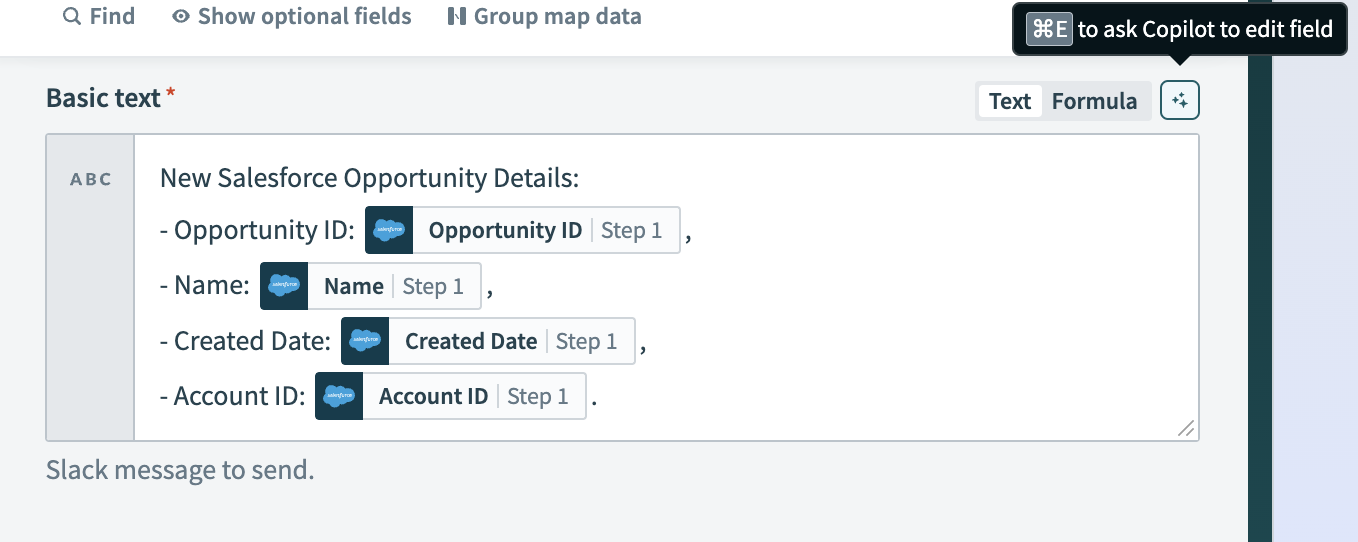 Activate Mapper Copilot to update the input suggestion
Activate Mapper Copilot to update the input suggestion
Type your updated prompt to refine the suggestion.
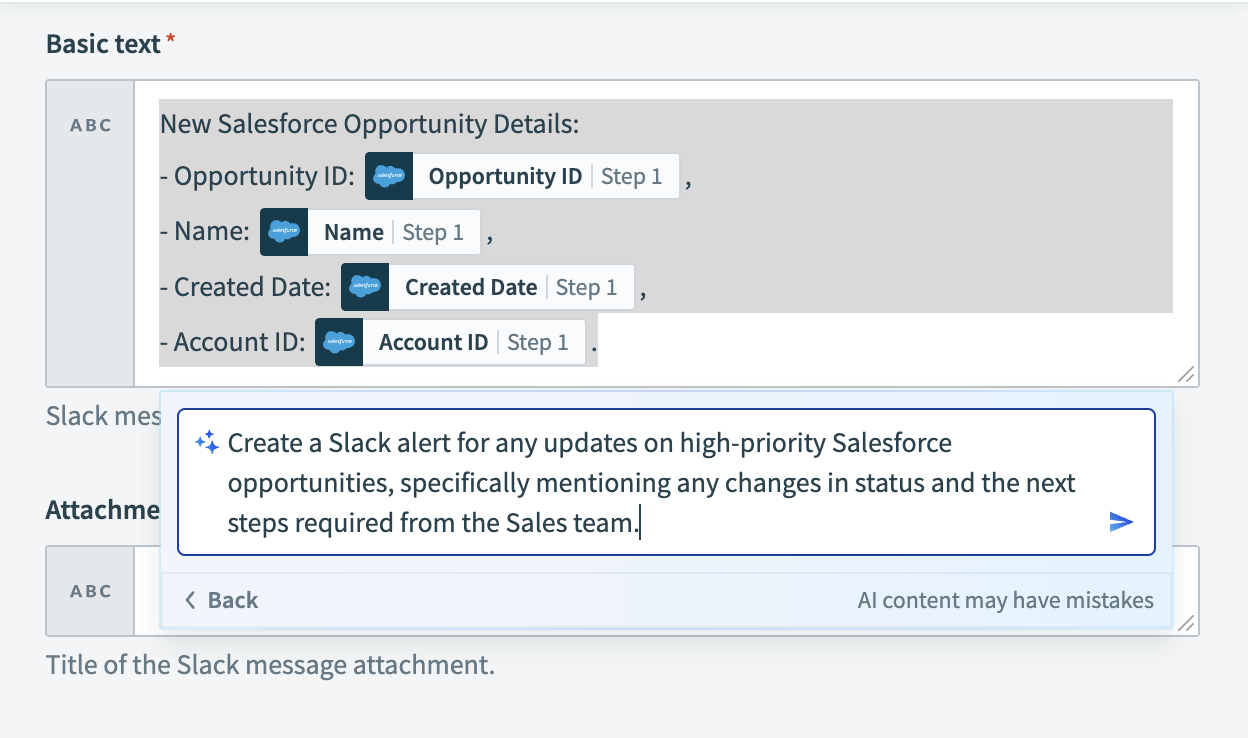 Type the new requirements for the text
Type the new requirements for the text
Examine the input suggestion to ensure it matches your intended output.
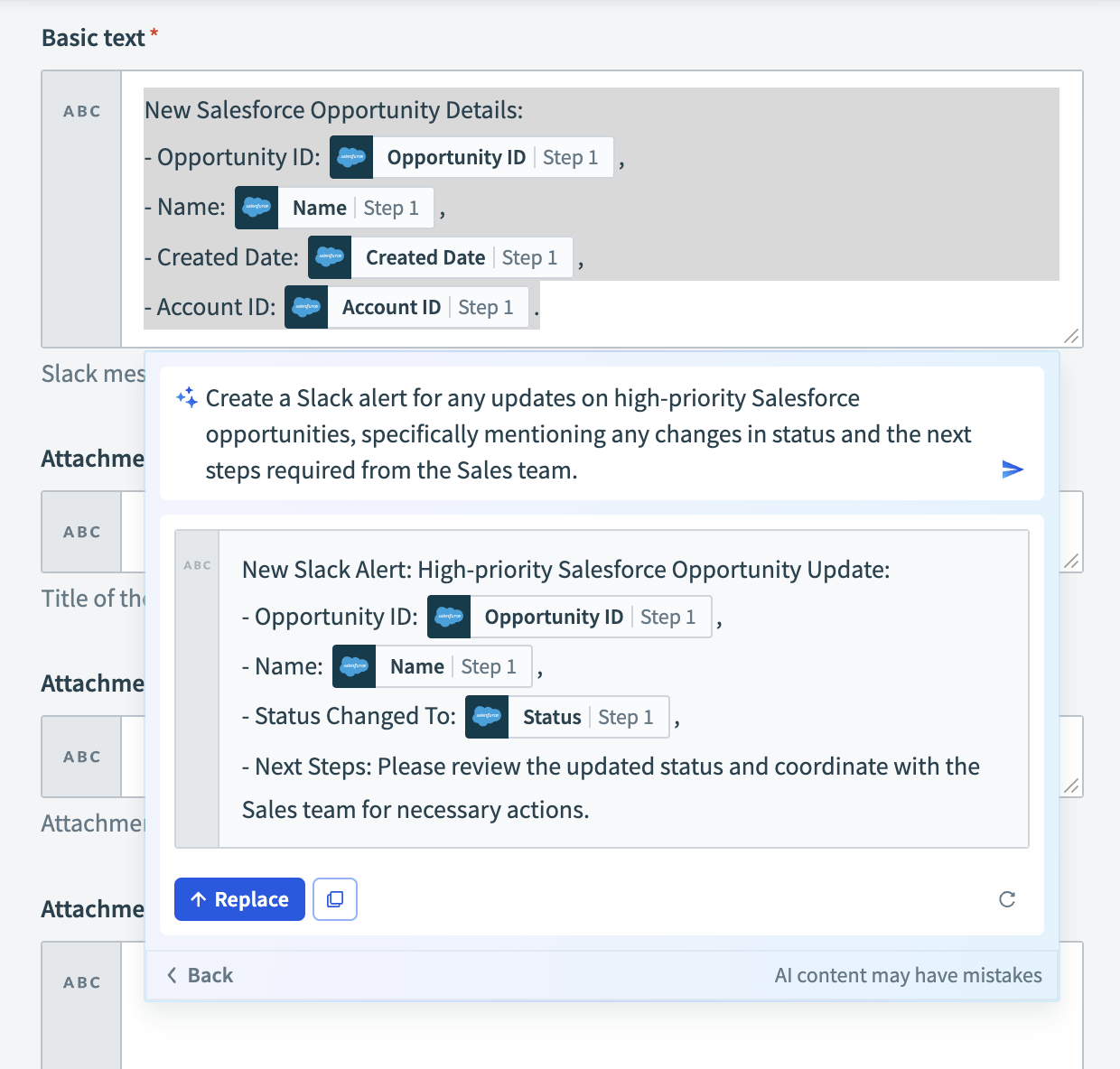 Review the updated formula suggestion
Review the updated formula suggestion
Select Replace to replace the previous suggestion with the new suggestion.
# Map datapills in text mode
Mapper Copilot simplifies the process of locating and using datapills within your recipes, making it an essential tool for managing large datasets:
Switch to Text mode in the input field where you plan to insert datapills.
Type your datapill requirements in the prompt. Mapper Copilot dynamically suggests relevant datapills based on your input.
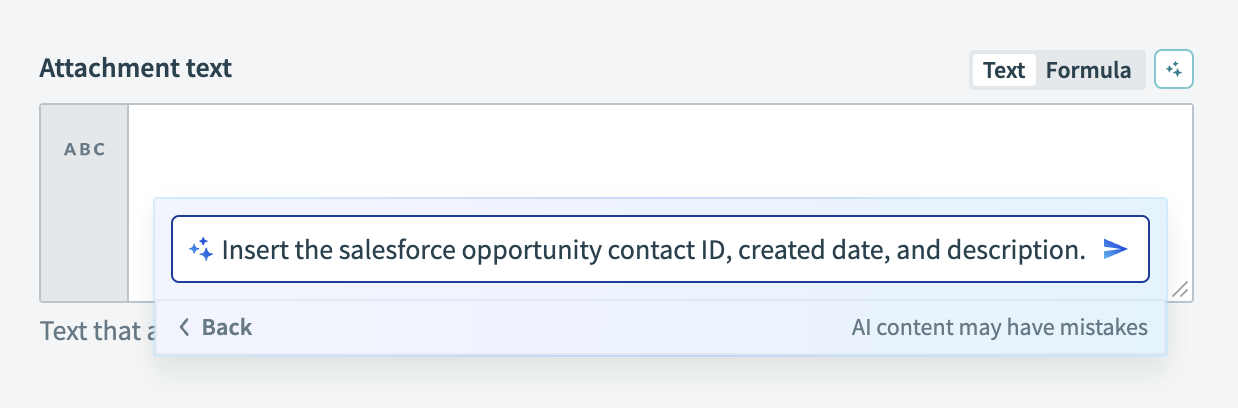 Find datapills in Mapper Copilot
Find datapills in Mapper Copilot
Click Insert to map the datapills to your current step’s field or click Copy to clipboard to use the datapills in another part of your recipe.
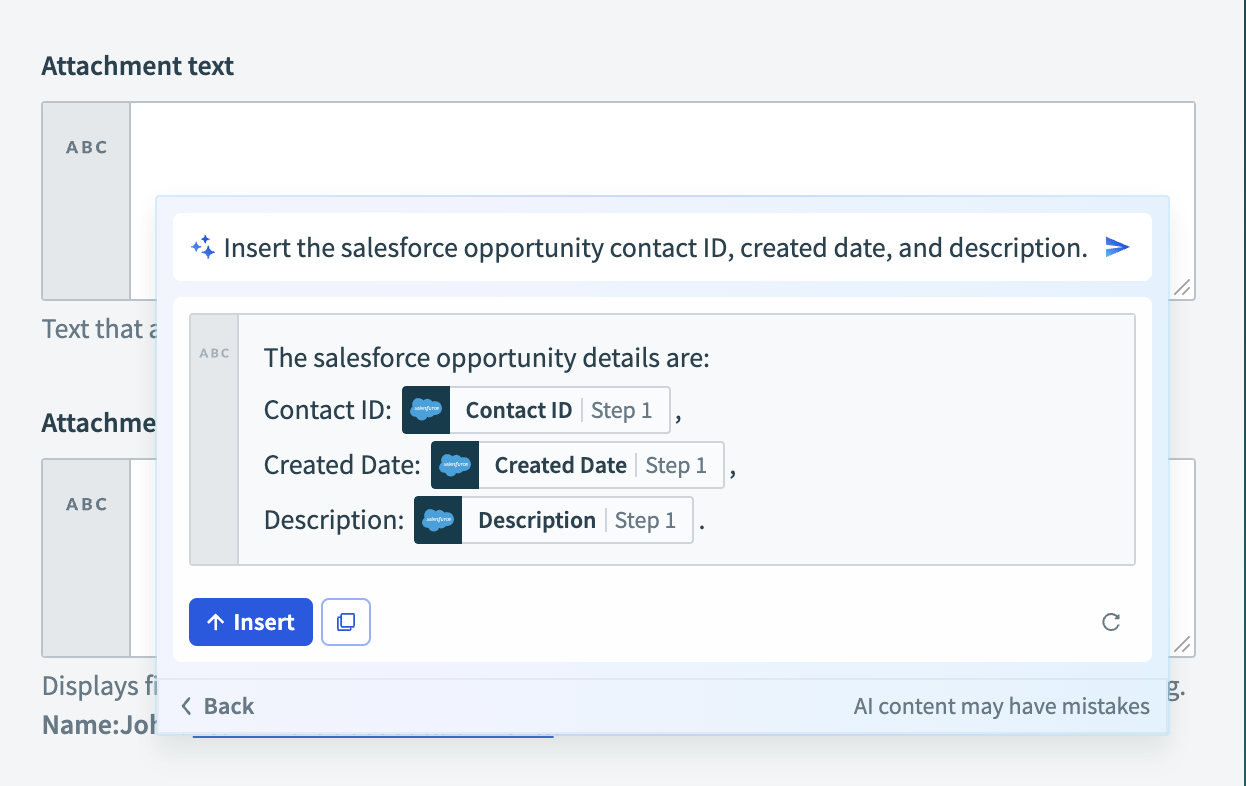 Insert datapills
Insert datapills
Use Mapper Copilot's text manipulation features to modify or format the datapills within the input field.
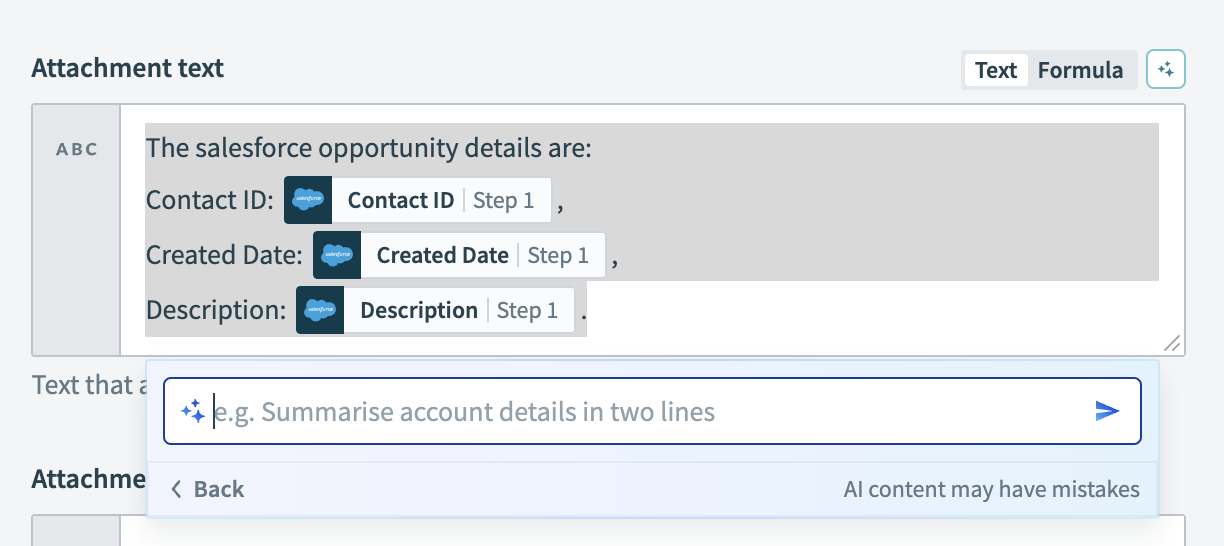 Refine and use datapills
Refine and use datapills
# Remap unknown suggestions
You can remap unknown suggestions if Mapper Copilot cannot find similar datapills for your input. Complete one of the following options to remap unknown suggestions:
- Delete the unmatched datapill and manually select a replacement from the data tree.
- Select Ask Copilot for help to receive AI-assisted suggestions for remapping the datapills.
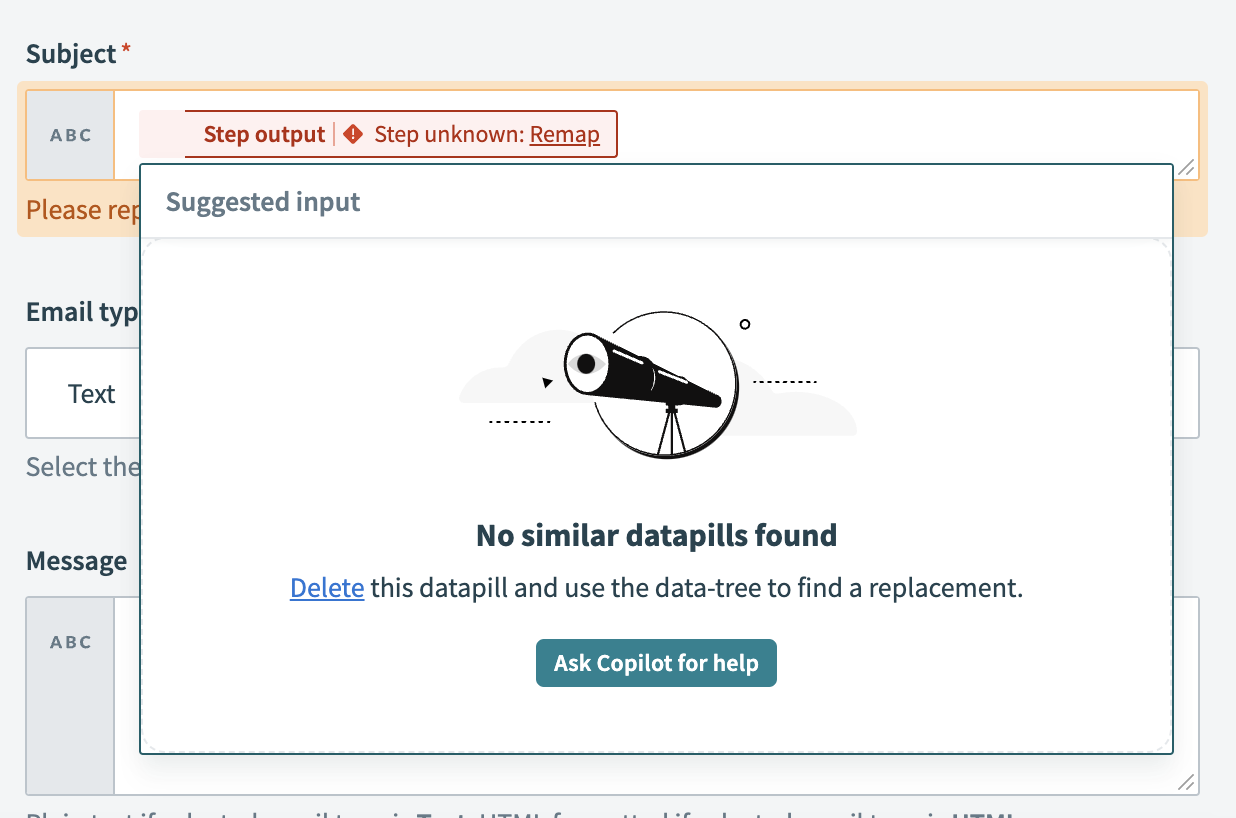 Remap unknown datapills in Mapper Copilot
Remap unknown datapills in Mapper Copilot
Following these steps ensures that your input accurately references the correct datapills within your recipes.
# Tips for effective use
Include relevant datapills: Include the necessary datapills in the input field for accurate suggestions. The datapills you select provide Mapper Copilot with context, enabling you to generate precise text transformations.
Be specific in prompts: Provide clear and specific instructions in your prompt for Mapper Copilot to generate more accurate suggestions. Specify the format or transformation you plan to use explicitly.
Leverage contextual data: Use related data from preceding steps to give Mapper Copilot comprehensive context for generating accurate and relevant suggestions.
# Data usage
Refer to our appendix to see how Mapper Copilot uses your data.
# Limitations
Mapper Copilot is designed to support a wide range of automation tasks, but complex scenarios may require manual setup. Refer to Workato's datapills documentation for these cases.
Last updated: 10/14/2025, 4:38:57 PM