# Repeat while loop
A Repeat while loop executes actions inside a block of steps at least once and continues iterating while a condition is met. This type of Repeat control statement is also known as a do-while loop (opens new window): It does one or more actions while a condition is met.
To insert a Repeat while loop into a recipe, click the + (plus) button in the recipe editor to add a new step and select Repeat while.
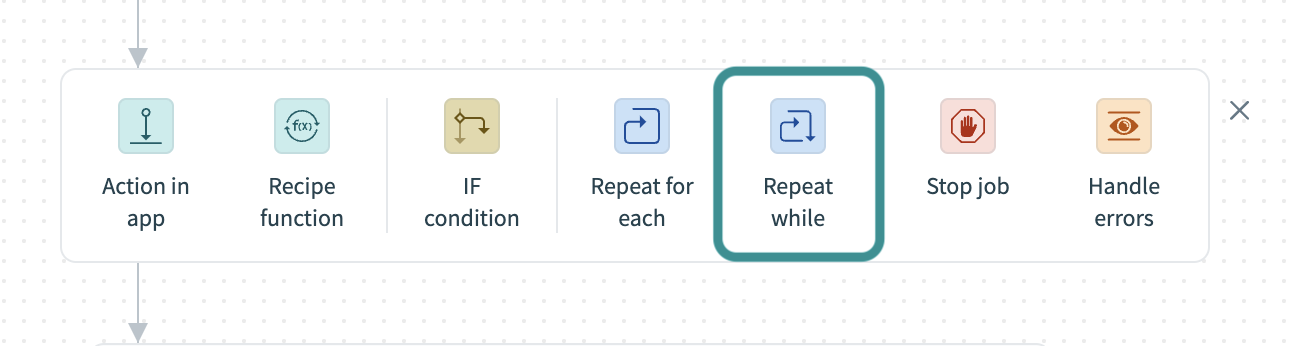 Select Repeat while
Select Repeat while
Workato adds a block of steps to the recipe where you can configure the app and action to take while a condition is met.
For more detailed instructions, see How to create a Repeat while conditional loop.
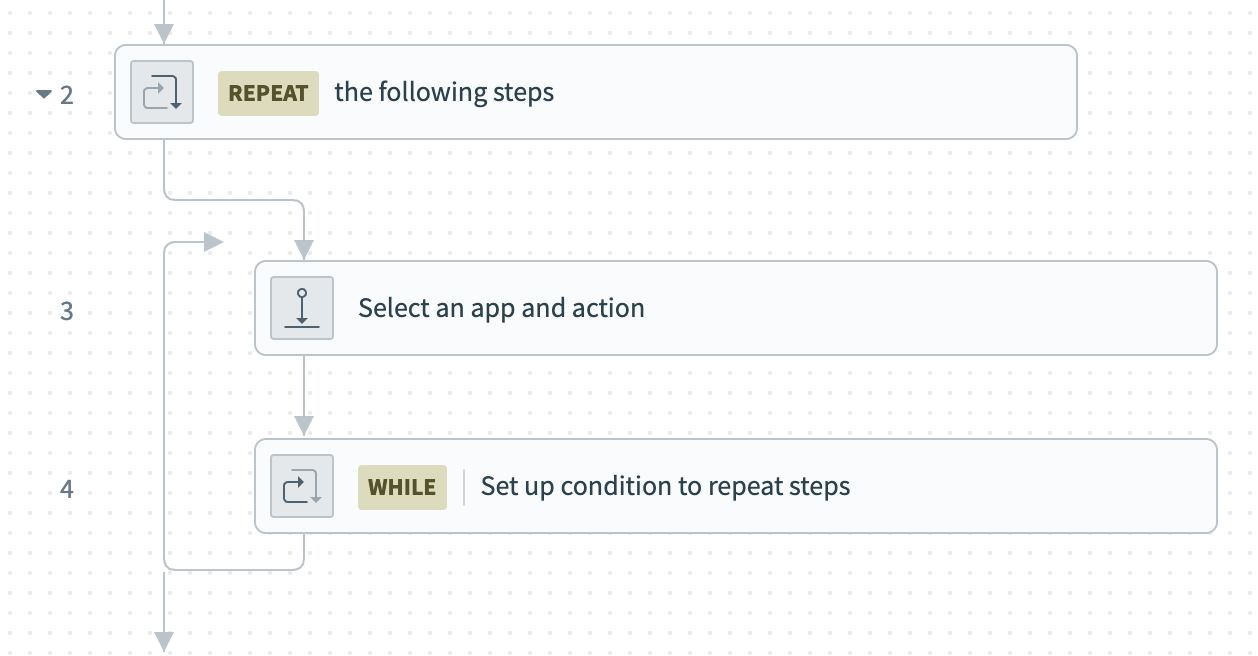 Repeat while loop
Repeat while loop
You can use a Repeat while loop for use cases such as the following:
- Fetch pages of data, using an offset value or a next page token
- Execute one or more actions a fixed number of times
- Repeat one or more actions until a specific condition is met
LOOP ITERATION LIMIT
A Repeat while loop repeats steps up to 50,000 times. This limit is a defensive measure to prevent uncontrolled consumption of tasks. Ensure the condition you set allows the loop to exit when needed.
For example, suppose you set a condition that repeats an action while a variable is true but you do not include logic to change the variable to false. In this case, the loop cannot exit, and as a result, it maxes out the number of iterations.
# How to create a Repeat while conditional loop
Creating a Repeat while loop requires the following steps:
- Step 1: Define actions to repeat (REPEAT)
- Step 2: Define a condition to check (WHILE)
ACTIONS ARE EXECUTED AT LEAST ONCE
Because it is a type of do-while loop (opens new window), the Repeat while conditional loop executes the body of the loop at least once. It then checks whether the condition is met, and if it is, the body of the loop is executed again and the cycle repeats.
# Step 1: Define actions to repeat
Sign in to your Workato account.
Go to Projects.
Click the Create button and select Recipe to create a new recipe or click an existing recipe and select Edit recipe.
Click the + (plus) button under Actions to add a new step.
Select Repeat while.
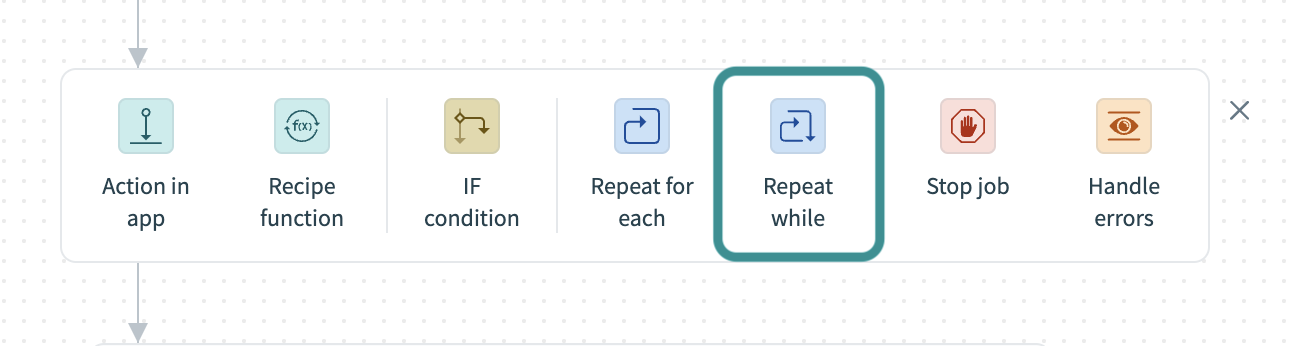 Select Repeat while
Select Repeat while
Workato adds a block of steps to the recipe and automatically selects the Select an app and action step.
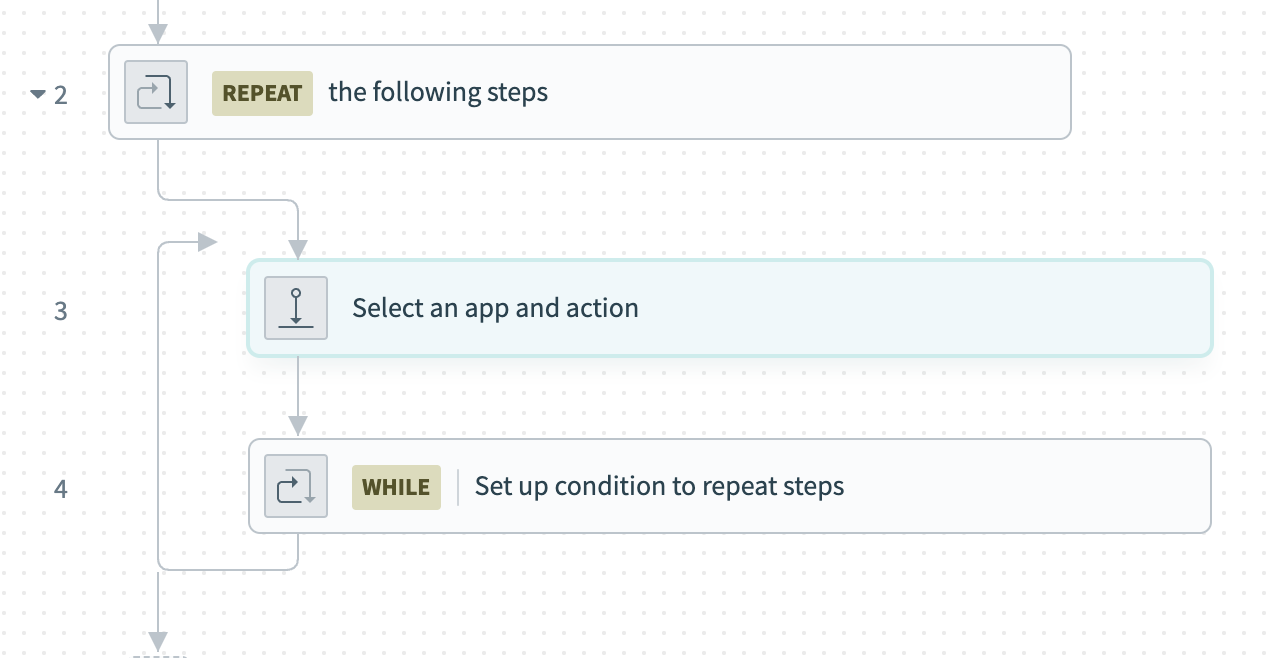 Select an app and action in the Repeat while loop
Select an app and action in the Repeat while loop
Select the application, connection, and action you plan to repeat.
Fill out the relevant fields in the action setup.
# Step 2: Define a condition to check
Select Set up condition to repeat steps in the recipe editor.
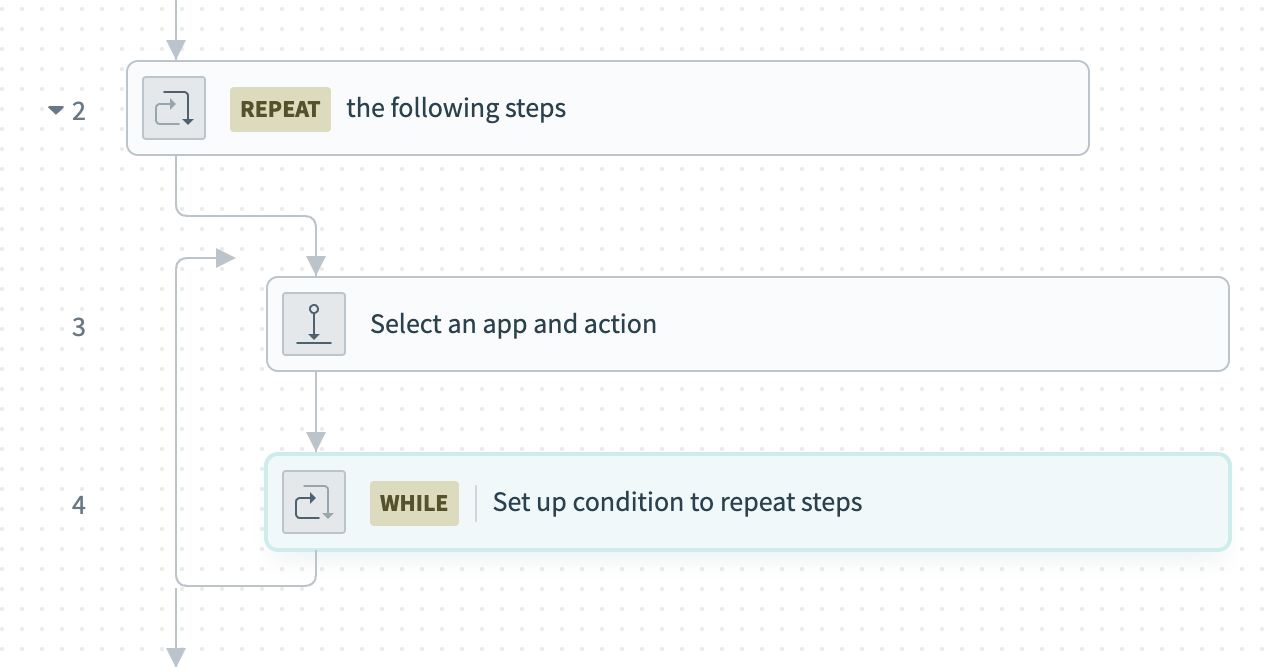 Set up condition to repeat steps in Repeat while loop
Set up condition to repeat steps in Repeat while loop
Select a datapill from the Recipe data interface or manually enter a value in Data field (for example, the Index datapill).
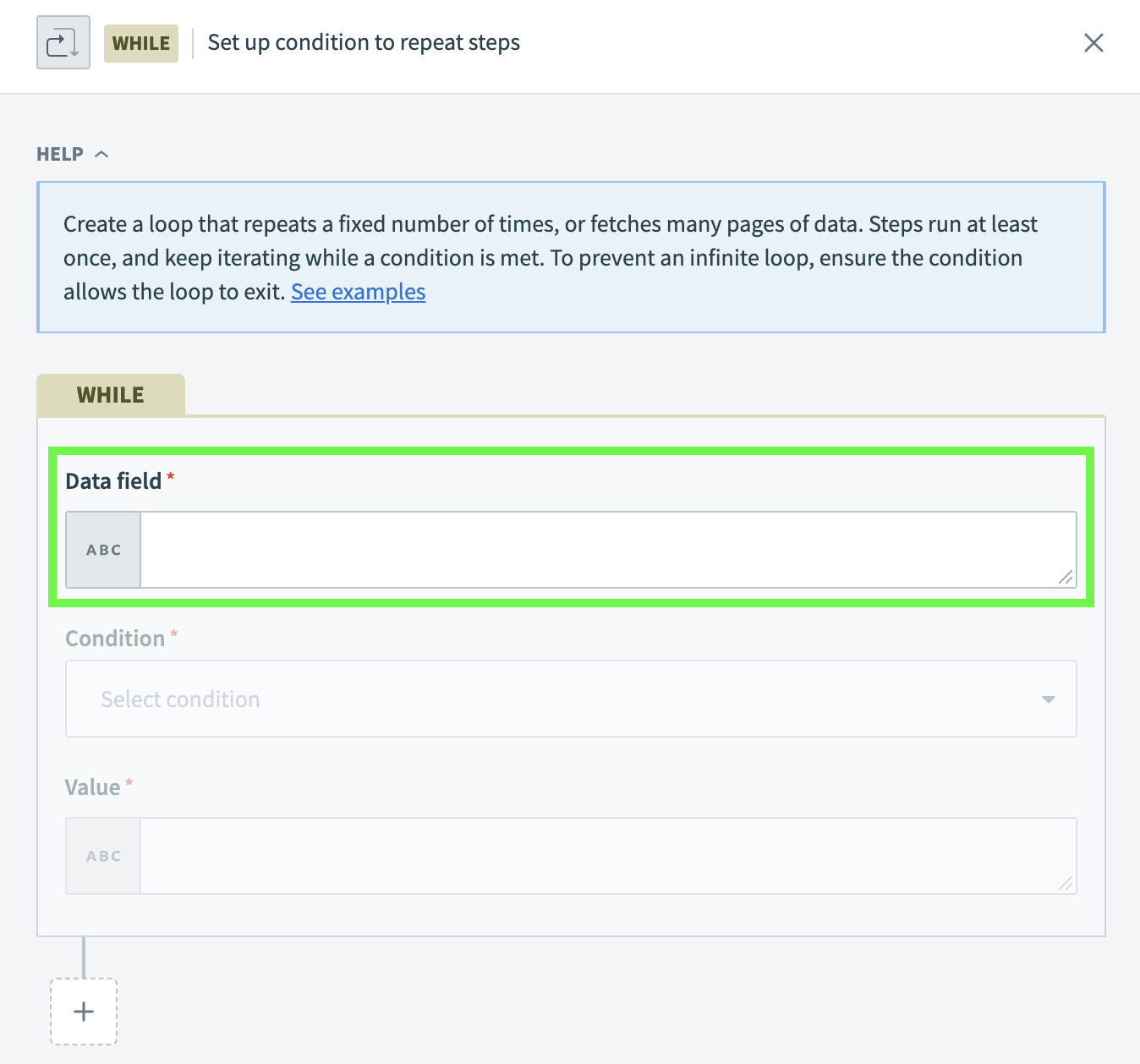 Data field in Repeat while loop
Data field in Repeat while loop
Select a condition from the Condition drop-down menu (for example, less than).
Select a datapill from the Recipe data interface or manually enter a value in the Value field (for example, 4).
Optional. Click + (plus) underneath the Value field to add a WHILE condition, and select one of the following logical operators:
- AND: All conditions must be met for the loop to continue.
- OR: Any condition can be met for the loop to continue.
You can add multiple conditions, but they must all use the same logical operator.
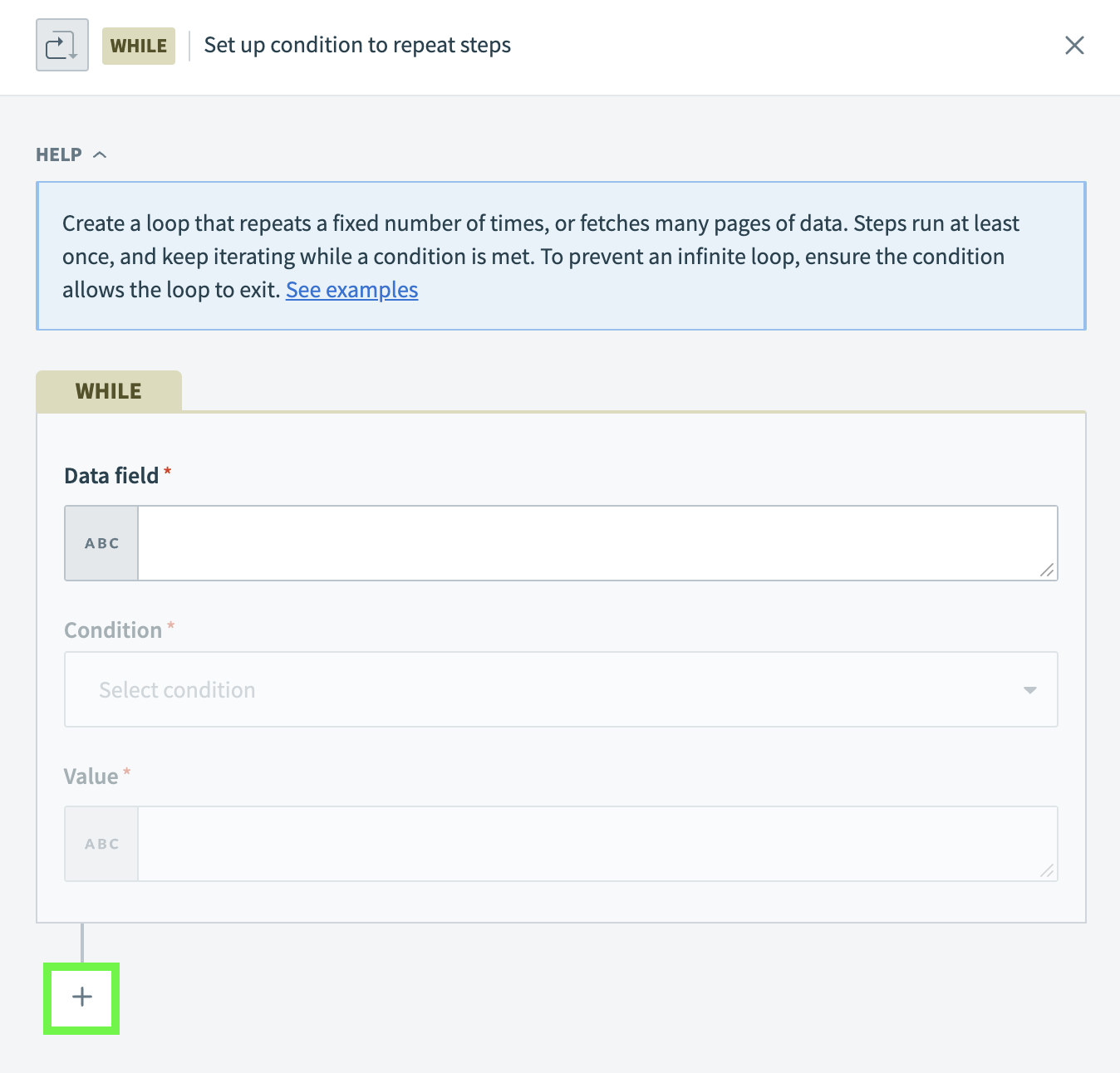 Set up additional condition to repeat steps in Repeat while loop
Set up additional condition to repeat steps in Repeat while loop
# Use cases and examples
The Repeat while conditional loop supports several loop patterns, such as the following:
- Fetch pages of data using an offset. Learn more and see an example.
- Fetch pages of data using a next page token. Learn more and see an example.
- Execute an action a fixed number of times. Learn more and see an example.
- Repeat one or more actions until a specific condition is met. Learn more and see an example.
# Fetch pages using offset
You can use a Repeat while loop with actions that support pagination through an offset. This enables you to retrieve pages of data by specifying which results are returned on each iteration. When there is no more data to retrieve, the loop exits.
Fetching pages using an offset requires you to use the Index datapill, which automatically keeps track of loop iterations and is provided in the output of the REPEAT step.
To specify an offset, multiply the Index datapill by the page size (number of items returned per page).
For example, if the page size is 100, you can set the Page offset to Index*100, where Index is the Index datapill.
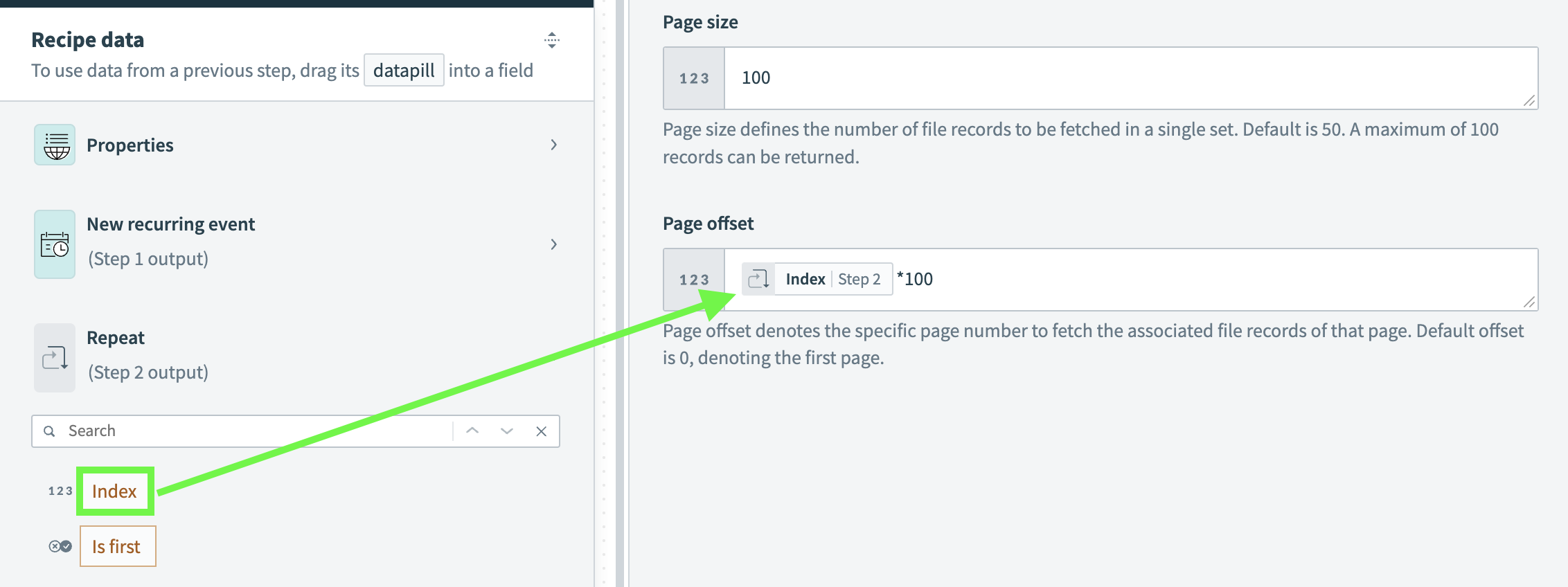 Multiply the loop Index by the page size to define an offset
Multiply the loop Index by the page size to define an offset
Ensure you retrieve all pages of data by configuring the loop to execute while the list size of fetched items is greater than 0.
To fetch pages using offset:
Sign in to your Workato account.
Go to Projects.
Click the Create button and select Recipe to create a new recipe or click an existing recipe and select Edit recipe.
Click the + (plus) button and select the Repeat while step.
Configure the action(s) you plan to repeat in the loop block. To specify an offset in an action's Page offset field, use the Index datapill provided in the REPEAT step output and multiply it by the page size.
Set the condition in the WHILE step of the loop body to check whether the List size datapill from the list of fetched data is greater than 0. If so, there is more data to retrieve and the loop repeats.
 Set the condition in a Repeat while block
Set the condition in a Repeat while block
# Example
You can use a Repeat while loop to retrieve all results from a Workato FileStorage search, which paginates through an offset.
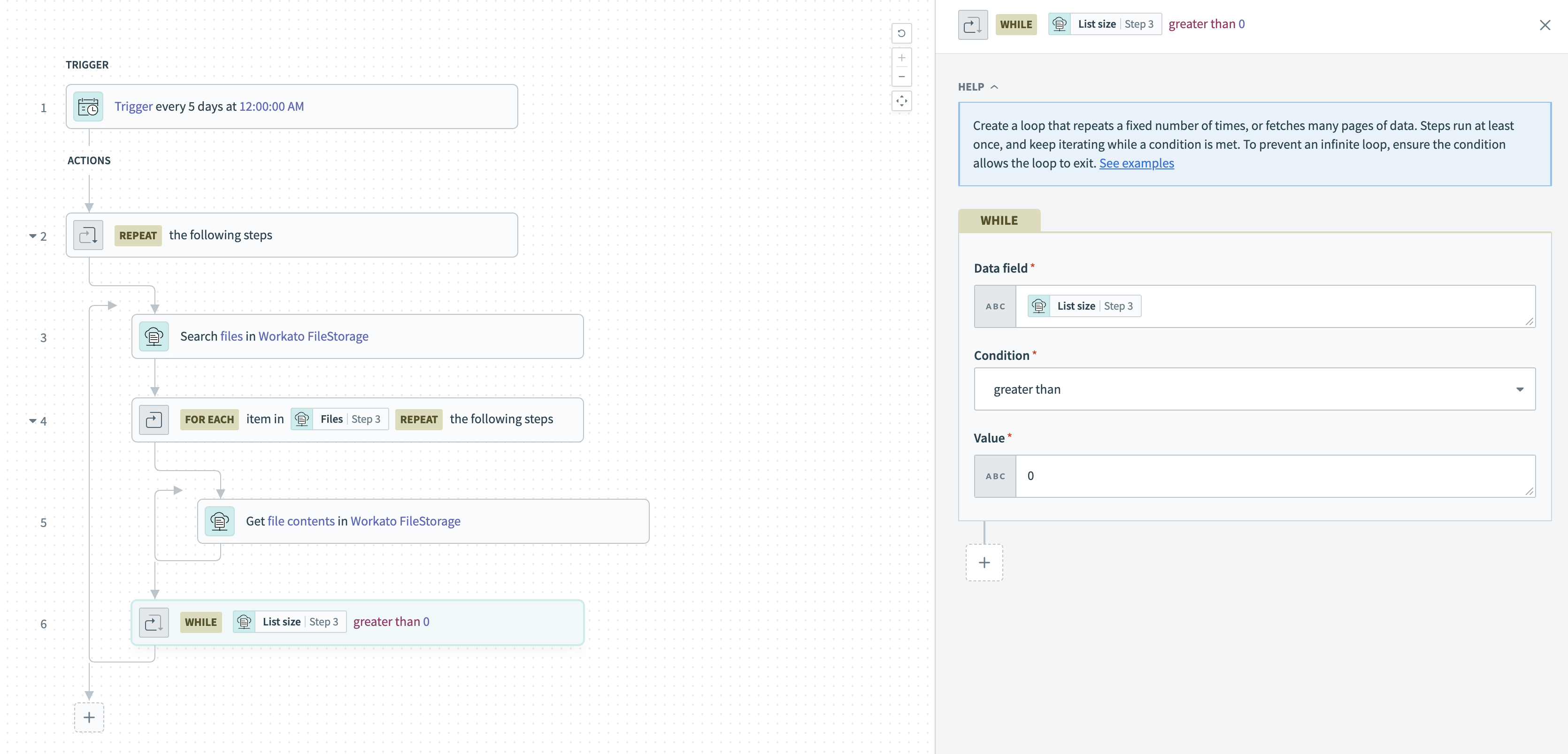 Repeat while example using pagination through offset
Repeat while example using pagination through offset
EXAMPLE FILESTORAGE OFFSET INSTRUCTIONS
Create a recipe and set up a trigger, such as Trigger on a specified schedule.
Click the + (plus) button and click Repeat while. Workato adds a Repeat while block and highlights the Select an app and action step.
Select the Workato FileStorage connector and the Search files action.
Fill out the following fields:
- Set Directory path to the path of the directory you plan to search.
- Set File name to the intended pattern to fetch files with that name.
- Set Page size to the number of results to fetch per page.
- Set Page offset to the Index Step 2 datapill multiplied by the page size. You can find the Index Step 2 datapill in the REPEAT step output.
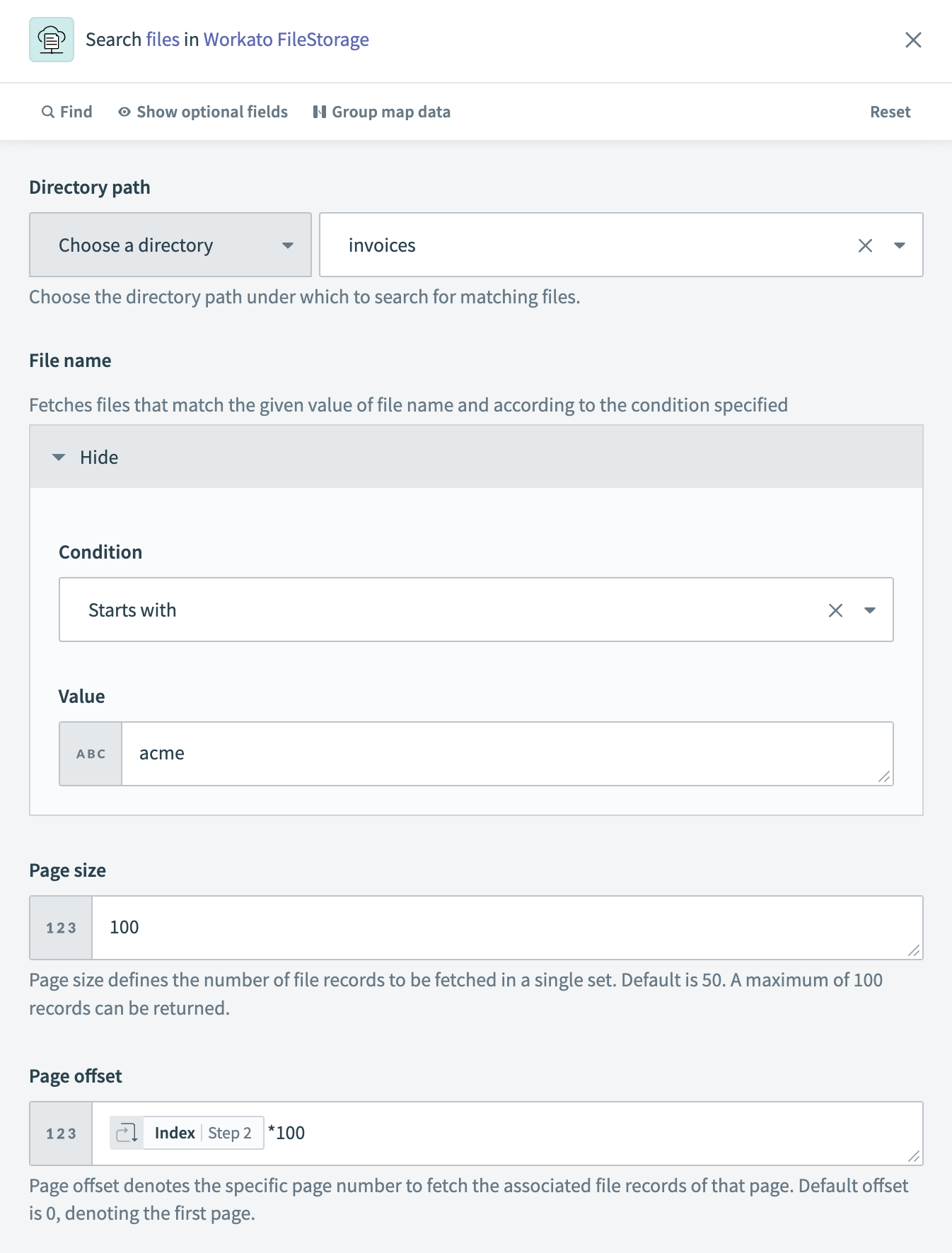 Example input for a FileStorage search using pagination through offset
Example input for a FileStorage search using pagination through offset
Select the + (plus) inside the loop and click Repeat for each. Workato adds a Repeat for each block and highlights the Set up list to repeat steps for each item step.
Set the Input list field to the Files Step 3 datapill from the Search files output.
Select the Select app and action step and configure it with the action you plan to take for each Workato FileStorage file in a page of search results.
For example, to retrieve the contents of each file, you can select the Get file contents action from the Workato FileStorage connector and set File path to the File path Step 4 datapill from the output of the FOR EACH step.
Select Set up condition to repeat steps.
Fill out the following fields:
- Set Data field to the List size Step 3 datapill from the output of the Search files action.
- Set Condition to
greater than. - Set Value to
0.
 Set the condition in a Repeat while block
Set the condition in a Repeat while block
# Fetch pages using next page token
You can use the Repeat while step with actions that support pagination through a next page token. This enables you to retrieve pages of data by setting a next_page_token variable to the next page token from the previous iteration's output. When there is not a next page to retrieve (meaning there is no more data), the loop exits.
Note that the initial value of the next_page_token variable must be blank.
For example, to retrieve all pages of data for an action that uses next page tokens, configure the loop to execute while the next_page_token variable is present (has a value).
Sign in to your Workato account.
Go to Projects.
Click the Create button and select Recipe to create a new recipe or click an existing recipe and select Edit recipe.
Select the Variables by Workato connector and then select the Create variable action to create a string variable named next_page_token with the initial value left blank.
Click the + (plus) button and add a Repeat while step.
Configure the action you plan to repeat in the loop body. For example, if the action has a Next page token field, set its value to the Next page token datapill.
Click the + (plus) button and click Action in an app in the Repeat while loop body.
Select the Variables by Workato connector and then select the Update variable action to update the next_page_token variable to the value of the Next page token datapill. You can find this value in the output of the action you configured in the loop body.
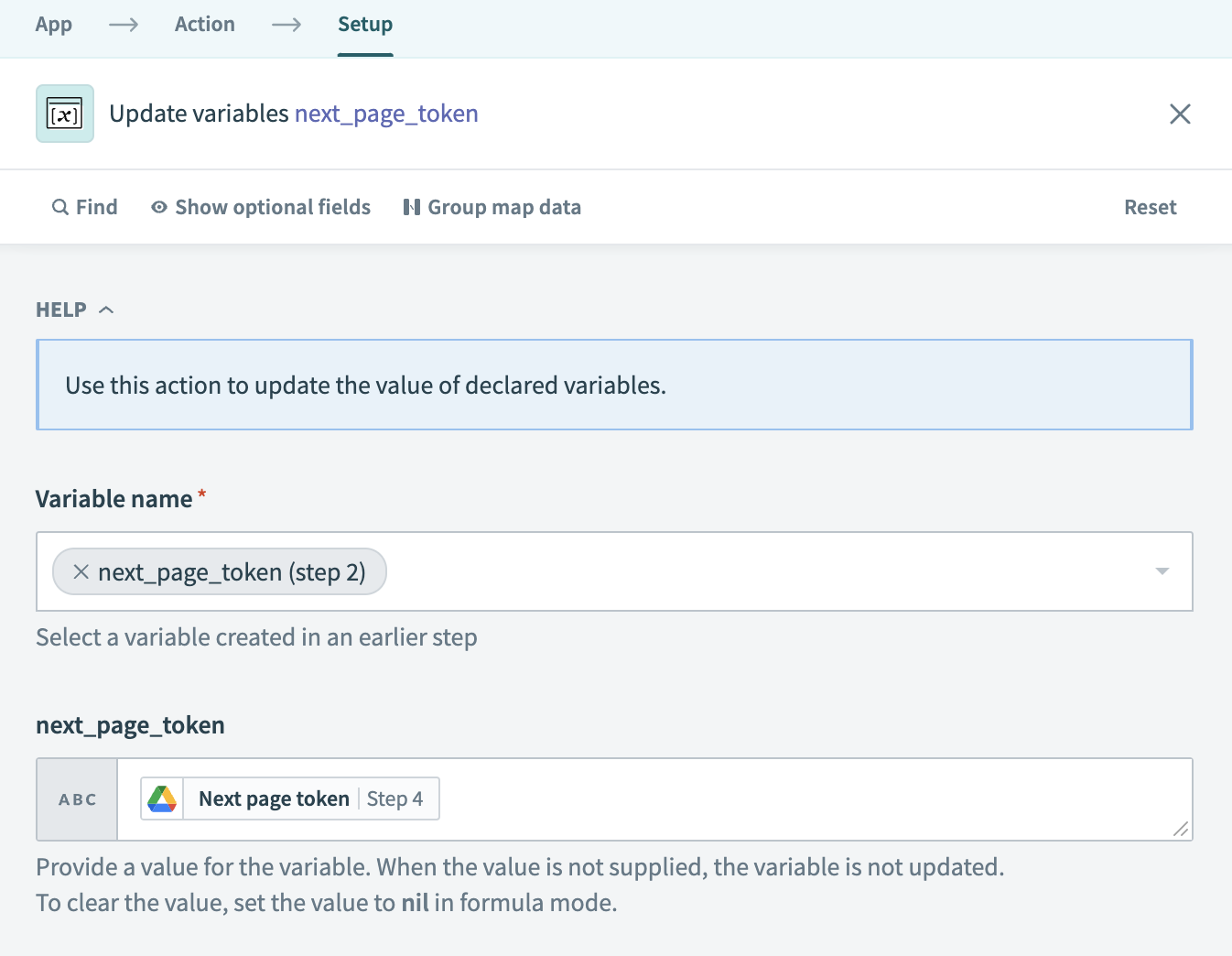 Update the next_page_token variable in a Repeat while block
Update the next_page_token variable in a Repeat while block
Set the condition in the WHILE step of the loop block to check whether next_page_token is present (has a value). If a value is present, there is more data to retrieve and the loop repeats.
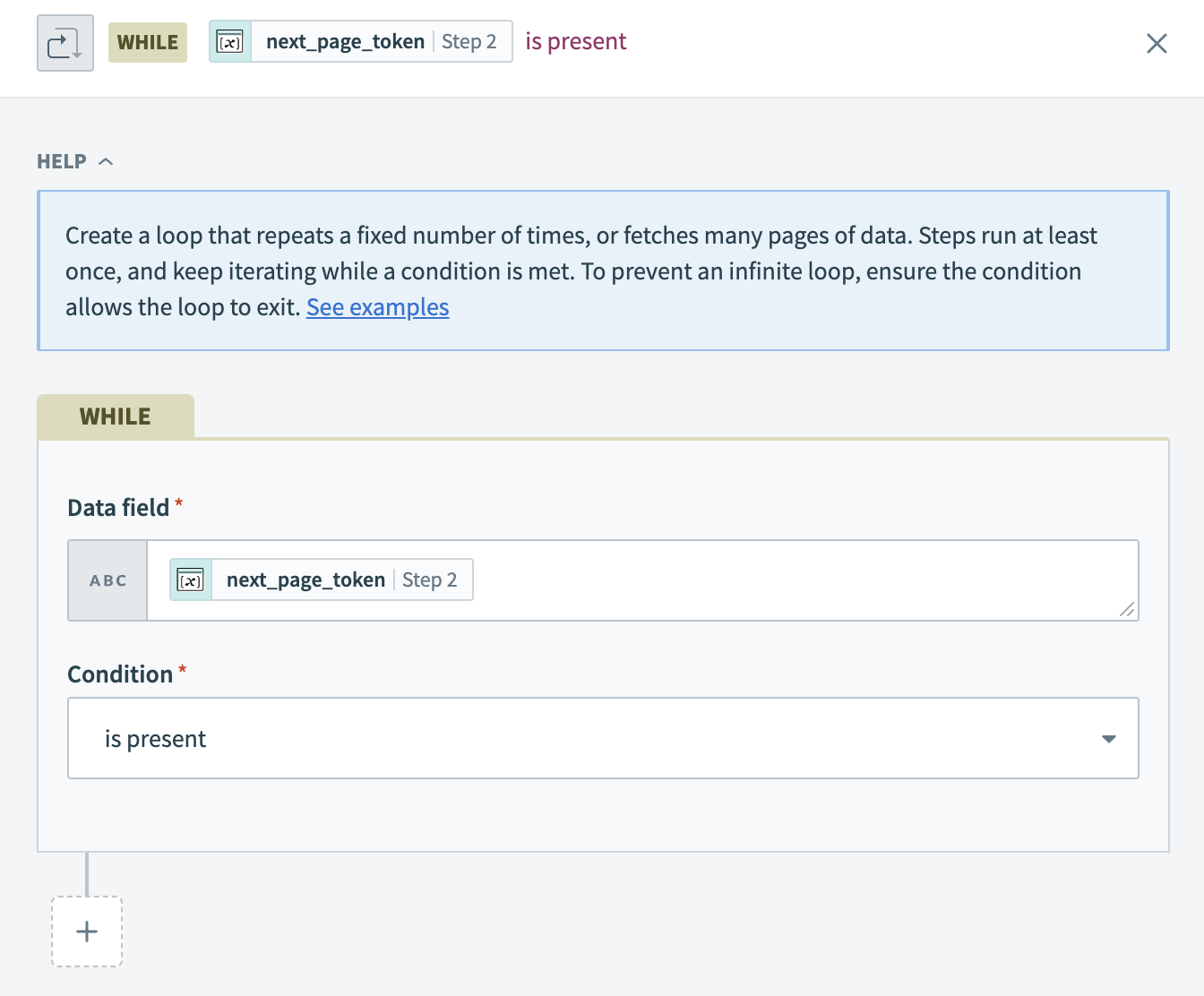 Set the condition in a Repeat while block
Set the condition in a Repeat while block
# Example
You can use a Repeat while loop to retrieve all pages of results from a Google Drive search, which paginates through a next page token.
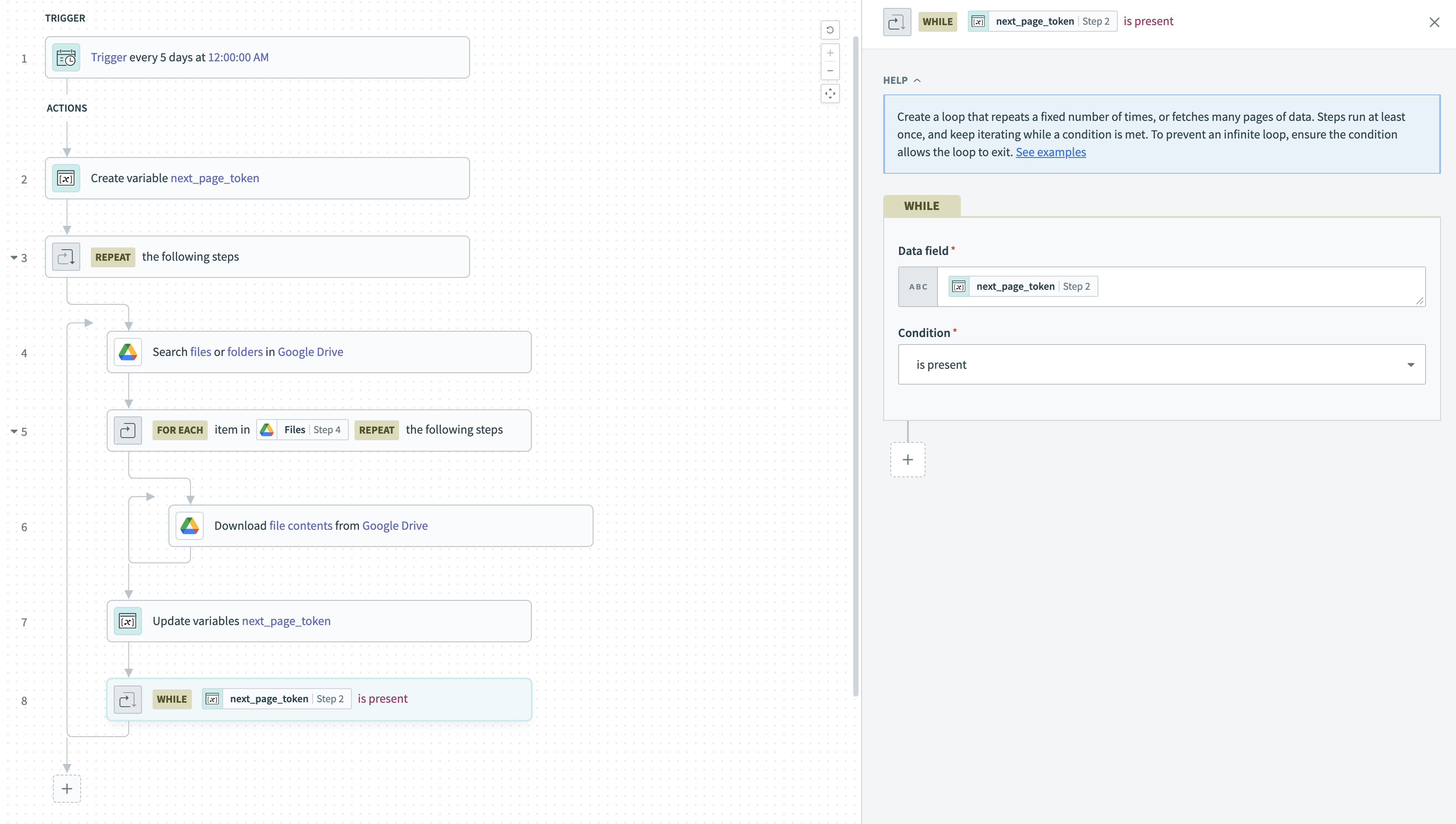 Repeat while example using pagination through next page token
Repeat while example using pagination through next page token
EXAMPLE GOOGLE DRIVE NEXT PAGE TOKEN INSTRUCTIONS
Create a recipe and set up a trigger, such as Trigger on a specified schedule.
Click the + (plus) button and click Action in an app.
Select the Variables by Workato connector and select the Create variable action to create a string variable named next_page_token with the initial value left blank.
Click the + (plus) button and click Repeat while. Workato adds a Repeat while block and highlights the Select an app and action step.
Select the Google Drive connector and the Search files or folders action.
Fill out the following fields:
- Set Files or folders to Files.
- Set Folder ID to the folder you plan to search.
- Set Query to the query you plan to search by (for example,
modifiedTime < '2023-12-22T12:00:00'to return files modified before 12 p.m. on December 22, 2023). - Set Next page token to the next_page_token datapill you created.
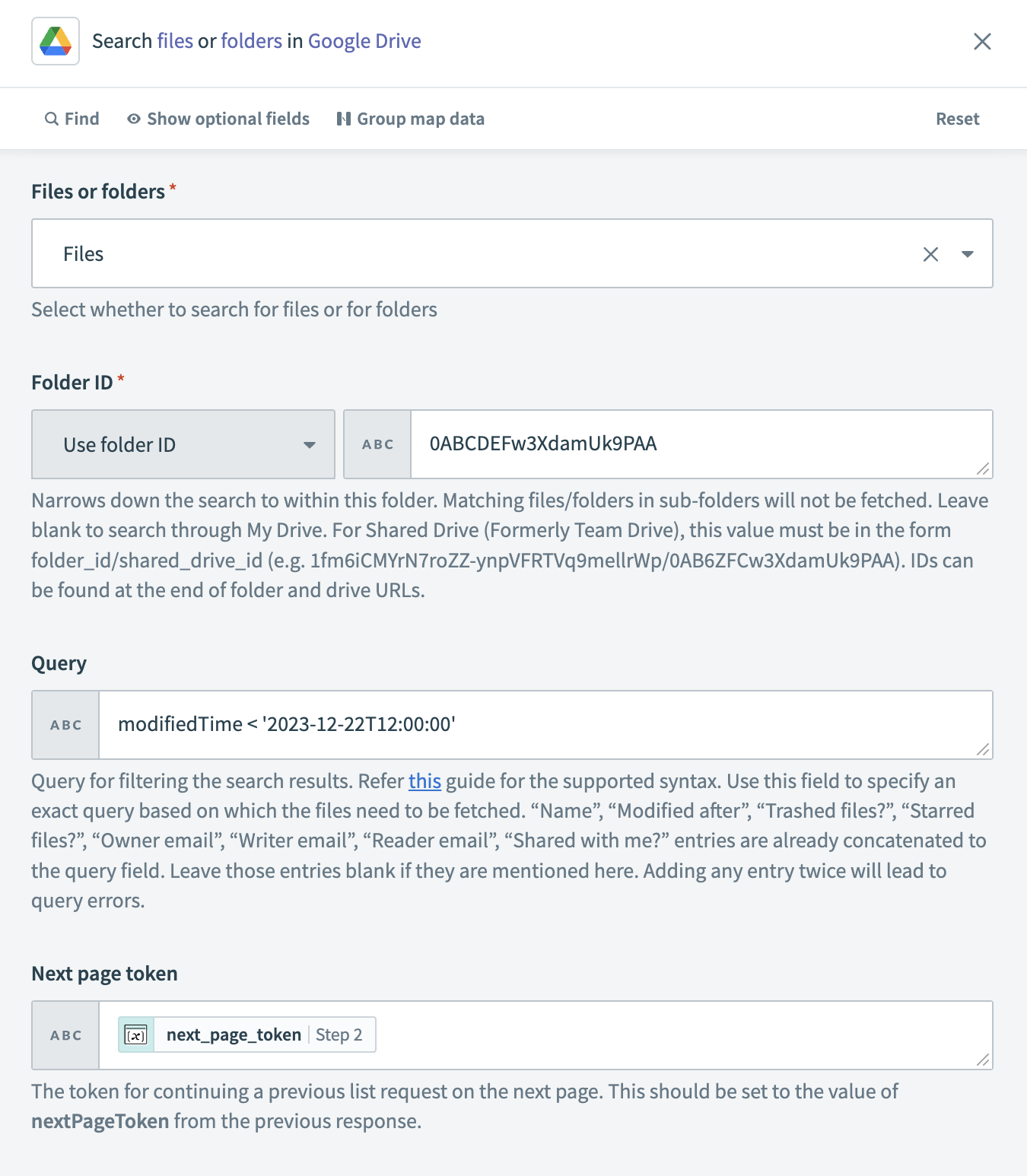 Example input for a Google Drive search using pagination through next page token
Example input for a Google Drive search using pagination through next page token
Click the + (plus) button inside the loop and click Repeat for each. Workato adds a Repeat for each block and highlights the Set up list to repeat steps for each item step.
Set the Input list field to the Files datapill from the Search files or folders output.
Select the Select app and action step and configure it with the action you plan to take for each Google Drive file in a page of search results.
For example, to download each file, you can select the Download file action from the Google Drive connector and set File to the ID datapill from the output of the FOR EACH step.
Click the + (plus) button to add a new step after the Download file action. It must be inside the Repeat while REPEAT the following steps block, and outside the Repeat for each FOR EACH block.
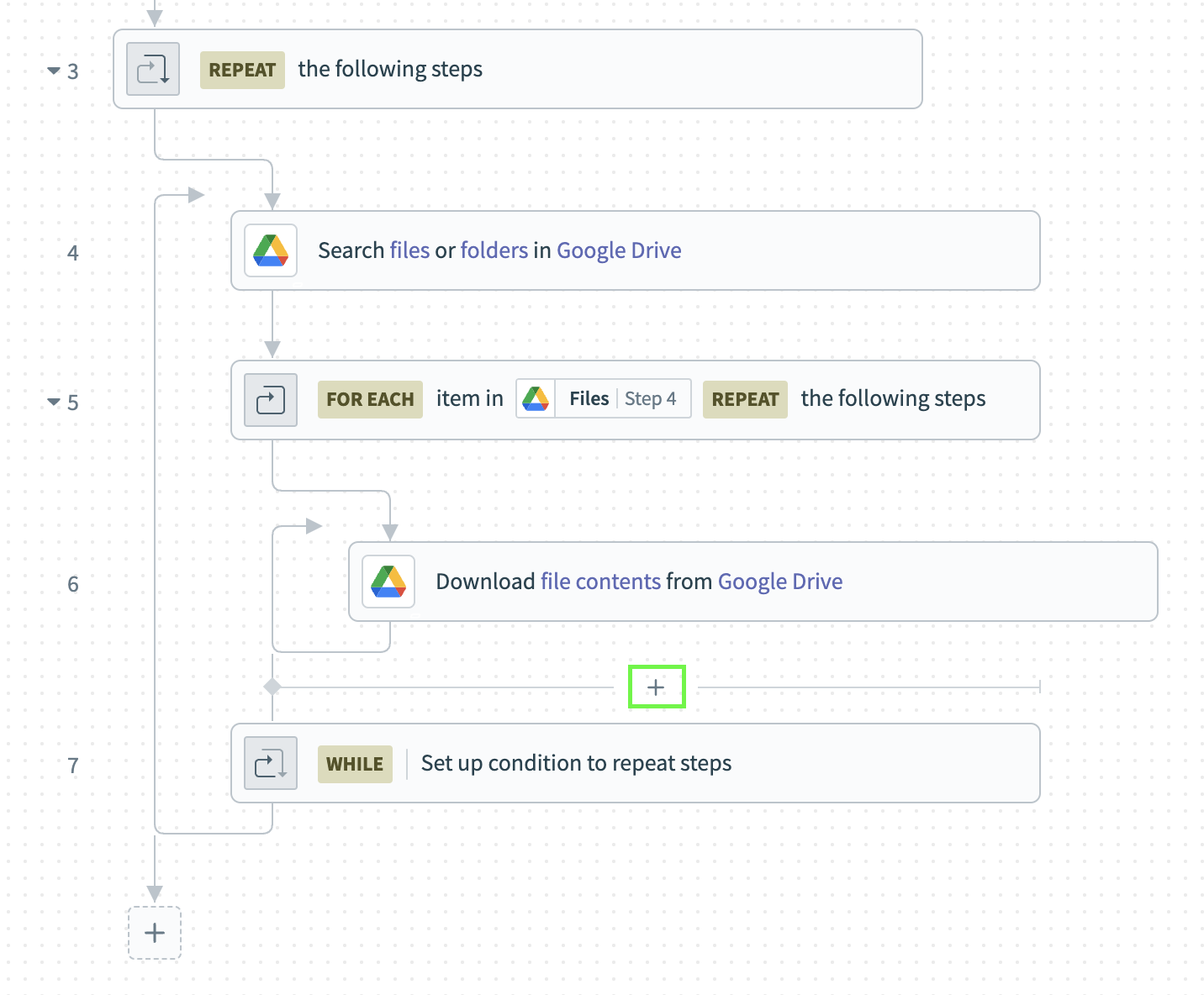 Add a new step inside the Repeat while block
Add a new step inside the Repeat while block
Select Action in an app.
Select the Variables by Workato connector and select the Update variable action to update the next_page_token variable to the value of the Next page token datapill from the output of the search step.
Select Set up condition to repeat steps.
Fill out the following fields:
- Set Data field to the next_page_token datapill you created.
- Set Condition to
is present.
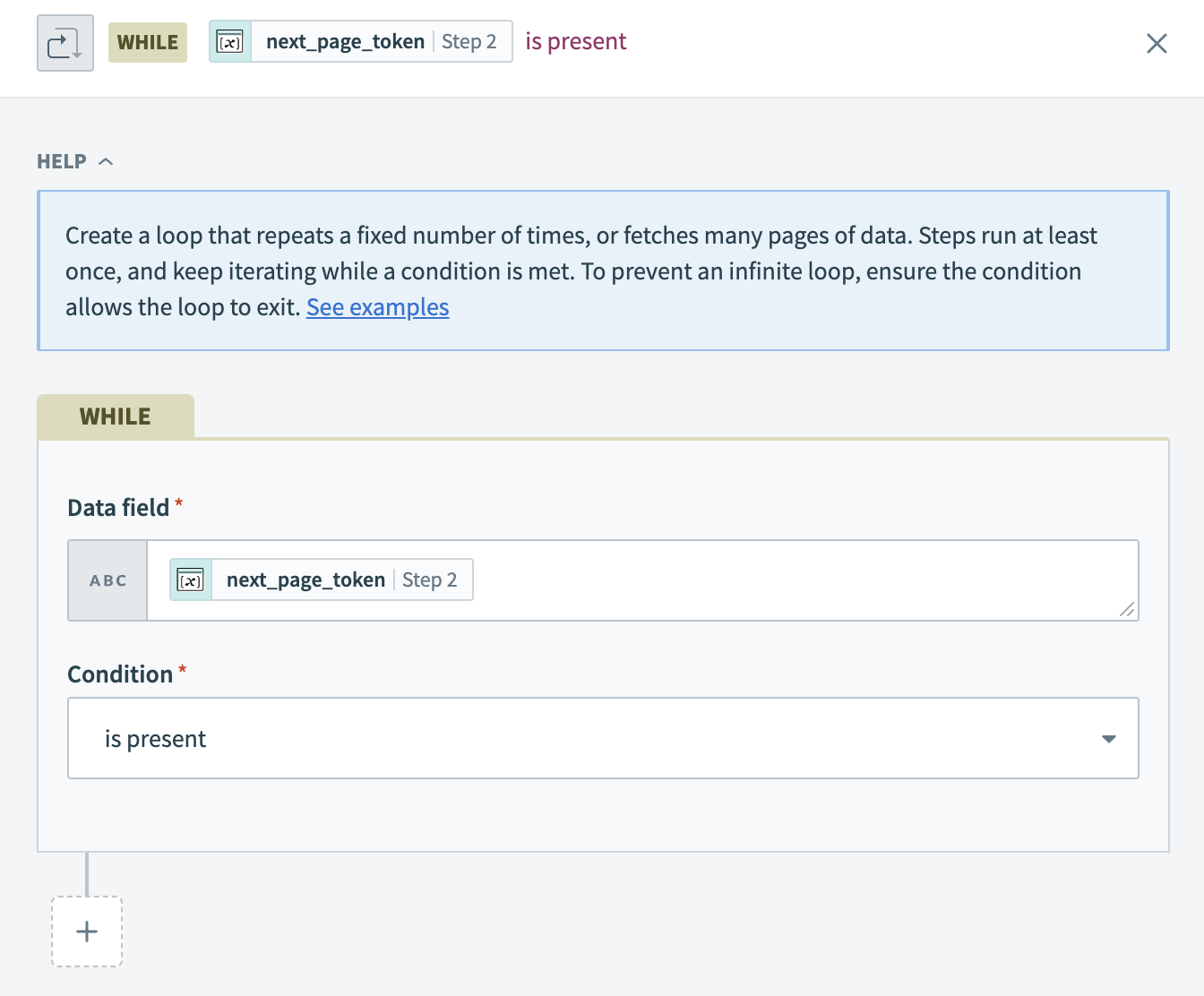 Set the condition in a Repeat while block
Set the condition in a Repeat while block
# Execute a fixed-count loop
A fixed-count loop iterates a specified number of times. Executing a fixed-count loop requires you to use the Index datapill, which automatically keeps track of loop iterations and is in the output of the REPEAT step.
When the value of Index reaches the intended number of iterations minus 1, the loop exits.
For example, to execute an action exactly five times, configure the loop to repeat while Index is less than 4:
- Data field: Index datapill
- Condition:
less than - Value:
4(the intended number of iterations minus 1)
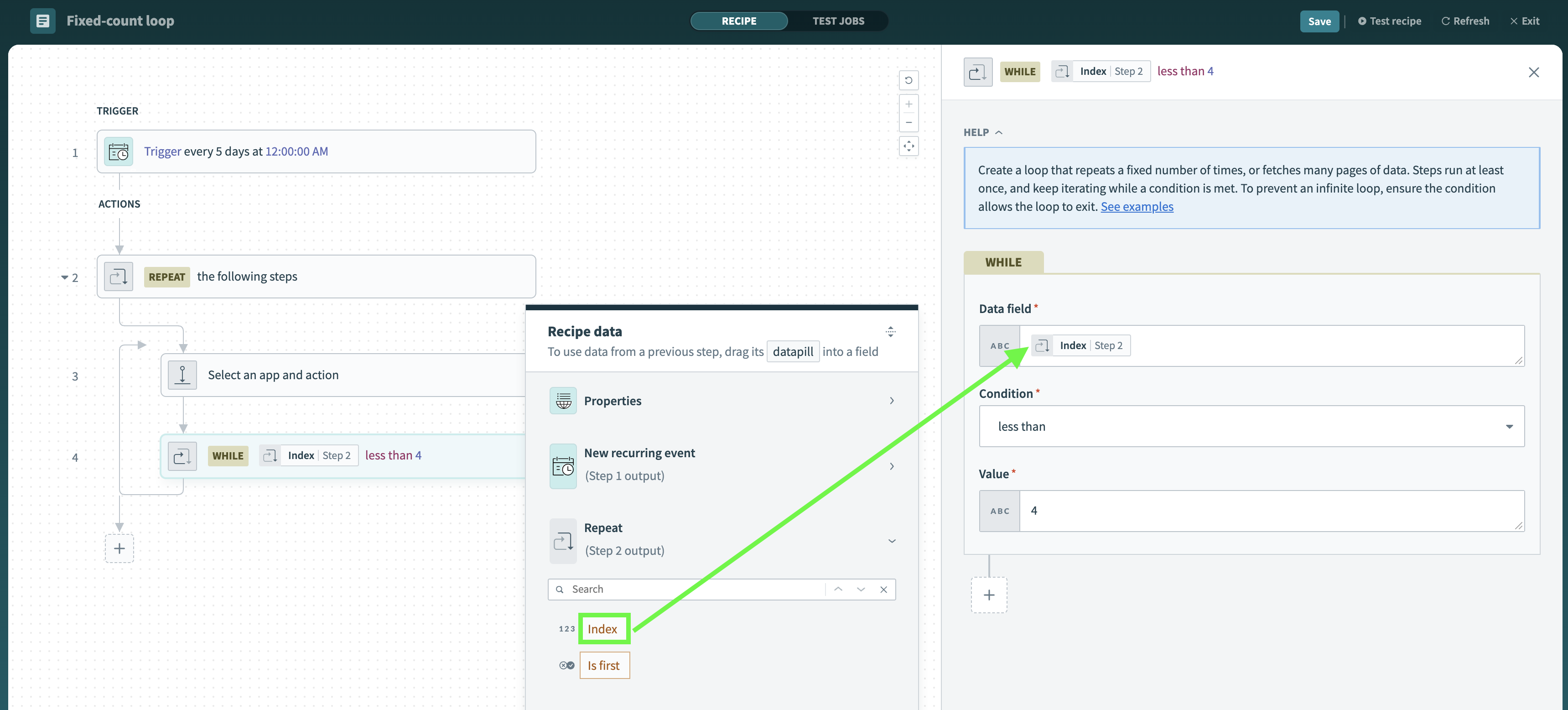 Use the Index datapill in a Repeat while block
Use the Index datapill in a Repeat while block
To execute an action n times, set the condition to be less than the value of n - 1.
Sign in to your Workato account.
Go to Projects.
Click the Create button and select Recipe to create a new recipe or click an existing recipe and select Edit recipe.
Click the + (plus) button and add a Repeat while step.
Configure the action you plan to repeat in the loop block.
Set the condition in the WHILE step of the loop block to check whether the Index datapill from the output of the REPEAT step is less than the intended number of iterations minus one (-1). If so, the loop repeats.
For example, to execute the action in the loop body five times, fill out the following fields:
- Set Data field to the Index datapill.
- Set Condition to
less than. - Set Value to
4.
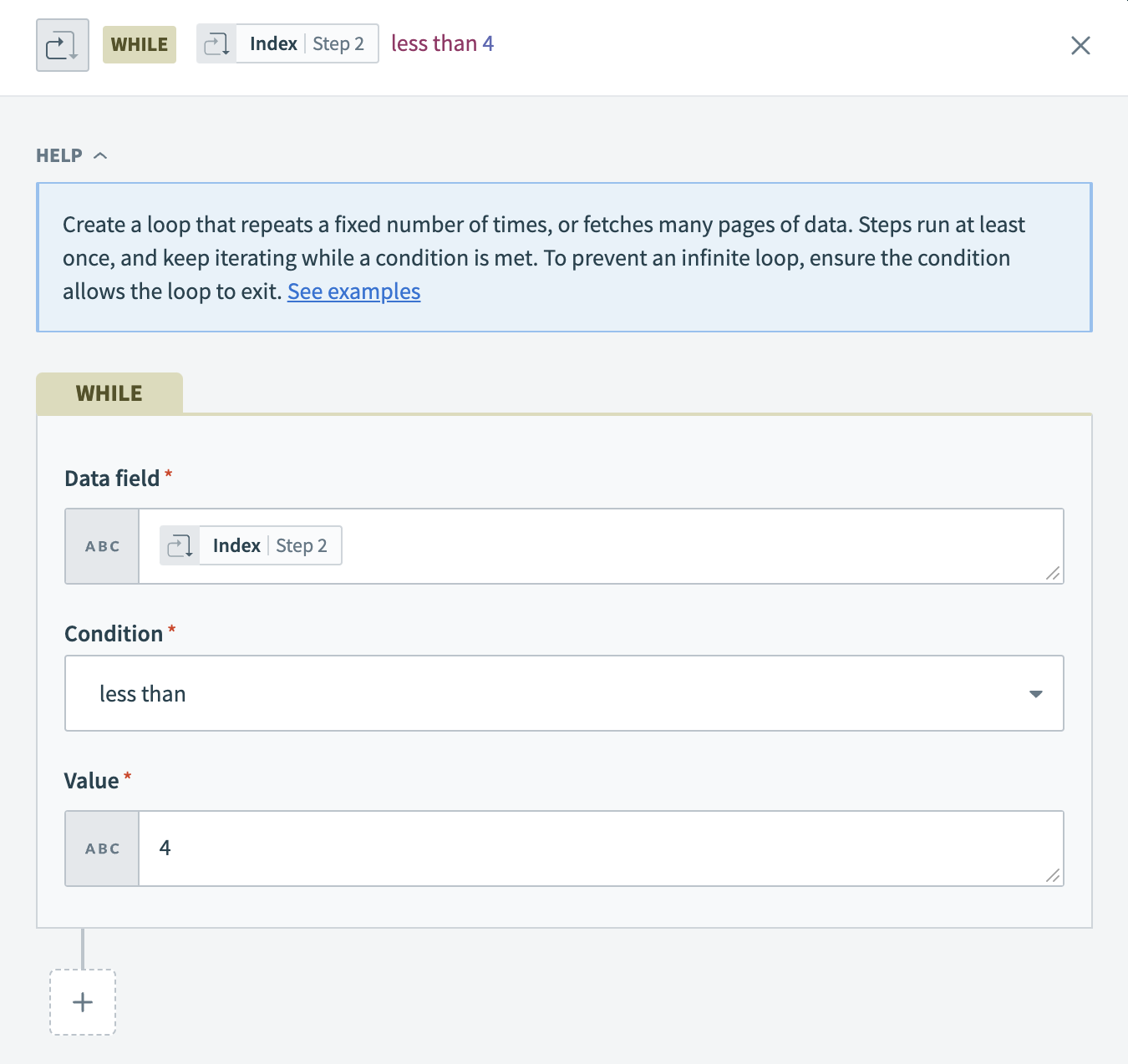 Set the condition for a fixed-count loop to iterate five times
Set the condition for a fixed-count loop to iterate five times
# Example
You can use a fixed-count loop to retrieve the first five pages of results from a Google Drive search, which paginates through a next page token.
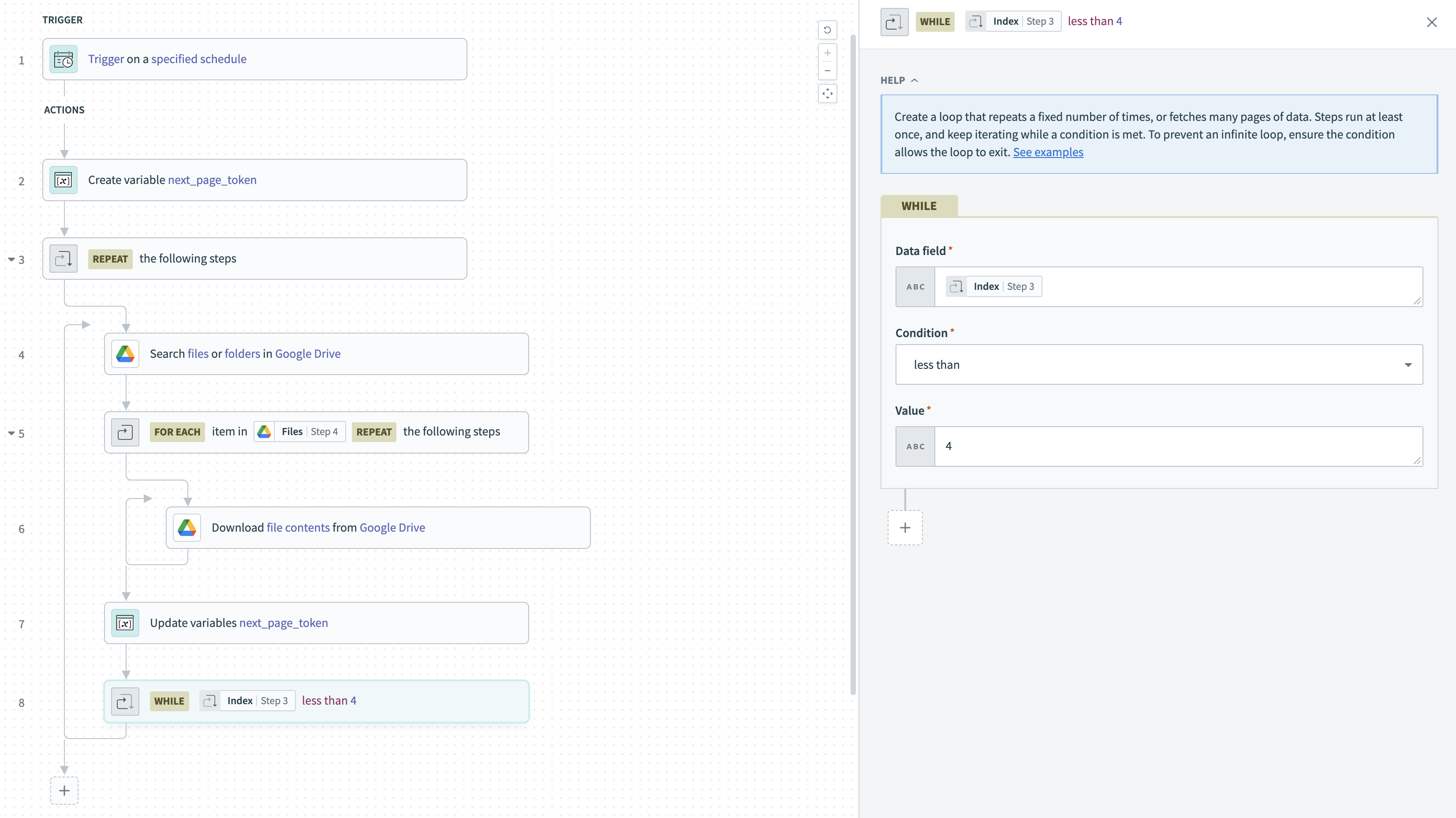 Repeat while example using fixed-count loop and pagination through next page token
Repeat while example using fixed-count loop and pagination through next page token
EXAMPLE GOOGLE DRIVE FIXED-COUNT INSTRUCTIONS
Follow the instructions in the next page token loop example, but fill out the following fields when you get to the final step, Set up condition to repeat steps:
- Set Data field to the Index datapill from the output of the REPEAT the following steps step.
- Set Condition to
less than. - Set Value to
4.
This ensures that the loop retrieves only the first five pages of results from a Google Drive search.
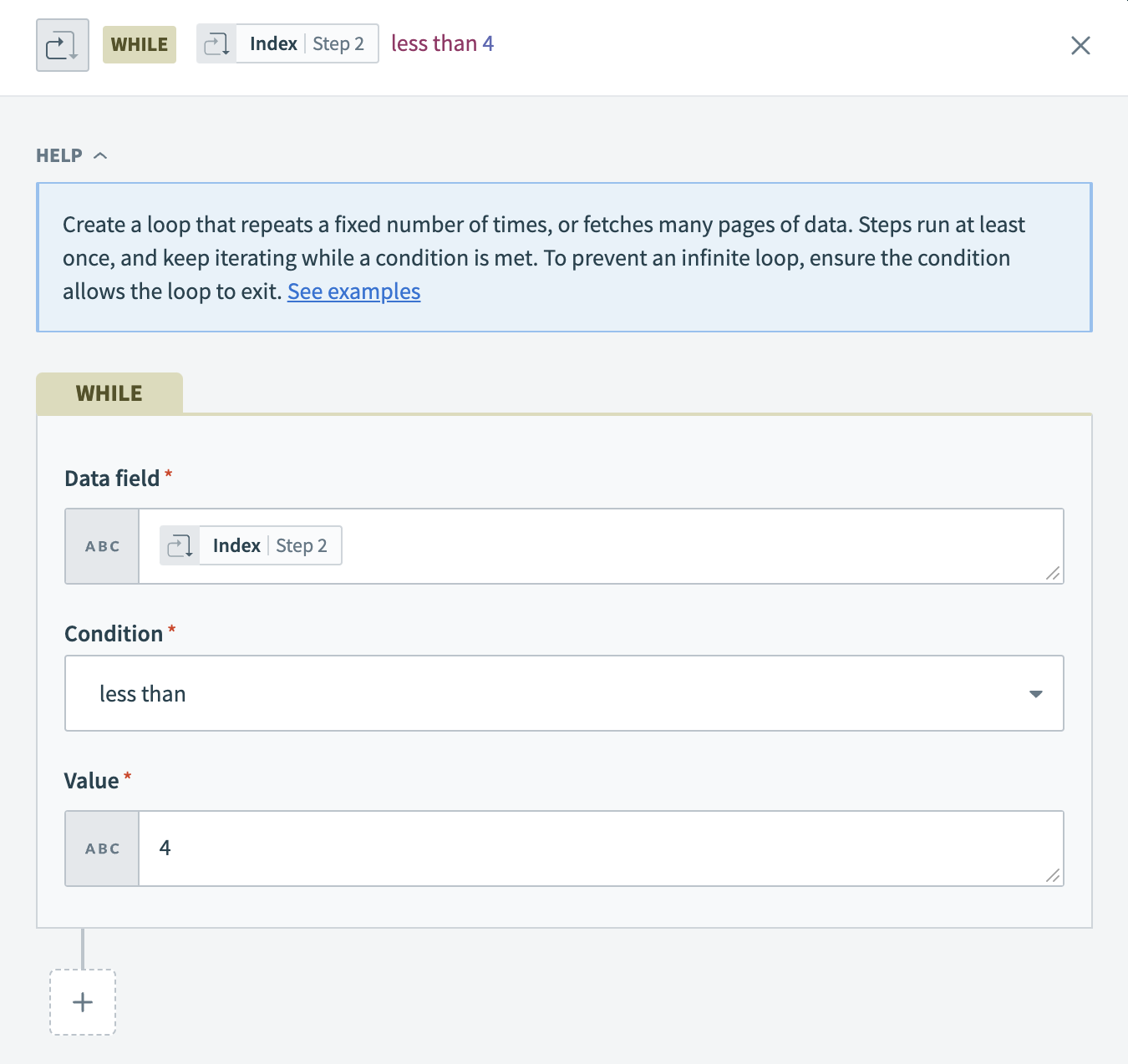 Set the condition for a fixed-count loop to iterate five times
Set the condition for a fixed-count loop to iterate five times
# Repeat actions until a condition is met
You can use a Repeat while loop to repeat one or more actions until a specific condition is met. For example, you can send an HTTP request to an endpoint while its response code is not 200. When the response code is 200, the loop exits.
Sign in to your Workato account.
Go to Projects.
Click the Create button and select Recipe to create a new recipe or click an existing recipe and select Edit recipe.
Click the + (plus) button and select the Repeat while step.
Configure the action(s) you plan to repeat in the loop block.
Set the condition in the WHILE step of the loop body to check whether a specific requirement is met. If the requirement is not met, the loop repeats.
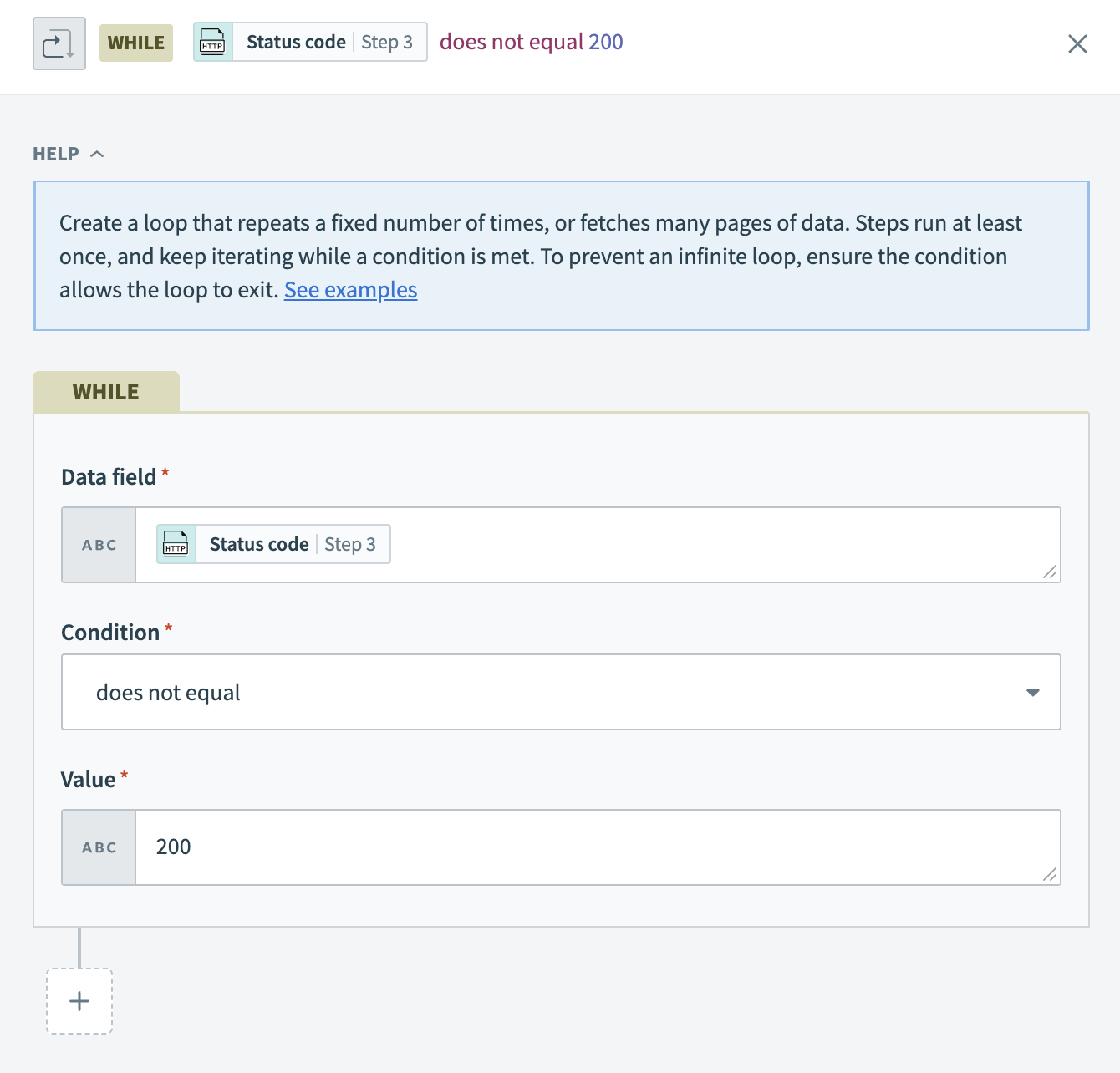 Set the condition in a Repeat while block
Set the condition in a Repeat while block
# Example
You can use a Repeat while loop to attempt to create a product in Stripe when a product is created in Salesforce. Configure the recipe to send an HTTP request to Stripe until there is a 200 status code or the request is sent five times, whichever comes first. This example incorporates a fixed-count loop to prevent maxing out the number of iterations.
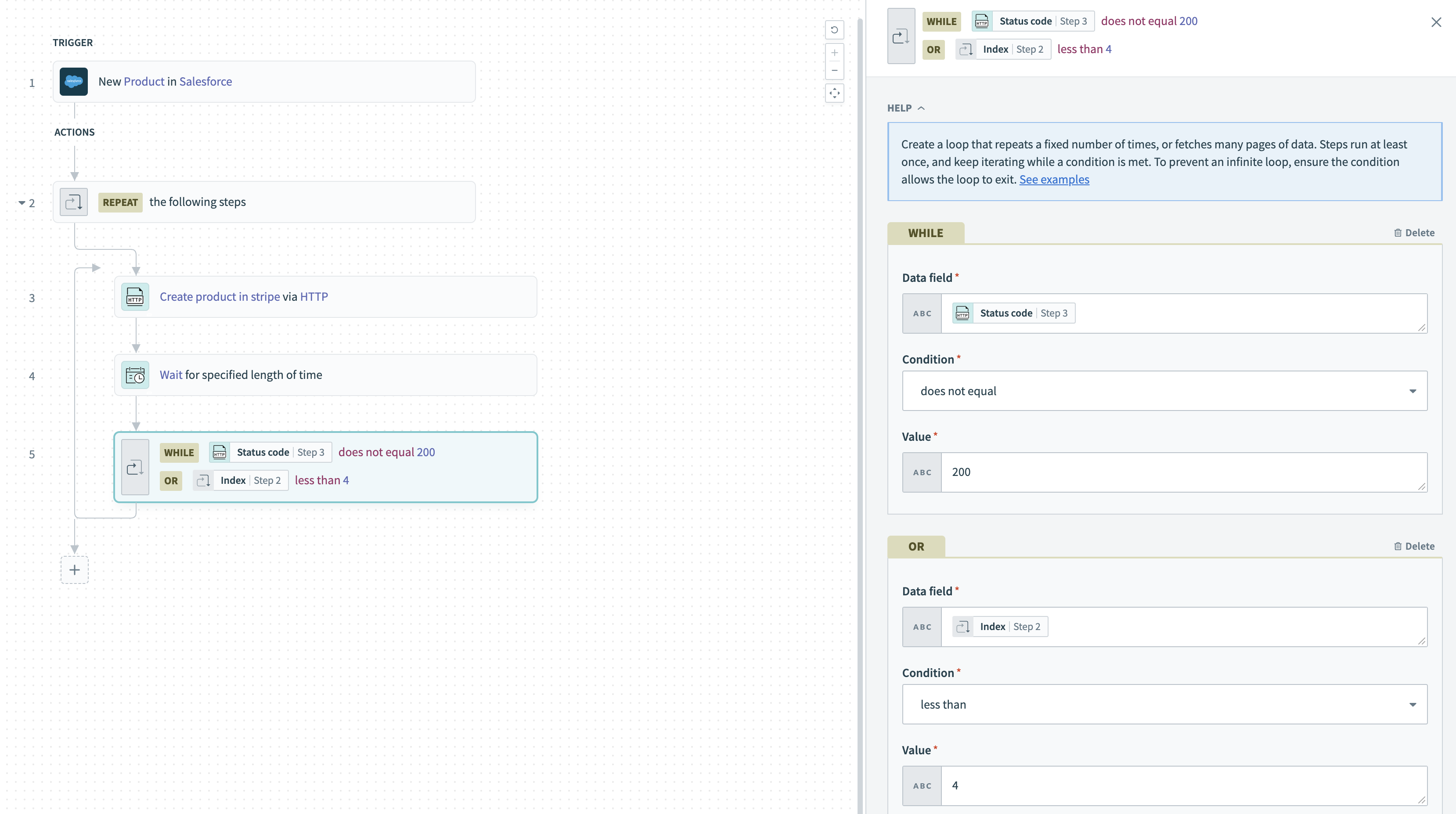 Repeat while example to repeat until a condition is met
Repeat while example to repeat until a condition is met
EXAMPLE CONDITIONAL HTTP REQUEST INSTRUCTIONS
Create a recipe and select Trigger from an app as the starting point.
Select the Salesforce connector and then select the New record trigger.
Fill out the following fields:
- Set Object to Product.
- Set Fields to retrieve to the fields you plan to send to Stripe (for example,
Product ID).
Click the + (plus) button and click Repeat while. Workato adds a Repeat while block and highlights the Select an app and action step.
Select the HTTP connector and then select the Send request action.
Set the Request name to Create product in Stripe.
Select Start guided setup to set up the action automatically using the request URL and request body, or select Set up manually to set up the action manually by configuring the fields in the Request and Response sections.
Select Yes from the Mark non-2xx response codes as success? drop-down menu. This ensures that the recipe continues executing the loop if it receives an error code.
Click the + (plus) button to add a new step after the Send request via HTTP action but before the WHILE condition.
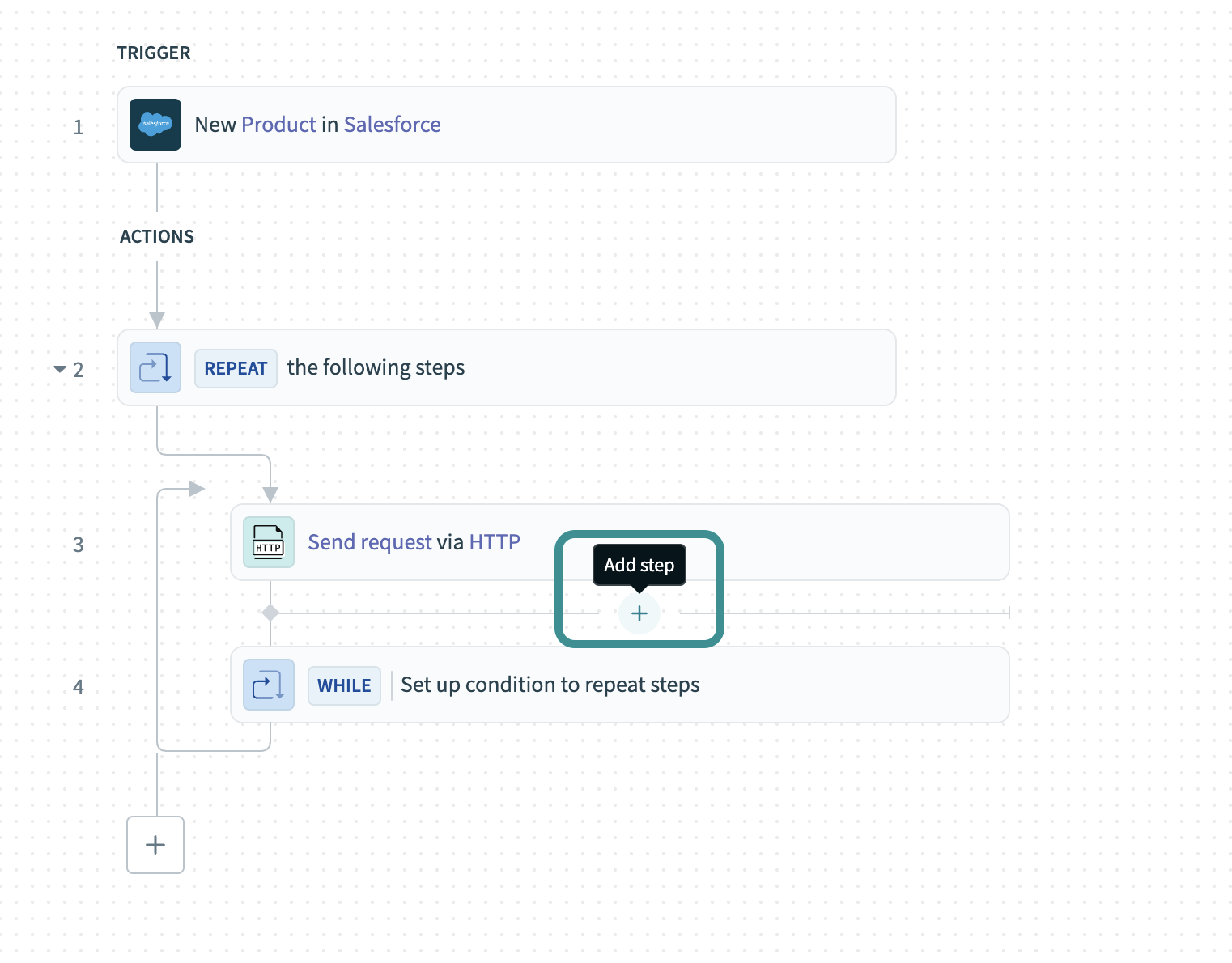 Add a new step inside the Repeat while block
Add a new step inside the Repeat while block
Select Action in an app.
Select the Scheduler by Workato connector and then select the Wait for time duration action.
Select 5 minutes from the Interval drop-down menu.
Select Set up condition to repeat steps.
Fill out the following fields:
- Set Data field to the Status code Step 3 datapill from the Send request step.
- Set Condition to
does not equal. - Set Value to
200.
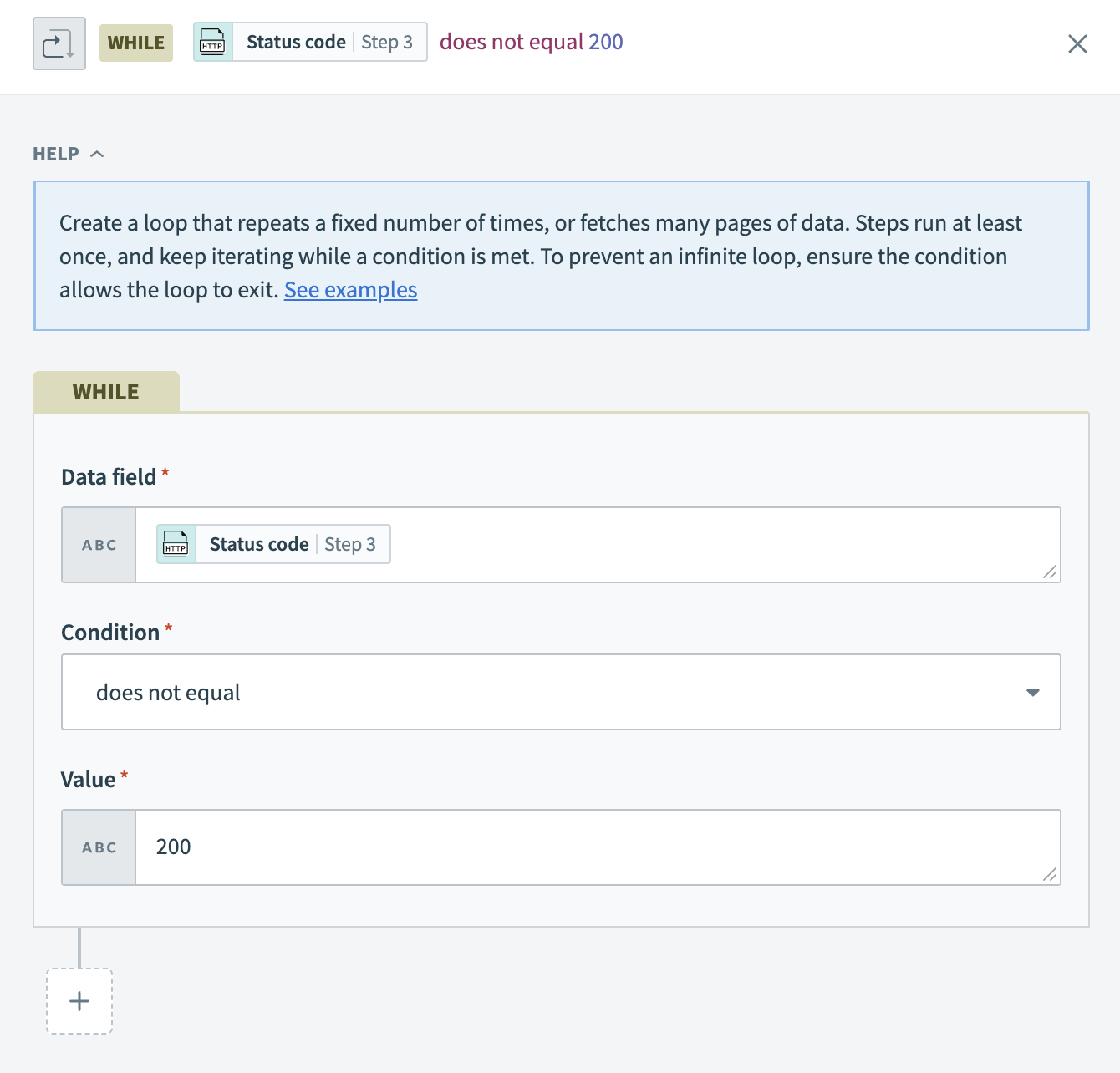 Set the condition in a Repeat while block
Set the condition in a Repeat while block
Click the + (plus) button under the WHILE condition section and select the OR button to add another condition.
Fill out the following fields:
- Set Data field to the Index Step 2 datapill from the REPEAT step output.
- Set Condition to
less than. - Set Value to
4.
These logical OR conditions ensure that the loop exits after one successful HTTP request or five iterations of unsuccessful requests, whichever comes first.
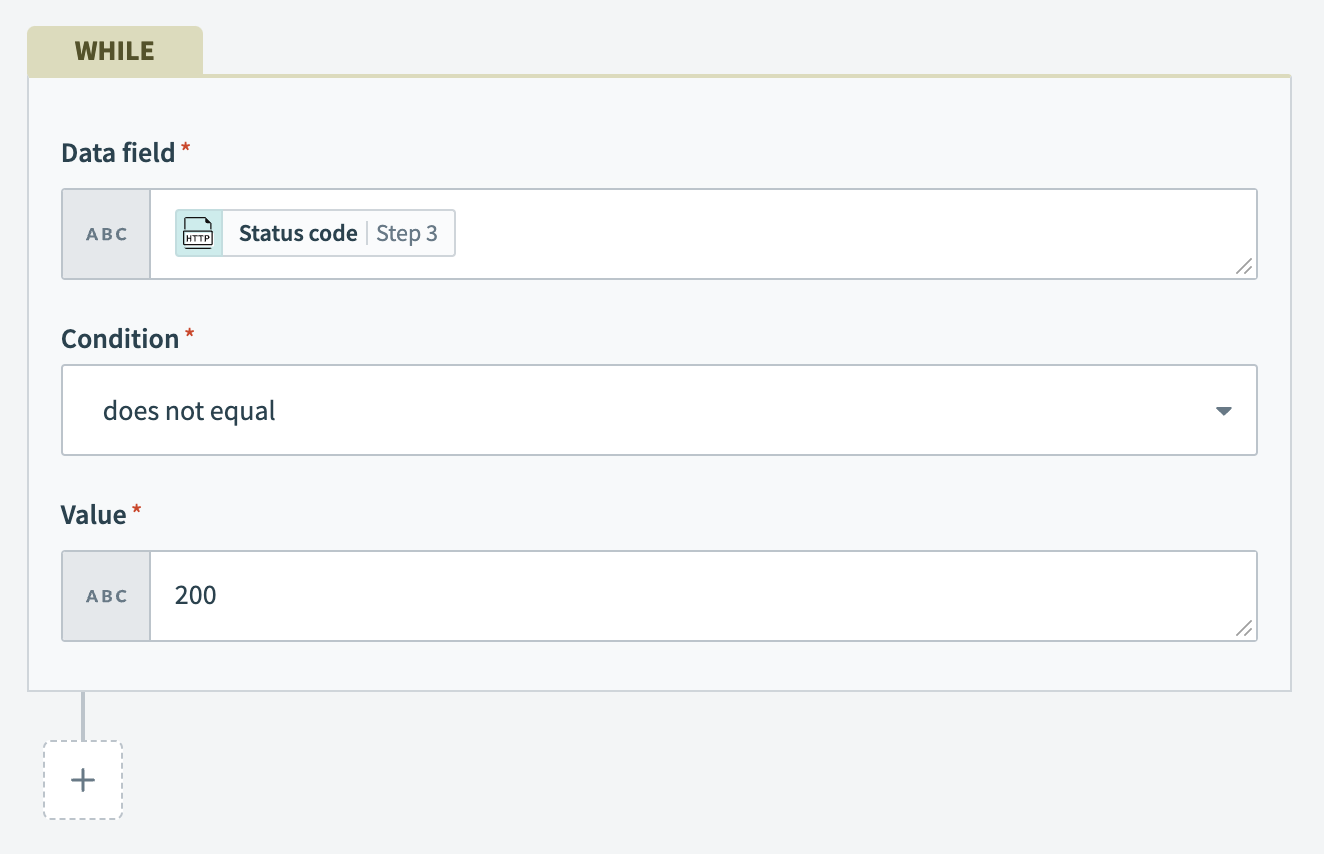 Set up logical OR conditions for Repeat while loop
Set up logical OR conditions for Repeat while loop
Last updated: 12/22/2025, 5:25:59 PM