# Proactive messaging
Workbot for Microsoft Teams can send a message to any user without any prior interaction. This allows you to create workflows that trigger on events outside of Microsoft Teams, for example, a new opportunity from Salesforce.
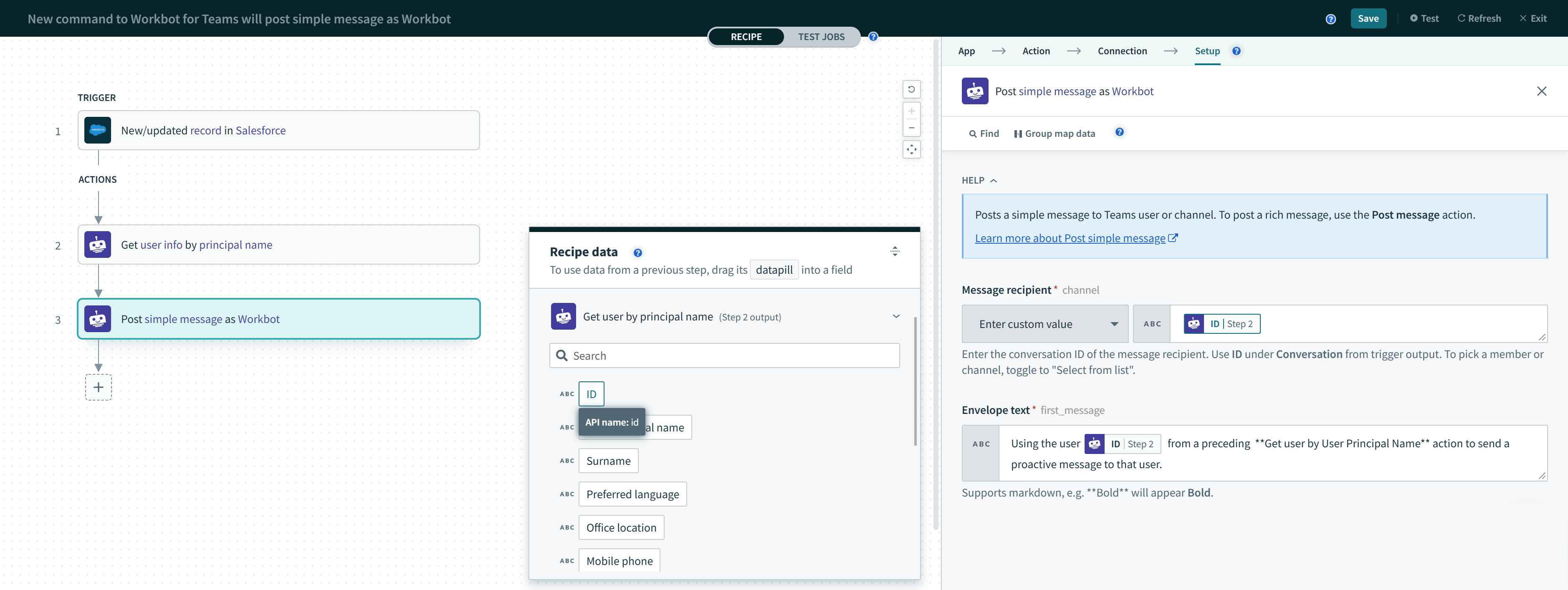 Posting a message with the ID Step 2 datapill obtained from the output of a preceding get user info action
Posting a message with the ID Step 2 datapill obtained from the output of a preceding get user info action
# How to proactively send a message to a user
To send proactive messages to a user, you must use a Get user info by User Principal Name action followed by a Post message (or Post simple message) action.
| No. | Step | Description |
|---|---|---|
| 1 | Get user ID | Use the action Get user by User Principal Name to obtain the user ID. |
| 2 | Set user ID as message recipient |
Next, use a Post message or Post simple message action with the ID Step 2 datapill in the Message recipient field.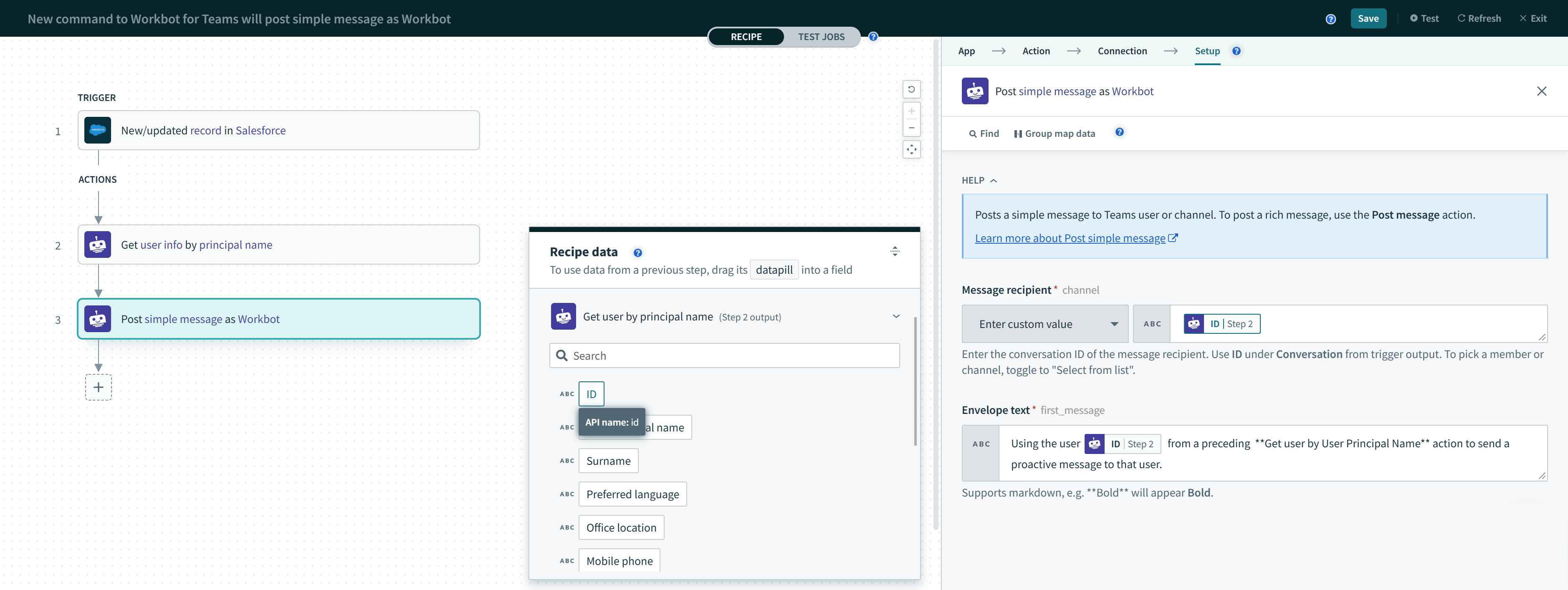 |
# How it works
To proactively send messages to a user, Workbot is installed to a user in personal scope. From this installation event, Workato retrieves and caches the conversation ID between the user and Workbot. Subsequently, Workbot is then able to send direct messages to the user using this conversation ID.
# Limitations
The very first proactive message sent to a user can take significantly longer than subsequent messages due to the installation of Workbot followed by the subsequent retrieval of the Conversation ID. However, once Workato caches the conversation IDs of new bot users, subsequent proactive messages can be posted normally.
Proactively messaging first-time users inside a loop
Be careful when sending users their very first proactive message from inside a loop as it can take as long as 10s per user. We recommend sending no more than 10 maiden messages (to new users) at a time.
Last updated: 5/21/2025, 5:22:32 AM