# Updating Workbot messages
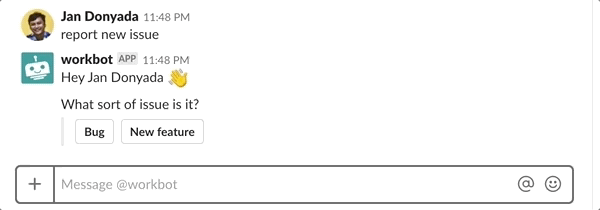 Message updating from button, menu, and back to button again
Message updating from button, menu, and back to button again
You can update a bot message that was posted earlier by using a post message action. This is especially useful for the use cases shown in the table below.
| Use case | Description |
|---|---|
| Replacing buttons or menus |
You may want to remove buttons or message menus after users have clicked on their selection (to prevent spam):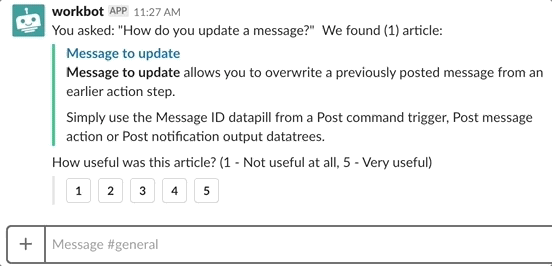 In the example above, not only are the buttons removed in the updated message, it also displays the user's choice, followed by a 'thank you' message. |
| Reduce clutter in chat |
You may also want to reduce clutter in bot conversations by 'reusing' the original bot message (by repeatedly updating the original):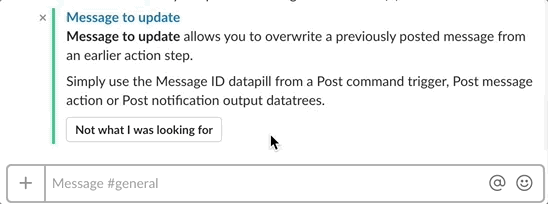 In the example above, the updating message clears the lengthy original message and prompts the user to key in another query instead. |
# How it works
You can instruct Workbot to use the message contents of a Post message action to update an existing bot message.
Each message posted in Slack has a Message ID , displayed in the output of Workbot triggers & actions.
When a user invokes a trigger by typing a command, the trigger output will not have a message ID (since there's no message to update yet). However, if the trigger is invoked from a bot command of a message (for example, a submit button command, submit menu option command, or a dialog submission), the trigger output will contain the message ID of that message.
Hence, the Message ID datapill can be obtained from the output of a Post command trigger or a Post message / Post command reply action.
# Using Message to update
To update a message, use its Message ID datapill in the Message to update field of a new Post message action. This field can be found under the 'Advanced' section of the action.
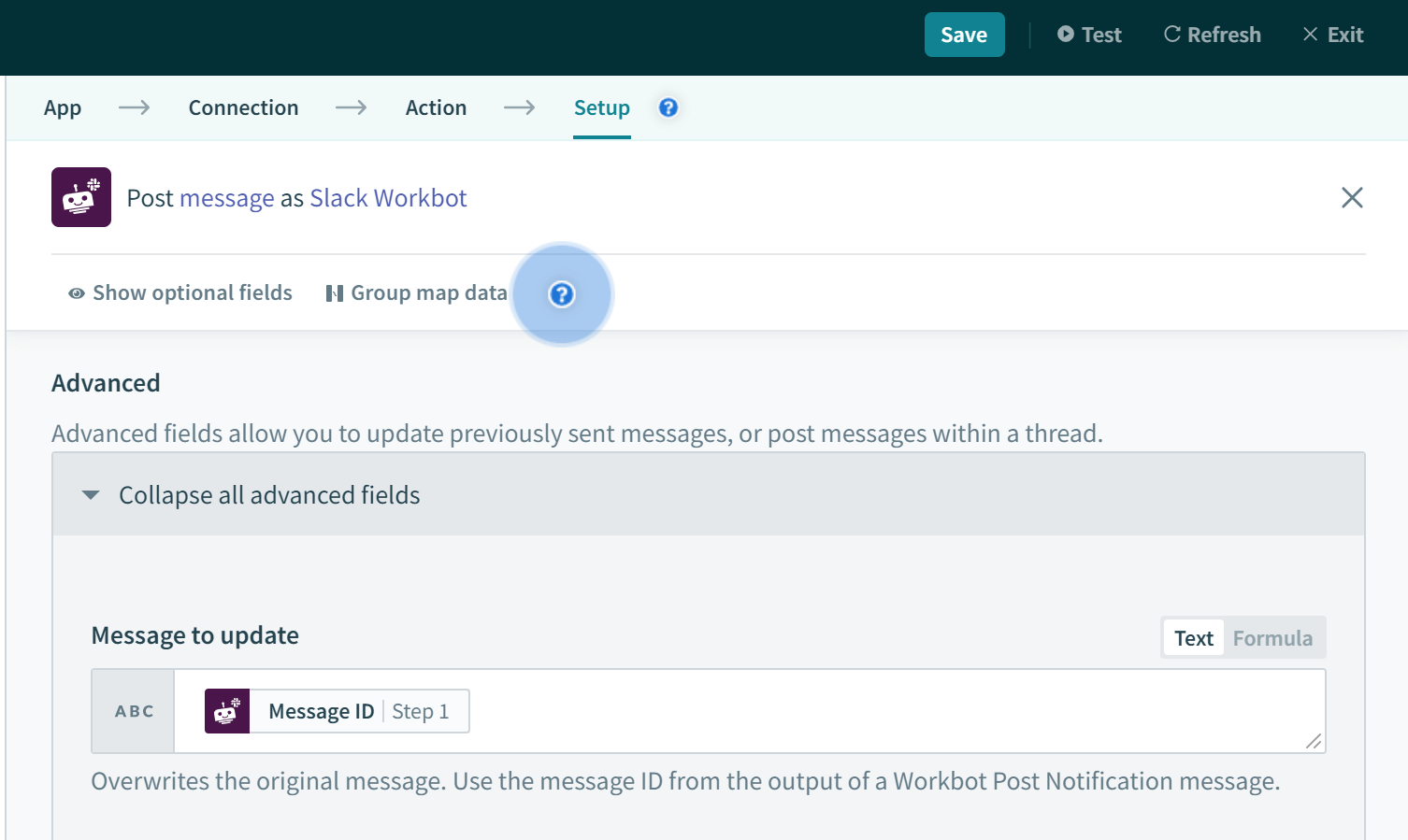
The original message will be replaced by the new message defined in the Post message action, along with any interactive components like buttons or message menus.
# Replacing messages containing buttons & message menus
To replace messages containing buttons, message menus, or both, simply add an 'unmapped' button or message menu (depending on what you're replacing) in the updating post message action.
An 'unmapped' button (or message menu) is one where the Submit button command (or Submit menu option command) does not match any command triggers of any Workbot recipes in the Workato account. This is because 'unmapped' buttons or message menus are not displayed in messages.
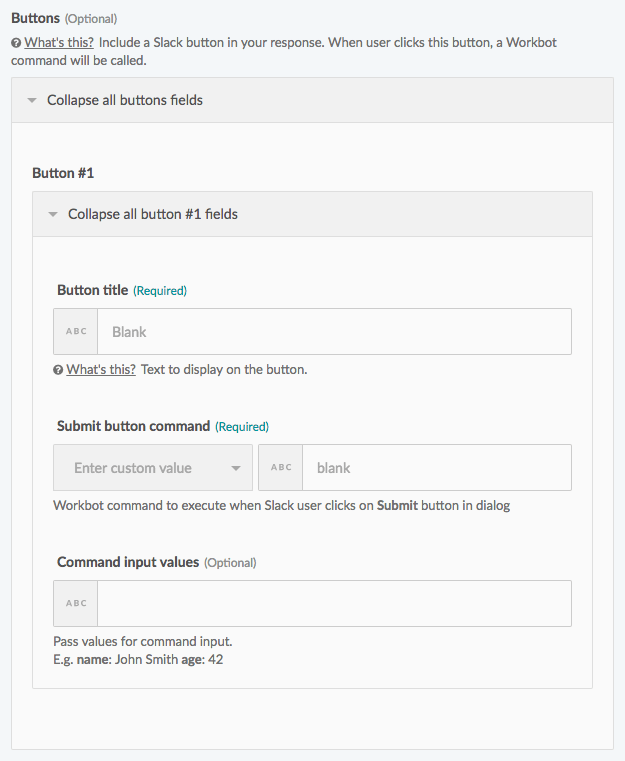 Since 'blank' does not trigger any Workbot recipe, no button will be shown in the message
Since 'blank' does not trigger any Workbot recipe, no button will be shown in the message
# Common mistakes
Updating the wrong message To ensure that you're updating the correct message, make sure that you use the Message ID datapill from the output step which posted the original message.
Can't find the 'Message to update' field Make sure that it's checked from the 'Add/remove optional fields' list at the bottom of the post message action. After it's enabled, the field can be found in the Advanced group of the post message action.
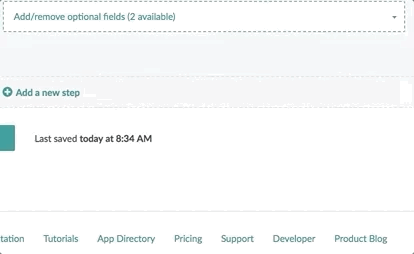
Message ID pill is empty Remember, when a user invokes a trigger by typing a command, the trigger output will not have a message ID (since there's no message to update yet).
However, if the trigger is invoked from a bot command of a message (for example, a submit button command, submit menu option command, or a dialog submission), the trigger output will contain the message ID of that message.
If you want to use a Message ID datapill from the output of a trigger, make sure that the trigger is invoked by a button / menu option click or dialog submission from a bot command of a message.
Last updated: 5/21/2025, 5:22:32 AM