# Preview a page
The Preview button at the top of the page editor switches your view to preview mode. Previewing a page enables you to:
- Check how the page would look in the Workflow apps portal. Preview mode provides both mobile and tablet views.
- Check the data population of the components from the data columns they're linked to.
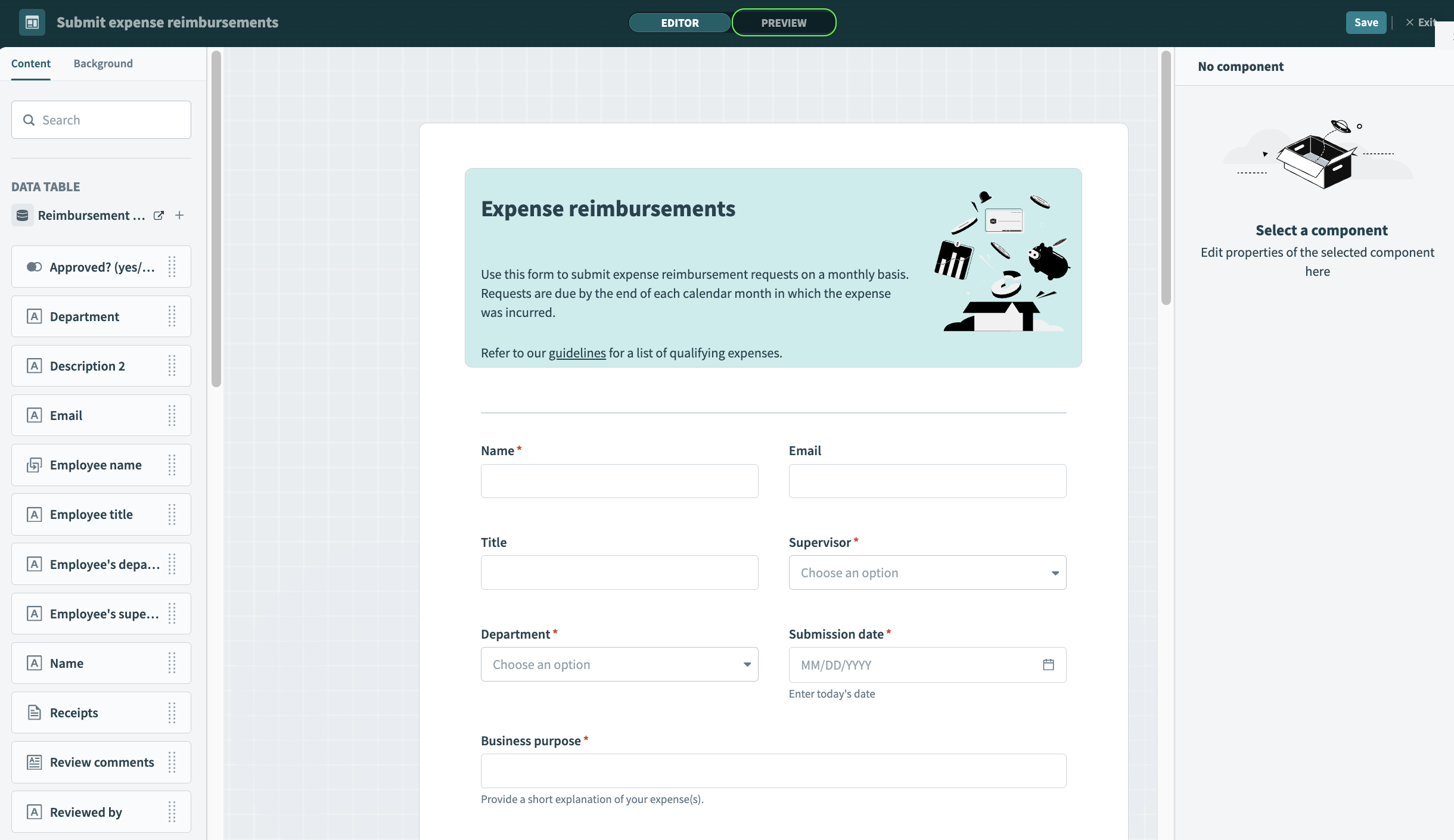 Click the preview button to view your page outside of the page editor
Click the preview button to view your page outside of the page editor
# Test your pages using a specific record
Preview mode displays the page without the editing controls and the grid. Workato populates the page with one of the most recent records in a data table. You can view and change the record at the bottom of the screen by selecting a record from the Test preview using record "{Record name}".
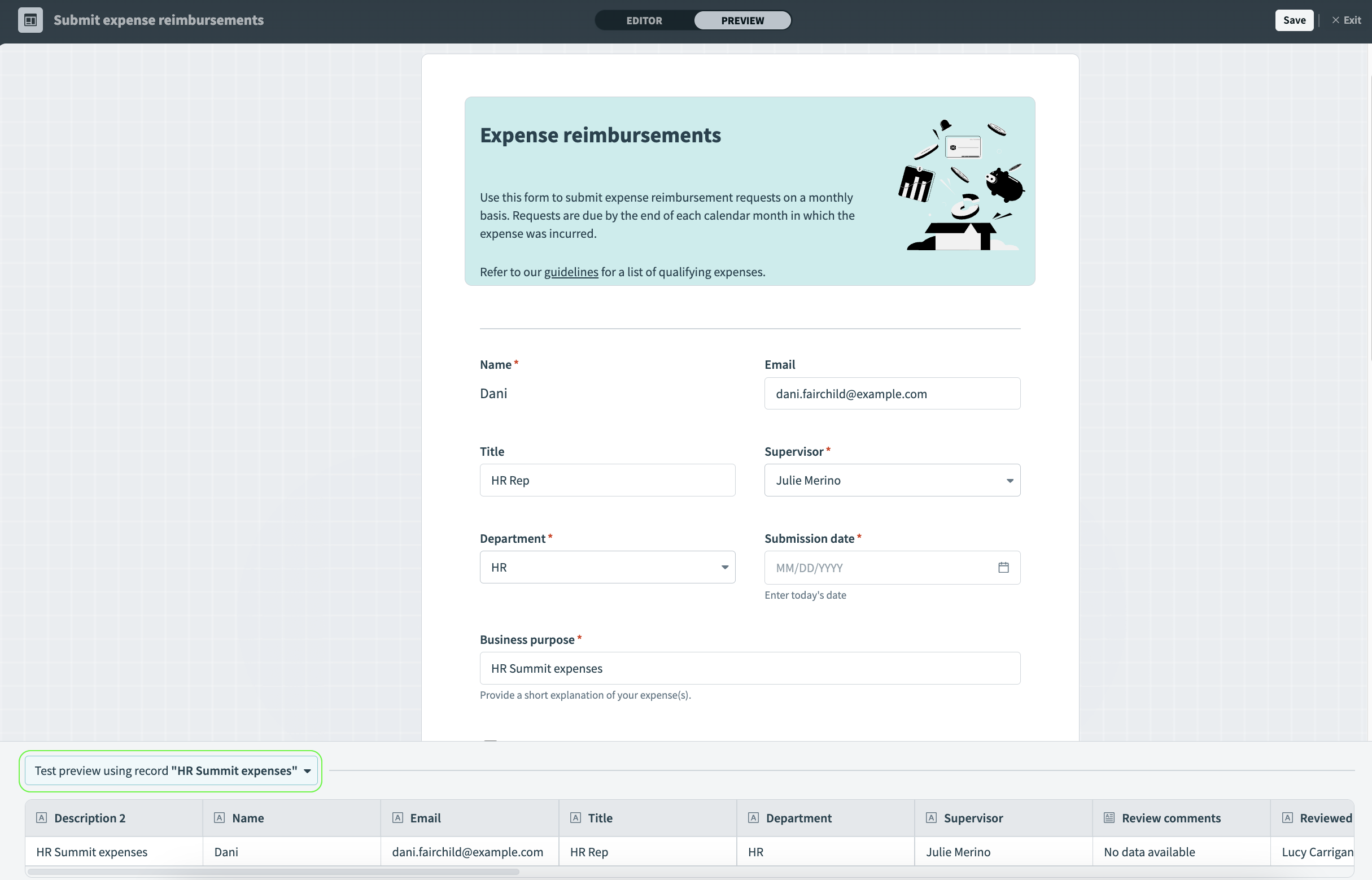 Test preview using a specific record
Test preview using a specific record
The page in the preview mode is responsive (as is a live page in the Workflow apps portal). Resize it to see how it adjusts to different screen sizes, such as mobile dimensions.
The buttons in preview mode are not clickable. You can test button behavior on the application itself.
Last updated: 9/11/2025, 7:08:29 PM